Sublime Text can view Git history through the GitSavvy plugin. First, install the Package Control and GitSavvy plug-in; second, right-click the file and select "Git: View file history" to view the file submission record; again, execute "Git: View git log" through the command panel to view the overall project submission log; finally, you can use the "Git: Toggle inline blame" function to view the modifyer and submission information of each line of code.
Sublime Text itself is not a complete Git client, but it can be used to view Git history through plugins. If you have Git installed and have configured relevant plugins in Sublime, you can easily view the file submission history.
Install Git plugins (such as GitSavvy)
Sublime Text itself does not come with Git function, so you need to install a plugin that supports Git first. The most commonly used is GitSavvy :
- Open Sublime Text
- Use the shortcut key
Ctrl Shift Pto open the command panel - Enter "Install Package Control" Make sure you have installed Package Control (if not)
- Open the command panel again and enter "Package Control: Install Package"
- Search for "GitSavvy" and install
After the installation is complete, you can view Git history by right-clicking on the file or using the command panel.
View the current file's Git history
After installing GitSavvy, you can easily view the commit history of a certain file:
- Open the file you want to view in Sublime Text
- Right-click on the file tag or content area in the editor
- Select "Git: View file history"
You will see a list showing all commit records for the file, including commit hash, author, commit information and time. After selecting a record, you can view the specific differences.
View the entire project's Git log
In addition to the history of a single file, you can also view the Git logs for the entire project:
- Open the command panel (
Ctrl Shift P) - Enter "Git: View git log"
- After selecting this item, all submission records in the project will be displayed.
This view is read-only, but you can copy the commit hash for other operations, such as rollback or comparison.
Tips: Use Git Blame to understand who changed each line
If you want to know who has recently modified each line of code in a file, you can use GitSavvy's Git Blame feature:
- After opening the file, right-click → Git → Git: Toggle inline blame
- Or use the command panel to execute "Git: Toggle inline blow"
This will display the last time the commit information and author of the line that was modified is displayed next to each line of code.
Basically these are the methods. As long as the GitSavvy plug-in is installed, Sublime Text can support Git history viewing function well. Although it is not as comprehensive as a professional Git client, it is enough for daily development.
The above is the detailed content of How do I view the Git history in Sublime Text?. For more information, please follow other related articles on the PHP Chinese website!

Hot AI Tools

Undress AI Tool
Undress images for free

Undresser.AI Undress
AI-powered app for creating realistic nude photos

AI Clothes Remover
Online AI tool for removing clothes from photos.

Clothoff.io
AI clothes remover

Video Face Swap
Swap faces in any video effortlessly with our completely free AI face swap tool!

Hot Article

Hot Tools

Notepad++7.3.1
Easy-to-use and free code editor

SublimeText3 Chinese version
Chinese version, very easy to use

Zend Studio 13.0.1
Powerful PHP integrated development environment

Dreamweaver CS6
Visual web development tools

SublimeText3 Mac version
God-level code editing software (SublimeText3)
 How do I view the commit history of my Git repository?
Jul 13, 2025 am 12:07 AM
How do I view the commit history of my Git repository?
Jul 13, 2025 am 12:07 AM
To view Git commit history, use the gitlog command. 1. The basic usage is gitlog, which can display the submission hash, author, date and submission information; 2. Use gitlog--oneline to obtain a concise view; 3. Filter by author or submission information through --author and --grep; 4. Add -p to view code changes, --stat to view change statistics; 5. Use --graph and --all to view branch history, or use visualization tools such as GitKraken and VSCode.
 How do I delete a Git branch?
Jul 13, 2025 am 12:02 AM
How do I delete a Git branch?
Jul 13, 2025 am 12:02 AM
To delete a Git branch, first make sure it has been merged or no retention is required. Use gitbranch-d to delete the local merged branch. If you need to force delete unmerged branches, use the -D parameter. Remote branch deletion uses the gitpushorigin-deletebranch-name command, and can synchronize other people's local repositories through gitfetch-prune. 1. To delete the local branch, you need to confirm whether it has been merged; 2. To delete the remote branch, you need to use the --delete parameter; 3. After deletion, you should verify whether the branch is successfully removed; 4. Communicate with the team to avoid accidentally deleting shared branches; 5. Clean useless branches regularly to keep the warehouse clean.
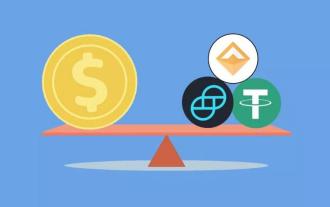 The top 5 most worth investing in 2025 (with latest data)
Jul 09, 2025 am 06:06 AM
The top 5 most worth investing in 2025 (with latest data)
Jul 09, 2025 am 06:06 AM
The five most valuable stablecoins in 2025 are Tether (USDT), USD Coin (USDC), Dai (DAI), First Digital USD (FDUSD) and TrueUSD (TUSD).
 Can I buy Dogecoin in the currency circle? How to identify scam items?
Jul 10, 2025 pm 09:54 PM
Can I buy Dogecoin in the currency circle? How to identify scam items?
Jul 10, 2025 pm 09:54 PM
The "Dogcoin" in the currency circle usually refers to newly issued cryptocurrencies with extremely low market value, opaque project information, weak technical foundation or even no practical application scenarios. These tokens often appear with high-risk narratives.
 How to identify fake altcoins? Teach you to avoid cryptocurrency fraud
Jul 15, 2025 pm 10:36 PM
How to identify fake altcoins? Teach you to avoid cryptocurrency fraud
Jul 15, 2025 pm 10:36 PM
To identify fake altcoins, you need to start from six aspects. 1. Check and verify the background of the materials and project, including white papers, official websites, code open source addresses and team transparency; 2. Observe the online platform and give priority to mainstream exchanges; 3. Beware of high returns and people-pulling modes to avoid fund traps; 4. Analyze the contract code and token mechanism to check whether there are malicious functions; 5. Review community and media operations to identify false popularity; 6. Follow practical anti-fraud suggestions, such as not believing in recommendations or using professional wallets. The above steps can effectively avoid scams and protect asset security.
 How do I add a subtree to my Git repository?
Jul 16, 2025 am 01:48 AM
How do I add a subtree to my Git repository?
Jul 16, 2025 am 01:48 AM
To add a subtree to a Git repository, first add the remote repository and get its history, then merge it into a subdirectory using the gitmerge and gitread-tree commands. The steps are as follows: 1. Use the gitremoteadd-f command to add a remote repository; 2. Run gitmerge-srecursive-no-commit to get branch content; 3. Use gitread-tree--prefix= to specify the directory to merge the project as a subtree; 4. Submit changes to complete the addition; 5. When updating, gitfetch first and repeat the merging and steps to submit the update. This method keeps the external project history complete and easy to maintain.
 What is Useless Coin? Overview of USELESS currency usage, outstanding features and future growth potential
Jul 24, 2025 pm 11:54 PM
What is Useless Coin? Overview of USELESS currency usage, outstanding features and future growth potential
Jul 24, 2025 pm 11:54 PM
What are the key points of the catalog? UselessCoin: Overview and Key Features of USELESS The main features of USELESS UselessCoin (USELESS) Future price outlook: What impacts the price of UselessCoin in 2025 and beyond? Future Price Outlook Core Functions and Importances of UselessCoin (USELESS) How UselessCoin (USELESS) Works and What Its Benefits How UselessCoin Works Major Advantages About USELESSCoin's Companies Partnerships How they work together
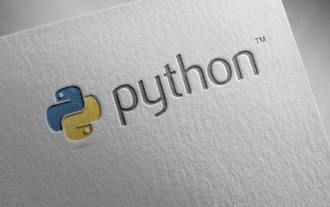 Completed python blockbuster online viewing entrance python free finished website collection
Jul 23, 2025 pm 12:36 PM
Completed python blockbuster online viewing entrance python free finished website collection
Jul 23, 2025 pm 12:36 PM
This article has selected several top Python "finished" project websites and high-level "blockbuster" learning resource portals for you. Whether you are looking for development inspiration, observing and learning master-level source code, or systematically improving your practical capabilities, these platforms are not to be missed and can help you grow into a Python master quickly.






