Safari on iPhone crashes mainly due to too many open tabs, outdated software, problematic websites, low storage, or misconfigured settings. First, close unused tabs to free up RAM. Second, update iOS and Safari via Settings > General > Software Update. Third, test problematic websites in another browser or use Reader Mode. Fourth, ensure sufficient storage space by clearing history and data under Safari settings. Fifth, disable extensions or preload options to troubleshoot settings-related issues.

Safari on iPhone crashes can be frustrating, especially when you're trying to browse quickly or access an important website. The reasons behind these crashes usually come down to a mix of software glitches, storage issues, or problematic websites. Let’s break it down.
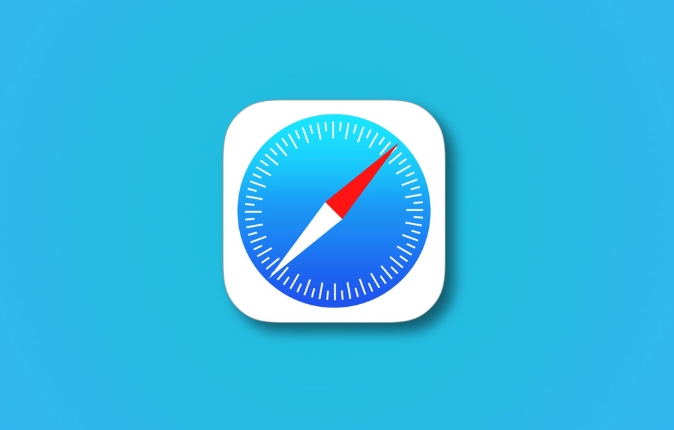
Too Many Tabs Open at Once
One of the most common reasons Safari crashes is having too many tabs open simultaneously. Safari on iOS tries to keep all those pages in memory, which can overload your phone's RAM, especially if you're using an older model.
- Try closing unused tabs by tapping the tab icon in the bottom-right corner and then swiping up on each tab you don’t need.
- If you’re someone who keeps dozens of tabs open, consider bookmarking pages you want to save instead.
This isn’t a bug — it’s just how Safari manages resources. iPhones aren’t designed to handle browser multitasking like desktops do.
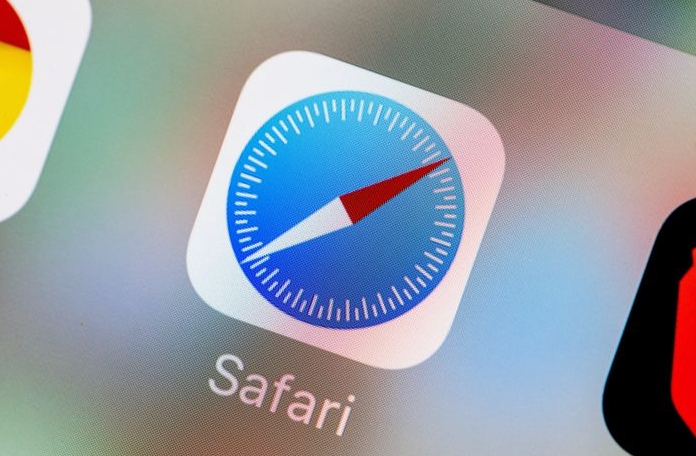
Outdated iOS or Safari Version
Running an outdated version of iOS or Safari can cause compatibility issues with newer websites or features. Apple regularly releases updates that fix bugs and improve performance.
- Go to Settings > General > Software Update to check for any pending updates.
- Make sure Safari itself is updated — although it's built into iOS, sometimes major Safari improvements come with OS updates.
If your iPhone can't update to the latest iOS (because it's too old), you might notice Safari becoming less stable over time as websites evolve.
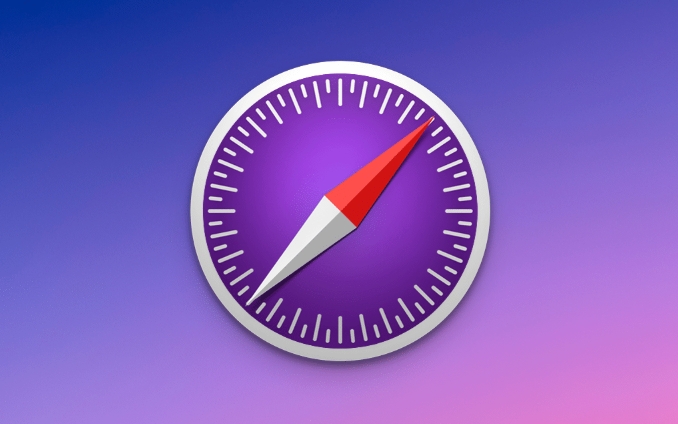
Problematic Websites or Content
Sometimes Safari crashes because of a specific webpage — especially ones with heavy scripts, ads, or videos. This is more common than people realize.
- Try loading the same page in another browser like Chrome or Firefox to see if the issue persists.
- Use Safari’s Reader Mode (the button next to the address bar) to strip out complex content and see if that helps.
Ad blockers or content filters can also interfere with how pages load. If you use one, try disabling it temporarily to test.
Storage Space Is Low
When your iPhone is running low on storage, Safari might crash because it doesn’t have enough space to cache data or run smoothly.
- Check your storage under Settings > General > iPhone Storage.
- If you're below 1GB of free space, Safari may behave unpredictably.
Clearing history and website data can help here:
- Go to Settings > Safari > Clear History and Website Data
- Also consider offloading unused apps or deleting large media files
Safari Settings That Might Be Causing Trouble
Some settings in Safari are meant to enhance your experience but can backfire.
- Turning off Preload Top Hit or Background App Refresh for Safari might reduce crashes.
- Disabling JavaScript or extensions (like content blockers) can also help isolate the problem.
Try resetting Safari settings:
- Go to Settings > Safari > Clear History and Website Data, then toggle off any extensions you’re not using.
Crashing isn’t always a sign of a serious problem — often it’s just a combo of resource limits and web complexity. Give the above fixes a shot. If Safari still crashes frequently, it might be worth checking with Apple Support or testing with a different device. But in most cases, it’s something you can fix without much hassle.
The above is the detailed content of Why does Safari keep crashing on my iPhone?. For more information, please follow other related articles on the PHP Chinese website!

Hot AI Tools

Undress AI Tool
Undress images for free

Undresser.AI Undress
AI-powered app for creating realistic nude photos

AI Clothes Remover
Online AI tool for removing clothes from photos.

Clothoff.io
AI clothes remover

Video Face Swap
Swap faces in any video effortlessly with our completely free AI face swap tool!

Hot Article

Hot Tools

Notepad++7.3.1
Easy-to-use and free code editor

SublimeText3 Chinese version
Chinese version, very easy to use

Zend Studio 13.0.1
Powerful PHP integrated development environment

Dreamweaver CS6
Visual web development tools

SublimeText3 Mac version
God-level code editing software (SublimeText3)

Hot Topics
 Google Chrome Speed ??Browser Official Edition Portal
Jul 08, 2025 pm 02:30 PM
Google Chrome Speed ??Browser Official Edition Portal
Jul 08, 2025 pm 02:30 PM
Google Chrome is a free and fast multi-platform web browser developed by Google. It is known for its speed, stability and reliability. Chrome is based on the open source Chromium project and is widely used on devices such as desktops, laptops, tablets and smartphones. The browser has a clean interface and a wide range of customizable options, allowing users to personalize it according to their preferences. In addition, Chrome has a huge library of extensions that provide additional features such as ad blocking, password management and language translation, further enhancing the browsing experience.
 How to install Chrome extensions on mobile (Kiwi, etc.)
Jul 11, 2025 am 12:50 AM
How to install Chrome extensions on mobile (Kiwi, etc.)
Jul 11, 2025 am 12:50 AM
Android phones can install Chrome extensions through KiwiBrowser. KiwiBrowser is an open source browser based on Chromium on the Android side. It supports the installation of the Chrome Web Store extension. The process is: Open Kiwi and enter the Chrome store, search for extensions, and click "Add to Chrome" to complete the installation; when using it, you need to pay attention to network stability, extension compatibility, permission granting and installation quantity; other alternatives include FirefoxMobile and YandexBrowser, but Kiwi is still the most stable and convenient choice at present.
 How to change the user agent string in Safari without extensions?
Jul 11, 2025 am 12:48 AM
How to change the user agent string in Safari without extensions?
Jul 11, 2025 am 12:48 AM
On macOS, you can modify Safari's UserAgent through developer tools or terminals, but iOS/iPadOS does not support it. The specific methods are: 1. Use the developer tools to modify temporarily: select preset UA after enabling the development menu; 2. Permanent modification through the terminal: enter the command to write a custom UA; 3. iOS/iPadOS cannot be modified directly, and it needs to rely on a third-party application or browser.
 What firewall ports does Chrome Remote Desktop use
Jul 13, 2025 am 12:43 AM
What firewall ports does Chrome Remote Desktop use
Jul 13, 2025 am 12:43 AM
ChromeRemoteDesktopusesport443(HTTPS)astheprimaryportforsecureconnections,andoccasionallyport80(HTTP)asafallback.ItalsoleveragesSTUN,TURN,andICEprotocolstoestablishpeer-to-peerconnections,withTURNactingasarelayifdirectconnectionsfail.Toensuresmoothop
 How to translate a page in Google Chrome
Jul 03, 2025 am 12:14 AM
How to translate a page in Google Chrome
Jul 03, 2025 am 12:14 AM
The method of translating web pages by Chrome browsers is not limited to automatic prompts, but can also be manually operated and solved common problems. 1. The easiest way is to click "Translation" in the translation prompt bar that automatically pops up when opening a web page in a non-default language; 2. If the prompt does not pop up, you can click the three points on the right side of the address bar → select "Translation [Language] as [Language]" to trigger manually; 3. Check whether the translation function is enabled in the settings, some websites block translation or extend conflicts, you can try invisible mode or turn off the plug-in; 4. For content that is incompletely translated, you can refresh the page, change the network environment, or use third-party extensions such as "GoogleTranslate" to supplement; 5. Dynamically load the content and wait for a few seconds or interaction before it is translated.
 How to view chrome incognito history?
Jul 09, 2025 am 12:31 AM
How to view chrome incognito history?
Jul 09, 2025 am 12:31 AM
Chrome's incognito browsing history cannot be viewed directly, but it can be obtained indirectly through three methods. 1. Use command line tools to view the DNS cache, which can only obtain some domain name information and is not durable; 2. Check the router or network monitoring log, which requires certain network knowledge and depends on network settings; 3. Install third-party monitoring tools and configure in advance to record invisible browsing behavior. Overall, the invisibility mode is designed to protect privacy. All the above methods have limitations. It is recommended to choose whether to use monitoring methods based on actual needs.
 How to force quit Google Chrome on Mac
Jul 07, 2025 am 12:14 AM
How to force quit Google Chrome on Mac
Jul 07, 2025 am 12:14 AM
There are several ways to force exit from unresponsive Chrome on your Mac. First, use the keyboard shortcut Command Option Esc to open the "Force Exit Application" window, select Google Chrome and click "Force Exit". Second, click on the Apple menu, select "Force Exit", and select Chrome from the list and confirm quit. If Chrome completely freezes or consumes too much memory, you can open ActivityMonitor, find all Chrome-related processes, and click the X button one by one to end them. Finally, as an alternative, you can enter killallGoogle\Chrome in Terminal
 How to simulate different timezones in Chrome
Jul 13, 2025 am 12:19 AM
How to simulate different timezones in Chrome
Jul 13, 2025 am 12:19 AM
To test page behavior in different time zones in Chrome, there are three ways to do it. 1. Use ChromeDevTools to simulate the time zone: Open DevTools → Click on three points → MoreTools → Sensors, check the overlay option in the DateandTime section and select the target time zone. This setting only takes effect in the current session; 2. Specify the time zone through the command line startup parameters: close all Chrome instances and execute chrome.exe--timezone="target time zone" to affect the entire browser instance; 3. Use JavaScript to overwrite the behavior of the Date object, and the fixed time value is used to accurately control the JS time.






