To open a HEIC file on Windows, you must first install Microsoft's HEIF image extension, secondly, you can use a third-party viewer or conversion tool, and finally you can set the automatic conversion format through your iPhone. The specific steps are: 1. Go to the Microsoft store to search and install "HEIF Image Extensions", and after installation, you can use the photo application to view the HEIC file; 2. Use third-party tools such as XnConvert, FastStone Image Viewer, or IrfanView with the HEIC plug-in to perform more flexible viewing and conversion; 3. Select the "Auto" transfer format in the "Photo" settings of the iPhone, so that the pictures are converted to JPEG format before being transferred to Windows, ensuring compatibility.

Opening HEIC files on Windows can be a bit tricky if you're used to more common image formats like JPEG or PNG. HEIC is Apple's default format for photos taken on iPhones running iOS 11 and later, and while it's efficient and high-quality, Windows doesn't support it natively by default — at least not in the most straightforward way.
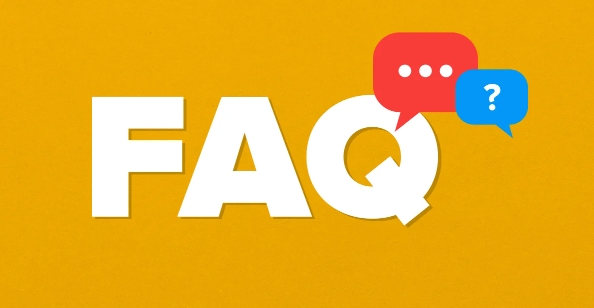
Here's how you can actually open and view HEIC files on a Windows PC without too much hassle.
Install the HEIF Image Extension from Microsoft
Windows 10 and 11 do have support for HEIC files — but only if you install an optional codec pack. Microsoft provides a free HEIF (High Efficiency Image File) extension that enables basic viewing of HEIC files in the Photos app.
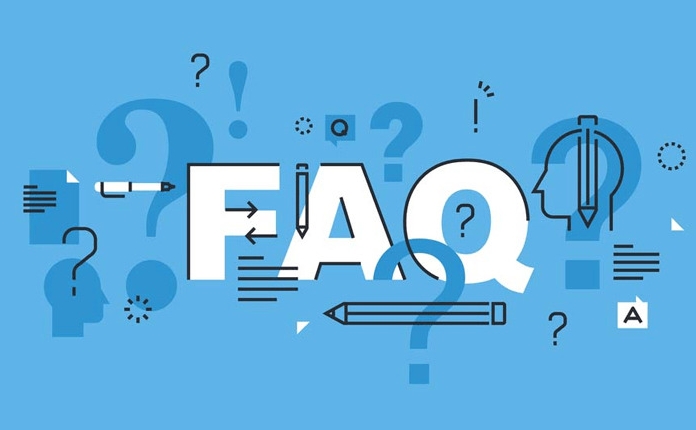
- Go to the Microsoft Store .
- Search for "HEIF Image Extensions" .
- Click Get to install it.
Once installed, you should be able to double-click HEIC files and view them in the Photos app. This works well for casual browsing, but don't expect advanced features like editing or conversion unless you use additional tools.
Use a Third-Party Viewer or Converter
If installing the Microsoft extension isn't enough or you want more flexibility, there are several third-party apps that handle HEIC files better.
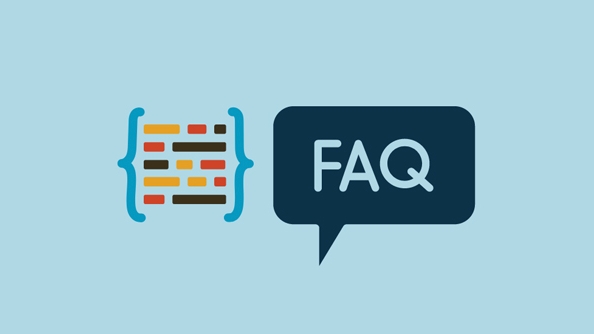
Some popular options:
- XnConvert – Free and supports batch conversion.
- FastStone Image Viewer – Lightweight and supports many formats including HEIC after installing additional codecs.
- IrfanView with HEIC plugin – One of the most flexible freeware views, but requires a separate plugin installation for HEIC support.
These tools often let you convert HEIC files to more compatible formats like JPG or PNG, which might be useful if you need to share the images with others who don't have HEIC support.
Convert HEIC Files Automatically from iPhone
If you're regularly transferring HEIC photos from your iPhone to a Windows PC, consider changing the format before they even reach your computer.
When you send photos via email, AirDrop (to a Mac), or upload them to iCloud.com, you can set your iPhone to automatically convert HEIC files to JPEG:
- Open the Settings app.
- Go to Photos .
- Under "Transfer to Mac or PC", select "Automatic" or "Keep Originals" depending on your needs.
Choosing "Automatic" will convert HEIC files to JPEG when you transfer them, making them instantly compatible with Windows.
All in all, opening HEIC files on Windows isn't hard once you know what tools to use. The Microsoft Store extension covers basic needs, while third-party tools offer more control. And if you're sending a lot of photos from your iPhone, converting them before transfer makes things smoother.
That's basically it — not complicated, just something Windows users might overlook until they run into their first HEIC file.
The above is the detailed content of how to open HEIC files on Windows. For more information, please follow other related articles on the PHP Chinese website!

Hot AI Tools

Undress AI Tool
Undress images for free

Undresser.AI Undress
AI-powered app for creating realistic nude photos

AI Clothes Remover
Online AI tool for removing clothes from photos.

Clothoff.io
AI clothes remover

Video Face Swap
Swap faces in any video effortlessly with our completely free AI face swap tool!

Hot Article

Hot Tools

Notepad++7.3.1
Easy-to-use and free code editor

SublimeText3 Chinese version
Chinese version, very easy to use

Zend Studio 13.0.1
Powerful PHP integrated development environment

Dreamweaver CS6
Visual web development tools

SublimeText3 Mac version
God-level code editing software (SublimeText3)

Hot Topics
 Google Translate Picture | Translate Text in Images - MiniTool
Jul 12, 2025 am 12:57 AM
Google Translate Picture | Translate Text in Images - MiniTool
Jul 12, 2025 am 12:57 AM
This Google translate picture guide shows you how to translate text from an image. If you are looking for more computer tips and solutions, you can visit php.cn Software official website where you can also find some useful computer tools like php.cn
 How to Install Device Drivers Manually on Windows 11/10? - MiniTool
Jul 06, 2025 am 12:15 AM
How to Install Device Drivers Manually on Windows 11/10? - MiniTool
Jul 06, 2025 am 12:15 AM
If your Windows 11/10 computer doesn’t automatically the latest versions of device drivers, you will need to manually install them. In this post, php.cn Software will show you 3 different methods to manually install drivers on your device.
 How to Amplify/Boost/Increase Microphone Volume Windows 11? - MiniTool
Jul 06, 2025 am 12:27 AM
How to Amplify/Boost/Increase Microphone Volume Windows 11? - MiniTool
Jul 06, 2025 am 12:27 AM
This post delivered by php.cn official web page introduces three methods to improve microphone volume and boost its performance, in Control Panel, via Settings, and by Device Manager. Read the below content to view details.
 How to Open and Run dxdiag.exe on Windows 10/11
Jul 06, 2025 am 12:23 AM
How to Open and Run dxdiag.exe on Windows 10/11
Jul 06, 2025 am 12:23 AM
This post includes answers for what is dxdiag, how to run dxdiag in Windows 10/11, DirectX Diagnostic Tool’s main functions, and how to update dxdiag.exe driver. php.cn Software also provides many other computer tips and solutions for users. You can
 what is an operating system
Jul 11, 2025 am 03:16 AM
what is an operating system
Jul 11, 2025 am 03:16 AM
The operating system is the basic software for managing hardware resources, running programs, and providing user interaction interfaces. It coordinates the relationship between hardware and software and is responsible for memory allocation, device scheduling, file management and multitasking. Common systems include Windows (suitable for office and gaming), macOS (Apple devices, suitable for creative work), Linux (open source, suitable for developers), and Android/iOS (mobile device system). The choice of ordinary users depends on the usage scenario, such as software compatibility, security and customization requirements. How to view system information: Use winver command for Windows, click on the machine for macOS, use terminal commands for Linux, and find the phone in settings. The operating system is the underlying tool for daily use,
 Best Ways to Fix Windows 11/10 Control Panel Not Opening!
Jul 08, 2025 am 12:01 AM
Best Ways to Fix Windows 11/10 Control Panel Not Opening!
Jul 08, 2025 am 12:01 AM
Have you ever wanted to adjust computer settings to fix some issues but suffered from Control Panel not opening? There is nothing more frustrating than this app not turning on, stopping you from viewing and changing system settings. In this post, mul
 What Is Dell Digital Locker? How to Log in and Use It on Dell PC? - MiniTool
Jul 07, 2025 am 12:28 AM
What Is Dell Digital Locker? How to Log in and Use It on Dell PC? - MiniTool
Jul 07, 2025 am 12:28 AM
What is Dell Digital Locker? How to log into Dell Digital Locker? This post from php.cn provides answers. Besides, you can know how to use your Dell Digital Locker to find software products included with your Dell computer.
 How to Open Windows 11 Computer Management Console in 7 Ways? - MiniTool
Jul 09, 2025 am 12:18 AM
How to Open Windows 11 Computer Management Console in 7 Ways? - MiniTool
Jul 09, 2025 am 12:18 AM
This essay summarized by php.cn Software mainly teaches you how to open Windows 11 Computer Management with Windows Search, Quick Link menu, Run dialog, command prompt, PowerShell, File Explorer, Control Panel, as well as a desktop shortcut.






