To quickly insert a hyperlink in Word, use the Ctrl K shortcut key. The specific steps are: 1. Select the text to be set as a hyperlink; 2. Press Ctrl K (Cmd K on Mac); 3. Enter or paste the URL in the pop-up dialog box; 4. Click "OK" or press Enter to confirm. If text is not selected in advance, the entered URL will be used as both the display text and the link address. If you need to display text differently (such as "Click here"), you must first select the text before using the shortcut key. In addition, editing hyperlinks can be done by right-clicking "Edit Hyperlink" or using Ctrl K again; if you need to delete the hyperlink but retain the text, you can right-click and select "Remove Hyperlink". This method avoids the cumbersome menu search process and improves operation efficiency.

Yes, there's a quick way to insert a hyperlink in Word without using the ribbon menu or right-click options — and it only takes a few keystrokes.
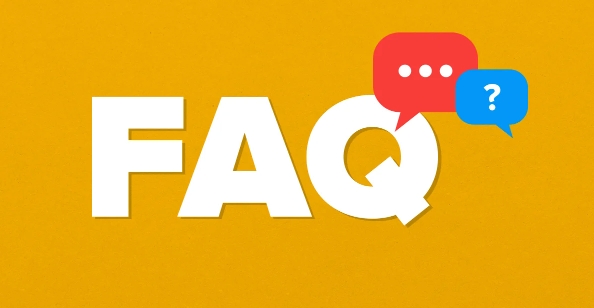
Use the Ctrl K shortcut
The fastest way to insert a hyperlink in Word is by using the Ctrl K keyboard shortcut. This works whether you're on Windows or Mac (assuming your keyboard layout matches standard settings).
To use it:
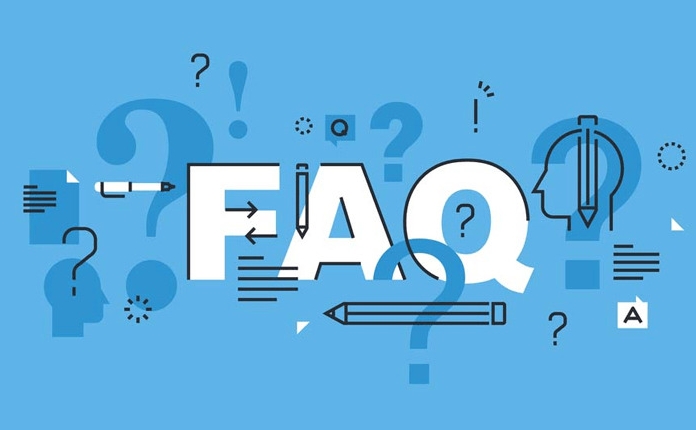
- Select the text you want to turn into a hyperlink.
- Press Ctrl K (or Cmd K on Mac).
- Type or paste the URL in the dialog box that pops up.
- Click “OK” or press Enter.
This skips having to hunt through menus or wait for context menus to appear.
When you don't have text selected
If you haven't selected any text before using Ctrl K , Word will automatically use the URL you type as both the display text and the link address. For example, if you press Ctrl K and then type https://example.com , the link will show up in your document with that full URL as clickable text.
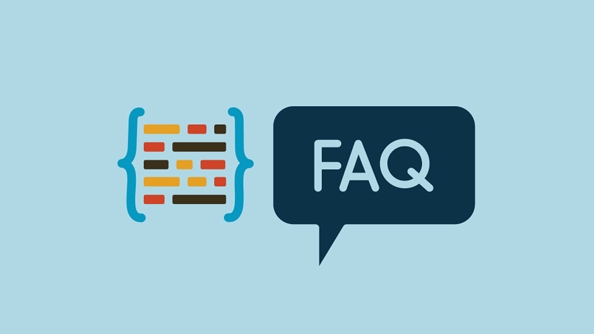
If you want different display text — like "Click here" instead of the full URL — make sure to select the text before pressing Ctrl K .
How to remove or edit a hyperlink quickly
Sometimes you might need to undo or change a link after inserting it. To edit a hyperlink:
- Right-click the linked text and choose “Edit Hyperlink.”
- Or press Ctrl K again with the link selected.
To remove a hyperlink but keep the text:
- Right-click the link.
- Choose “Remove Hyperlink.”
This is useful when a document no longer needs clickable links but should still keep the text visible.
That's the core of inserting and managing hyperlinks in Word using shortcuts. It's simple once you get used to it, and saves time over navigating menus every time.
The above is the detailed content of Shortcut for inserting a hyperlink in Word. For more information, please follow other related articles on the PHP Chinese website!

Hot AI Tools

Undress AI Tool
Undress images for free

Undresser.AI Undress
AI-powered app for creating realistic nude photos

AI Clothes Remover
Online AI tool for removing clothes from photos.

Clothoff.io
AI clothes remover

Video Face Swap
Swap faces in any video effortlessly with our completely free AI face swap tool!

Hot Article

Hot Tools

Notepad++7.3.1
Easy-to-use and free code editor

SublimeText3 Chinese version
Chinese version, very easy to use

Zend Studio 13.0.1
Powerful PHP integrated development environment

Dreamweaver CS6
Visual web development tools

SublimeText3 Mac version
God-level code editing software (SublimeText3)

Hot Topics
 Google Translate Picture | Translate Text in Images - MiniTool
Jul 12, 2025 am 12:57 AM
Google Translate Picture | Translate Text in Images - MiniTool
Jul 12, 2025 am 12:57 AM
This Google translate picture guide shows you how to translate text from an image. If you are looking for more computer tips and solutions, you can visit php.cn Software official website where you can also find some useful computer tools like php.cn
 How to Install Device Drivers Manually on Windows 11/10? - MiniTool
Jul 06, 2025 am 12:15 AM
How to Install Device Drivers Manually on Windows 11/10? - MiniTool
Jul 06, 2025 am 12:15 AM
If your Windows 11/10 computer doesn’t automatically the latest versions of device drivers, you will need to manually install them. In this post, php.cn Software will show you 3 different methods to manually install drivers on your device.
 How to Amplify/Boost/Increase Microphone Volume Windows 11? - MiniTool
Jul 06, 2025 am 12:27 AM
How to Amplify/Boost/Increase Microphone Volume Windows 11? - MiniTool
Jul 06, 2025 am 12:27 AM
This post delivered by php.cn official web page introduces three methods to improve microphone volume and boost its performance, in Control Panel, via Settings, and by Device Manager. Read the below content to view details.
 How to Open and Run dxdiag.exe on Windows 10/11
Jul 06, 2025 am 12:23 AM
How to Open and Run dxdiag.exe on Windows 10/11
Jul 06, 2025 am 12:23 AM
This post includes answers for what is dxdiag, how to run dxdiag in Windows 10/11, DirectX Diagnostic Tool’s main functions, and how to update dxdiag.exe driver. php.cn Software also provides many other computer tips and solutions for users. You can
 what is an operating system
Jul 11, 2025 am 03:16 AM
what is an operating system
Jul 11, 2025 am 03:16 AM
The operating system is the basic software for managing hardware resources, running programs, and providing user interaction interfaces. It coordinates the relationship between hardware and software and is responsible for memory allocation, device scheduling, file management and multitasking. Common systems include Windows (suitable for office and gaming), macOS (Apple devices, suitable for creative work), Linux (open source, suitable for developers), and Android/iOS (mobile device system). The choice of ordinary users depends on the usage scenario, such as software compatibility, security and customization requirements. How to view system information: Use winver command for Windows, click on the machine for macOS, use terminal commands for Linux, and find the phone in settings. The operating system is the underlying tool for daily use,
 Best Ways to Fix Windows 11/10 Control Panel Not Opening!
Jul 08, 2025 am 12:01 AM
Best Ways to Fix Windows 11/10 Control Panel Not Opening!
Jul 08, 2025 am 12:01 AM
Have you ever wanted to adjust computer settings to fix some issues but suffered from Control Panel not opening? There is nothing more frustrating than this app not turning on, stopping you from viewing and changing system settings. In this post, mul
 What Is Dell Digital Locker? How to Log in and Use It on Dell PC? - MiniTool
Jul 07, 2025 am 12:28 AM
What Is Dell Digital Locker? How to Log in and Use It on Dell PC? - MiniTool
Jul 07, 2025 am 12:28 AM
What is Dell Digital Locker? How to log into Dell Digital Locker? This post from php.cn provides answers. Besides, you can know how to use your Dell Digital Locker to find software products included with your Dell computer.
 How to Open Windows 11 Computer Management Console in 7 Ways? - MiniTool
Jul 09, 2025 am 12:18 AM
How to Open Windows 11 Computer Management Console in 7 Ways? - MiniTool
Jul 09, 2025 am 12:18 AM
This essay summarized by php.cn Software mainly teaches you how to open Windows 11 Computer Management with Windows Search, Quick Link menu, Run dialog, command prompt, PowerShell, File Explorer, Control Panel, as well as a desktop shortcut.






