To modify the hosts file of the Linux system, you need to edit it with administrator permissions. 1. The hosts file is located in the /etc/ directory, and cat /etc/hosts can be viewed; 2. Use sudo to modify it with editors such as nano/vim/gedit, and the format is the IP address and the host name; 3. After modification, it may need to clear the DNS cache or restart the NetworkManager service to take effect; 4. Pay attention to the correct format, avoid frequent modifications, and commenting indeterminate entries to operate safely.
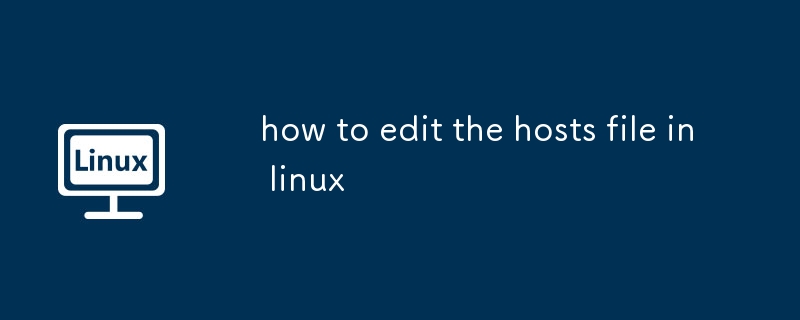
It is actually not difficult to modify the hosts file in the Linux system, but many people will be a little hesitant when operating the first time, mainly because they are afraid that the system file will affect network access. In fact, just follow the correct method, editing hosts is a simple and practical little skill.

Find the location of the hosts file
The hosts files of Linux systems are usually placed in the /etc/ directory, and the full path is /etc/hosts . It is a plain text file that can be opened with any text editor, such as nano, vim, or gedit.
You can enter the following commands to view the hosts content of the current system through the terminal:
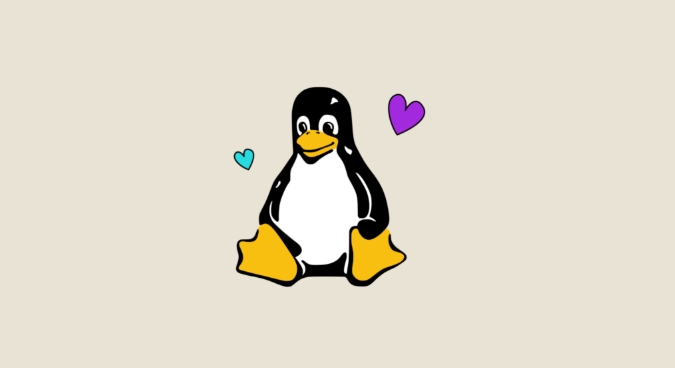
cat /etc/hosts
Usually you will see something like the following:
127.0.0.1 localhost ::1 localhost
This is the default local loopback address setting of the system.
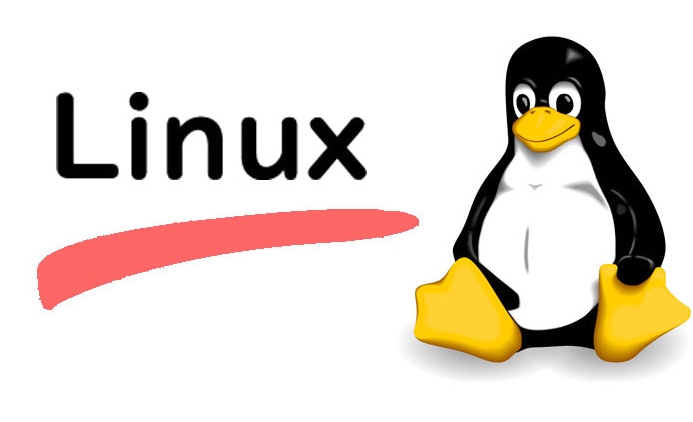
Edit hosts with administrator permissions
Because hosts is a system-level configuration file and ordinary users do not have write permissions, they must use sudo to obtain temporary administrator permissions. For example, using the nano editor can do this:
sudo nano /etc/hosts
If you are more used to using vim, change to:
sudo vim /etc/hosts
You can also use gedit in a graphical interface environment:
sudo gedit /etc/hosts
When adding a new entry, the format is: IP address one or more spaces/tab hostname (multiple)
For example, if you want to point a website to the local testing environment, you can add a line:
127.0.0.1 example.test
If you want to block a website, you can point it to 127.0.0.1:
127.0.0.1 badsite.com
Remember to confirm that the syntax is correct before saving, do not have more spaces or fewer spaces, otherwise it may cause parsing errors.
Notes and FAQs
Not all programs will take effect immediately after editing hosts. Some applications (such as browsers) may cache DNS records, and at this time, you need to clear the cache or restart the service.
On Ubuntu, you can try restarting NetworkManager:
sudo systemctl restart NetworkManager
Or use the
nscdtool to clear the cache:sudo nscd -i hosts
However, not all systems have nscd installed, so if you don't install it by default, you don't have to worry too much.
Also note that:
- Modifying hosts is only valid for this machine and does not affect other devices.
- It is not recommended to frequently modify hosts, especially on production environment servers, as it can easily cause confusion.
- If you are not sure about the function of a certain line, it is best not to delete it randomly. You can comment out first (add
#at the beginning of the line) and try it.
Basically that's it. Although the operation is not complicated, it is easy to ignore permissions and format details, and you can do it smoothly with a little attention.
The above is the detailed content of how to edit the hosts file in linux. For more information, please follow other related articles on the PHP Chinese website!

Hot AI Tools

Undress AI Tool
Undress images for free

Undresser.AI Undress
AI-powered app for creating realistic nude photos

AI Clothes Remover
Online AI tool for removing clothes from photos.

Clothoff.io
AI clothes remover

Video Face Swap
Swap faces in any video effortlessly with our completely free AI face swap tool!

Hot Article

Hot Tools

Notepad++7.3.1
Easy-to-use and free code editor

SublimeText3 Chinese version
Chinese version, very easy to use

Zend Studio 13.0.1
Powerful PHP integrated development environment

Dreamweaver CS6
Visual web development tools

SublimeText3 Mac version
God-level code editing software (SublimeText3)

Hot Topics
 Install LXC (Linux Containers) in RHEL, Rocky & AlmaLinux
Jul 05, 2025 am 09:25 AM
Install LXC (Linux Containers) in RHEL, Rocky & AlmaLinux
Jul 05, 2025 am 09:25 AM
LXD is described as the next-generation container and virtual machine manager that offers an immersive for Linux systems running inside containers or as virtual machines. It provides images for an inordinate number of Linux distributions with support
 How to create a self-signed SSL certificate using OpenSSL?
Jul 03, 2025 am 12:30 AM
How to create a self-signed SSL certificate using OpenSSL?
Jul 03, 2025 am 12:30 AM
The key steps for creating a self-signed SSL certificate are as follows: 1. Generate the private key, use the command opensslgenrsa-outselfsigned.key2048 to generate a 2048-bit RSA private key file, optional parameter -aes256 to achieve password protection; 2. Create a certificate request (CSR), run opensslreq-new-keyselfsigned.key-outselfsigned.csr and fill in the relevant information, especially the "CommonName" field; 3. Generate the certificate by self-signed, and use opensslx509-req-days365-inselfsigned.csr-signk
 7 Ways to Speed Up Firefox Browser in Linux Desktop
Jul 04, 2025 am 09:18 AM
7 Ways to Speed Up Firefox Browser in Linux Desktop
Jul 04, 2025 am 09:18 AM
Firefox browser is the default browser for most modern Linux distributions such as Ubuntu, Mint, and Fedora. Initially, its performance might be impressive, however, with the passage of time, you might notice that your browser is not as fast and resp
 How to troubleshoot DNS issues on a Linux machine?
Jul 07, 2025 am 12:35 AM
How to troubleshoot DNS issues on a Linux machine?
Jul 07, 2025 am 12:35 AM
When encountering DNS problems, first check the /etc/resolv.conf file to see if the correct nameserver is configured; secondly, you can manually add public DNS such as 8.8.8.8 for testing; then use nslookup and dig commands to verify whether DNS resolution is normal. If these tools are not installed, you can first install the dnsutils or bind-utils package; then check the systemd-resolved service status and configuration file /etc/systemd/resolved.conf, and set DNS and FallbackDNS as needed and restart the service; finally check the network interface status and firewall rules, confirm that port 53 is not
 How would you debug a server that is slow or has high memory usage?
Jul 06, 2025 am 12:02 AM
How would you debug a server that is slow or has high memory usage?
Jul 06, 2025 am 12:02 AM
If you find that the server is running slowly or the memory usage is too high, you should check the cause before operating. First, you need to check the system resource usage, use top, htop, free-h, iostat, ss-antp and other commands to check CPU, memory, disk I/O and network connections; secondly, analyze specific process problems, and track the behavior of high-occupancy processes through tools such as ps, jstack, strace; then check logs and monitoring data, view OOM records, exception requests, slow queries and other clues; finally, targeted processing is carried out based on common reasons such as memory leaks, connection pool exhaustion, cache failure storms, and timing task conflicts, optimize code logic, set up a timeout retry mechanism, add current limit fuses, and regularly pressure measurement and evaluation resources.
 Install Guacamole for Remote Linux/Windows Access in Ubuntu
Jul 08, 2025 am 09:58 AM
Install Guacamole for Remote Linux/Windows Access in Ubuntu
Jul 08, 2025 am 09:58 AM
As a system administrator, you may find yourself (today or in the future) working in an environment where Windows and Linux coexist. It is no secret that some big companies prefer (or have to) run some of their production services in Windows boxes an
 How to Burn CD/DVD in Linux Using Brasero
Jul 05, 2025 am 09:26 AM
How to Burn CD/DVD in Linux Using Brasero
Jul 05, 2025 am 09:26 AM
Frankly speaking, I cannot recall the last time I used a PC with a CD/DVD drive. This is thanks to the ever-evolving tech industry which has seen optical disks replaced by USB drives and other smaller and compact storage media that offer more storage
![Installation and Review of Q4OS Linux [Lightweight Distro]](https://img.php.cn/upload/article/001/242/473/175150507396452.jpg?x-oss-process=image/resize,m_fill,h_207,w_330) Installation and Review of Q4OS Linux [Lightweight Distro]
Jul 03, 2025 am 09:11 AM
Installation and Review of Q4OS Linux [Lightweight Distro]
Jul 03, 2025 am 09:11 AM
Q4OS is a new Linux distribution that’s based on Debian; a common base that’s shared with other distributions like Ubuntu and Linux Mint. It’s aimed at users who just want a simple, stable, easy to use Linux operating system that they can convenientl






