To lock the computer with a keyboard, 1. Windows users press the Windows key L; 2. Mac users press Command Control Q; 3. If the default shortcut keys cannot be used, you can create a custom shortcut through system settings, third-party tools, or terminal commands. The above method is suitable for different devices and scenarios, and is fast and requires no mouse.

To lock your computer using the keyboard, the simplest and most common method is to press Windows key L (on Windows) or Command Control Q (on macOS). That's it — you don't need to go through menus or use a mouse. Here's how to do it smoothly and some extra tips you might not know.
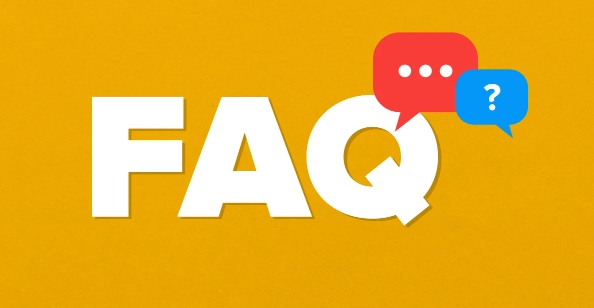
How to Lock Your PC with Keyboard Shortcut
On Windows, pressing Windows key L instantly locks your computer. It works no matter what window or app you're in. This shortcut is fast, reliable, and built into all modern versions of Windows.
- If your keyboard doesn't have a Windows key (like some compact or non-standard layouts), this might not work — consider using an external keyboard or enabling alternative shortcuts via settings or third-party tools.
- Some laptops may require you to hold down the Fn key along with the Windows key, depending on the manufacturer.
This is the go-to method for most people who want to step away quickly without using the mouse or touchpad.
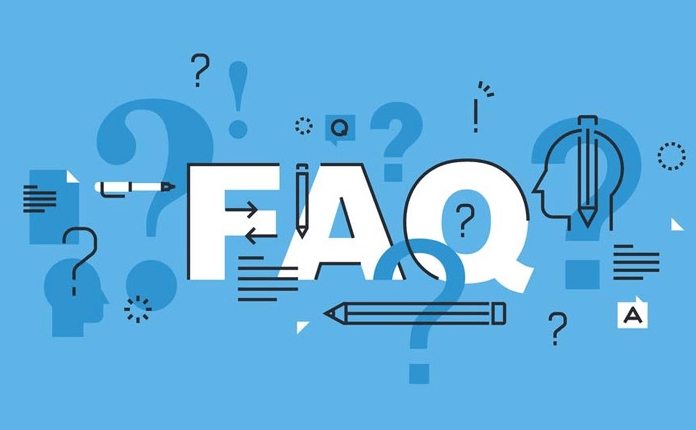
How to Lock a Mac Using the Keyboard
If you're on a Mac, the default keyboard shortcut is Command Control Q . It brings up the lock screen immediately.
- On newer MacBooks with Touch Bar, you can also add a "Lock Screen" button to the Touch Bar for one-tap locking.
- If you're using an older macOS version or a non-Apple keyboard, you might need to adjust the keyboard settings or use a third-party app to replicate this function.
It's a clean and quick way to secure your Mac without reaching for the Apple menu.
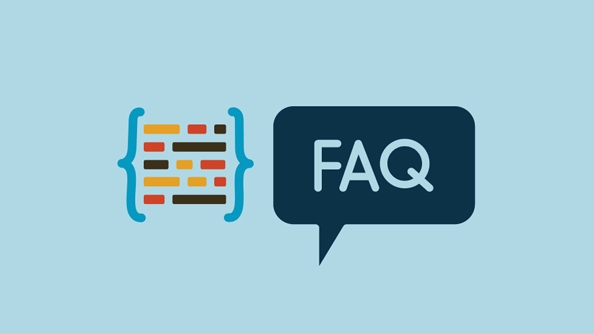
Alternative Ways to Lock Your Computer from the Keyboard
Besides the main shortcuts, there are a few other ways that might come in handy depending on your setup:
- Ctrl Alt Del then select Lock : On Windows, pressing Ctrl Alt Del opens a security options screen where you can click or arrow over to "Lock." Not as fast as Win L, but useful if the shortcut isn't working temporarily.
- Create a custom shortcut using Keyboard Settings or AutoHotKey (Windows) : You can assign a different key combination if you prefer something else.
- Use Terminal on Mac to create a lock command : A bit more advanced, but you can write a simple script that runs
pmset displaysleepnowto trigger sleep mode, which will lock the screen when set up correctly.
These alternatives are especially helpful if you're dealing with special hardware, accessibility needs, or just prefer a different flow.
That's basically all you need to know. Whether you're on a Windows PC or a Mac, locking your computer with the keyboard is straightforward — and once you get used to the shortcut, it becomes second nature.
The above is the detailed content of How to lock computer with keyboard. For more information, please follow other related articles on the PHP Chinese website!

Hot AI Tools

Undress AI Tool
Undress images for free

Undresser.AI Undress
AI-powered app for creating realistic nude photos

AI Clothes Remover
Online AI tool for removing clothes from photos.

Clothoff.io
AI clothes remover

Video Face Swap
Swap faces in any video effortlessly with our completely free AI face swap tool!

Hot Article

Hot Tools

Notepad++7.3.1
Easy-to-use and free code editor

SublimeText3 Chinese version
Chinese version, very easy to use

Zend Studio 13.0.1
Powerful PHP integrated development environment

Dreamweaver CS6
Visual web development tools

SublimeText3 Mac version
God-level code editing software (SublimeText3)

Hot Topics
 Google Translate Picture | Translate Text in Images - MiniTool
Jul 12, 2025 am 12:57 AM
Google Translate Picture | Translate Text in Images - MiniTool
Jul 12, 2025 am 12:57 AM
This Google translate picture guide shows you how to translate text from an image. If you are looking for more computer tips and solutions, you can visit php.cn Software official website where you can also find some useful computer tools like php.cn
 How to Install Device Drivers Manually on Windows 11/10? - MiniTool
Jul 06, 2025 am 12:15 AM
How to Install Device Drivers Manually on Windows 11/10? - MiniTool
Jul 06, 2025 am 12:15 AM
If your Windows 11/10 computer doesn’t automatically the latest versions of device drivers, you will need to manually install them. In this post, php.cn Software will show you 3 different methods to manually install drivers on your device.
 How to Amplify/Boost/Increase Microphone Volume Windows 11? - MiniTool
Jul 06, 2025 am 12:27 AM
How to Amplify/Boost/Increase Microphone Volume Windows 11? - MiniTool
Jul 06, 2025 am 12:27 AM
This post delivered by php.cn official web page introduces three methods to improve microphone volume and boost its performance, in Control Panel, via Settings, and by Device Manager. Read the below content to view details.
 How to Open and Run dxdiag.exe on Windows 10/11
Jul 06, 2025 am 12:23 AM
How to Open and Run dxdiag.exe on Windows 10/11
Jul 06, 2025 am 12:23 AM
This post includes answers for what is dxdiag, how to run dxdiag in Windows 10/11, DirectX Diagnostic Tool’s main functions, and how to update dxdiag.exe driver. php.cn Software also provides many other computer tips and solutions for users. You can
 what is an operating system
Jul 11, 2025 am 03:16 AM
what is an operating system
Jul 11, 2025 am 03:16 AM
The operating system is the basic software for managing hardware resources, running programs, and providing user interaction interfaces. It coordinates the relationship between hardware and software and is responsible for memory allocation, device scheduling, file management and multitasking. Common systems include Windows (suitable for office and gaming), macOS (Apple devices, suitable for creative work), Linux (open source, suitable for developers), and Android/iOS (mobile device system). The choice of ordinary users depends on the usage scenario, such as software compatibility, security and customization requirements. How to view system information: Use winver command for Windows, click on the machine for macOS, use terminal commands for Linux, and find the phone in settings. The operating system is the underlying tool for daily use,
 Best Ways to Fix Windows 11/10 Control Panel Not Opening!
Jul 08, 2025 am 12:01 AM
Best Ways to Fix Windows 11/10 Control Panel Not Opening!
Jul 08, 2025 am 12:01 AM
Have you ever wanted to adjust computer settings to fix some issues but suffered from Control Panel not opening? There is nothing more frustrating than this app not turning on, stopping you from viewing and changing system settings. In this post, mul
 What Is Dell Digital Locker? How to Log in and Use It on Dell PC? - MiniTool
Jul 07, 2025 am 12:28 AM
What Is Dell Digital Locker? How to Log in and Use It on Dell PC? - MiniTool
Jul 07, 2025 am 12:28 AM
What is Dell Digital Locker? How to log into Dell Digital Locker? This post from php.cn provides answers. Besides, you can know how to use your Dell Digital Locker to find software products included with your Dell computer.
 How to Open Windows 11 Computer Management Console in 7 Ways? - MiniTool
Jul 09, 2025 am 12:18 AM
How to Open Windows 11 Computer Management Console in 7 Ways? - MiniTool
Jul 09, 2025 am 12:18 AM
This essay summarized by php.cn Software mainly teaches you how to open Windows 11 Computer Management with Windows Search, Quick Link menu, Run dialog, command prompt, PowerShell, File Explorer, Control Panel, as well as a desktop shortcut.






