What is the difference between `width: auto` and `width: 100%`?
Jul 21, 2025 am 01:27 AMwidth:auto automatically adjusts the width according to the content, and width:100% force element width equals the width of the parent container content area; 1. width:auto will be affected by content, padding, margin, and border, and the actual width = content width padding border (excluding margin); 2. width:100% will exceed the parent container, causing layout problems, because padding and border will still be superimposed; 3. In flex or table layout, auto adapts to the content, and forcefully fills the available space; 4. In responsive design, auto is more flexible, 100% suitable for filling the container, but needs to be combined with box-sizing:border-box to avoid overflow.

width: auto and width: 100% both seem to be used to control element width, but their behavior is actually very different. Simply put:
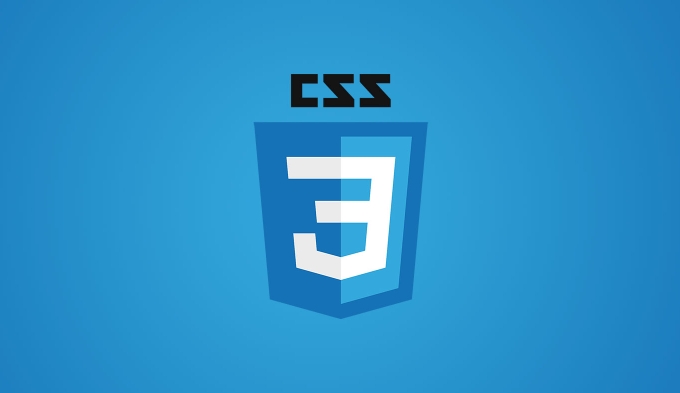
-
width: autois the default width calculation method of the browser, and it will be automatically adjusted according to the content and layout. -
width: 100%is to force the width of the element to be equal to the width of the content area of its parent container.
The following is a few common usage scenarios to explain the difference between the two.
The influence of internal content on width of elements
When you set a width: auto of a block-level element (such as <div> ), its width will automatically expand according to the content, and will also be affected by padding, margin, and border. for example: <img src="/static/imghw/default1.png" data-src="https://img.php.cn/upload/article/000/000/000/175303244432696.jpeg" class="lazy" alt="What is the difference between `width: auto` and `width: 100%`?"><pre class='brush:php;toolbar:false;'> .box {
width: auto;
padding: 20px;
}</pre><p> The actual width of this <code>.box = content width padding border (excluding margin).
And if you write:

.box {
width: 100%;
padding: 20px;
}Then the width of this box will be limited to 100% of the parent container, but padding will still be added, causing the actual width to exceed the parent container - this may cause you to encounter the problem of "breaking the layout".
Performance in table cell or flex child
In some special layouts, such as table-cell or children under flex containers, width: auto and width: 100% behaviors are also different.
-
width: autowill make these children automatically resize according to the content. -
width: 100%will force them to fill the available space.
For example, in a flex layout:
.container {
display: flex;
}
.item {
width: 100%;
} Each .item is stretched to fill the entire container width. And if you use auto , it will only determine the width based on its own content.
Impact on responsive design
These two values also have different uses when doing responsive web pages:
- If you want an element to automatically adapt to the layout as the screen changes, it is usually more appropriate to keep
width: autobecause it can be flexibly adjusted to the context. -
width: 100%is more suitable for situations where you want an element to "full" the parent container, such as pictures, input boxes, etc.
But be aware of:
- Be careful when using
100%padding or border causing overflow. - You can use
box-sizing: border-boxto avoid this situation.
Basically that's it. The two look similar, but they are quite different in actual layout. When using it, remember to take a look at the parent container, padding and layout mode, otherwise it will be easy to get stuck.
The above is the detailed content of What is the difference between `width: auto` and `width: 100%`?. For more information, please follow other related articles on the PHP Chinese website!

Hot AI Tools

Undress AI Tool
Undress images for free

Undresser.AI Undress
AI-powered app for creating realistic nude photos

AI Clothes Remover
Online AI tool for removing clothes from photos.

Clothoff.io
AI clothes remover

Video Face Swap
Swap faces in any video effortlessly with our completely free AI face swap tool!

Hot Article

Hot Tools

Notepad++7.3.1
Easy-to-use and free code editor

SublimeText3 Chinese version
Chinese version, very easy to use

Zend Studio 13.0.1
Powerful PHP integrated development environment

Dreamweaver CS6
Visual web development tools

SublimeText3 Mac version
God-level code editing software (SublimeText3)
 CSS tutorial for creating loading spinners and animations
Jul 07, 2025 am 12:07 AM
CSS tutorial for creating loading spinners and animations
Jul 07, 2025 am 12:07 AM
There are three ways to create a CSS loading rotator: 1. Use the basic rotator of borders to achieve simple animation through HTML and CSS; 2. Use a custom rotator of multiple points to achieve the jump effect through different delay times; 3. Add a rotator in the button and switch classes through JavaScript to display the loading status. Each approach emphasizes the importance of design details such as color, size, accessibility and performance optimization to enhance the user experience.
 Addressing CSS Browser Compatibility issues and prefixes
Jul 07, 2025 am 01:44 AM
Addressing CSS Browser Compatibility issues and prefixes
Jul 07, 2025 am 01:44 AM
To deal with CSS browser compatibility and prefix issues, you need to understand the differences in browser support and use vendor prefixes reasonably. 1. Understand common problems such as Flexbox and Grid support, position:sticky invalid, and animation performance is different; 2. Check CanIuse confirmation feature support status; 3. Correctly use -webkit-, -moz-, -ms-, -o- and other manufacturer prefixes; 4. It is recommended to use Autoprefixer to automatically add prefixes; 5. Install PostCSS and configure browserslist to specify the target browser; 6. Automatically handle compatibility during construction; 7. Modernizr detection features can be used for old projects; 8. No need to pursue consistency of all browsers,
 What is the difference between display: inline, display: block, and display: inline-block?
Jul 11, 2025 am 03:25 AM
What is the difference between display: inline, display: block, and display: inline-block?
Jul 11, 2025 am 03:25 AM
Themaindifferencesbetweendisplay:inline,block,andinline-blockinHTML/CSSarelayoutbehavior,spaceusage,andstylingcontrol.1.Inlineelementsflowwithtext,don’tstartonnewlines,ignorewidth/height,andonlyapplyhorizontalpadding/margins—idealforinlinetextstyling
 Creating custom shapes with css clip-path
Jul 09, 2025 am 01:29 AM
Creating custom shapes with css clip-path
Jul 09, 2025 am 01:29 AM
Use the clip-path attribute of CSS to crop elements into custom shapes, such as triangles, circular notches, polygons, etc., without relying on pictures or SVGs. Its advantages include: 1. Supports a variety of basic shapes such as circle, ellipse, polygon, etc.; 2. Responsive adjustment and adaptable to mobile terminals; 3. Easy to animation, and can be combined with hover or JavaScript to achieve dynamic effects; 4. It does not affect the layout flow, and only crops the display area. Common usages are such as circular clip-path:circle (50pxatcenter) and triangle clip-path:polygon (50%0%, 100 0%, 0 0%). Notice
 Styling visited links differently with CSS
Jul 11, 2025 am 03:26 AM
Styling visited links differently with CSS
Jul 11, 2025 am 03:26 AM
Setting the style of links you have visited can improve the user experience, especially in content-intensive websites to help users navigate better. 1. Use CSS's: visited pseudo-class to define the style of the visited link, such as color changes; 2. Note that the browser only allows modification of some attributes due to privacy restrictions; 3. The color selection should be coordinated with the overall style to avoid abruptness; 4. The mobile terminal may not display this effect, and it is recommended to combine it with other visual prompts such as icon auxiliary logos.
 How to create responsive images using CSS?
Jul 15, 2025 am 01:10 AM
How to create responsive images using CSS?
Jul 15, 2025 am 01:10 AM
To create responsive images using CSS, it can be mainly achieved through the following methods: 1. Use max-width:100% and height:auto to allow the image to adapt to the container width while maintaining the proportion; 2. Use HTML's srcset and sizes attributes to intelligently load the image sources adapted to different screens; 3. Use object-fit and object-position to control image cropping and focus display. Together, these methods ensure that the images are presented clearly and beautifully on different devices.
 Demystifying CSS Units: px, em, rem, vw, vh comparisons
Jul 08, 2025 am 02:16 AM
Demystifying CSS Units: px, em, rem, vw, vh comparisons
Jul 08, 2025 am 02:16 AM
The choice of CSS units depends on design requirements and responsive requirements. 1.px is used for fixed size, suitable for precise control but lack of elasticity; 2.em is a relative unit, which is easily caused by the influence of the parent element, while rem is more stable based on the root element and is suitable for global scaling; 3.vw/vh is based on the viewport size, suitable for responsive design, but attention should be paid to the performance under extreme screens; 4. When choosing, it should be determined based on whether responsive adjustments, element hierarchy relationships and viewport dependence. Reasonable use can improve layout flexibility and maintenance.
 What are common CSS browser inconsistencies?
Jul 26, 2025 am 07:04 AM
What are common CSS browser inconsistencies?
Jul 26, 2025 am 07:04 AM
Different browsers have differences in CSS parsing, resulting in inconsistent display effects, mainly including the default style difference, box model calculation method, Flexbox and Grid layout support level, and inconsistent behavior of certain CSS attributes. 1. The default style processing is inconsistent. The solution is to use CSSReset or Normalize.css to unify the initial style; 2. The box model calculation method of the old version of IE is different. It is recommended to use box-sizing:border-box in a unified manner; 3. Flexbox and Grid perform differently in edge cases or in old versions. More tests and use Autoprefixer; 4. Some CSS attribute behaviors are inconsistent. CanIuse must be consulted and downgraded.






