How to use the CSS `prefers-reduced-motion` media query?
Jul 21, 2025 am 01:19 AMprefers-reduced-motion is a CSS media query that detects whether the user enables the Reduced Animation setting in the system, thereby controlling the display of web animations based on user preferences. It is used in the form of @media (prefers-reduced-motion: value), common values include no-preference (default), reduce (reduce animation), and motion (enable animation). 1. Can be used to control transition animations (such as button color gradients), 2. Manage keyframe animations (such as rotation, fade), 3. Adjust page scrolling or parallax effects to improve the friendliness of visually sensitive users. Non-essential animations should be handled selectively during use, and simulation settings can be debugged through browser developer tools.

You may have heard of the CSS media query prefers-reduced-motion , but you are not sure how or why it is used. Simply put, it is used to detect whether the user has enabled the "Reduce Animation" option in the system settings. This feature is very useful if you want your website to be more friendly to users with visually sensitive issues.
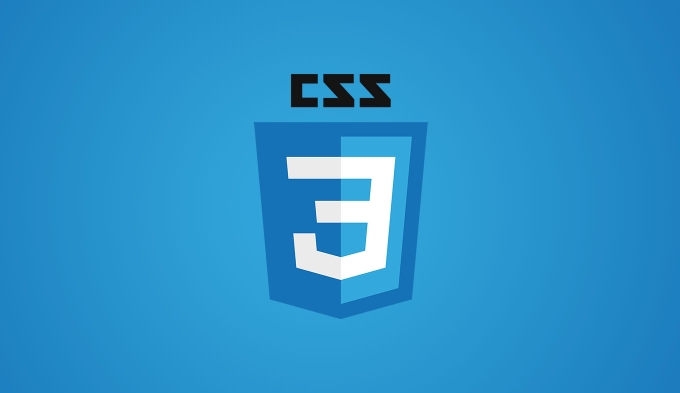
What is prefers-reduced-motion ?
This is a media feature that allows you to control whether certain animations or transition effects are applied in CSS based on user preferences. For example, some people are more sensitive to fast flashing or sliding animations, and they may turn on the "Reduce Action" option in the operating system. At this time, you can provide a quieter and more stable interface through this media query.
It does not automatically remove all animations for you, but gives you a basis for judgment - you need to write the corresponding style rules yourself.
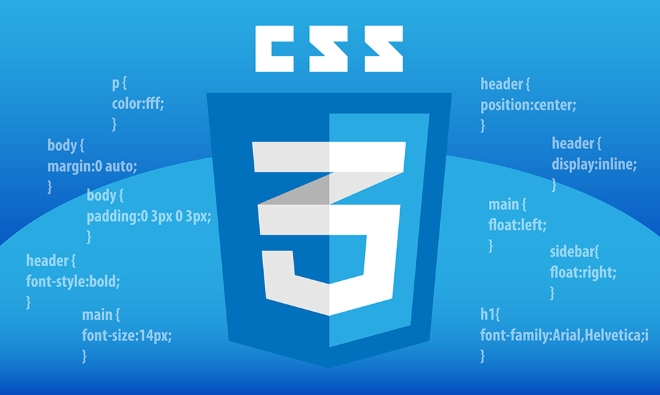
How to use it? Basic syntax
Its syntax is simple, like this:
@media (prefers-reduced-motion: no-preference) {
/* The user does not require the reduction of animations only when the user does not specifically require it*/
.fade-in {
animation: fadeIn 1s ease-out;
}
}There are three common values:

-
no-preference: The user has not set any preferences -
reduce: Users want to minimize animation and motion -
motion: The user explicitly wants to enable animation (this is not very common)
Usually we only care about the first two, and most of the time we will wrap the part that needs animation in @media (prefers-reduced-motion: no-preference) .
Where should I use it? Suggestions for common scenarios
1. Transitions
Many buttons and menus will have transition animations when expanding and closing. If the user does not want these, you can use media query control.
.button {
transition: background-color 0.3s ease;
}
@media (prefers-reduced-motion: reduce) {
.button {
transition: none;
}
}2. Keyframe Animations
If you use custom animations, such as fade, load rotation, etc., you can disable or replace them with static styles within the media query.
@keyframes spin {
to { transform: rotate(360deg); }
}
.spinner {
animation: spin 1s linear infinite;
}
@media (prefers-reduced-motion: reduce) {
.spinner {
animation: none;
}
}3. Page scrolling or parallax effect
Some websites have scroll-triggered animations and parallax backgrounds, which can also be adjusted according to user preferences.
.parallax {
background-attachment: fixed;
}
@media (prefers-reduced-motion: reduce) {
.parallax {
background-attachment: scroll;
}
}Tips and notes
- It takes effect according to the settings of the user device , and different browsers will not override this settings.
- Instead of using it as a switch to completely turn off the animation of the entire website, selectively deal with the "non-essential but affecting the experience" animation.
- During debugging, you can simulate user preferences (Chrome DevTools > Rendering > Emulate prefers-reduced-motion) through browser developer tools.
- If you are using a front-end framework or UI component library, remember to check whether they already have built-in support for
prefers-reduced-motion.
Basically that's it. Although it seems that only adds a layer of media inquiry, it can make your website more considerate to users with special needs. It is a small change but meaningful feature.
The above is the detailed content of How to use the CSS `prefers-reduced-motion` media query?. For more information, please follow other related articles on the PHP Chinese website!

Hot AI Tools

Undress AI Tool
Undress images for free

Undresser.AI Undress
AI-powered app for creating realistic nude photos

AI Clothes Remover
Online AI tool for removing clothes from photos.

Clothoff.io
AI clothes remover

Video Face Swap
Swap faces in any video effortlessly with our completely free AI face swap tool!

Hot Article

Hot Tools

Notepad++7.3.1
Easy-to-use and free code editor

SublimeText3 Chinese version
Chinese version, very easy to use

Zend Studio 13.0.1
Powerful PHP integrated development environment

Dreamweaver CS6
Visual web development tools

SublimeText3 Mac version
God-level code editing software (SublimeText3)

Hot Topics
 CSS tutorial for creating loading spinners and animations
Jul 07, 2025 am 12:07 AM
CSS tutorial for creating loading spinners and animations
Jul 07, 2025 am 12:07 AM
There are three ways to create a CSS loading rotator: 1. Use the basic rotator of borders to achieve simple animation through HTML and CSS; 2. Use a custom rotator of multiple points to achieve the jump effect through different delay times; 3. Add a rotator in the button and switch classes through JavaScript to display the loading status. Each approach emphasizes the importance of design details such as color, size, accessibility and performance optimization to enhance the user experience.
 Addressing CSS Browser Compatibility issues and prefixes
Jul 07, 2025 am 01:44 AM
Addressing CSS Browser Compatibility issues and prefixes
Jul 07, 2025 am 01:44 AM
To deal with CSS browser compatibility and prefix issues, you need to understand the differences in browser support and use vendor prefixes reasonably. 1. Understand common problems such as Flexbox and Grid support, position:sticky invalid, and animation performance is different; 2. Check CanIuse confirmation feature support status; 3. Correctly use -webkit-, -moz-, -ms-, -o- and other manufacturer prefixes; 4. It is recommended to use Autoprefixer to automatically add prefixes; 5. Install PostCSS and configure browserslist to specify the target browser; 6. Automatically handle compatibility during construction; 7. Modernizr detection features can be used for old projects; 8. No need to pursue consistency of all browsers,
 Creating custom shapes with css clip-path
Jul 09, 2025 am 01:29 AM
Creating custom shapes with css clip-path
Jul 09, 2025 am 01:29 AM
Use the clip-path attribute of CSS to crop elements into custom shapes, such as triangles, circular notches, polygons, etc., without relying on pictures or SVGs. Its advantages include: 1. Supports a variety of basic shapes such as circle, ellipse, polygon, etc.; 2. Responsive adjustment and adaptable to mobile terminals; 3. Easy to animation, and can be combined with hover or JavaScript to achieve dynamic effects; 4. It does not affect the layout flow, and only crops the display area. Common usages are such as circular clip-path:circle (50pxatcenter) and triangle clip-path:polygon (50%0%, 100 0%, 0 0%). Notice
 What is the difference between display: inline, display: block, and display: inline-block?
Jul 11, 2025 am 03:25 AM
What is the difference between display: inline, display: block, and display: inline-block?
Jul 11, 2025 am 03:25 AM
Themaindifferencesbetweendisplay:inline,block,andinline-blockinHTML/CSSarelayoutbehavior,spaceusage,andstylingcontrol.1.Inlineelementsflowwithtext,don’tstartonnewlines,ignorewidth/height,andonlyapplyhorizontalpadding/margins—idealforinlinetextstyling
 Styling visited links differently with CSS
Jul 11, 2025 am 03:26 AM
Styling visited links differently with CSS
Jul 11, 2025 am 03:26 AM
Setting the style of links you have visited can improve the user experience, especially in content-intensive websites to help users navigate better. 1. Use CSS's: visited pseudo-class to define the style of the visited link, such as color changes; 2. Note that the browser only allows modification of some attributes due to privacy restrictions; 3. The color selection should be coordinated with the overall style to avoid abruptness; 4. The mobile terminal may not display this effect, and it is recommended to combine it with other visual prompts such as icon auxiliary logos.
 What is the CSS Painting API?
Jul 04, 2025 am 02:16 AM
What is the CSS Painting API?
Jul 04, 2025 am 02:16 AM
TheCSSPaintingAPIenablesdynamicimagegenerationinCSSusingJavaScript.1.DeveloperscreateaPaintWorkletclasswithapaint()method.2.TheyregisteritviaregisterPaint().3.ThecustompaintfunctionisthenusedinCSSpropertieslikebackground-image.Thisallowsfordynamicvis
 How to create responsive images using CSS?
Jul 15, 2025 am 01:10 AM
How to create responsive images using CSS?
Jul 15, 2025 am 01:10 AM
To create responsive images using CSS, it can be mainly achieved through the following methods: 1. Use max-width:100% and height:auto to allow the image to adapt to the container width while maintaining the proportion; 2. Use HTML's srcset and sizes attributes to intelligently load the image sources adapted to different screens; 3. Use object-fit and object-position to control image cropping and focus display. Together, these methods ensure that the images are presented clearly and beautifully on different devices.
 What are common CSS browser inconsistencies?
Jul 26, 2025 am 07:04 AM
What are common CSS browser inconsistencies?
Jul 26, 2025 am 07:04 AM
Different browsers have differences in CSS parsing, resulting in inconsistent display effects, mainly including the default style difference, box model calculation method, Flexbox and Grid layout support level, and inconsistent behavior of certain CSS attributes. 1. The default style processing is inconsistent. The solution is to use CSSReset or Normalize.css to unify the initial style; 2. The box model calculation method of the old version of IE is different. It is recommended to use box-sizing:border-box in a unified manner; 3. Flexbox and Grid perform differently in edge cases or in old versions. More tests and use Autoprefixer; 4. Some CSS attribute behaviors are inconsistent. CanIuse must be consulted and downgraded.






