how to stabilize shaky drone footage in Premiere Pro
Jul 21, 2025 am 12:06 AMThe key to stabilizing the drone jitter screen in Premiere Pro lies in the correct use of the "deformation stabilizer VFX" and adjusting parameters. 1. Use "Deformation Stabilizer VFX", drag in the video to automatically analyze jitter, check "Crop Results" and appropriately improve "Smoothness". 2. Select the processing method according to the content of the screen. Use the fast moving lens with caution. You can manually set the stable area in complex scenarios. 3. Adjust key parameters such as motion mode, zoom and limit rotation and zoom to ensure the picture is natural. 4. After completion, check the playback fluency and export according to the original material parameters to ensure output quality.
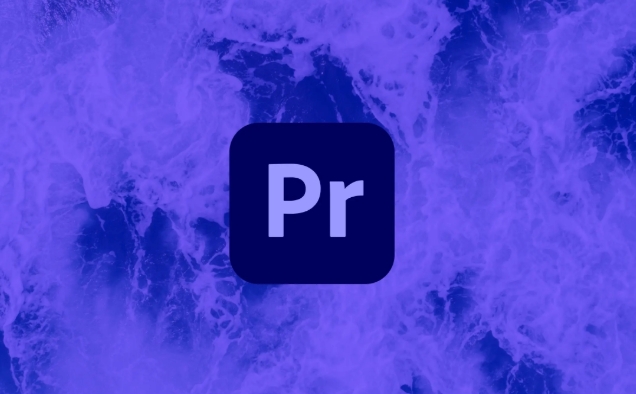
Want to make the shaking drone look as stable as an old dog? Premiere Pro actually has ready-made and useful tools that can be done without exporting to other software. The key is to know when to use which function and how to adjust the parameters so as not to backfire.
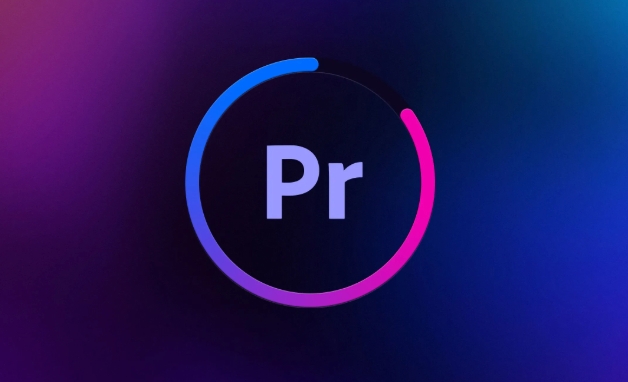
1. Using "Deformation Stabilizer VFX" is the fastest way
This is a powerful tool that comes with Premiere, specializing in treating all kinds of jitters. The operation is very simple:
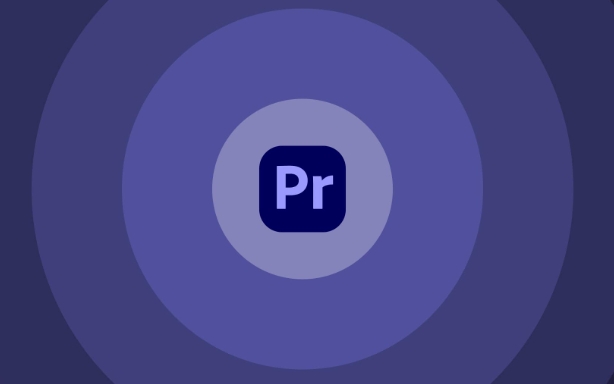
- Drag the material into the timeline
- Open the Effects panel and search for "Deformation Stabilizer VFX"
- Drag onto your video clip
It automatically analyzes the lens movement and tries to compensate for jitter. After the analysis is completed, preview it and see the effect. The default settings are sometimes enough, but if there are black edges or excessive stretching on the edge of the screen, you need to adjust manually.
Recommended settings:
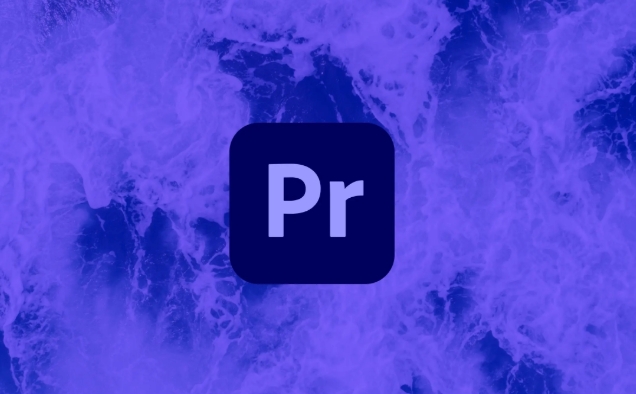
- Find "Deformation Stabilizer VFX" in "Effect Control"
- Check "Crop Results" to automatically cut off black edges that appear after shaking.
- If the picture is too shaking, you can appropriately increase the "smoothness", but don't be too high, otherwise there will be a "floating feeling"
2. Understand the content of the screen before stability to avoid accidental injury
Not all jitters are suitable for processing in the same way. for example:
- Fast moving lenses (such as traveling through the woods): The deformation stabilizer may also "stabilize" the movement, which looks weird
- Slow flight and sway slightly (such as aerial photography): The stabilizer performs well at this time, almost one click to complete
If you encounter complex scenarios, you can consider manually setting the stable area in the "Track" section and tell Premiere which part is the subject you want to stabilize.
3. Don’t be afraid to adjust parameters, some details cannot be ignored.
Many people feel that the picture becomes blurry or slightly distorted after using the deforming stabilizer, which is usually because the default settings are not adjusted properly.
You can try a few key parameters:
- Motion mode : Selecting "Perspective" or "Subspace Distortion" can be more flexible to adapt to different jitter types
- Zoom : Turn on "Auto Scaling" to allow Premiere to automatically zoom in to fill in black edges
- "Rotation" and "Zoom" in Advanced Options : If you don't want the picture to look too exaggerated, you can appropriately limit these values
Remember to preview the parameters every time you change them, don’t rely on the naked eye to imagine the effect.
4. Remember to check the output quality after stability
Some people exported them directly after doing stable results, but found that the image quality dropped, the frame rate was incorrect or there were afterimages on the edge. We recommend that you do two things before exporting:
- Switch back to the "Sequence" tab to confirm that the playback is smooth and without lag
- When exporting, select the resolution and frame rate that are consistent with the original material to avoid image quality loss caused by secondary compression.
Basically that's it. The entire process is not difficult, but it is easy to ignore details, especially the problem of parameter settings and picture content matching. If used well, you can go from "handheld aerial photography" to "professional-level picture".
The above is the detailed content of how to stabilize shaky drone footage in Premiere Pro. For more information, please follow other related articles on the PHP Chinese website!

Hot AI Tools

Undress AI Tool
Undress images for free

Undresser.AI Undress
AI-powered app for creating realistic nude photos

AI Clothes Remover
Online AI tool for removing clothes from photos.

Clothoff.io
AI clothes remover

Video Face Swap
Swap faces in any video effortlessly with our completely free AI face swap tool!

Hot Article

Hot Tools

Notepad++7.3.1
Easy-to-use and free code editor

SublimeText3 Chinese version
Chinese version, very easy to use

Zend Studio 13.0.1
Powerful PHP integrated development environment

Dreamweaver CS6
Visual web development tools

SublimeText3 Mac version
God-level code editing software (SublimeText3)

Hot Topics
 how to make text appear one letter at a time in Premiere Pro
Jul 08, 2025 am 12:02 AM
how to make text appear one letter at a time in Premiere Pro
Jul 08, 2025 am 12:02 AM
To display text letter by letter, use PremierePro’s built-in “Typewriter” animation preset or manually adjust the opacity or zoom of each character. 1. Use presets such as "Typewriter-Reveal" in the "EssentialGraphics" panel to directly apply the verbatim effect; 2. Enable character-by-character animation through the "EssentialGraphics panel" and select Opacity or Scale for customization; 3. Set Start and EndOffset to control the animation rhythm and combine keyframes to achieve dynamic changes; 4. You can adjust the offset, add blur or color change to enhance the effect. It is recommended that each letter lasts 0.1-0.2 seconds and is suitable for phrases rather than long paragraphs.
 how to fix red frames in Premiere Pro
Jul 07, 2025 am 12:16 AM
how to fix red frames in Premiere Pro
Jul 07, 2025 am 12:16 AM
The red box appears in PremierePro because the preview file is not generated or the material path is incorrect. Common reasons include just imported projects, material path changes, insufficient cache space, or failed proxy files loading. Solution: 1. Wait for automatic cache generation; 2. Manually generate preview rendering timeline; 3. Check and relink missing materials; 4. Clean and rebuild media cache. When using proxy clips, you should confirm that the proxy files are correctly associated and appropriately reduce the playback resolution to improve preview fluency.
 how to rotate video in Premiere Pro
Jul 04, 2025 am 01:33 AM
how to rotate video in Premiere Pro
Jul 04, 2025 am 01:33 AM
There are three ways to rotate videos in PremierePro. 1. Use the "Motion" option in the "Effect Control" to accurately adjust the rotation angle, which is suitable for fine operation; 2. Use the "Create Sequence from Clip" function to automatically correct the vertical video direction of the mobile phone, saving time and effort; 3. Use "Crop" and "Zoom" to adjust the screen to fill the screen and avoid black edges to ensure complete output quality.
 how to apply an effect to multiple clips in Premiere Pro
Jul 05, 2025 am 12:22 AM
how to apply an effect to multiple clips in Premiere Pro
Jul 05, 2025 am 12:22 AM
There are three ways to quickly add the same effect to multiple clips in PremierePro: 1. Use the "EffectChainer" tool to first apply the effect to one clip, and then click other clips one by one through the chain icon in the effect panel to apply it in batches; 2. By copying and pasting attributes, right-click the first clip with added effects in the timeline to select copy, then select other clips to right-click to select paste attributes, and only select video or audio effects to paste; 3. Use the adjustment layer to process the video effect, create a new adjustment layer and place it above the target clip, and drag the effect to the adjustment layer to affect all clips below it. The above methods can significantly improve work efficiency and are suitable for the needs of different scenarios.
 how to fade audio in Premiere Pro
Jul 05, 2025 am 12:50 AM
how to fade audio in Premiere Pro
Jul 05, 2025 am 12:50 AM
Adding a fade effect to audio in PremierePro can be achieved in three ways: 1. Use audio transition effects such as "Constant Gain" or "Exponential Fade" and drag directly to the beginning of the audio clip; 2. Manually add volume keyframes in the "Effect Controls" panel, and control fade speed and nature by adjusting the keyframe position and curve; 3. Use the "Trail Mixer" to drag the volume slider in real time to record the operation track, which is suitable for unified management of multi-track audio. Each method has its own advantages. Newbie can choose to quickly achieve the transition effect, advanced users are suitable for manual adjustment or use the track mixer to obtain more refined control. Finally, it is recommended that preview ensures that the audio transition is natural and smooth.
 how to normalize audio in Premiere Pro
Jul 04, 2025 am 12:16 AM
how to normalize audio in Premiere Pro
Jul 04, 2025 am 12:16 AM
NormalizingaudioinPremiereProadjuststheloudestpeakinacliptoatargetlevel,balancingvolumeacrossclips.1.Right-clickaclipandchoose“AudioGain…”2.Select“NormalizeMaxPeakto”andsetatargetlike-1dBor-3dB.3.ClickOKtoapply;thisscaleseachclip’svolumeuniformly.Itw
 how to create a cinematic look in Premiere Pro
Jul 06, 2025 am 12:07 AM
how to create a cinematic look in Premiere Pro
Jul 06, 2025 am 12:07 AM
To bring up a movie-like picture in PremierePro, the key is to adjust the basics and follow the following steps: 1. Use the LumetriColor panel for basic corrections and creative color grading to avoid directly applying presets; 2. Add FilmGrain effect to improve texture but not excessively; 3. Control the details of highlights and shadows, and combine local adjustments to enhance levels; 4. Set appropriate output parameters such as H.264 or ProRes, 10bit color depth to preserve the color grading effect.
 how to make a video look like old film in Premiere Pro
Jul 11, 2025 am 12:04 AM
how to make a video look like old film in Premiere Pro
Jul 11, 2025 am 12:04 AM
If you want the video to present the old movie effect in PremierePro, the core is to adjust color, add noise, simulate film scratches and adjust the frame rate appropriately. 1. Adjust the color style: Use the LumetriColor panel to reduce saturation, increase warm tones, or apply "antique" presets and fine-tune according to the picture; 2. Add particles and scratches: Add appropriate amount of particles through plug-ins or built-in effects, superimpose transparent scratch layers and select the appropriate blending mode; 3. Adjust frame rate and playback speed: Export high frame rate materials to lower frame rates or use frame fusion to simulate the playback rhythm of old movies; 4. Add black edges and slight jitter: Use a mask layer to add black edges, and retain slight shaking through WarpStabilizerVFX to enhance the sense of reality. Each step requires






