Update the motherboard BIOS requires careful operation, but clear steps can reduce risks. First, confirm the motherboard model and download the corresponding latest BIOS file; secondly, choose the appropriate update method, such as Windows tools or USB flash drive update in the BIOS interface; then make sure that the power is constantly during the update process and no unnecessary peripherals are connected; finally note that the BIOS file must exactly match the motherboard model to avoid random updates. As long as the preparation is sufficient and the operation is standardized, the success rate of BIOS update is high.

Updating the motherboard BIOS is actually not mysterious and not too difficult, but it does require careful operation. BIOS updates can fix hardware compatibility issues, improve system stability, and even unlock new features. However, if an error occurs, the motherboard may not be started, so the whole process must be cautious.
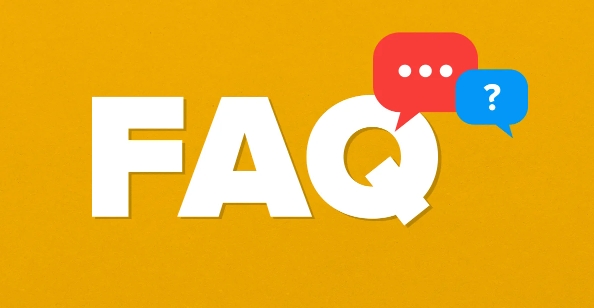
Preparation: Don't skip this step
Before you start updating the BIOS, there are several key points that must be clearly confirmed:
- Confirm the motherboard model : You can view the current motherboard model and the current BIOS version through the motherboard manual, system information tools (such as CPU-Z or HWiNFO).
- Visit the official website to download the latest BIOS : The layout of the motherboards of different brands is slightly different, but the corresponding model of BIOS files and update tools are generally provided on the "Support" or "Download" page.
- Understand how to update : Some motherboards support updating through Windows systems (such as WinFlash for ASUS), while others recommend using a USB drive to update in the BIOS interface (such as USB Flash BIOS for MSI).
It is recommended not to connect any unnecessary peripherals before updating, only the keyboard, monitor and power supply are retained. Make sure the computer is plugged in with the power adapter to avoid power outage.
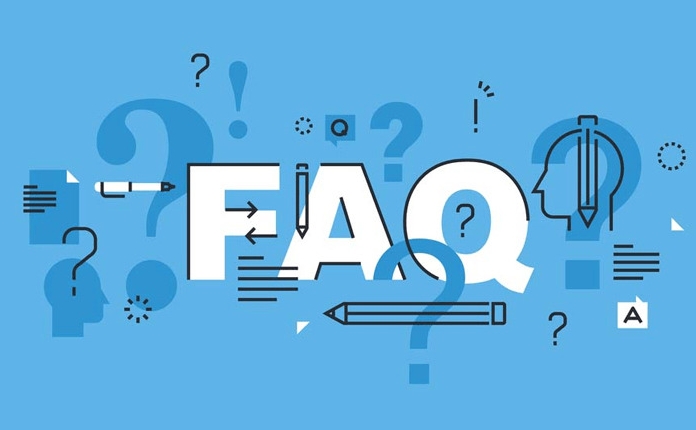
Update method selection: Which one is safer?
Currently mainstream motherboard brands (such as Asus, Gigabyte, MSI, and ASRock) all provide a variety of update methods, each with its own advantages and disadvantages:
-
Windows Tool Update
Easy to operate, suitable for users who have a certain understanding of computers. For example, ASUS's AI Suite or WinFlash. Simply run the program and load the BIOS file to start updating.
U disk BIOS interface update (recommended for beginners)
More stable and not affected by the operating system. Make a USB flash drive in FAT32 format, copy the BIOS file, and then enter the BIOS update interface when powered on (usually press F6, F7 or similar buttons), and follow the prompts.Is the network environment necessary?
In most cases, you do not need to connect to the Internet because you need to download the corresponding BIOS file in advance. However, some brands (such as Gigabyte's Q-Flash Plus) support updating directly from the USB flash drive without any other operations.
Frequently Asked Questions and Precautions
Many people tend to ignore some details when updating the BIOS, which will lead to failure or in vain:
- Don't update at will : If your system is running normally and you don't encounter compatibility or performance problems, it is not recommended to update the BIOS frequently.
- The BIOS file must match the motherboard model : even if it is just one letter missing, it may cause the motherboard to fail to boot.
- Power cannot be cut off during the update process : This is the most critical point. If the power is suddenly cut off, the BIOS may be damaged and the motherboard cannot be turned on.
- Some motherboards have dual BIOS designs : Some motherboards like Gigabyte have "dual BIOS" designs that can be restored even if the update fails, but this is not universal insurance.
If you are not sure if you need an update, you can check out the motherboard forum or official support page for any BIOS fix instructions for your current issue.
Basically that's it. Updating the BIOS is not complicated, but every step cannot be sloppy. As long as you are well prepared and operate properly, the success rate is very high.
The above is the detailed content of how to update motherboard BIOS. For more information, please follow other related articles on the PHP Chinese website!

Hot AI Tools

Undress AI Tool
Undress images for free

Undresser.AI Undress
AI-powered app for creating realistic nude photos

AI Clothes Remover
Online AI tool for removing clothes from photos.

Clothoff.io
AI clothes remover

Video Face Swap
Swap faces in any video effortlessly with our completely free AI face swap tool!

Hot Article

Hot Tools

Notepad++7.3.1
Easy-to-use and free code editor

SublimeText3 Chinese version
Chinese version, very easy to use

Zend Studio 13.0.1
Powerful PHP integrated development environment

Dreamweaver CS6
Visual web development tools

SublimeText3 Mac version
God-level code editing software (SublimeText3)
 Google Translate Picture | Translate Text in Images - MiniTool
Jul 12, 2025 am 12:57 AM
Google Translate Picture | Translate Text in Images - MiniTool
Jul 12, 2025 am 12:57 AM
This Google translate picture guide shows you how to translate text from an image. If you are looking for more computer tips and solutions, you can visit php.cn Software official website where you can also find some useful computer tools like php.cn
 How to Install Device Drivers Manually on Windows 11/10? - MiniTool
Jul 06, 2025 am 12:15 AM
How to Install Device Drivers Manually on Windows 11/10? - MiniTool
Jul 06, 2025 am 12:15 AM
If your Windows 11/10 computer doesn’t automatically the latest versions of device drivers, you will need to manually install them. In this post, php.cn Software will show you 3 different methods to manually install drivers on your device.
 How to Amplify/Boost/Increase Microphone Volume Windows 11? - MiniTool
Jul 06, 2025 am 12:27 AM
How to Amplify/Boost/Increase Microphone Volume Windows 11? - MiniTool
Jul 06, 2025 am 12:27 AM
This post delivered by php.cn official web page introduces three methods to improve microphone volume and boost its performance, in Control Panel, via Settings, and by Device Manager. Read the below content to view details.
 How to Open and Run dxdiag.exe on Windows 10/11
Jul 06, 2025 am 12:23 AM
How to Open and Run dxdiag.exe on Windows 10/11
Jul 06, 2025 am 12:23 AM
This post includes answers for what is dxdiag, how to run dxdiag in Windows 10/11, DirectX Diagnostic Tool’s main functions, and how to update dxdiag.exe driver. php.cn Software also provides many other computer tips and solutions for users. You can
 what is an operating system
Jul 11, 2025 am 03:16 AM
what is an operating system
Jul 11, 2025 am 03:16 AM
The operating system is the basic software for managing hardware resources, running programs, and providing user interaction interfaces. It coordinates the relationship between hardware and software and is responsible for memory allocation, device scheduling, file management and multitasking. Common systems include Windows (suitable for office and gaming), macOS (Apple devices, suitable for creative work), Linux (open source, suitable for developers), and Android/iOS (mobile device system). The choice of ordinary users depends on the usage scenario, such as software compatibility, security and customization requirements. How to view system information: Use winver command for Windows, click on the machine for macOS, use terminal commands for Linux, and find the phone in settings. The operating system is the underlying tool for daily use,
 Best Ways to Fix Windows 11/10 Control Panel Not Opening!
Jul 08, 2025 am 12:01 AM
Best Ways to Fix Windows 11/10 Control Panel Not Opening!
Jul 08, 2025 am 12:01 AM
Have you ever wanted to adjust computer settings to fix some issues but suffered from Control Panel not opening? There is nothing more frustrating than this app not turning on, stopping you from viewing and changing system settings. In this post, mul
 What Is Dell Digital Locker? How to Log in and Use It on Dell PC? - MiniTool
Jul 07, 2025 am 12:28 AM
What Is Dell Digital Locker? How to Log in and Use It on Dell PC? - MiniTool
Jul 07, 2025 am 12:28 AM
What is Dell Digital Locker? How to log into Dell Digital Locker? This post from php.cn provides answers. Besides, you can know how to use your Dell Digital Locker to find software products included with your Dell computer.
 How to Open Windows 11 Computer Management Console in 7 Ways? - MiniTool
Jul 09, 2025 am 12:18 AM
How to Open Windows 11 Computer Management Console in 7 Ways? - MiniTool
Jul 09, 2025 am 12:18 AM
This essay summarized by php.cn Software mainly teaches you how to open Windows 11 Computer Management with Windows Search, Quick Link menu, Run dialog, command prompt, PowerShell, File Explorer, Control Panel, as well as a desktop shortcut.







