To set a background image with CSS, first use the background-image property with the correct URL inside a CSS selector for your desired element. Next, control how the image behaves by setting background-repeat to no-repeat, background-position to center, and background-size to cover for full-page backgrounds. Additionally, add fallbacks like a background color, optimize image performance, and ensure accessibility—such as using overlays—to improve readability and usability across different devices and conditions.

Setting a background image with CSS is pretty straightforward, but there are a few key things to get right so it looks good and works well across different screen sizes. The basic idea is to use the background-image property, but how you fine-tune it—like positioning, repeating, and sizing—makes all the difference.
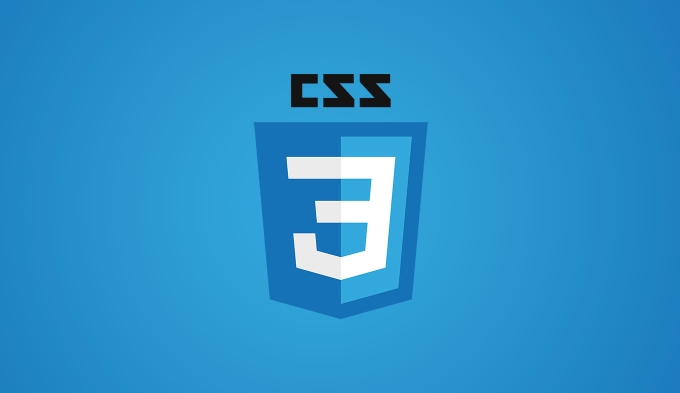
Use the background-image property
The first step is to apply the image using background-image. You’ll usually do this inside a CSS selector for the element you want the background on—like a <div>, <code>, or a specific container.
.container {
background-image: url('your-image.jpg');
}Make sure the URL is correct. If your image isn’t showing up, double-check the file path. A common mistake is putting the image in the wrong folder or misspelling the file name.
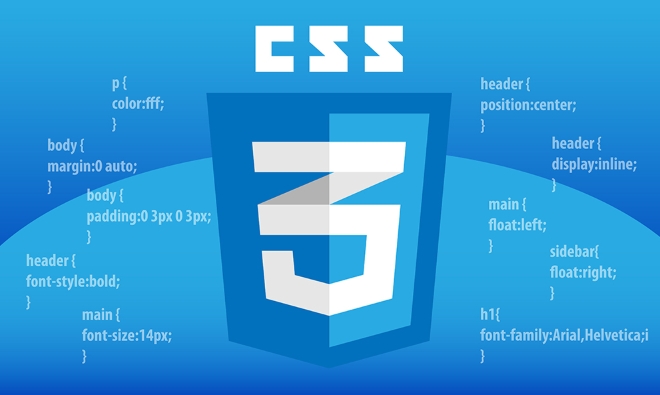
Also, if you're using a local image, it’s a good idea to keep your folder structure clean. Something like /images/background.jpg makes it easier to reference and manage.
Control how the image behaves
Just setting the image isn’t enough most of the time. You’ll want to adjust how it appears on the screen. These properties help:

background-repeat: Prevents the image from tiling.background-position: Sets where the image starts.background-size: Makes the image scale nicely.
Here’s a typical setup for a full-page background:
.container {
background-image: url('your-image.jpg');
background-repeat: no-repeat;
background-position: center;
background-size: cover;
}no-repeatstops the image from repeating.centermakes sure the image stays centered.coverscales the image to cover the whole element, even if part of the image gets cut off.
This combo works great for hero sections or full-screen banners.
Add fallbacks and effects
Not everyone will see your background image the same way. Some might have slow connections, some might be using screen readers, and others might have reduced motion preferences. Here are a few extras to consider:
- Fallback color: Use
background-colorin case the image doesn’t load. - Performance: Optimize your image size before uploading.
- Accessibility: If text is on top of the image, make sure it’s readable—sometimes a semi-transparent overlay helps.
For example, you can layer a dark overlay to make white text stand out:
.container {
position: relative;
}
.container::before {
content: '';
position: absolute;
top: 0; left: 0;
width: 100%; height: 100%;
background-color: rgba(0, 0, 0, 0.5);
z-index: 1;
}
.container > .content {
position: relative;
z-index: 2;
}This way, your background image stays visible, but the text is easier to read.
And that’s the core of setting a background image with CSS. It’s not too hard once you know how to control the image behavior and account for edge cases. Just remember to test on different screen sizes and connections to make sure it still looks good.
The above is the detailed content of How to set a background image with CSS?. For more information, please follow other related articles on the PHP Chinese website!

Hot AI Tools

Undress AI Tool
Undress images for free

Undresser.AI Undress
AI-powered app for creating realistic nude photos

AI Clothes Remover
Online AI tool for removing clothes from photos.

Clothoff.io
AI clothes remover

Video Face Swap
Swap faces in any video effortlessly with our completely free AI face swap tool!

Hot Article

Hot Tools

Notepad++7.3.1
Easy-to-use and free code editor

SublimeText3 Chinese version
Chinese version, very easy to use

Zend Studio 13.0.1
Powerful PHP integrated development environment

Dreamweaver CS6
Visual web development tools

SublimeText3 Mac version
God-level code editing software (SublimeText3)
 CSS tutorial for creating loading spinners and animations
Jul 07, 2025 am 12:07 AM
CSS tutorial for creating loading spinners and animations
Jul 07, 2025 am 12:07 AM
There are three ways to create a CSS loading rotator: 1. Use the basic rotator of borders to achieve simple animation through HTML and CSS; 2. Use a custom rotator of multiple points to achieve the jump effect through different delay times; 3. Add a rotator in the button and switch classes through JavaScript to display the loading status. Each approach emphasizes the importance of design details such as color, size, accessibility and performance optimization to enhance the user experience.
 Addressing CSS Browser Compatibility issues and prefixes
Jul 07, 2025 am 01:44 AM
Addressing CSS Browser Compatibility issues and prefixes
Jul 07, 2025 am 01:44 AM
To deal with CSS browser compatibility and prefix issues, you need to understand the differences in browser support and use vendor prefixes reasonably. 1. Understand common problems such as Flexbox and Grid support, position:sticky invalid, and animation performance is different; 2. Check CanIuse confirmation feature support status; 3. Correctly use -webkit-, -moz-, -ms-, -o- and other manufacturer prefixes; 4. It is recommended to use Autoprefixer to automatically add prefixes; 5. Install PostCSS and configure browserslist to specify the target browser; 6. Automatically handle compatibility during construction; 7. Modernizr detection features can be used for old projects; 8. No need to pursue consistency of all browsers,
 What is the difference between display: inline, display: block, and display: inline-block?
Jul 11, 2025 am 03:25 AM
What is the difference between display: inline, display: block, and display: inline-block?
Jul 11, 2025 am 03:25 AM
Themaindifferencesbetweendisplay:inline,block,andinline-blockinHTML/CSSarelayoutbehavior,spaceusage,andstylingcontrol.1.Inlineelementsflowwithtext,don’tstartonnewlines,ignorewidth/height,andonlyapplyhorizontalpadding/margins—idealforinlinetextstyling
 Creating custom shapes with css clip-path
Jul 09, 2025 am 01:29 AM
Creating custom shapes with css clip-path
Jul 09, 2025 am 01:29 AM
Use the clip-path attribute of CSS to crop elements into custom shapes, such as triangles, circular notches, polygons, etc., without relying on pictures or SVGs. Its advantages include: 1. Supports a variety of basic shapes such as circle, ellipse, polygon, etc.; 2. Responsive adjustment and adaptable to mobile terminals; 3. Easy to animation, and can be combined with hover or JavaScript to achieve dynamic effects; 4. It does not affect the layout flow, and only crops the display area. Common usages are such as circular clip-path:circle (50pxatcenter) and triangle clip-path:polygon (50%0%, 100 0%, 0 0%). Notice
 Styling visited links differently with CSS
Jul 11, 2025 am 03:26 AM
Styling visited links differently with CSS
Jul 11, 2025 am 03:26 AM
Setting the style of links you have visited can improve the user experience, especially in content-intensive websites to help users navigate better. 1. Use CSS's: visited pseudo-class to define the style of the visited link, such as color changes; 2. Note that the browser only allows modification of some attributes due to privacy restrictions; 3. The color selection should be coordinated with the overall style to avoid abruptness; 4. The mobile terminal may not display this effect, and it is recommended to combine it with other visual prompts such as icon auxiliary logos.
 How to create responsive images using CSS?
Jul 15, 2025 am 01:10 AM
How to create responsive images using CSS?
Jul 15, 2025 am 01:10 AM
To create responsive images using CSS, it can be mainly achieved through the following methods: 1. Use max-width:100% and height:auto to allow the image to adapt to the container width while maintaining the proportion; 2. Use HTML's srcset and sizes attributes to intelligently load the image sources adapted to different screens; 3. Use object-fit and object-position to control image cropping and focus display. Together, these methods ensure that the images are presented clearly and beautifully on different devices.
 Demystifying CSS Units: px, em, rem, vw, vh comparisons
Jul 08, 2025 am 02:16 AM
Demystifying CSS Units: px, em, rem, vw, vh comparisons
Jul 08, 2025 am 02:16 AM
The choice of CSS units depends on design requirements and responsive requirements. 1.px is used for fixed size, suitable for precise control but lack of elasticity; 2.em is a relative unit, which is easily caused by the influence of the parent element, while rem is more stable based on the root element and is suitable for global scaling; 3.vw/vh is based on the viewport size, suitable for responsive design, but attention should be paid to the performance under extreme screens; 4. When choosing, it should be determined based on whether responsive adjustments, element hierarchy relationships and viewport dependence. Reasonable use can improve layout flexibility and maintenance.
 What are common CSS browser inconsistencies?
Jul 26, 2025 am 07:04 AM
What are common CSS browser inconsistencies?
Jul 26, 2025 am 07:04 AM
Different browsers have differences in CSS parsing, resulting in inconsistent display effects, mainly including the default style difference, box model calculation method, Flexbox and Grid layout support level, and inconsistent behavior of certain CSS attributes. 1. The default style processing is inconsistent. The solution is to use CSSReset or Normalize.css to unify the initial style; 2. The box model calculation method of the old version of IE is different. It is recommended to use box-sizing:border-box in a unified manner; 3. Flexbox and Grid perform differently in edge cases or in old versions. More tests and use Autoprefixer; 4. Some CSS attribute behaviors are inconsistent. CanIuse must be consulted and downgraded.






