To reset your Mac to factory settings, first back up your data using Time Machine or an external/cloud storage, ensuring all essential files are included and enough space is available. 2. Sign out of iCloud, iTunes, and the App Store to avoid activation lock issues by going to System Settings > Apple ID and signing out, then deauthorizing individually for each service. 3. Boot into Recovery Mode by holding Command R at startup, use Disk Utility to erase your main drive, and then reinstall macOS following on-screen prompts. Afterward, your Mac will restart to a clean setup screen, ready for a new user or a fresh start.

If you're planning to sell, give away, or just start fresh with your Mac, resetting it to factory settings is a solid move. The key points are: back up your data first, make sure you know your Apple ID credentials, and follow the steps carefully to wipe everything cleanly.
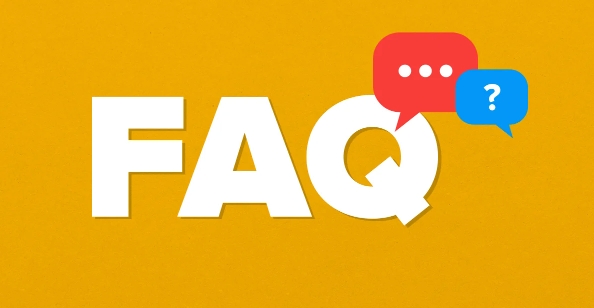
Back Up Your Data Before Anything Else
This step can’t be stressed enough. Once you reset your Mac, all personal data—photos, documents, apps, and settings—will be wiped. Use Time Machine to create a full backup, or manually copy important files to an external drive or cloud storage like iCloud or Google Drive.
- Make sure your backup destination has enough space.
- Double-check that all essential files are included.
- If using Time Machine, connect the drive and let it complete a full backup before proceeding.
It might seem obvious, but many people skip this or assume things are saved somewhere else. Don’t be one of them.
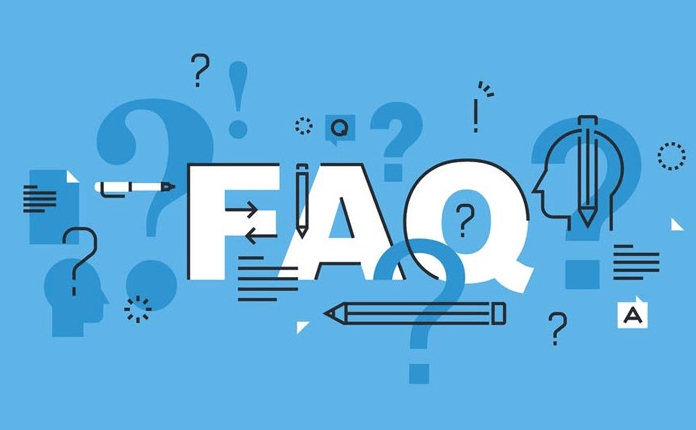
Sign Out of iCloud and the App Store
Before wiping your Mac, you need to deauthorize it from your Apple ID. This helps prevent activation lock issues later on and ensures a smooth reset.
Here’s what to do:
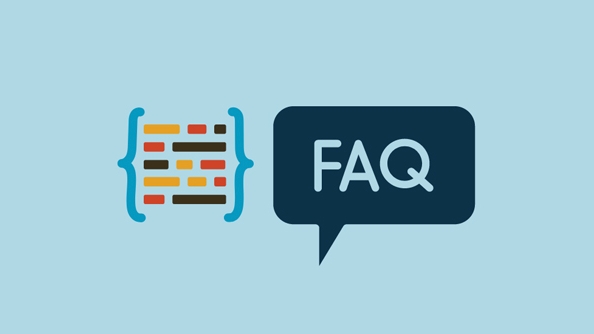
- Go to System Settings > Apple ID and click "Sign Out."
- When prompted, choose to remove your account from the Mac.
- Also sign out of iCloud, iTunes, and the App Store individually just to be safe.
If you forget this step, the reset Mac might still be tied to your Apple ID, which can complicate handing it off to someone else.
Use Recovery Mode to Erase and Reinstall macOS
Now comes the real reset. You’ll boot into Recovery Mode and use Disk Utility to erase your startup disk. Here’s how:
- Shut down your Mac.
- Turn it on and immediately hold down Command R until you see the loading screen.
- In the Utilities window, select Disk Utility, then click Continue.
- Choose your main drive (usually named “Macintosh HD”), click Erase, and confirm.
- After erasing, quit Disk Utility to return to the main Recovery window.
- Select Reinstall macOS and follow the prompts.
This process takes some time—anywhere from 30 minutes to over an hour—so don’t rush it. Let it finish without interruption.
What Happens After the Reset?
Once macOS finishes reinstalling, your Mac will restart and show the welcome setup screen. At this point, it's completely clean and ready for a new owner—or for you to set it up again from scratch.
If you’re keeping it, you’ll have the option to restore from a Time Machine backup during setup. But if you're passing it on, just leave it at the setup screen. No need to log in.
That’s basically it. It’s not complicated, but there are enough small steps that skipping one can cause problems later. Take your time, double-check each step, and you'll have a clean Mac in no time.
The above is the detailed content of how to restore Mac to factory settings. For more information, please follow other related articles on the PHP Chinese website!

Hot AI Tools

Undress AI Tool
Undress images for free

Undresser.AI Undress
AI-powered app for creating realistic nude photos

AI Clothes Remover
Online AI tool for removing clothes from photos.

Clothoff.io
AI clothes remover

Video Face Swap
Swap faces in any video effortlessly with our completely free AI face swap tool!

Hot Article

Hot Tools

Notepad++7.3.1
Easy-to-use and free code editor

SublimeText3 Chinese version
Chinese version, very easy to use

Zend Studio 13.0.1
Powerful PHP integrated development environment

Dreamweaver CS6
Visual web development tools

SublimeText3 Mac version
God-level code editing software (SublimeText3)
 Google Translate Picture | Translate Text in Images - MiniTool
Jul 12, 2025 am 12:57 AM
Google Translate Picture | Translate Text in Images - MiniTool
Jul 12, 2025 am 12:57 AM
This Google translate picture guide shows you how to translate text from an image. If you are looking for more computer tips and solutions, you can visit php.cn Software official website where you can also find some useful computer tools like php.cn
 How to Install Device Drivers Manually on Windows 11/10? - MiniTool
Jul 06, 2025 am 12:15 AM
How to Install Device Drivers Manually on Windows 11/10? - MiniTool
Jul 06, 2025 am 12:15 AM
If your Windows 11/10 computer doesn’t automatically the latest versions of device drivers, you will need to manually install them. In this post, php.cn Software will show you 3 different methods to manually install drivers on your device.
 How to Amplify/Boost/Increase Microphone Volume Windows 11? - MiniTool
Jul 06, 2025 am 12:27 AM
How to Amplify/Boost/Increase Microphone Volume Windows 11? - MiniTool
Jul 06, 2025 am 12:27 AM
This post delivered by php.cn official web page introduces three methods to improve microphone volume and boost its performance, in Control Panel, via Settings, and by Device Manager. Read the below content to view details.
 How to Open and Run dxdiag.exe on Windows 10/11
Jul 06, 2025 am 12:23 AM
How to Open and Run dxdiag.exe on Windows 10/11
Jul 06, 2025 am 12:23 AM
This post includes answers for what is dxdiag, how to run dxdiag in Windows 10/11, DirectX Diagnostic Tool’s main functions, and how to update dxdiag.exe driver. php.cn Software also provides many other computer tips and solutions for users. You can
 what is an operating system
Jul 11, 2025 am 03:16 AM
what is an operating system
Jul 11, 2025 am 03:16 AM
The operating system is the basic software for managing hardware resources, running programs, and providing user interaction interfaces. It coordinates the relationship between hardware and software and is responsible for memory allocation, device scheduling, file management and multitasking. Common systems include Windows (suitable for office and gaming), macOS (Apple devices, suitable for creative work), Linux (open source, suitable for developers), and Android/iOS (mobile device system). The choice of ordinary users depends on the usage scenario, such as software compatibility, security and customization requirements. How to view system information: Use winver command for Windows, click on the machine for macOS, use terminal commands for Linux, and find the phone in settings. The operating system is the underlying tool for daily use,
 Best Ways to Fix Windows 11/10 Control Panel Not Opening!
Jul 08, 2025 am 12:01 AM
Best Ways to Fix Windows 11/10 Control Panel Not Opening!
Jul 08, 2025 am 12:01 AM
Have you ever wanted to adjust computer settings to fix some issues but suffered from Control Panel not opening? There is nothing more frustrating than this app not turning on, stopping you from viewing and changing system settings. In this post, mul
 What Is Dell Digital Locker? How to Log in and Use It on Dell PC? - MiniTool
Jul 07, 2025 am 12:28 AM
What Is Dell Digital Locker? How to Log in and Use It on Dell PC? - MiniTool
Jul 07, 2025 am 12:28 AM
What is Dell Digital Locker? How to log into Dell Digital Locker? This post from php.cn provides answers. Besides, you can know how to use your Dell Digital Locker to find software products included with your Dell computer.
 How to Open Windows 11 Computer Management Console in 7 Ways? - MiniTool
Jul 09, 2025 am 12:18 AM
How to Open Windows 11 Computer Management Console in 7 Ways? - MiniTool
Jul 09, 2025 am 12:18 AM
This essay summarized by php.cn Software mainly teaches you how to open Windows 11 Computer Management with Windows Search, Quick Link menu, Run dialog, command prompt, PowerShell, File Explorer, Control Panel, as well as a desktop shortcut.






