Explain how to debug CSS issues in browser developer tools
Jul 20, 2025 am 02:53 AMThe key to debugging CSS problems is to use browser developer tools (DevTools) for step-by-step troubleshooting. First, use the "Element Check" function to view the actual applied style of the target element and confirm whether there are overridden rules or final style values. Secondly, check whether the HTML structure is correct through the Elements panel, and use the box model panel to view margin/padding/border values to troubleshoot layout problems. Next, check, modify or add style rules in real time in the Styles panel to observe changes without affecting the source code. Finally, pay attention to common pitfalls, such as z-index stacking order, margin folding, element invisibility and responsive design issues, and troubleshoot through DevTools' device mode and computed style. Mastering the above steps can efficiently locate most CSS problems.

Debugging CSS problems is actually not difficult, the key is to know where to start. The browser's own developer tools (DevTools) are the most direct and effective means. As long as you master the basic operations and judgment methods, most problems with confusing layouts and ineffective styles can be quickly positioned.
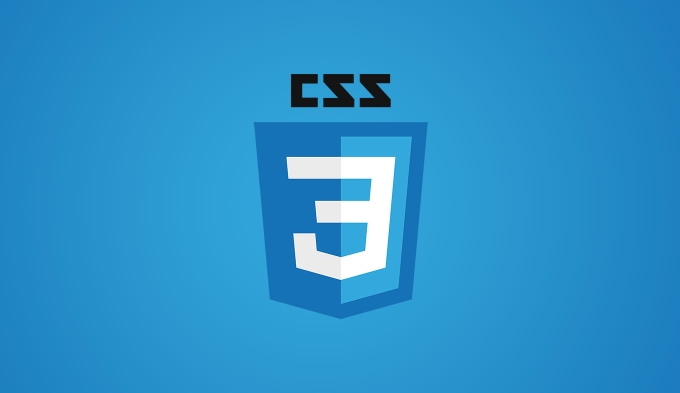
Check if the element has the correct style applied
Many times, the CSS we write does not take effect as expected. At this time, the first step is to use the "element check" function of DevTools, click on the corresponding position on the page to see which styles it actually applies.
- Browse the Styles panel on the right to see all CSS rules that the current element matches
- Note whether there are crossed styles, which means they are covered by the following rules.
- Check the computed tab page to confirm the final effective style value
For example, the font color of a button has not changed, maybe it is because you wrote .btn { color: red } , but another more specific rule .container .btn { color: blue } overrides it.
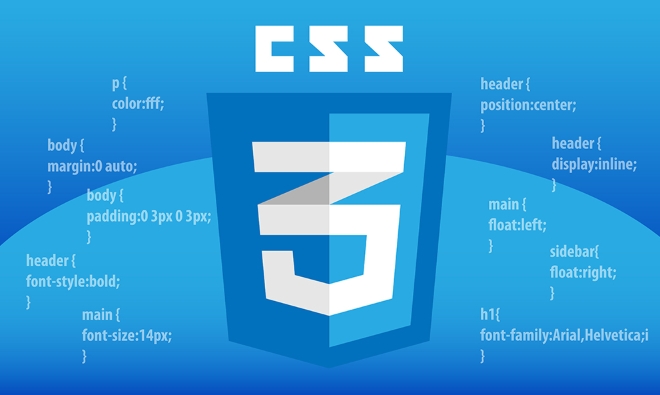
See if the element structure and layout meet expectations
Sometimes the page looks wrong, not because the style is not effective, but because there is something wrong with the structure or box model. Use the Elements panel to see if the HTML structure has nested errors or whether the tags are closed.
- Move the mouse to the element and the corresponding area will be highlighted to facilitate confirmation of the position
- Check box model information: There is a small panel of box model under Styles, showing the specific values of margin/padding/border
- If the layout is misaligned, it may be because of the improper setting of flex or grid, you can also temporarily modify the attempt effect here.
For example, a div should fill the container but only display half of it, maybe because the parent uses overflow: hidden, or sets width: 50% itself but does not notice the inheritance relationship.

Real-time editing and testing
One of the most powerful things about DevTools is that it can modify the style in real time and see the effect immediately without affecting the source code.
you can:
- Check/uncheck the style item in the Styles panel to observe changes
- Double-click the property value to modify the value manually, such as adjusting margin or font-size
- Add new style rules for testing, such as temporarily adding a border to see where the boundaries are
This process does not require refreshing the page and is very suitable for trial and error. Once you find the appropriate modification method, go back to the source code to update.
Pay attention to common traps
Some problems are not writing CSS incorrectly, but ignoring some details:
- Cascade order (z-index) problem: it may be obscured by other elements
- Margin collapse: Two upper and lower adjacent block elements margins are merged
- The element is not visible: it may be opacity: 0 or visibility: hidden, or it may be that the position ran outside the visual area.
- Responsive design problems: abnormal performance under different screen sizes, you can use device tools to simulate the mobile phone view to view
These situations can be checked in DevTools by checking elements, switching device modes, and viewing computed style.
Basically that's it. By mastering these steps, most CSS problems can be quickly located. The key is to try it more and don’t be afraid to go around.
The above is the detailed content of Explain how to debug CSS issues in browser developer tools. For more information, please follow other related articles on the PHP Chinese website!

Hot AI Tools

Undress AI Tool
Undress images for free

Undresser.AI Undress
AI-powered app for creating realistic nude photos

AI Clothes Remover
Online AI tool for removing clothes from photos.

Clothoff.io
AI clothes remover

Video Face Swap
Swap faces in any video effortlessly with our completely free AI face swap tool!

Hot Article

Hot Tools

Notepad++7.3.1
Easy-to-use and free code editor

SublimeText3 Chinese version
Chinese version, very easy to use

Zend Studio 13.0.1
Powerful PHP integrated development environment

Dreamweaver CS6
Visual web development tools

SublimeText3 Mac version
God-level code editing software (SublimeText3)
 CSS tutorial for creating loading spinners and animations
Jul 07, 2025 am 12:07 AM
CSS tutorial for creating loading spinners and animations
Jul 07, 2025 am 12:07 AM
There are three ways to create a CSS loading rotator: 1. Use the basic rotator of borders to achieve simple animation through HTML and CSS; 2. Use a custom rotator of multiple points to achieve the jump effect through different delay times; 3. Add a rotator in the button and switch classes through JavaScript to display the loading status. Each approach emphasizes the importance of design details such as color, size, accessibility and performance optimization to enhance the user experience.
 Addressing CSS Browser Compatibility issues and prefixes
Jul 07, 2025 am 01:44 AM
Addressing CSS Browser Compatibility issues and prefixes
Jul 07, 2025 am 01:44 AM
To deal with CSS browser compatibility and prefix issues, you need to understand the differences in browser support and use vendor prefixes reasonably. 1. Understand common problems such as Flexbox and Grid support, position:sticky invalid, and animation performance is different; 2. Check CanIuse confirmation feature support status; 3. Correctly use -webkit-, -moz-, -ms-, -o- and other manufacturer prefixes; 4. It is recommended to use Autoprefixer to automatically add prefixes; 5. Install PostCSS and configure browserslist to specify the target browser; 6. Automatically handle compatibility during construction; 7. Modernizr detection features can be used for old projects; 8. No need to pursue consistency of all browsers,
 Creating custom shapes with css clip-path
Jul 09, 2025 am 01:29 AM
Creating custom shapes with css clip-path
Jul 09, 2025 am 01:29 AM
Use the clip-path attribute of CSS to crop elements into custom shapes, such as triangles, circular notches, polygons, etc., without relying on pictures or SVGs. Its advantages include: 1. Supports a variety of basic shapes such as circle, ellipse, polygon, etc.; 2. Responsive adjustment and adaptable to mobile terminals; 3. Easy to animation, and can be combined with hover or JavaScript to achieve dynamic effects; 4. It does not affect the layout flow, and only crops the display area. Common usages are such as circular clip-path:circle (50pxatcenter) and triangle clip-path:polygon (50%0%, 100 0%, 0 0%). Notice
 What is the difference between display: inline, display: block, and display: inline-block?
Jul 11, 2025 am 03:25 AM
What is the difference between display: inline, display: block, and display: inline-block?
Jul 11, 2025 am 03:25 AM
Themaindifferencesbetweendisplay:inline,block,andinline-blockinHTML/CSSarelayoutbehavior,spaceusage,andstylingcontrol.1.Inlineelementsflowwithtext,don’tstartonnewlines,ignorewidth/height,andonlyapplyhorizontalpadding/margins—idealforinlinetextstyling
 Styling visited links differently with CSS
Jul 11, 2025 am 03:26 AM
Styling visited links differently with CSS
Jul 11, 2025 am 03:26 AM
Setting the style of links you have visited can improve the user experience, especially in content-intensive websites to help users navigate better. 1. Use CSS's: visited pseudo-class to define the style of the visited link, such as color changes; 2. Note that the browser only allows modification of some attributes due to privacy restrictions; 3. The color selection should be coordinated with the overall style to avoid abruptness; 4. The mobile terminal may not display this effect, and it is recommended to combine it with other visual prompts such as icon auxiliary logos.
 How to create responsive images using CSS?
Jul 15, 2025 am 01:10 AM
How to create responsive images using CSS?
Jul 15, 2025 am 01:10 AM
To create responsive images using CSS, it can be mainly achieved through the following methods: 1. Use max-width:100% and height:auto to allow the image to adapt to the container width while maintaining the proportion; 2. Use HTML's srcset and sizes attributes to intelligently load the image sources adapted to different screens; 3. Use object-fit and object-position to control image cropping and focus display. Together, these methods ensure that the images are presented clearly and beautifully on different devices.
 Demystifying CSS Units: px, em, rem, vw, vh comparisons
Jul 08, 2025 am 02:16 AM
Demystifying CSS Units: px, em, rem, vw, vh comparisons
Jul 08, 2025 am 02:16 AM
The choice of CSS units depends on design requirements and responsive requirements. 1.px is used for fixed size, suitable for precise control but lack of elasticity; 2.em is a relative unit, which is easily caused by the influence of the parent element, while rem is more stable based on the root element and is suitable for global scaling; 3.vw/vh is based on the viewport size, suitable for responsive design, but attention should be paid to the performance under extreme screens; 4. When choosing, it should be determined based on whether responsive adjustments, element hierarchy relationships and viewport dependence. Reasonable use can improve layout flexibility and maintenance.
 What are common CSS browser inconsistencies?
Jul 26, 2025 am 07:04 AM
What are common CSS browser inconsistencies?
Jul 26, 2025 am 07:04 AM
Different browsers have differences in CSS parsing, resulting in inconsistent display effects, mainly including the default style difference, box model calculation method, Flexbox and Grid layout support level, and inconsistent behavior of certain CSS attributes. 1. The default style processing is inconsistent. The solution is to use CSSReset or Normalize.css to unify the initial style; 2. The box model calculation method of the old version of IE is different. It is recommended to use box-sizing:border-box in a unified manner; 3. Flexbox and Grid perform differently in edge cases or in old versions. More tests and use Autoprefixer; 4. Some CSS attribute behaviors are inconsistent. CanIuse must be consulted and downgraded.






