A Flex container is a layout container created by setting display: flex or inline-flex. When setting display: flex, the container is a block-level element; when setting display: inline-flex, it is an inline element. Its child elements automatically become Flex projects, and can be laid out through flex-direction (define the spindle direction), justify-content (spindle alignment), align-items (cross axis alignment), flex-wrap (whether to line break), gap (project spacing) and other properties. In addition, align-self can adjust the alignment of an item individually. Flexbox is suitable for solving one-dimensional layout problems, such as horizontal or vertical centering, responsive navigation bar, uniform button distribution and spacing control, making the layout more flexible and intuitive and the code is concise.

Flexbox is a layout pattern in CSS that is used to more easily align and distribute the space of elements in containers. It is especially suitable for handling one-dimensional layouts (such as horizontal or vertical arrangements), and the Flexbox is more flexible and intuitive than traditional floating or positioning methods.
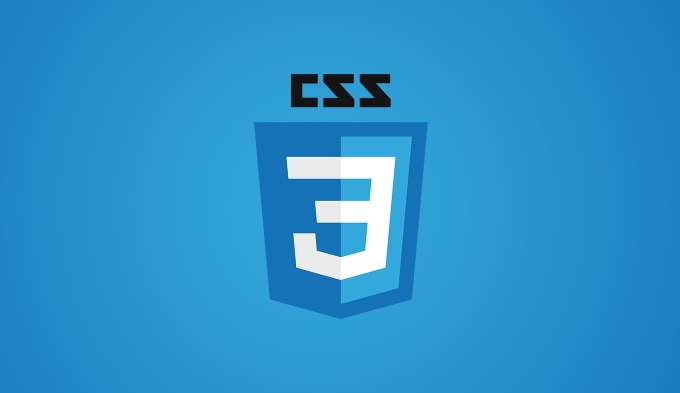
What is a Flex container?
When you set display: flex; or display: inline-flex; on an element, this element becomes a Flex container, and its direct child elements automatically become a Flex project.
- Using
display: flex;will make the container become a block-level element. - Use
display: inline-flex;to make it behave like an inline element.
Once this property is set, you can use the various properties provided by Flexbox to control how the child elements are arranged.
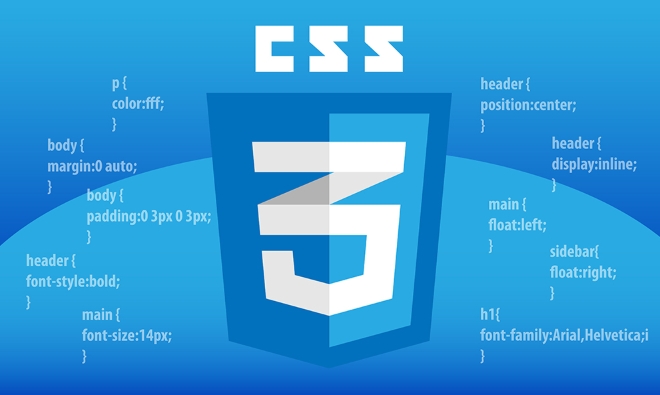
What are the commonly used Flexbox properties?
The core of Flexbox is that it provides a range of properties that control layout orientation, alignment, and spacing distribution. Here are some of the most commonly used:
- flex-direction : determines the direction of the spindle (i.e. the orientation of the item). Optional values are
row(default),row-reverse,column,column-reverse. - justify-content : Align items on the spindle. Common values include
flex-start,center,space-between,space-around. - align-items : Align items on cross axis. For example,
center,flex-start,stretch, etc. - flex-wrap : Whether to allow project line wrapping, the default is not to wrapping. Set to
wrapto allow the project to automatically wrap when there is insufficient space. - gap : Sets the spacing between items, and you can specify horizontal and vertical spacing at the same time, such as
gap: 10px 20px;.
These properties are usually written on the container, while some are used to control an item separately, such as align-self that can override align-items set by the container.

What layout problems does Flexbox work for?
Flexbox is best at dealing with one-dimensional layouts, such as:
- Center an element horizontally or vertically
- Keep a set of buttons evenly distributed across different screen sizes
- Implement a responsive navigation bar
- Controls the spacing between multiple elements
For example, if you want a div to center vertically and horizontally in the parent container, you just need to set the parent container like this:
.container {
display: flex;
justify-content: center;
align-items: center;
}This is much simpler than before using margin to automatically calculate or absolute positioning.
Basically that's it. After mastering these key points, you will find that using Flexbox to make page layouts will be much faster and the code will be clearer.
The above is the detailed content of What is Flexbox in CSS. For more information, please follow other related articles on the PHP Chinese website!

Hot AI Tools

Undress AI Tool
Undress images for free

Undresser.AI Undress
AI-powered app for creating realistic nude photos

AI Clothes Remover
Online AI tool for removing clothes from photos.

Clothoff.io
AI clothes remover

Video Face Swap
Swap faces in any video effortlessly with our completely free AI face swap tool!

Hot Article

Hot Tools

Notepad++7.3.1
Easy-to-use and free code editor

SublimeText3 Chinese version
Chinese version, very easy to use

Zend Studio 13.0.1
Powerful PHP integrated development environment

Dreamweaver CS6
Visual web development tools

SublimeText3 Mac version
God-level code editing software (SublimeText3)
 CSS tutorial for creating loading spinners and animations
Jul 07, 2025 am 12:07 AM
CSS tutorial for creating loading spinners and animations
Jul 07, 2025 am 12:07 AM
There are three ways to create a CSS loading rotator: 1. Use the basic rotator of borders to achieve simple animation through HTML and CSS; 2. Use a custom rotator of multiple points to achieve the jump effect through different delay times; 3. Add a rotator in the button and switch classes through JavaScript to display the loading status. Each approach emphasizes the importance of design details such as color, size, accessibility and performance optimization to enhance the user experience.
 Addressing CSS Browser Compatibility issues and prefixes
Jul 07, 2025 am 01:44 AM
Addressing CSS Browser Compatibility issues and prefixes
Jul 07, 2025 am 01:44 AM
To deal with CSS browser compatibility and prefix issues, you need to understand the differences in browser support and use vendor prefixes reasonably. 1. Understand common problems such as Flexbox and Grid support, position:sticky invalid, and animation performance is different; 2. Check CanIuse confirmation feature support status; 3. Correctly use -webkit-, -moz-, -ms-, -o- and other manufacturer prefixes; 4. It is recommended to use Autoprefixer to automatically add prefixes; 5. Install PostCSS and configure browserslist to specify the target browser; 6. Automatically handle compatibility during construction; 7. Modernizr detection features can be used for old projects; 8. No need to pursue consistency of all browsers,
 Creating custom shapes with css clip-path
Jul 09, 2025 am 01:29 AM
Creating custom shapes with css clip-path
Jul 09, 2025 am 01:29 AM
Use the clip-path attribute of CSS to crop elements into custom shapes, such as triangles, circular notches, polygons, etc., without relying on pictures or SVGs. Its advantages include: 1. Supports a variety of basic shapes such as circle, ellipse, polygon, etc.; 2. Responsive adjustment and adaptable to mobile terminals; 3. Easy to animation, and can be combined with hover or JavaScript to achieve dynamic effects; 4. It does not affect the layout flow, and only crops the display area. Common usages are such as circular clip-path:circle (50pxatcenter) and triangle clip-path:polygon (50%0%, 100 0%, 0 0%). Notice
 What is the difference between display: inline, display: block, and display: inline-block?
Jul 11, 2025 am 03:25 AM
What is the difference between display: inline, display: block, and display: inline-block?
Jul 11, 2025 am 03:25 AM
Themaindifferencesbetweendisplay:inline,block,andinline-blockinHTML/CSSarelayoutbehavior,spaceusage,andstylingcontrol.1.Inlineelementsflowwithtext,don’tstartonnewlines,ignorewidth/height,andonlyapplyhorizontalpadding/margins—idealforinlinetextstyling
 Styling visited links differently with CSS
Jul 11, 2025 am 03:26 AM
Styling visited links differently with CSS
Jul 11, 2025 am 03:26 AM
Setting the style of links you have visited can improve the user experience, especially in content-intensive websites to help users navigate better. 1. Use CSS's: visited pseudo-class to define the style of the visited link, such as color changes; 2. Note that the browser only allows modification of some attributes due to privacy restrictions; 3. The color selection should be coordinated with the overall style to avoid abruptness; 4. The mobile terminal may not display this effect, and it is recommended to combine it with other visual prompts such as icon auxiliary logos.
 How to create responsive images using CSS?
Jul 15, 2025 am 01:10 AM
How to create responsive images using CSS?
Jul 15, 2025 am 01:10 AM
To create responsive images using CSS, it can be mainly achieved through the following methods: 1. Use max-width:100% and height:auto to allow the image to adapt to the container width while maintaining the proportion; 2. Use HTML's srcset and sizes attributes to intelligently load the image sources adapted to different screens; 3. Use object-fit and object-position to control image cropping and focus display. Together, these methods ensure that the images are presented clearly and beautifully on different devices.
 Demystifying CSS Units: px, em, rem, vw, vh comparisons
Jul 08, 2025 am 02:16 AM
Demystifying CSS Units: px, em, rem, vw, vh comparisons
Jul 08, 2025 am 02:16 AM
The choice of CSS units depends on design requirements and responsive requirements. 1.px is used for fixed size, suitable for precise control but lack of elasticity; 2.em is a relative unit, which is easily caused by the influence of the parent element, while rem is more stable based on the root element and is suitable for global scaling; 3.vw/vh is based on the viewport size, suitable for responsive design, but attention should be paid to the performance under extreme screens; 4. When choosing, it should be determined based on whether responsive adjustments, element hierarchy relationships and viewport dependence. Reasonable use can improve layout flexibility and maintenance.
 What are common CSS browser inconsistencies?
Jul 26, 2025 am 07:04 AM
What are common CSS browser inconsistencies?
Jul 26, 2025 am 07:04 AM
Different browsers have differences in CSS parsing, resulting in inconsistent display effects, mainly including the default style difference, box model calculation method, Flexbox and Grid layout support level, and inconsistent behavior of certain CSS attributes. 1. The default style processing is inconsistent. The solution is to use CSSReset or Normalize.css to unify the initial style; 2. The box model calculation method of the old version of IE is different. It is recommended to use box-sizing:border-box in a unified manner; 3. Flexbox and Grid perform differently in edge cases or in old versions. More tests and use Autoprefixer; 4. Some CSS attribute behaviors are inconsistent. CanIuse must be consulted and downgraded.






