How to fix 'DRIVER_OVERRAN_STACK_BUFFER' error?
Jul 20, 2025 am 01:46 AMSolutions to the "DRIVER_OVERRAN_STACK_BUFFER" error include: 1. Update or rollback the driver, and prioritize the use of the version provided by the manufacturer's official website; 2. Uninstall third-party driver management software or check the virtual machine-related components; 3. Run the sfc /scannow and DISM commands to repair system files; 4. Position the specific drivers that cause problems through blue screen logs and perform targeted processing.

An error encountered in "DRIVER_OVERRAN_STACK_BUFFER" usually means that a driver exceeds the boundary of the stack buffer while processing data, causing the system to crash. This problem is common in Windows blue screen errors. Although it looks scary, it can be solved in most cases through some general troubleshooting methods.
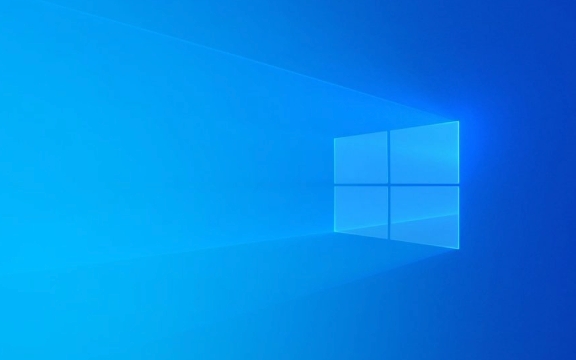
1. Update or rollback the driver
The most common cause of this problem is a compatibility issue or bug in the driver. Especially hardware drivers such as graphics cards, network cards, sound cards are prone to problems.
- Update driver : Enter the Device Manager, find the device that has recently changed or marked as a warning, and right-click to select "Update Driver".
- Use the manufacturer's official website driver : Don't rely entirely on the driver that automatically updates Windows. It is more reliable to download the latest version from the official website of the manufacturer's motherboard, graphics card, etc.
- Try rolling back the driver : If you have recently updated a driver and only start to have this problem, you can try rolling back to the old version.
Sometimes, even if the driver is latest, it may be incompatible with the current system. It will be more effective to change to a stable version at this time.

2. Check third-party driver software or virtual machine-related components
If you install third-party driver management tools such as Driver Life and Master Lu, or use virtual machines (such as VMware and VirtualBox), their own driver modules may cause conflicts.
- After uninstalling these software, observe whether there will be errors.
- If you are using a virtual machine, try to upgrade its running environment (such as installing the latest version of VMware Tools) or temporarily disable the related services to test whether the problem disappears.
In order to improve performance, this type of software often injects kernel-level drivers, and once it is not adapted well, it is easy to cause buffer overflow and other problems.

3. Scan the system file integrity
System files corruption may also be one of the causes. You can check and repair system files through built-in commands:
- Open a command prompt (administrator permissions), and then enter the following commands:
-
sfc /scannow -
DISM /Online /Cleanup-Image /RestoreHealth
-
These two commands are used to scan system files and repair system images respectively. After execution, restart the computer to see if the problem is alleviated.
4. Check the specific driver of the blue screen log positioning
If you know a little technology or are willing to take some time to analyze, you can check the memory dump file (dump file) generated by the blue screen to find out which driver caused the error.
- Use tools such as BlueScreenView or WinDbg to open dump files.
- Check the driver module loaded when an error is reported, and focus on which driver appears in the crash stack.
For example, if you see files like abcdriver.sys appear frequently, it is likely to be the culprit. At this time, you can update or uninstall it in a targeted manner.
Basically these common solutions. Although "DRIVER_OVERRAN_STACK_BUFFER" sounds quite complicated, most of the time it is just a minor problem of a driver. You can solve it by following the above method step by step.
The above is the detailed content of How to fix 'DRIVER_OVERRAN_STACK_BUFFER' error?. For more information, please follow other related articles on the PHP Chinese website!

Hot AI Tools

Undress AI Tool
Undress images for free

Undresser.AI Undress
AI-powered app for creating realistic nude photos

AI Clothes Remover
Online AI tool for removing clothes from photos.

Clothoff.io
AI clothes remover

Video Face Swap
Swap faces in any video effortlessly with our completely free AI face swap tool!

Hot Article

Hot Tools

Notepad++7.3.1
Easy-to-use and free code editor

SublimeText3 Chinese version
Chinese version, very easy to use

Zend Studio 13.0.1
Powerful PHP integrated development environment

Dreamweaver CS6
Visual web development tools

SublimeText3 Mac version
God-level code editing software (SublimeText3)

Hot Topics
 How to solve the computer blue screen system thread exception not handled?
Mar 13, 2024 pm 02:46 PM
How to solve the computer blue screen system thread exception not handled?
Mar 13, 2024 pm 02:46 PM
When the computer is running, it is inevitable that the computer will have a blue screen, a black screen, unresponsive operations, etc. Recently, some users have reported to the editor that their computers have a blue screen code systemthreadexceptionnothandled. What does this mean? How do we solve this problem? Let’s take a look at the detailed solutions below. What does systemthreadexceptionnothandled mean? Answer: The systemthreadexceptionnothandled blue screen is usually caused by soft faults such as driver conflicts and virtual memory configuration errors. Incompatible hardware and software, drivers or updated patches cause damage to system files. Solution:
 How to solve the problem of Win11 blue screen stuck at 100%
Jan 03, 2024 pm 08:50 PM
How to solve the problem of Win11 blue screen stuck at 100%
Jan 03, 2024 pm 08:50 PM
When we install or update win11 system, we may encounter the situation where the progress bar is stuck at 100%. First, we need to wait for a period of time to confirm whether there is a real problem. After confirming the problem, we can solve it by repairing the mechanical failure. , let’s take a look below. What to do if win11 blue screen is stuck at 100%. Method 1. First, we wait in this interface for a while to confirm whether it is really stuck. 2. After waiting for more than 10 minutes to confirm the problem, first use the power button to restart the computer. 3. If you can enter the system normally, hold down the "shift" key on the keyboard, then click the start menu with the mouse, select "Power" - "Restart" 4. After restarting the system, you will automatically enter the advanced repair options, select "Startup and Failure"
 How to restart the computer without blue screen when playing League of Legends
Feb 13, 2024 pm 07:12 PM
How to restart the computer without blue screen when playing League of Legends
Feb 13, 2024 pm 07:12 PM
As one of the most popular and influential online games, LOL has a huge user base. However, many friends have recently reported to the editor that a blue screen appears when playing LOL. This is really terrible. How should I deal with it? Don’t panic when encountering anything. Here, the editor will share with you some tips on solving LOL blue screen. lol blue screen solution: Reason 1, the computer's own memory is insufficient, resulting in a blue screen solution: In order to solve the problem of insufficient hard disk space, we can take some measures. First, make sure not to store too many files and data on your hard drive, and try to delete some files you no longer need. Secondly, to regularly clean up temporary files generated by the system, you can use the system's own cleaning tool or third-party cleaning software. Furthermore, if there are
 What to do if the blue screen error code 0x00000124 appears in Win7 system? The editor will teach you how to solve it
Mar 21, 2024 pm 10:10 PM
What to do if the blue screen error code 0x00000124 appears in Win7 system? The editor will teach you how to solve it
Mar 21, 2024 pm 10:10 PM
Computers are now the most commonly used. Whether it is work, study, or life, they are everywhere. However, computers also have their problems. People are overwhelmed with all kinds of problems, such as the blue screen 0x00000124 error in the Win7 system of the computer. Code is one of the more common problems for win7 users. What should you do if you encounter this problem? For this reason, the editor has brought a method to solve the blue screen 0x00000124. In the process of using the win7 system, it is inevitable to encounter problems of one kind or another, especially problems such as blue screen or black screen, which are often encountered by users. Some users of the win7 ultimate system reported that a blue screen appeared when the computer was turned on. And prompts 0x00000124 error code, how to deal with this
 What to do if the blue screen code 0x0000001 occurs
Feb 23, 2024 am 08:09 AM
What to do if the blue screen code 0x0000001 occurs
Feb 23, 2024 am 08:09 AM
What to do with blue screen code 0x0000001? The blue screen error is a warning mechanism when there is a problem with the computer system or hardware. Code 0x0000001 usually indicates a hardware or driver failure. When users suddenly encounter a blue screen error while using their computer, they may feel panicked and at a loss. Fortunately, most blue screen errors can be troubleshooted and dealt with with a few simple steps. This article will introduce readers to some methods to solve the blue screen error code 0x0000001. First, when encountering a blue screen error, we can try to restart
 Revealing the root causes of win11 blue screen
Jan 04, 2024 pm 05:32 PM
Revealing the root causes of win11 blue screen
Jan 04, 2024 pm 05:32 PM
I believe many friends have encountered the problem of system blue screen, but I don’t know what is the cause of win11 blue screen. In fact, there are many reasons for system blue screen, and we can investigate and solve them in order. Reasons for win11 blue screen: 1. Insufficient memory 1. It may occur when running too many software or the game consumes too much memory. 2. Especially now there is a memory overflow bug in win11, so it is very likely to be encountered. 3. At this time, you can try to set up virtual memory to solve the problem, but the best way is to upgrade the memory module. 2. CPU overclocking and overheating 1. The causes of CPU problems are actually similar to those of memory. 2. It usually occurs when using post-processing, modeling and other software, or when playing large-scale games. 3. If the CPU consumption is too high, a blue screen will appear.
 An easy guide to fixing Windows 11 blue screen issues
Dec 27, 2023 pm 02:26 PM
An easy guide to fixing Windows 11 blue screen issues
Dec 27, 2023 pm 02:26 PM
Many friends always encounter blue screens when using computer operating systems. Even the latest win11 system cannot escape the fate of blue screens. Therefore, today I have brought you a tutorial on how to repair win11 blue screens. No matter whether you have encountered a blue screen or not, you can learn it first in case you need it. How to fix win11 blue screen method 1. If we encounter a blue screen, first restart the system and check whether it can start normally. 2. If it can start normally, right-click "Computer" on the desktop and select "Manage" 3. Then expand "System Tools" on the left side of the pop-up window and select "Event Viewer" 4. In the event viewer, we will You can see what specific problem caused the blue screen. 5. Then just follow the blue screen situation and events
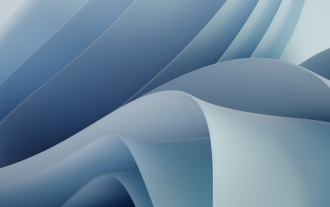 An effective method to solve the problem of win11 blue screen not restarting
Jan 04, 2024 pm 08:18 PM
An effective method to solve the problem of win11 blue screen not restarting
Jan 04, 2024 pm 08:18 PM
Sometimes when installing win11, there will be a blue screen showing 100% but not restarting. This may be because the system is stuck. We can try to restart manually. If it does not work after manual restart, there may be a problem with the system installed. Other system files need to be selected for installation. What to do if win11 blue screen is stuck at 100%. Method 1. Wait patiently for a while, because installing the system itself requires waiting. 2. If you still can't restart after a while, use the power button to restart manually. 3. If you enter the system directly after manual restart, it means that the installation has been completed and you can use it normally. Method 2 1. If we restart and re-enter the installation, and it is still stuck at 100%, it means that the system version is installed.






