A 500 status code in IIS logs indicates an internal server error, meaning something went wrong during request processing. Common causes include application crashes, bad configuration, permission issues, missing dependencies, or script errors. To diagnose, check the full log line for URL details, cross-reference with Windows Event Viewer, look for patterns, and enable detailed error messages by configuring web.config to show more descriptive output. Enabling Failed Request Tracing also helps pinpoint where the failure occurred. To fix and prevent 500 errors, test config changes in staging, ensure proper app pool settings, implement robust error handling in code, and monitor logs regularly—ignoring these errors can lead to larger issues affecting users or site availability.

A 500 status code in IIS logs means something went wrong on the server side — specifically, there was an internal server error. It’s a generic message that tells you the server had a problem processing the request, but not exactly what caused it.

Common Causes of HTTP 500 Errors in IIS
HTTP 500 errors don’t give much detail by default, which is why they can be tricky to troubleshoot. Here are some common reasons this happens:
- Application crashes – Like unhandled exceptions in ASP.NET apps.
- Bad configuration – Something's off in web.config or applicationHost.config.
- Permissions issues – The app pool identity doesn’t have access to a file or folder.
- Missing dependencies – For example, a required DLL isn’t where it should be.
- Script errors – Classic ASP pages with runtime script errors can also return 500s.
These aren’t all the possibilities, but they’re a good starting point when you see a 500 in your logs without more details.
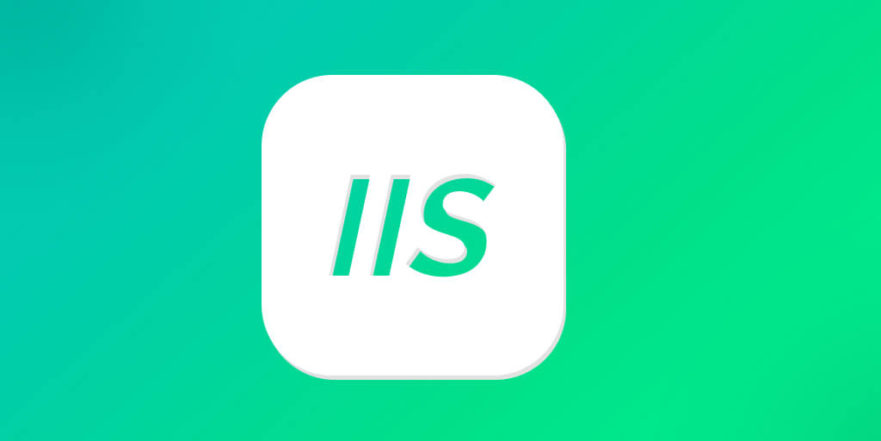
How to Diagnose a 500 Error in IIS Logs
Just seeing “sc-status 500” in the log entry gives you a clue, but not the full picture. To dig deeper:
- Check the full log line for related fields like
cs-uri-stemandcs-uri-queryto see which URL triggered the error. - Look at the time stamp and cross-reference it with Windows Event Viewer (especially under System or Application logs).
- If your site uses custom logging or has failed request tracing enabled, that can show more context.
Also keep an eye out for patterns — like whether the error only happens on certain URLs, during specific times, or under load.
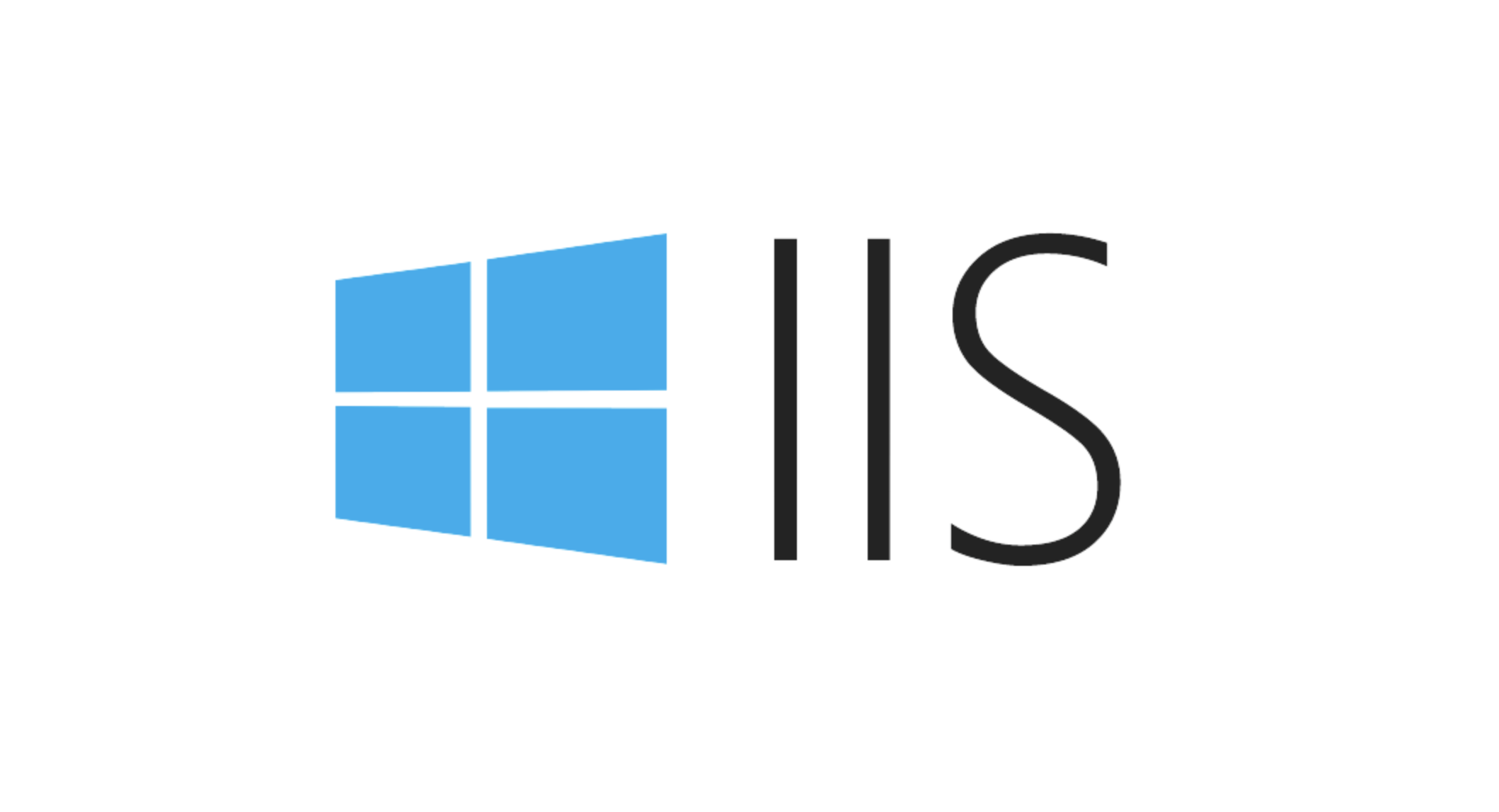
Enable Detailed Error Messages (Temporarily)
If you're trying to debug a 500 error, showing more info in the response helps — just don’t leave this on in production.
In your web.config, set:
<configuration>
<system.webServer>
<httpErrors errorMode="Detailed" />
</system.webServer>
<system.web>
<customErrors mode="Off" />
</system.web>
</configuration>That way, instead of a generic 500 page, you’ll get a more descriptive error message — like a .NET exception stack trace — which makes troubleshooting faster.
You might also want to enable Failed Request Tracing in IIS. It logs every step of the request pipeline and can show exactly where things went south.
Fixing and Preventing 500 Errors
Once you find the root cause, fixing it depends on the situation. Some general tips:
- Test config changes in a staging environment before pushing them live.
- Make sure your application pools are running and configured with the right identity.
- Use proper error handling in your code — especially in ASP.NET or classic ASP apps.
- Monitor logs regularly so small issues don’t turn into big ones.
The key thing is: don’t ignore 500 errors just because they’re "internal." They usually point to problems that could affect users or even bring down your site.
Basically, a sc-status 500 in IIS logs means something broke, but not exactly what or where. With the right tools and logs, though, you can usually track it down without too much headache.
The above is the detailed content of What does sc-status 500 in IIS logs mean?. For more information, please follow other related articles on the PHP Chinese website!

Hot AI Tools

Undress AI Tool
Undress images for free

Undresser.AI Undress
AI-powered app for creating realistic nude photos

AI Clothes Remover
Online AI tool for removing clothes from photos.

Clothoff.io
AI clothes remover

Video Face Swap
Swap faces in any video effortlessly with our completely free AI face swap tool!

Hot Article

Hot Tools

Notepad++7.3.1
Easy-to-use and free code editor

SublimeText3 Chinese version
Chinese version, very easy to use

Zend Studio 13.0.1
Powerful PHP integrated development environment

Dreamweaver CS6
Visual web development tools

SublimeText3 Mac version
God-level code editing software (SublimeText3)

Hot Topics
 Configuring Request Limits and Connection Timeouts in IIS
Jul 08, 2025 am 12:36 AM
Configuring Request Limits and Connection Timeouts in IIS
Jul 08, 2025 am 12:36 AM
To limit the size of client requests, the maxAllowedContentLength parameter can be modified in web.config, such as setting it to 104857600 (100MB), and synchronizing the maxRequestLength of ASP.NET at the same time; to reasonably set the connection timeout time, it can be modified through the IIS manager or appcmd.exe command, with the default of 120 seconds, and the API scenario is recommended to set it to 30-90 seconds; if the request queue is full, you can increase MaxClientConn and QueueLength, optimize application performance, and enable load balancing to relieve stress.
 Diagnosing High CPU Usage Issues Within IIS Worker Processes
Jul 04, 2025 am 01:04 AM
Diagnosing High CPU Usage Issues Within IIS Worker Processes
Jul 04, 2025 am 01:04 AM
HighCPUusageinIISworkerprocessesistypicallycausedbyinefficientcode,poorconfiguration,orunexpectedtrafficpatterns.Todiagnosetheissue,firstidentifythespecificw3wp.exeprocessusinghighCPUviaTaskManagerorResourceMonitoranddetermineitsassociatedapplication
 Configuring Dynamic Compression for Appropriate Content Types in IIS
Jul 04, 2025 am 12:55 AM
Configuring Dynamic Compression for Appropriate Content Types in IIS
Jul 04, 2025 am 12:55 AM
When configuring dynamic compression in IIS, selecting content types reasonably can improve performance. First enable the dynamic compression module, install and configure web.config or IIS manager through the server manager. Secondly, set appropriate content types, such as HTML, CSS, JavaScript, and JSON, text content is suitable for compression, while pictures and videos are not suitable. Finally, pay attention to the impact of client compatibility and performance, monitor CPU load, client support status and small file compression effects, and adjust the configuration based on actual traffic to obtain the best benefits.
 Configuring HTTP Response Headers for Caching and Security in IIS
Jul 07, 2025 am 12:23 AM
Configuring HTTP Response Headers for Caching and Security in IIS
Jul 07, 2025 am 12:23 AM
Configuring HTTP response headers in IIS to optimize cache and improve security can be achieved by setting cache-related headers and adding security response headers. 1. Set cache-related headers: By configuring the clientCache element in the web.config file, set the Cache-Control and Expires headers for static resources, for example, use cacheControlMaxAge to specify the cache time, and fine-grained control can also be performed for specific file types (such as .jpg), but avoid HTML page caching for too long. 2. Add security-related headers: Configure X-Content-Type-Optio through customHeaders in web.config
 Managing Application Pool Identities and Associated File System Permissions for IIS
Jul 03, 2025 am 12:13 AM
Managing Application Pool Identities and Associated File System Permissions for IIS
Jul 03, 2025 am 12:13 AM
To solve the IIS application pool authentication account permission problem, first, you need to confirm the identity account used by the application pool. The default is IISAppPool{AppPoolName}, which can be viewed or modified through the IIS manager; secondly, make sure that the account has corresponding permissions to the website physical path (such as D:\MyWebSite). The operation steps are: Right-click the folder → Properties → Security → Edit → Add the corresponding account and set the read, write and other permissions; common errors such as 401.3 is due to lack of read permission, 500.19 may be due to insufficient permissions for web.config file, and failure to upload may be due to lack of write permissions; pay attention to whether the inheritance permissions are effective, the UNC path needs to be configured with a username and password, and it may be necessary to modify it after the username and password.
 Configuring Directory Browsing Permissions and Behavior in IIS
Jul 10, 2025 pm 02:08 PM
Configuring Directory Browsing Permissions and Behavior in IIS
Jul 10, 2025 pm 02:08 PM
ToenableandcustomizedirectorybrowsinginIIS,firstinstallandenabletheDirectoryBrowsingfeatureviaServerManagerandIISManager;next,customizetheappearanceusingheaderandfooterHTMLsnippets;thenconfiguredefaultdocumentstopreventunintendeddirectorylistings;fin
 Understanding the Difference Between IIS Virtual Directories and Applications
Jul 06, 2025 am 12:58 AM
Understanding the Difference Between IIS Virtual Directories and Applications
Jul 06, 2025 am 12:58 AM
VirtualdirectoriesandapplicationsinIISdifferinindependenceandconfiguration.1.Virtualdirectoriesactasaliasestoexternalcontent,sharingtheparentsite’sapplicationpoolandconfiguration,idealfororganizingstaticfileswithoutduplication.2.Applicationsrunindepe
 Configuring Shared Configuration for Multiple IIS Servers in a Web Farm
Jul 11, 2025 am 01:50 AM
Configuring Shared Configuration for Multiple IIS Servers in a Web Farm
Jul 11, 2025 am 01:50 AM
SharedconfigurationinIISallowsmultipleserverstouseacentralizedapplicationHost.configfile,ensuringconsistencyacrossawebfarm.1.Itenablesallserverstopointtoasharedconfigurationlocation.2.SetupinvolvesusingaUNCpath,enablingthefeatureinIISManager,andimpor






