To quickly filter specific time period content in large volume IIS logs, you can use three methods: 1. Use the PowerShell command line tool to accurately filter the specified time period logs through Get-Content and Where-Object; 2. Use the Log Parser Studio graphical tool to query statements SELECT * FROM '[LOGFILEPATH]' WHERE TO_TIMESTAMP(date, time) BETWEEN 'Start time' AND 'End time'; 3. Use the Notepad advanced text editor to extract the target time range content by matching and marking the target time range content through regular expressions. These three methods are suitable for command line users, graphical interface users and small file processing scenarios, and can significantly improve log analysis efficiency.
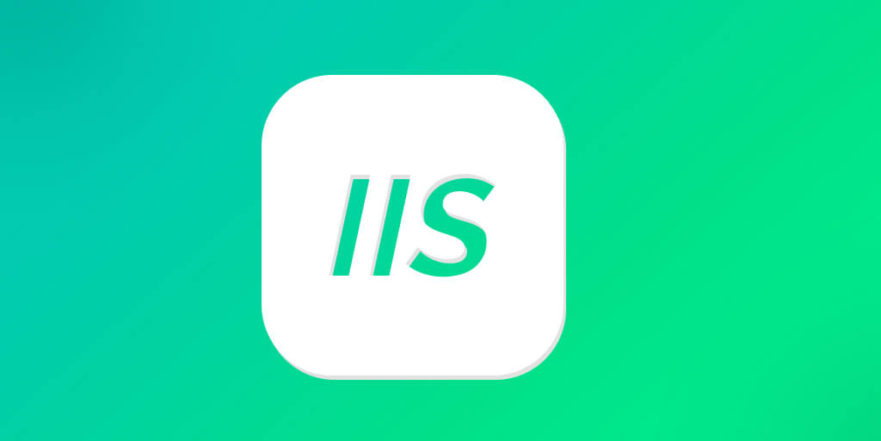
When processing IIS logs, if the log file is large, it is inefficient to open it directly to view. If you just want to view the content of the log within a specific date and time range, there are some ways to quickly filter it. In fact, the most common way is to use command line tools or scripting languages to complete it, which is efficient and easy to operate.

Filter IIS logs using PowerShell
PowerShell is a very powerful scripting tool under Windows and is also very convenient to process text files. You can use it to quickly filter out logs for a certain period of time.
Operation steps:
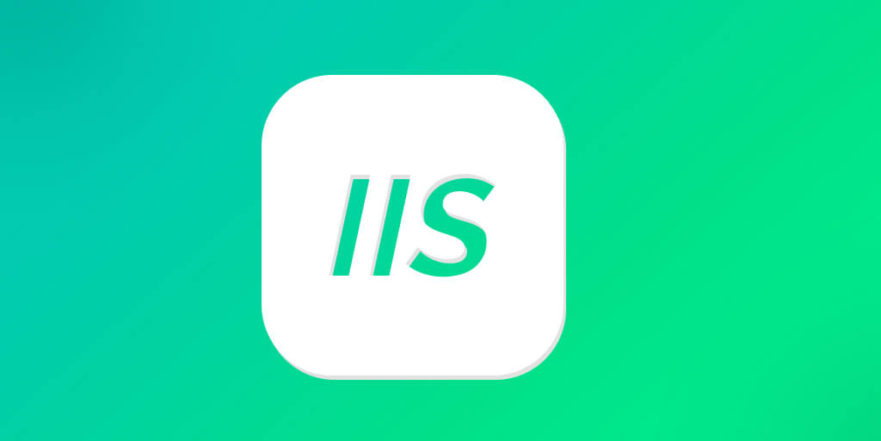
- Open PowerShell (right-click Start Menu → Windows Terminal (Admin))
- Read log files using
Get-Contentand filter specific time periods byWhere-Objectconditions
For example, filter logs between 10:00 and 12:00 on April 5, 2024:
Get-Content C:\inetpub\logs\LogFiles\W3SVC1\u_ex240405.log |
Where-Object { $_ -match '(\d{4}-\d{2}-\d{2} \d{2}:\d{2})' -and $matches[1] -ge '2024-04-05 10:00:00' -and $matches[1] -le '2024-04-05 12:00:00' }Note: The time field in the IIS log format is
date time, so make sure the matching format is consistent. In addition, the log file path and file name may vary depending on your site number, for example,240405inu_ex240405.logis a date.
Exact query using Log Parser Studio
If you are not used to writing commands, you can also use Microsoft's official tool Log Parser Studio , a graphical interface tool that can query IIS logs like writing SQL.
How to use:
- Download and install Log Parser Studio (need to install .NET Framework first)
- Select IIS log file after opening
- Enter a SQL query statement similar to the following:
SELECT * FROM '[LOGFILEPATH]' WHERE TO_TIMESTAMP(date, time) BETWEEN '2024-04-05 10:00:00' AND '2024-04-05 12:00:00'
This method is more intuitive and can export the results as CSV or Excel, which is suitable for further analysis.
Using text editor regular expressions (for small files)
If the log file is not particularly large (such as dozens of MB), it can also be processed using a high-level text editor such as Notepad .
The steps are as follows:
- Open log files with Notepad
- Press Ctrl F to open the search window and switch to the "Tag" tab
- Check "Bookmark" and "regular expression"
- Enter an expression similar to
2024-04-05 10:\d{2}:\d{2}to match a specific time period - Click "All Marks", then click "Delete Bookmark Line" or "Copy Bookmark Line" to extract the target content
Although this method is not as efficient as the command line, it is easier for users who are not familiar with scripts.
Basically these are the methods. You can choose according to your habits, such as if you like the command line, use PowerShell if you like the graphical interface, use Log Parser Studio if you like the graphical interface, or use Notepad to process small files. These methods are not complicated, but can greatly improve your efficiency in finding logs for specific time.
The above is the detailed content of How to filter IIS logs by date and time?. For more information, please follow other related articles on the PHP Chinese website!

Hot AI Tools

Undress AI Tool
Undress images for free

Undresser.AI Undress
AI-powered app for creating realistic nude photos

AI Clothes Remover
Online AI tool for removing clothes from photos.

Clothoff.io
AI clothes remover

Video Face Swap
Swap faces in any video effortlessly with our completely free AI face swap tool!

Hot Article

Hot Tools

Notepad++7.3.1
Easy-to-use and free code editor

SublimeText3 Chinese version
Chinese version, very easy to use

Zend Studio 13.0.1
Powerful PHP integrated development environment

Dreamweaver CS6
Visual web development tools

SublimeText3 Mac version
God-level code editing software (SublimeText3)

Hot Topics
 Configuring Request Limits and Connection Timeouts in IIS
Jul 08, 2025 am 12:36 AM
Configuring Request Limits and Connection Timeouts in IIS
Jul 08, 2025 am 12:36 AM
To limit the size of client requests, the maxAllowedContentLength parameter can be modified in web.config, such as setting it to 104857600 (100MB), and synchronizing the maxRequestLength of ASP.NET at the same time; to reasonably set the connection timeout time, it can be modified through the IIS manager or appcmd.exe command, with the default of 120 seconds, and the API scenario is recommended to set it to 30-90 seconds; if the request queue is full, you can increase MaxClientConn and QueueLength, optimize application performance, and enable load balancing to relieve stress.
 Diagnosing High CPU Usage Issues Within IIS Worker Processes
Jul 04, 2025 am 01:04 AM
Diagnosing High CPU Usage Issues Within IIS Worker Processes
Jul 04, 2025 am 01:04 AM
HighCPUusageinIISworkerprocessesistypicallycausedbyinefficientcode,poorconfiguration,orunexpectedtrafficpatterns.Todiagnosetheissue,firstidentifythespecificw3wp.exeprocessusinghighCPUviaTaskManagerorResourceMonitoranddetermineitsassociatedapplication
 Configuring Dynamic Compression for Appropriate Content Types in IIS
Jul 04, 2025 am 12:55 AM
Configuring Dynamic Compression for Appropriate Content Types in IIS
Jul 04, 2025 am 12:55 AM
When configuring dynamic compression in IIS, selecting content types reasonably can improve performance. First enable the dynamic compression module, install and configure web.config or IIS manager through the server manager. Secondly, set appropriate content types, such as HTML, CSS, JavaScript, and JSON, text content is suitable for compression, while pictures and videos are not suitable. Finally, pay attention to the impact of client compatibility and performance, monitor CPU load, client support status and small file compression effects, and adjust the configuration based on actual traffic to obtain the best benefits.
 Configuring HTTP Response Headers for Caching and Security in IIS
Jul 07, 2025 am 12:23 AM
Configuring HTTP Response Headers for Caching and Security in IIS
Jul 07, 2025 am 12:23 AM
Configuring HTTP response headers in IIS to optimize cache and improve security can be achieved by setting cache-related headers and adding security response headers. 1. Set cache-related headers: By configuring the clientCache element in the web.config file, set the Cache-Control and Expires headers for static resources, for example, use cacheControlMaxAge to specify the cache time, and fine-grained control can also be performed for specific file types (such as .jpg), but avoid HTML page caching for too long. 2. Add security-related headers: Configure X-Content-Type-Optio through customHeaders in web.config
 Managing Application Pool Identities and Associated File System Permissions for IIS
Jul 03, 2025 am 12:13 AM
Managing Application Pool Identities and Associated File System Permissions for IIS
Jul 03, 2025 am 12:13 AM
To solve the IIS application pool authentication account permission problem, first, you need to confirm the identity account used by the application pool. The default is IISAppPool{AppPoolName}, which can be viewed or modified through the IIS manager; secondly, make sure that the account has corresponding permissions to the website physical path (such as D:\MyWebSite). The operation steps are: Right-click the folder → Properties → Security → Edit → Add the corresponding account and set the read, write and other permissions; common errors such as 401.3 is due to lack of read permission, 500.19 may be due to insufficient permissions for web.config file, and failure to upload may be due to lack of write permissions; pay attention to whether the inheritance permissions are effective, the UNC path needs to be configured with a username and password, and it may be necessary to modify it after the username and password.
 Configuring Directory Browsing Permissions and Behavior in IIS
Jul 10, 2025 pm 02:08 PM
Configuring Directory Browsing Permissions and Behavior in IIS
Jul 10, 2025 pm 02:08 PM
ToenableandcustomizedirectorybrowsinginIIS,firstinstallandenabletheDirectoryBrowsingfeatureviaServerManagerandIISManager;next,customizetheappearanceusingheaderandfooterHTMLsnippets;thenconfiguredefaultdocumentstopreventunintendeddirectorylistings;fin
 Understanding the Difference Between IIS Virtual Directories and Applications
Jul 06, 2025 am 12:58 AM
Understanding the Difference Between IIS Virtual Directories and Applications
Jul 06, 2025 am 12:58 AM
VirtualdirectoriesandapplicationsinIISdifferinindependenceandconfiguration.1.Virtualdirectoriesactasaliasestoexternalcontent,sharingtheparentsite’sapplicationpoolandconfiguration,idealfororganizingstaticfileswithoutduplication.2.Applicationsrunindepe
 Configuring Shared Configuration for Multiple IIS Servers in a Web Farm
Jul 11, 2025 am 01:50 AM
Configuring Shared Configuration for Multiple IIS Servers in a Web Farm
Jul 11, 2025 am 01:50 AM
SharedconfigurationinIISallowsmultipleserverstouseacentralizedapplicationHost.configfile,ensuringconsistencyacrossawebfarm.1.Itenablesallserverstopointtoasharedconfigurationlocation.2.SetupinvolvesusingaUNCpath,enablingthefeatureinIISManager,andimpor







