Pressing the Windows key quickly opens or closes the Start menu and combines it with other keys to achieve a variety of system functions. Specifically, it includes: 1. Press to open or close the Start menu separately; 2. Combine other keys to realize functions such as desktop display (Windows D), file explorer opening (Windows E), computer locking (Windows L), task view (Windows Tab), and window abutment (Windows arrow keys); 3. The position and logo on different keyboards may be different, and the Command key on the Mac keyboard is equivalent in a specific environment; 4. The key function can be disabled or remapping through the registry or third-party tools to avoid accidentally touching.

The Windows key is one of those keys on your keyboard that you might press by accident or use without really knowing what it does. In short, it's a shortcut to core functions in Windows — mostly tied to the Start menu and system navigation.
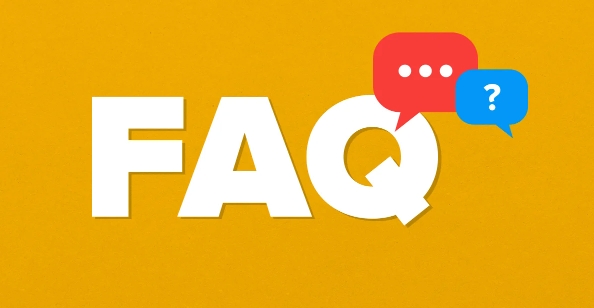
Opens the Start Menu
Pressing the Windows key by itself opens the Start menu, no matter where you are in the system. It's the quickest way to access apps, settings, or search for something. If the Start menu is already open, pressing it again closes it.
This works even if you're deep inside a program or game — hit the Windows key and you're back at the Start screen or menu (dependent on your version of Windows).
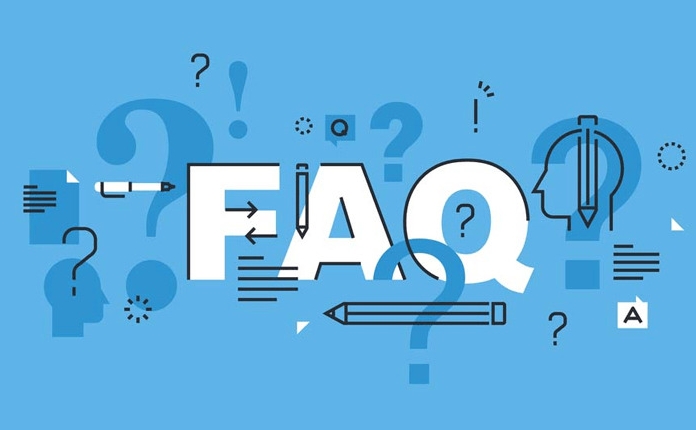
Used in Keyboard Shortcuts
The real power of the Windows key comes when you use it with other keys . Here are some of the most useful combinations:
- Windows D : Show or hide the desktop
- Windows E : Open File Explorer
- Windows L : Lock your computer
- Windows Tab : Open Task View (shows all open windows and virtual desktops)
- Windows Arrow keys : Snap windows to sides or corners of the screen
These shortcuts can save a lot of time compared to reaching for the mouse or hunting through menus.
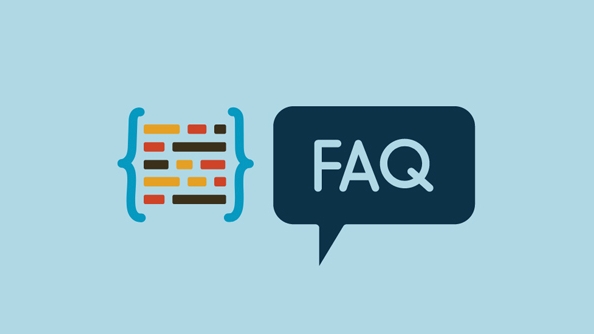
Works Differently on Different Keyboards
On standard PC keyboards, the Windows key is usually between Ctrl and Alt on the bottom row, with the Windows logo on it. Some keyboards, especially compact ones or non-standard layouts, might not have it — or it might be labeled differently.
On Mac keyboards used with Boot Camp or virtual machines, the Command key often acts as the Windows key. On Chromebooks or Linux systems, its behavior may vary or be remappable.
Can Be Disabled (If You Want)
If you keep hitting it by accident — like when trying to press Ctrl or Alt — you can disable it. One common method is using a registry tweak or third-party tool to turn it off. Just keep in mind that you'll lose access to all the shortcuts unless you reassign them.
Another option: remap it to do something else, like turning it into a Caps Lock key or making it act like a second Ctrl.
That's basically what the Windows key does — it's more of a navigation helper than a standalone button. Useful, but easy to overlook or misuse depending on how you type.
The above is the detailed content of What does the Windows key do?. For more information, please follow other related articles on the PHP Chinese website!

Hot AI Tools

Undress AI Tool
Undress images for free

Undresser.AI Undress
AI-powered app for creating realistic nude photos

AI Clothes Remover
Online AI tool for removing clothes from photos.

Clothoff.io
AI clothes remover

Video Face Swap
Swap faces in any video effortlessly with our completely free AI face swap tool!

Hot Article

Hot Tools

Notepad++7.3.1
Easy-to-use and free code editor

SublimeText3 Chinese version
Chinese version, very easy to use

Zend Studio 13.0.1
Powerful PHP integrated development environment

Dreamweaver CS6
Visual web development tools

SublimeText3 Mac version
God-level code editing software (SublimeText3)
 Google Translate Picture | Translate Text in Images - MiniTool
Jul 12, 2025 am 12:57 AM
Google Translate Picture | Translate Text in Images - MiniTool
Jul 12, 2025 am 12:57 AM
This Google translate picture guide shows you how to translate text from an image. If you are looking for more computer tips and solutions, you can visit php.cn Software official website where you can also find some useful computer tools like php.cn
 How to Install Device Drivers Manually on Windows 11/10? - MiniTool
Jul 06, 2025 am 12:15 AM
How to Install Device Drivers Manually on Windows 11/10? - MiniTool
Jul 06, 2025 am 12:15 AM
If your Windows 11/10 computer doesn’t automatically the latest versions of device drivers, you will need to manually install them. In this post, php.cn Software will show you 3 different methods to manually install drivers on your device.
 How to Amplify/Boost/Increase Microphone Volume Windows 11? - MiniTool
Jul 06, 2025 am 12:27 AM
How to Amplify/Boost/Increase Microphone Volume Windows 11? - MiniTool
Jul 06, 2025 am 12:27 AM
This post delivered by php.cn official web page introduces three methods to improve microphone volume and boost its performance, in Control Panel, via Settings, and by Device Manager. Read the below content to view details.
 what is an operating system
Jul 11, 2025 am 03:16 AM
what is an operating system
Jul 11, 2025 am 03:16 AM
The operating system is the basic software for managing hardware resources, running programs, and providing user interaction interfaces. It coordinates the relationship between hardware and software and is responsible for memory allocation, device scheduling, file management and multitasking. Common systems include Windows (suitable for office and gaming), macOS (Apple devices, suitable for creative work), Linux (open source, suitable for developers), and Android/iOS (mobile device system). The choice of ordinary users depends on the usage scenario, such as software compatibility, security and customization requirements. How to view system information: Use winver command for Windows, click on the machine for macOS, use terminal commands for Linux, and find the phone in settings. The operating system is the underlying tool for daily use,
 Best Ways to Fix Windows 11/10 Control Panel Not Opening!
Jul 08, 2025 am 12:01 AM
Best Ways to Fix Windows 11/10 Control Panel Not Opening!
Jul 08, 2025 am 12:01 AM
Have you ever wanted to adjust computer settings to fix some issues but suffered from Control Panel not opening? There is nothing more frustrating than this app not turning on, stopping you from viewing and changing system settings. In this post, mul
 How to Open and Run dxdiag.exe on Windows 10/11
Jul 06, 2025 am 12:23 AM
How to Open and Run dxdiag.exe on Windows 10/11
Jul 06, 2025 am 12:23 AM
This post includes answers for what is dxdiag, how to run dxdiag in Windows 10/11, DirectX Diagnostic Tool’s main functions, and how to update dxdiag.exe driver. php.cn Software also provides many other computer tips and solutions for users. You can
 What Is Dell Digital Locker? How to Log in and Use It on Dell PC? - MiniTool
Jul 07, 2025 am 12:28 AM
What Is Dell Digital Locker? How to Log in and Use It on Dell PC? - MiniTool
Jul 07, 2025 am 12:28 AM
What is Dell Digital Locker? How to log into Dell Digital Locker? This post from php.cn provides answers. Besides, you can know how to use your Dell Digital Locker to find software products included with your Dell computer.
 How to Open Windows 11 Computer Management Console in 7 Ways? - MiniTool
Jul 09, 2025 am 12:18 AM
How to Open Windows 11 Computer Management Console in 7 Ways? - MiniTool
Jul 09, 2025 am 12:18 AM
This essay summarized by php.cn Software mainly teaches you how to open Windows 11 Computer Management with Windows Search, Quick Link menu, Run dialog, command prompt, PowerShell, File Explorer, Control Panel, as well as a desktop shortcut.






