To change the display density in Gmail, click the gear icon in the upper right corner to go to "View All Settings", select "Comfortable" or "Compact" mode in the "General" tab, and then click "Save Changes". The specific steps are as follows: 1. Open Gmail and click the gear icon; 2. Go to the "View All Settings" and select the "General" tab; 3. Select "Comfortable" or "Compact" in the "Show Density" option; 4. Scroll to the bottom and click "Save Changes". Compact mode is suitable for users who need to quickly browse a large number of emails, especially for small-screen devices, while Comfort mode provides greater spacing, improved readability and operational convenience, suitable for users who view emails for a long time. It should be noted that this setting is not suitable for mobile applications, and different users may have preferences due to different usage habits. It is recommended to try two modes to find the best choice for you.

Changing the display density in Gmail is a simple way to adjust how much space your emails take up in your inbox. If you're looking to fit more messages on the screen or just prefer a roomier layout, Gmail gives you an easy-to-use option to tweak this setting.
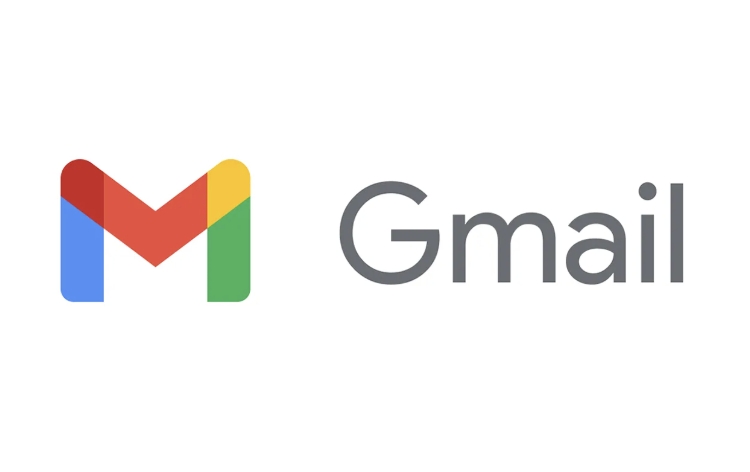
How to Find Display Density Settings
To change the display density, start by opening Gmail in your browser. Then, look for the gear icon — it's usually in the top-right corner of the window. Clicking that will open the "See all settings" menu. From there, navigate to the "General" tab. You'll see an option labeled "Display density," which lets you choose between "Comfortable" and "Compact."
- Comfortable : This setting adds more spacing around each email, making items easier to read and click.
- Compact : As the name suggests, this reduces the space each email takes, allowing you to see more messages at once.
Once you've made your selection, don't forget to scroll down and click "Save Changes" at the bottom of the page.
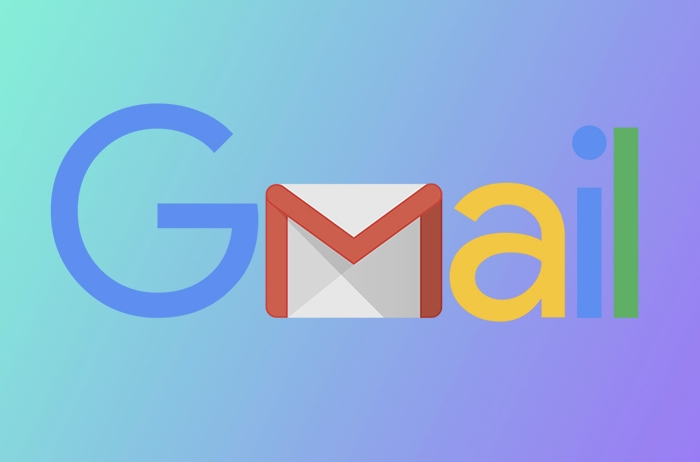
When to Use Compact View
If you're someone who likes to scan through a lot of emails quickly, the Compact view might be your best bet. It's especially useful if you have a smaller screen or want to minimize scrolling. For example, customer support reps or busy professionals often benefit from seeing more emails without needing to move through multiple pages.
One thing to note: compact mode might feel a bit crowded if you're used to lots of white space. But if maximizing visibility is your goal, this is the way to go.
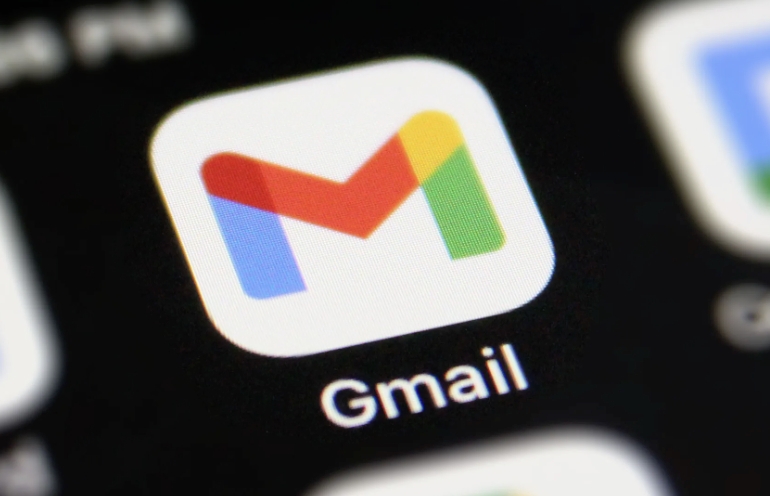
When Comfortable View Works Better
On the flip side, Comfortable view is great for users who prefer readingability and ease of navigation. With more padding around each message, it's less visually overwhelming and makes it easier to interact with individual emails — especially if you're using a touchpad or touchscreen device.
This layout is also better if you tend to skim your inbox rather than dig deep into every message. The extra breathing room helps reduce eye strain during long sessions.
A Few Things to Keep in Mind
While this setting applies across most views in Gmail, it doesn't affect mobile apps. So, your desktop experience might look different from your phone. Also, if you use keyboard shortcuts heavily, switching to compact might let you see more lines at once without changing your workflow.
- Make sure you're signed into the correct Google account before changing settings.
- Try both options out for a day or two — sometimes preference changes based on how you're using Gmail at the moment.
Basically that's it.
The above is the detailed content of How to change the display density in Gmail. For more information, please follow other related articles on the PHP Chinese website!

Hot AI Tools

Undress AI Tool
Undress images for free

Undresser.AI Undress
AI-powered app for creating realistic nude photos

AI Clothes Remover
Online AI tool for removing clothes from photos.

Clothoff.io
AI clothes remover

Video Face Swap
Swap faces in any video effortlessly with our completely free AI face swap tool!

Hot Article

Hot Tools

Notepad++7.3.1
Easy-to-use and free code editor

SublimeText3 Chinese version
Chinese version, very easy to use

Zend Studio 13.0.1
Powerful PHP integrated development environment

Dreamweaver CS6
Visual web development tools

SublimeText3 Mac version
God-level code editing software (SublimeText3)

Hot Topics
 How to enable the Adobe Acrobat extension in Chrome?
Jul 02, 2025 am 12:51 AM
How to enable the Adobe Acrobat extension in Chrome?
Jul 02, 2025 am 12:51 AM
To solve the problem that Chrome browser cannot preview PDFs online, 1. Install the official Adobe Acrobat extension; 2. Enter the extension page to make sure it is enabled and set to allow incognito mode to run; 3. Turn off the built-in PDF reader option in Chrome settings to set it to be opened by default with Acrobat; 4. If you encounter a prompt "Managed by Organization", you need to contact the administrator to handle it. After completing the above steps, you can directly view PDF files in your browser.
 How to flatten a PDF in Adobe Acrobat?
Jun 30, 2025 am 12:05 AM
How to flatten a PDF in Adobe Acrobat?
Jun 30, 2025 am 12:05 AM
Retaining layer information when exporting PDFs can cause compatibility issues, and flattening can resolve this issue. Use the "Pre-press Check" tool of Adobe AcrobatProDC to flatten the PDF with one click, which is suitable for most cases; 1. Open the PDF, click "Tools" > "Pre-press Check" on the right; 2. Click the gear icon, select "Flat Page Content", and confirm and save the file. Advanced users can manually adjust settings: 1. Create a new configuration file and check "Flat Transparency" in "Repair"; 2. Set the resolution and apply the configuration. After flattening, you should pay attention to problems such as larger file size, reduced editing, and text conversion to pictures. It is recommended to keep the original copy for modification.
 Why are my lines not showing up in AutoCAD?
Jul 01, 2025 am 12:04 AM
Why are my lines not showing up in AutoCAD?
Jul 01, 2025 am 12:04 AM
Problems are usually caused by layer settings, viewport display, line-type scale, or graphic refresh. 1. Check whether the layer is closed or frozen, and confirm that the color is different from the background; 2. Use ZOOMEXTENTS in the viewport to ensure that the geometry is within the visual range; 3. Adjust the LTSCALE value to fix the linear scale abnormality; 4. Check whether there are color output restrictions in the printing style sheet; 5. Try the REGEN command or switch the visual style to solve the graphics rendering problem. Check the reasons in order to quickly locate the reasons.
 How to send a document for signatures with Adobe Acrobat Sign?
Jul 02, 2025 am 12:44 AM
How to send a document for signatures with Adobe Acrobat Sign?
Jul 02, 2025 am 12:44 AM
The steps to send documents for others to sign with Adobe AcrobatSign are as follows: 1. Prepare the final version of the PDF file. If there is no PDF, you can upload it to other formats to automatically convert it, and ensure that the content is correct; 2. Create a new signing process after logging in, add recipient information and set the signature location, assign permissions to each signer, and adjust the signing order; 3. Optionally set email reminders, deadlines and signature methods to improve signing efficiency; 4. Send the document after confirming that it is correct, track the signing status through the system in real time, and download a copy or resend a reminder to complete the signing process.
 How to create a neon effect in Photoshop
Jul 02, 2025 am 12:16 AM
How to create a neon effect in Photoshop
Jul 02, 2025 am 12:16 AM
The key to making neon light effects in Photoshop lies in the matching of layer style and overlay method. The specific steps are as follows: 1. Use "Inner Glow" and "Gradial Overlay" to create basic luminescence, select neon tones and adjust parameters to simulate the brightness of the lamp; 2. Add "Outer Glow" and combine "Gaussian Blur" to enhance the three-dimensional sense of the halo; 3. Improve the texture by adding noise to make the effect closer to the real neon; 4. Use dark backgrounds, projections and atmosphere materials to enhance the overall visual impact.
 How to make an image look old in Photoshop
Jul 02, 2025 am 12:47 AM
How to make an image look old in Photoshop
Jul 02, 2025 am 12:47 AM
To make pictures look age-like in Photoshop, you need to imitate the characteristics of old photos and master the key steps. First, add warm tones to increase yellow and red to reduce blue by Color Balance, or use Gradient Map to select brown and yellow gradients and adjust blending mode and opacity. Secondly, adding texture and noise can be used to control the values ??using the Add Noise filter, or overlay old photo textures and set blending mode. Again, make scratches and edge wear to download scratch maps as layers and adjust positions and modes, or use built-in filters to simulate effects. Finally, pay attention to moderate processing, use adjustment layers and masks to facilitate modification, and appropriately reduce contrast to make the picture softer and more natural.
 How to change the default comment font in Adobe Acrobat?
Jul 03, 2025 am 12:30 AM
How to change the default comment font in Adobe Acrobat?
Jul 03, 2025 am 12:30 AM
In AdobeAcrobat, the default annotation font is usually Arial or similar sans serif fonts, but can be changed by setting. 1. Create a new text comment and right-click to select "Properties"; 2. Switch to the "Font" tab page and select font, font size and color; 3. Check "Set as Default" to make subsequent comments use the font. If you need global settings, you should go to Preferences > Comments > Multi-appearance > Edit Properties to adjust the font options. Notes include: Settings may only be valid for the current document, non-standard fonts, or protected PDFs may restrict changes, and it is recommended to test common fonts in advance to ensure compatibility.
 How to colorize a photo in Photoshop using neural filters
Jul 02, 2025 am 12:33 AM
How to colorize a photo in Photoshop using neural filters
Jul 02, 2025 am 12:33 AM
When using neural network filters to color photos in Photoshop, you need to pay attention to key steps and details. First, make sure that the software version supports this function, log in to the Adobe account and download and install the filter plug-in; then open the "Smart Coloring" option, and let the AI ??automatically finish the coloring after downloading the model; then check the results, use the brush tool, local application filters or combined with desaturation to manually color the error area; finally, after confirming that the effect is correct, export and save, it is recommended to keep the two versions of the AI ??layer and the final product. Although the entire process is simple, you need to pay attention to network connection, model loading and post-adjustment techniques.






