To stop Gmail's calendar notifications, you must first clarify whether it is a Google calendar reminder or an event reminder added automatically by Gmail. 1. Turn off the default reminder for Google Calendar: Go to Google Calendar Settings → “General” tab → “Event Reminder” set to “None” and uncheck “Add from Gmail to Calendar”. 2. Disable the automatic event creation feature of Gmail: Uncheck "Enable Add from Gmail to Calendar" in the Gmail Settings → "General" tab. 3. Delete existing events or close individual reminders: Click event details in the calendar to select Delete or close reminders. 4. Adjust notification method: Change the reminder method to pop-up windows or mobile phone notifications in Google Calendar settings to avoid email disturbance. The above methods can be flexibly selected according to your needs.

If you are often disturbed by Gmail's calendar notifications, there are actually several ways to stop these reminders. The key is to distinguish whether you receive a reminder from Google Calendar itself or an event reminder automatically added by Gmail.
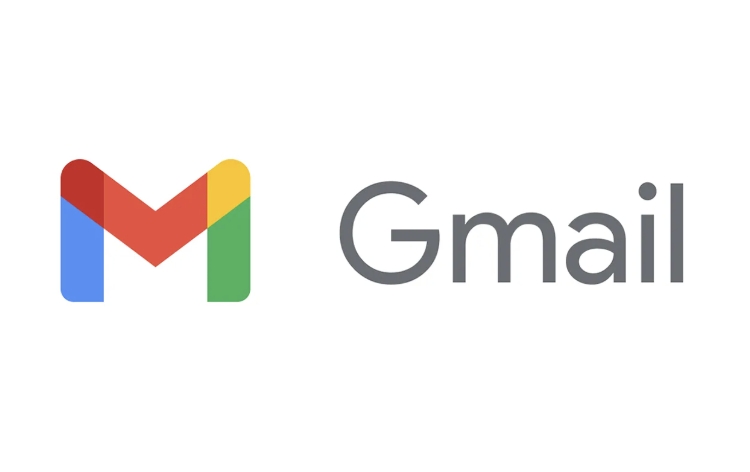
Close the event reminder for Google Calendar
Gmail sometimes automatically recognizes event information in the email and adds it to your Google Calendar, and sets reminders. If you don't want to receive these reminders, you can turn off this feature:
- Open the Google Calendar website and click the gear icon in the upper right corner to enter "Settings"
- Select View All Settings and switch to the General tab
- Find the "Event Reminder" section and set the default reminder time to "None"
- Also, uncheck the "Add from Gmail to Calendar" option
In this way, even if Gmail detects event information, it will not automatically add reminders to you.
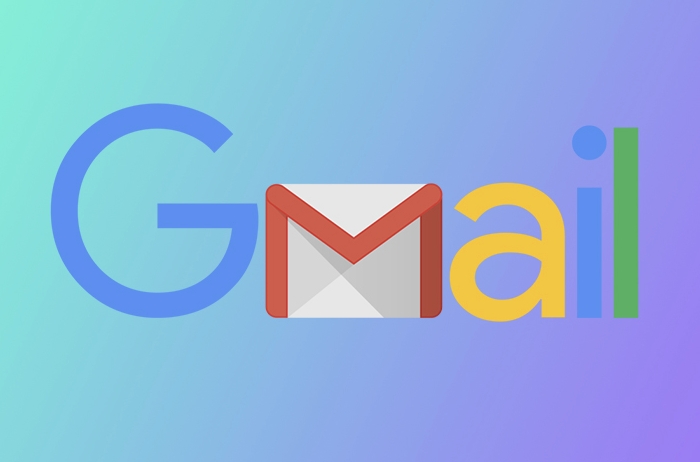
Disable Gmail's ability to automatically add events to the calendar
Gmail will automatically identify information such as air tickets, hotel reservations, meeting invitations, and more and try to add them to your calendar. If you don't want Gmail to create events automatically:
- Enter the Gmail settings interface (gear icon in the upper right corner)
- Click "View all settings"
- Switch to the General tab and find the Add from Gmail to Calendar section
- Uncheck "Enable Add from Gmail to Calendar"
In this way, Gmail will no longer automatically create calendar events for you.
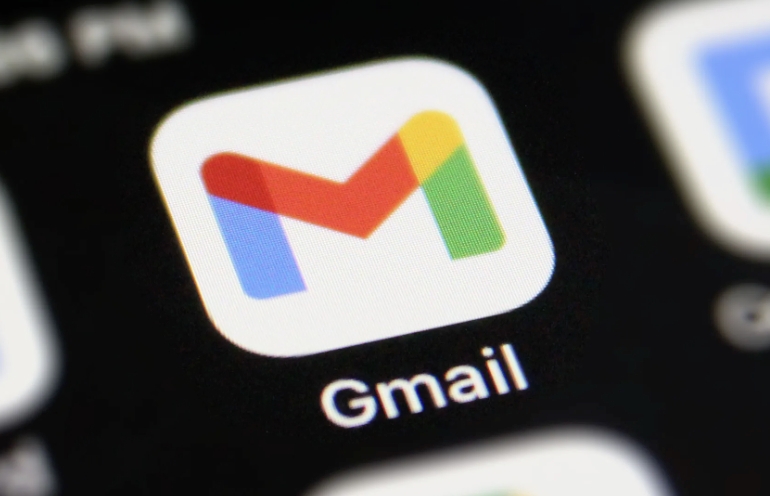
Delete added events or close individual reminders
If you have received some reminders you don't want to see, you can handle it manually:
- Open Google Calendar and find the corresponding event
- Click the event to enter the details page, click "Delete" or click reminder settings, and select "None"
If you just want to temporarily turn off the reminder, you can also change the reminder to "none" in the event settings instead of directly deleting the entire event.
Adjust notifications instead of shutting them down completely
If you don't want to turn off the reminder completely and just want to no longer receive notifications through Gmail, you can adjust the notification method of Google Calendar:
- Go to Settings in Google Calendar
- Find the "Event Reminders" section and select only notification reminders via pop-ups or mobile phones, rather than via email
This way you can avoid seeing calendar reminders in your mailbox.
Basically these methods. You can choose to turn off automatic addition of events, adjust reminders according to your needs, or simply not receive email notifications. The operation is not complicated, but it is easy to ignore the differences between different settings.
The above is the detailed content of How to stop getting calendar notifications in Gmail. For more information, please follow other related articles on the PHP Chinese website!

Hot AI Tools

Undress AI Tool
Undress images for free

Undresser.AI Undress
AI-powered app for creating realistic nude photos

AI Clothes Remover
Online AI tool for removing clothes from photos.

Clothoff.io
AI clothes remover

Video Face Swap
Swap faces in any video effortlessly with our completely free AI face swap tool!

Hot Article

Hot Tools

Notepad++7.3.1
Easy-to-use and free code editor

SublimeText3 Chinese version
Chinese version, very easy to use

Zend Studio 13.0.1
Powerful PHP integrated development environment

Dreamweaver CS6
Visual web development tools

SublimeText3 Mac version
God-level code editing software (SublimeText3)

Hot Topics
 How to enable the Adobe Acrobat extension in Chrome?
Jul 02, 2025 am 12:51 AM
How to enable the Adobe Acrobat extension in Chrome?
Jul 02, 2025 am 12:51 AM
To solve the problem that Chrome browser cannot preview PDFs online, 1. Install the official Adobe Acrobat extension; 2. Enter the extension page to make sure it is enabled and set to allow incognito mode to run; 3. Turn off the built-in PDF reader option in Chrome settings to set it to be opened by default with Acrobat; 4. If you encounter a prompt "Managed by Organization", you need to contact the administrator to handle it. After completing the above steps, you can directly view PDF files in your browser.
 How to send a document for signatures with Adobe Acrobat Sign?
Jul 02, 2025 am 12:44 AM
How to send a document for signatures with Adobe Acrobat Sign?
Jul 02, 2025 am 12:44 AM
The steps to send documents for others to sign with Adobe AcrobatSign are as follows: 1. Prepare the final version of the PDF file. If there is no PDF, you can upload it to other formats to automatically convert it, and ensure that the content is correct; 2. Create a new signing process after logging in, add recipient information and set the signature location, assign permissions to each signer, and adjust the signing order; 3. Optionally set email reminders, deadlines and signature methods to improve signing efficiency; 4. Send the document after confirming that it is correct, track the signing status through the system in real time, and download a copy or resend a reminder to complete the signing process.
 How to create a neon effect in Photoshop
Jul 02, 2025 am 12:16 AM
How to create a neon effect in Photoshop
Jul 02, 2025 am 12:16 AM
The key to making neon light effects in Photoshop lies in the matching of layer style and overlay method. The specific steps are as follows: 1. Use "Inner Glow" and "Gradial Overlay" to create basic luminescence, select neon tones and adjust parameters to simulate the brightness of the lamp; 2. Add "Outer Glow" and combine "Gaussian Blur" to enhance the three-dimensional sense of the halo; 3. Improve the texture by adding noise to make the effect closer to the real neon; 4. Use dark backgrounds, projections and atmosphere materials to enhance the overall visual impact.
 How to make an image look old in Photoshop
Jul 02, 2025 am 12:47 AM
How to make an image look old in Photoshop
Jul 02, 2025 am 12:47 AM
To make pictures look age-like in Photoshop, you need to imitate the characteristics of old photos and master the key steps. First, add warm tones to increase yellow and red to reduce blue by Color Balance, or use Gradient Map to select brown and yellow gradients and adjust blending mode and opacity. Secondly, adding texture and noise can be used to control the values ??using the Add Noise filter, or overlay old photo textures and set blending mode. Again, make scratches and edge wear to download scratch maps as layers and adjust positions and modes, or use built-in filters to simulate effects. Finally, pay attention to moderate processing, use adjustment layers and masks to facilitate modification, and appropriately reduce contrast to make the picture softer and more natural.
 How to change the default comment font in Adobe Acrobat?
Jul 03, 2025 am 12:30 AM
How to change the default comment font in Adobe Acrobat?
Jul 03, 2025 am 12:30 AM
In AdobeAcrobat, the default annotation font is usually Arial or similar sans serif fonts, but can be changed by setting. 1. Create a new text comment and right-click to select "Properties"; 2. Switch to the "Font" tab page and select font, font size and color; 3. Check "Set as Default" to make subsequent comments use the font. If you need global settings, you should go to Preferences > Comments > Multi-appearance > Edit Properties to adjust the font options. Notes include: Settings may only be valid for the current document, non-standard fonts, or protected PDFs may restrict changes, and it is recommended to test common fonts in advance to ensure compatibility.
 How to colorize a photo in Photoshop using neural filters
Jul 02, 2025 am 12:33 AM
How to colorize a photo in Photoshop using neural filters
Jul 02, 2025 am 12:33 AM
When using neural network filters to color photos in Photoshop, you need to pay attention to key steps and details. First, make sure that the software version supports this function, log in to the Adobe account and download and install the filter plug-in; then open the "Smart Coloring" option, and let the AI ??automatically finish the coloring after downloading the model; then check the results, use the brush tool, local application filters or combined with desaturation to manually color the error area; finally, after confirming that the effect is correct, export and save, it is recommended to keep the two versions of the AI ??layer and the final product. Although the entire process is simple, you need to pay attention to network connection, model loading and post-adjustment techniques.
 How to transfer an Adobe Acrobat license to a new computer?
Jul 04, 2025 am 12:01 AM
How to transfer an Adobe Acrobat license to a new computer?
Jul 04, 2025 am 12:01 AM
To transfer the Adobe Acrobat license to a new computer, you must first log out on the old device and release the activation permission, and then complete the activation with the new computer login account. The specific steps are: 1. Open Acrobat on the old computer and click on the avatar or "Help" > "Log out" to log out; 2. Download and install Acrobat for the new computer and log in with the original account to automatically identify the license; 3. If the activation fails, check the network, clear the cache, unbind the old device through the Adobe account page, or contact customer service to solve the problem. The key point is to ensure that the old device has been logged out, clear the local cache and update the online device list before the migration can be completed smoothly.
 How to create a custom brush in Photoshop
Jul 08, 2025 am 01:01 AM
How to create a custom brush in Photoshop
Jul 08, 2025 am 01:01 AM
The steps to create a custom brush in Photoshop are as follows: 1. Select a pattern with clear edges and suitable for brushes, such as hand-painted textures or photo parts, and adjust it to the appropriate size; 2. Use the "Magic Wand Tool" or "Quick Selection Tool" to remove the background to ensure that the pattern is in an independent selection; 3. Create a basic brush through "Edit > Define Brush Presets"; 4. Adjust the parameters such as "Shape Dynamic", "Scatter", "Text" and "Transfer" in the "Brush" panel to make the strokes more natural; 5. Finally, click "Save As Brush" to save as a .abr file for convenience of subsequent use and sharing.






