Prettier configuration steps include installing plug-ins, setting default formatting tools, creating configuration files, enabling save automatic formatting, and other precautions. First, install the Prettier plug-in for VSCode and set it as the default formatting tool; second, create the .prettierrc file in the project root directory to define the format rules; then enable "Format On Save" in the VSCode settings; finally pay attention to installing local Prettier, ensuring the configuration file is correct, and troubleshooting plug-in interference problems.
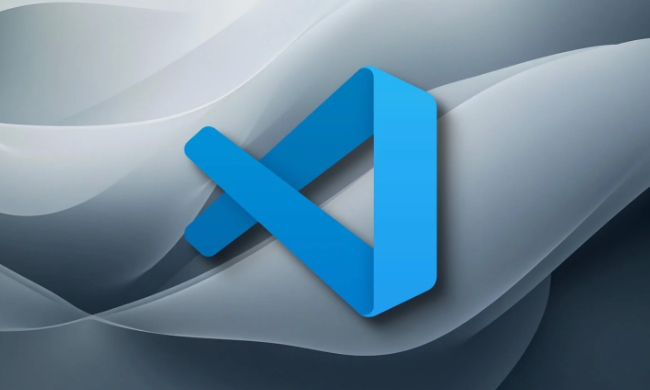
Prettier is a very popular code formatting tool, and using it in combination with VSCode can greatly improve development efficiency. The configuration is actually not complicated, the key is to find the settings that suit your project.
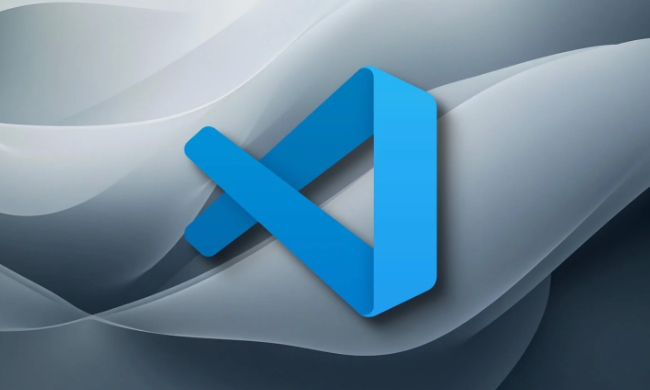
Install the Prettier plugin
First you need to install the Prettier plugin in VSCode. Open VSCode, click the extension icon on the left (or use the shortcut key Ctrl Shift X ), search for "Prettier - Code formatter", and click Install after finding it.
After the installation is completed, it is recommended to set it as the default formatting tool:

- Open the command panel:
Ctrl Shift P - Enter "Format Document With..."
- Select Prettier as the default formatting tool
This way, Prettier will be automatically called every time the formatting function is used.
Create a .prettierrc configuration file
The core of Prettier lies in configuration. Create a .prettierrc file in the project root directory to define your formatting rules. for example:
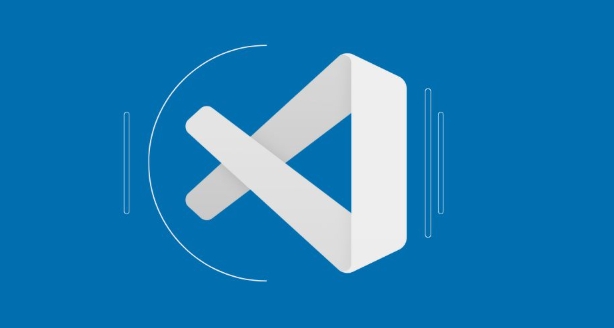
{
"printWidth": 80,
"tabWidth": 2,
"useTabs": false,
"semi": true,
"singleQuote": false,
"trailingComma": "es5",
"bracketSpacing": true,
"arrowFunctions": "always"
}These configuration items determine the specific behavior of code formatting. You can adjust according to team specifications or personal preferences.
If you are not sure how to match it, you can find some common configurations from the community as reference and then gradually fine-tune them.
Settings automatically formatted when saving
Many people like to automatically format code when saving files, which is easy to save and unified.
The operation steps are as follows:
- Open VSCode settings (
Ctrl ,) - Search for "format on save"
- Check "Editor: Format On Save"
You can also enable "Format On Paste" and "Format On Type" to further enhance the experience.
It should be noted that if your project does not configure .prettierrc correctly or the Prettier package is not installed, the formatting may fail.
Other tips and precautions
Sometimes you will find that the formatting is not effective, and there may be several reasons:
- There is no global or local installation of Prettier (recommended installation in the project)
- Default formatting tool is not set correctly
- File type is not supported or interfered with by other plugins
Solutions include:
- Run
npm install --save-dev prettierin the project directory to install the local version - Ensure that the
.prettierrcfile is in the correct position and format - View Prettier log troubleshooting in the output panel
Basically that's it. After configuration once, subsequent development can maintain the consistent code style. Although it is simple, it is easy to ignore details.
The above is the detailed content of How to configure Prettier in VSCode?. For more information, please follow other related articles on the PHP Chinese website!

Hot AI Tools

Undress AI Tool
Undress images for free

Undresser.AI Undress
AI-powered app for creating realistic nude photos

AI Clothes Remover
Online AI tool for removing clothes from photos.

Clothoff.io
AI clothes remover

Video Face Swap
Swap faces in any video effortlessly with our completely free AI face swap tool!

Hot Article

Hot Tools

Notepad++7.3.1
Easy-to-use and free code editor

SublimeText3 Chinese version
Chinese version, very easy to use

Zend Studio 13.0.1
Powerful PHP integrated development environment

Dreamweaver CS6
Visual web development tools

SublimeText3 Mac version
God-level code editing software (SublimeText3)

Hot Topics
 Laravel environment construction and basic configuration (Windows/Mac/Linux)
Apr 30, 2025 pm 02:27 PM
Laravel environment construction and basic configuration (Windows/Mac/Linux)
Apr 30, 2025 pm 02:27 PM
The steps to build a Laravel environment on different operating systems are as follows: 1.Windows: Use XAMPP to install PHP and Composer, configure environment variables, and install Laravel. 2.Mac: Use Homebrew to install PHP and Composer and install Laravel. 3.Linux: Use Ubuntu to update the system, install PHP and Composer, and install Laravel. The specific commands and paths of each system are different, but the core steps are consistent to ensure the smooth construction of the Laravel development environment.
 Environment configuration for running Ruby code in VSCode
May 15, 2025 pm 09:30 PM
Environment configuration for running Ruby code in VSCode
May 15, 2025 pm 09:30 PM
Configuring the Ruby development environment in VSCode requires the following steps: 1. Install Ruby: Download and install from the official website or using RubyInstaller. 2. Install the plug-in: Install CodeRunner and Ruby plug-ins in VSCode. 3. Set up the debugging environment: Install the DebuggerforRuby plug-in and create a launch.json file in the .vscode folder for configuration. This way, you can write, run, and debug Ruby code efficiently in VSCode.
 Use VSCode to perform version fallback operation of code
May 15, 2025 pm 09:42 PM
Use VSCode to perform version fallback operation of code
May 15, 2025 pm 09:42 PM
In VSCode, you can use Git for code version fallback. 1. Use gitreset--hardHEAD~1 to fall back to the previous version. 2. Use gitreset--hard to fall back to a specific commit. 3. Use gitrevert to safely fall back without changing history.
 How to manually install plugin packages in VSCode
May 15, 2025 pm 09:33 PM
How to manually install plugin packages in VSCode
May 15, 2025 pm 09:33 PM
The steps to manually install the plug-in package in VSCode are: 1. Download the .vsix file of the plug-in; 2. Open VSCode and press Ctrl Shift P (Windows/Linux) or Cmd Shift P (Mac) to call up the command panel; 3. Enter and select Extensions:InstallfromVSIX..., then select .vsix file and install. Manually installing plug-ins provides a flexible way to install, especially when the network is restricted or the plug-in market is unavailable, but attention needs to be paid to file security and possible dependencies.
 Configure VSCode and GitHub for code synchronization
May 20, 2025 pm 06:33 PM
Configure VSCode and GitHub for code synchronization
May 20, 2025 pm 06:33 PM
Configuring VSCode to synchronize code with GitHub can improve development efficiency and team collaboration. First, install the "GitHubPullRequestsandIssues" and "GitLens" plugins; second, configure the GitHub account; then clone or create a repository; finally, submit and push the code to GitHub.
 Best Practices for Writing JavaScript Code with VSCode
May 15, 2025 pm 09:45 PM
Best Practices for Writing JavaScript Code with VSCode
May 15, 2025 pm 09:45 PM
Best practices for writing JavaScript code in VSCode include: 1) Install Prettier, ESLint, and JavaScript (ES6) codesnippets extensions, 2) Configure launch.json files for debugging, and 3) Use modern JavaScript features and optimization loops to improve performance. With these settings and tricks, you can develop JavaScript code more efficiently in VSCode.
 Solve the coding settings and garbled problems of VSCode when dealing with multilingual projects
May 22, 2025 pm 10:57 PM
Solve the coding settings and garbled problems of VSCode when dealing with multilingual projects
May 22, 2025 pm 10:57 PM
VSCode solves the problems of multilingual project coding and garbled code including: 1. Ensure that the file is saved with correct encoding and use the "redetection encoding" function; 2. Set the file encoding to UTF-8 and automatically detect the encoding; 3. Control whether to add BOM; 4. Use the "EncodingConverter" plug-in to convert encoding; 5. Use the multiple workspace functions to set encoding for different sub-projects; 6. Optimize performance and ignore unnecessary file monitoring. Through these steps, the coding problem of multilingual projects can be effectively dealt with.
 Experience in participating in VSCode offline technology exchange activities
May 29, 2025 pm 10:00 PM
Experience in participating in VSCode offline technology exchange activities
May 29, 2025 pm 10:00 PM
I have a lot of experience in participating in VSCode offline technology exchange activities, and my main gains include sharing of plug-in development, practical demonstrations and communication with other developers. 1. Sharing of plug-in development: I learned how to use VSCode's plug-in API to improve development efficiency, such as automatic formatting and static analysis plug-ins. 2. Practical demonstration: I learned how to use VSCode for remote development and realized its flexibility and scalability. 3. Communicate with developers: I have obtained skills to optimize VSCode startup speed, such as reducing the number of plug-ins loaded at startup and managing the plug-in loading order. In short, this event has benefited me a lot and I highly recommend those who are interested in VSCode to participate.






