How to update macOS using the terminal?
Jul 17, 2025 am 01:31 AMTo update macOS via Terminal, first check available updates with softwareupdate --list, then install all or specific updates using sudo softwareupdate --install --all or sudo softwareupdate --install "update name", and optionally automate updates with scripts and scheduling tools like cron or launchd while exercising caution with automatic installations.

Updating macOS through the Terminal isn’t something most users need to do regularly, but it can be useful in certain situations — like when you're managing multiple Macs remotely or troubleshooting update issues. Here’s how to do it properly.

Check for Available Updates
Before jumping into installing updates, it's a good idea to first check what’s available. The Terminal gives you a clear list of pending updates without needing to go through System Preferences.

Run this command:
softwareupdate --list
This will fetch and display all available updates. You’ll see things like macOS patches, security fixes, and sometimes full OS upgrades. If you don’t see anything listed, your system is already up to date.

Install Specific or All Updates via Command Line
Once you know what’s available, you can choose to install specific updates or everything at once.
To install all available updates:
sudo softwareupdate --install --all
You’ll be prompted to enter your password since this requires admin privileges.
If you only want to install one update (say, "macOS Ventura 13.4 Update"), use:
sudo softwareupdate --install "macOS Ventura 13.4 Update"
Make sure to type the exact name shown during the --list step.
Keep in mind:
- Some updates require a restart.
- Don’t close the Terminal window mid-installation.
- If the update is large, it may take some time depending on your internet speed.
Schedule or Automate macOS Updates (Optional)
If you manage more than one Mac or just prefer hands-off maintenance, you can automate checking and installing updates using scripts or launchd agents.
For basic automation, create a shell script that runs:
softwareupdate --all --install --force
Then schedule it using cron or launchd. This method is best suited for experienced users or IT admins who want to keep systems updated without manual intervention.
A few notes:
- Use caution with automatic installs — not all updates are safe to apply blindly.
- It’s better to test major updates manually before automating them.
- Combine with email alerts or logs so you know what was installed.
That’s basically how to update macOS using the Terminal. It’s straightforward once you know the right commands, but always make sure to double-check what you’re installing, especially if you're handling important systems.
The above is the detailed content of How to update macOS using the terminal?. For more information, please follow other related articles on the PHP Chinese website!

Hot AI Tools

Undress AI Tool
Undress images for free

Undresser.AI Undress
AI-powered app for creating realistic nude photos

AI Clothes Remover
Online AI tool for removing clothes from photos.

Clothoff.io
AI clothes remover

Video Face Swap
Swap faces in any video effortlessly with our completely free AI face swap tool!

Hot Article

Hot Tools

Notepad++7.3.1
Easy-to-use and free code editor

SublimeText3 Chinese version
Chinese version, very easy to use

Zend Studio 13.0.1
Powerful PHP integrated development environment

Dreamweaver CS6
Visual web development tools

SublimeText3 Mac version
God-level code editing software (SublimeText3)
 What should I do if the Ubuntu terminal cannot be opened? How to fix the problem that Ubuntu cannot open the terminal
Feb 29, 2024 pm 05:30 PM
What should I do if the Ubuntu terminal cannot be opened? How to fix the problem that Ubuntu cannot open the terminal
Feb 29, 2024 pm 05:30 PM
It is a very common problem these days that Ubuntu does not allow its users to open the terminal. If you receive a similar issue and don’t know what to do next, learn about five fixes on how to resolve this “Ubuntu cannot open terminal” issue on your Linux device. Without further ado, let’s dive into what causes it and the solutions available to it. Why can't Ubuntu open the terminal on it? This mainly happens when you install some defective software or modify the terminal configuration. In addition to this, new applications or games that interact with locales and corrupt them can cause similar problems. Some users reported a fix for this issue when searching for Terminal in Ubuntu's activity menu. This shows that
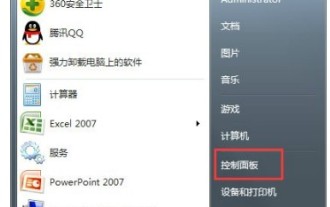 How to open win7 hyper terminal
Jul 14, 2023 pm 12:17 PM
How to open win7 hyper terminal
Jul 14, 2023 pm 12:17 PM
The win7 system has a built-in communication function called Hyper Terminal, and users can use this function to connect to other computers. So how to open the win7 Hyper Terminal? You first open the control panel, find the phone and modem, then set the location information, then open the hypertrm.exe program, enter the name in the pop-up page, if there are multiple connections, you can continue to add them by creating a new one, and finally enter The IP address will allow you to connect. How to open Win7 HyperTerminal: 1. First set it in the control panel, Start→Control Panel→Phone and Modem 2. Open location information→Select country, area code, phone and other related information→OK 3. Double-click to open hypertrm.exe program, there will be a default
 How to deal with garbled characters in Linux terminal
Mar 20, 2024 pm 03:12 PM
How to deal with garbled characters in Linux terminal
Mar 20, 2024 pm 03:12 PM
How to deal with the problem of garbled characters in the Linux terminal. When using the Linux system, sometimes the text displayed in the terminal will be garbled. This brings inconvenience to us when using the terminal and needs to be dealt with in time. This article will introduce how to deal with some common Linux terminal garbled problems, and provide specific code examples. Problem 1: Garbled Chinese characters on the terminal. Garbled Chinese characters on the terminal are usually caused by incorrect character encoding settings on the terminal. We can solve this problem by modifying the terminal's character encoding settings. #View the current terminal
 Common commands and shortcuts in Linux systems
Jun 18, 2023 am 08:46 AM
Common commands and shortcuts in Linux systems
Jun 18, 2023 am 08:46 AM
With the widespread application of the Linux operating system, more and more people are beginning to need to learn and understand the basic commands and shortcuts in the Linux system. In this article, we will introduce some commonly used Linux commands and shortcuts to help beginners understand the Linux system and improve work efficiency. Commonly used commands 1.1ls command The ls command is one of the most commonly used commands in Linux. It is mainly used to list files and subdirectories in the current directory. Commonly used options are: -l: Display file information in long format, including file type
 How to open the terminal window in vscode
Mar 25, 2024 pm 03:48 PM
How to open the terminal window in vscode
Mar 25, 2024 pm 03:48 PM
Steps to open the terminal window in vscode: 1. Open the terminal window through shortcut keys; 2. Open the terminal window through the menu bar; 3. Open the terminal window through the command panel; 4. Modify the default terminal; 5. Use the terminal window.
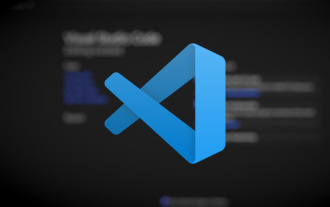 Microsoft updates Visual Studio Code 1.80
Jul 10, 2023 pm 08:13 PM
Microsoft updates Visual Studio Code 1.80
Jul 10, 2023 pm 08:13 PM
Microsoft recently launched Visual Studio Code 1.80. Although this update was released in July, the official still calls it the June update. After users install this update, the built-in terminal can directly display images, and auxiliary functions have also been optimized. In the previously released preview version of Visual Studio Code, support for images in the terminal has been supported, and it is enabled by default in the new 1.80 version. In order to be able to display the image in the terminal, the image pixel data is converted into text through a special escape sequence and finally written to the terminal. If you want to pipe typical PNG, GIF or JPEG files to the terminal, you need to install the imgcatpython package and then run imgc in the terminal
 How to update the system's own software
May 19, 2025 pm 06:48 PM
How to update the system's own software
May 19, 2025 pm 06:48 PM
Updating the software that comes with macOS is simple and important because it can fix bugs, improve performance, bring new features and security improvements. You can update through the "Software Update" option in "System Settings" or "System Preferences" and follow the prompts. If you encounter problems, try restarting your Mac or checking your network connection, and the Apple Support page also provides a solution. It is recommended to keep the system up to date, back up data before update, and ensure Wi-Fi and sufficient storage space. Update details can be viewed on Apple's official website.
 How to deal with garbled characters displayed on the Linux terminal
Mar 20, 2024 pm 12:18 PM
How to deal with garbled characters displayed on the Linux terminal
Mar 20, 2024 pm 12:18 PM
Linux system is one of the widely used operating systems, which provides powerful command line tools to complete various tasks. However, sometimes garbled characters appear when using the Linux terminal, causing trouble to users. This article will introduce how to deal with garbled display on the Linux terminal and provide specific code examples. 1. Reasons for garbled code display Garbled code display is usually caused by the mismatch between the terminal and text encoding. If the encoding settings of the terminal are inconsistent with the encoding of the text file, garbled characters will appear. Common garbled situation package






