Windows 10 lock screen spotlight images not changing
Jul 17, 2025 am 01:14 AMConfirm whether the lock screen settings are enabled, check network connection and privacy permissions, clear Spotlight image cache, and use PowerShell to reset Spotlight function are four ways to solve the problem of Spotlight images not being updated on the Windows 10 lock screen interface. First, make sure that "Windows Spotlight" is selected in the system settings, then confirm that the network is normal and enable background application permissions, then manually clear the cached files and restart the computer. Finally, you can run the PowerShell command to reset the relevant components to restore the automatic wallpaper replacement function.

The Spotlight picture of the lock screen interface is not updated, which is an occasional problem that Windows 10 users will encounter. Typically, Spotlight will automatically change a high-quality wallpaper every day, with some tips or information. If it suddenly stops on a picture and stops moving, it is likely that something is wrong with the system settings or cache. Below are some common reasons and corresponding solutions to help you restore the automatic replacement function of lock screen wallpaper.
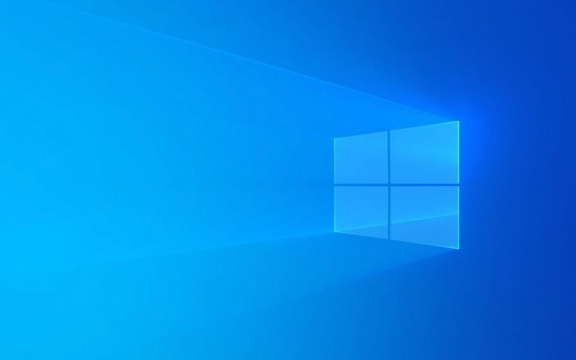
1. Confirm whether the lock screen setting is enabled
Many people didn't notice that the Spotlight function may have been turned off in the system settings.
Open Settings > Personalization > Lock Screen, and in the Background drop-down menu, confirm that Picture or Slide Show is selected instead of solid colors or other options.
If you select "Windows Spotlight" but the picture is still not updated, you can try switching to other options and switch back to force refresh the settings.
2. Check network connections and privacy rights
The Spotlight function requires network access to new pictures and information. If your computer is offline or has restricted network access, it will naturally not be updated.

- Make sure the computer can access the Internet normally
- Check whether the "Background Application" permission is enabled:
Settings > Privacy > Backend > Make sure that "Allow apps to run in the background" is enabled and find the "Lock Screen" related entries to ensure that their permissions are not disabled
3. Clear the Spotlight image cache
Sometimes the old cache is stuck, which can also cause the image to be unable to be updated. Manually clearing cached files may resolve this issue.
The operation steps are as follows:

- Press
Win Rto open the run window, enter%localappdata%\Packages\Microsoft.Windows.ContentDeliveryManager_cw5n1h2txyewy\LocalState\Assets, and enter - After entering this folder, clear all files inside (it is recommended to back up first)
- You can also enter
C:\Users\你的用戶名\AppData\Local\Packages\Microsoft.Windows.ContentDeliveryManager_cw5n1h2txyewy\Settingsto deletesettings.datfile (also recommended to back up first)
After completing, restart your computer, Spotlight will usually restart downloading and updating images.
4. Reset Spotlight feature using PowerShell
If none of the above methods work, you can reset the relevant components through PowerShell.
Open PowerShell (run as administrator), and then enter the following commands:
-
Get-AppxPackage -allusers Microsoft.Windows.ContentDeliveryManager -
Add-AppxPackage -DisableDevelopmentMode -Register "$env:windir\SystemApps\Microsoft.Windows.ContentDeliveryManager_cw5n1h2txyewy\AppxManifest.xml"
This re-registers Spotlight-related system components to fix possible exception states.
Basically these are the methods. Although the problem of Spotlight not being updated seems small, it does affect the user experience. In most cases, checking settings and clearing caches can solve it. If it doesn't work, resetting the components can usually be done.
The above is the detailed content of Windows 10 lock screen spotlight images not changing. For more information, please follow other related articles on the PHP Chinese website!

Hot AI Tools

Undress AI Tool
Undress images for free

Undresser.AI Undress
AI-powered app for creating realistic nude photos

AI Clothes Remover
Online AI tool for removing clothes from photos.

Clothoff.io
AI clothes remover

Video Face Swap
Swap faces in any video effortlessly with our completely free AI face swap tool!

Hot Article

Hot Tools

Notepad++7.3.1
Easy-to-use and free code editor

SublimeText3 Chinese version
Chinese version, very easy to use

Zend Studio 13.0.1
Powerful PHP integrated development environment

Dreamweaver CS6
Visual web development tools

SublimeText3 Mac version
God-level code editing software (SublimeText3)

Hot Topics
 Teach you how to turn off the automatic screen lock function in win10
Jan 08, 2024 am 11:49 AM
Teach you how to turn off the automatic screen lock function in win10
Jan 08, 2024 am 11:49 AM
Many friends need to turn off the screen to protect the screen when they leave the computer, but they don’t want to lock the screen because they turn off the screen. When they come back, they have to enter a password to enter the system. In fact, we can complete this step through settings. Let’s take a look at it together. Bar. Tutorial on turning off the screen without locking the screen in win10 1. First enter settings and select "Personalization" 2. Click "Lock Screen" on the left 3. Select "Screen Saver Settings" below 4. Uncheck "Show login on recovery" Screen" 5. Then click "Change Power Settings" 6. Select the icon settings on the left. 7. Set a time to turn off the monitor, and then change the sleep status to "Never" 8. Then return to the power settings just now and select the sleep time below. 9. Use the same as above
 How to change the language on the lock screen in Windows 11/10
Feb 19, 2024 am 11:30 AM
How to change the language on the lock screen in Windows 11/10
Feb 19, 2024 am 11:30 AM
Has the Windows lock screen language changed automatically? Or, did you change the display language but the lock screen still shows the original language? In this article, we will show you various ways to change the language on the Windows lock screen to the language set as the display language. This usually occurs when you select the English version when installing Windows and then change the display language to another language, such as French, Spanish, or Arabic. But when you boot up your device and prepare to log in, you may find that your lock screen still displays the original English interface. How to change the language on the lock screen in Windows 11/10 After you boot the system and log in, you will usually see the Windows lock screen first, which
 How to disable lock screen ads on Windows 11
Oct 15, 2023 am 11:17 AM
How to disable lock screen ads on Windows 11
Oct 15, 2023 am 11:17 AM
Microsoft shows a lot of promotions and advertisements in its Windows 11 operating system. The lock screen is just one of the places Microsoft uses to display promotions to operating system users. This guide will walk you through the steps to disable lock screen ads and promotions in Windows 11 operating system. The lock screen is the first screen that users see when booting the operating system. While the screen can be bypassed entirely, by configuring Windows 11 to automatically log in to a user account, this is the first screen most Windows users see. The lock screen may display a changing photo and an option to learn more about the current image. Users may also see promotions. The main image of this article illustrates this point. it shows
 How to Remove Windows 10 Lock Screen Password Now
Jan 09, 2024 pm 03:33 PM
How to Remove Windows 10 Lock Screen Password Now
Jan 09, 2024 pm 03:33 PM
After upgrading the win101909 system, some friends may want to cancel their computer lock screen password. If you don’t know what to do, I think we can find the account options in the computer’s settings window. Let’s take a look at the specific methods. How to cancel the lock screen password in win101909: 1. First press Win+I to open the settings interface. 2. Then find the account--login option, and then set it as shown. How to cancel power-on password login in win101909: 1. Execute regedit during running to open the registry and navigate to the following path: HKEY_LOCAL_MACHINE\SOFTWARE\Microsoft\WindowsNT\Cu
 How to fix the lock screen not working issue in Windows 11?
Apr 25, 2023 pm 06:49 PM
How to fix the lock screen not working issue in Windows 11?
Apr 25, 2023 pm 06:49 PM
Many people are excited to finally get Windows 11 due to the amazing features and updates that come with it. However, it also has some bugs that completely ruin the user experience. One of the major problems faced by users is getting stuck on the login screen. This can be very frustrating as it prevents you from working since you don't have access to your device. In some cases, the login form does not appear. A quick fix for this lock screen error is to restart your PC to boot successfully. Why doesn't the lock screen work on Windows 11 devices? The lock screen problem has annoyed many Windows 11 users. The issue originally appeared as Windows 11 on version 22000.4
 How to enable the weather widget on the win10 lock screen
Jan 25, 2024 pm 02:39 PM
How to enable the weather widget on the win10 lock screen
Jan 25, 2024 pm 02:39 PM
In the latest version of the win10 update system, the lock screen experience has also been improved for the software. Users can set some of your favorite weather widgets on the computer's lock screen interface. The specific method is as follows. You can follow the steps. . How to enable the weather widget on the lock screen in win10 1. Click the blue link at the back to enter the page and download the "vivetool" tool, then decompress the software and remember the file path you decompressed. 2. Enter search cmd3, find the command prompt and right-click "Run as administrator" 3. Use the cd command to enter the path of the software you just unzipped, for example: cdC:\ProgramFiles(x86)\ViVeTool-v0.3
 OPPO11 lock screen setting tutorial
Mar 23, 2024 am 09:48 AM
OPPO11 lock screen setting tutorial
Mar 23, 2024 am 09:48 AM
OPPO11 lock screen setting tutorial With the popularity of smartphones, mobile phones have become one of the indispensable tools in people's lives. As a type of smartphone, OPPO mobile phones are very popular among people, and their convenient operations and rich functions are attracting more and more users. In OPPO mobile phones, lock screen settings are a key step, which not only protects users' private information, but also provides a personalized experience. This article will introduce you to the OPPO11 lock screen setting tutorial to help users easily set their favorite lock screen method. first step:
 What are the Win10 lock screen shortcut keys?
Dec 23, 2023 pm 01:07 PM
What are the Win10 lock screen shortcut keys?
Dec 23, 2023 pm 01:07 PM
When using the win10 system, if we have something to do and don’t want to shut down the computer, we can only put the computer into standby mode to sleep and lock the screen. So what is the shortcut key for locking the screen? Come and take a look at the detailed tutorial~ win10 What is the standby shortcut key to lock screen: 1. + key on the keyboard. 2. Press these two buttons on the keyboard at the same time to directly put the computer into lock screen standby. 3. To use it again, you need to log in with your account password. Related tutorials: How to set a standby password in win10>>>How to set a continuous network in standby in win10>>>






