A scratch disk in Adobe Premiere Pro is a temporary storage space used for preview files, auto-save backups, undo/redo states, and media cache. It significantly impacts editing performance, especially with high-resolution footage or complex effects. 1) Use a fast SSD as your scratch disk, separate from the system drive and project media. 2) Avoid slow drives like HDDs or USB 2.0. 3) Ensure sufficient free space (at least 50GB). 4) Set or change the scratch disk via Preferences > Media Cache and Scratch Disks. 5) Resolve “scratch disk full” errors by clearing cache, deleting old auto-saves, or moving to a larger drive. Proper scratch disk management improves workflow efficiency and prevents lag or render delays.

When you're editing videos in Adobe Premiere Pro, especially with high-resolution footage or complex effects, the software uses a part of your hard drive or SSD called a scratch disk. Think of it like temporary storage for all the stuff Premiere needs to work smoothly—things like preview files, undo history, and cached media.
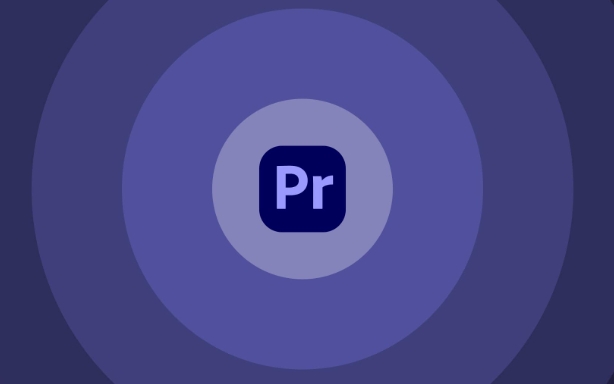
What Exactly Is a Scratch Disk?
A scratch disk is basically a workspace on your computer’s drive that Premiere Pro uses to store temporary files while you’re editing. It's similar to how your browser might use cache to load pages faster—it helps speed things up by keeping frequently used data close at hand.
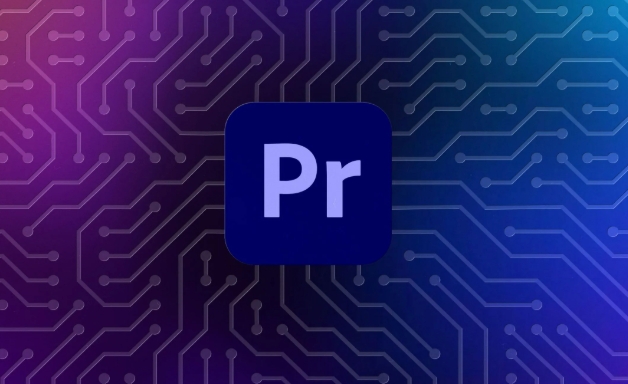
Here’s what gets stored on a scratch disk:
- Preview files (like those generated when you use Lumetri or effects)
- Auto-save backups
- Undo/redo states
- Media cache (not exactly scratch, but related)
Premiere defaults to using your system drive as the scratch disk, but you can—and often should—change this if you have other drives available.
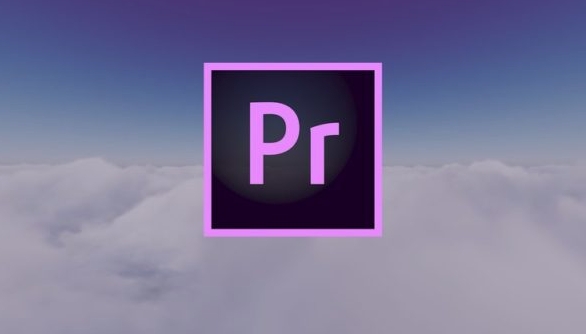
Why Does It Matter Which Drive You Use?
Your scratch disk performance directly affects how smoothly Premiere runs. If you're working with 4K or higher resolution footage, or stacking multiple effects and layers, a slow scratch disk can lead to lag, dropped frames, or long render times.
Here are some real-world examples:
- Using an old spinning HDD as your scratch disk can make preview rendering painfully slow.
- Working off an external USB 2.0 drive? Don’t expect miracles—USB 3 or Thunderbolt is better.
- Having your scratch disk on the same drive as your project media can cause bottlenecks.
Best practice: Use a fast SSD, ideally separate from your system drive and media storage. This keeps everything running more smoothly and avoids conflicts.
How to Set or Change Your Scratch Disk
Changing your scratch disk settings isn’t complicated. Here’s how:
- Open Premiere Pro.
- Go to File > Project Settings > Scratch Disks (or go to Preferences > Media Cache and Scratch Disks).
- Select a different drive for each scratch disk option—Media Cache, Auto-Save, Preview Files.
- Make sure there’s enough free space—50GB or more is a good starting point.
Quick tips:
- Avoid drives that are nearly full.
- Don’t put scratch disks on network drives—they’re too slow.
- If you’re low on space, clean out old preview files regularly.
When You See “Scratch Disk Full” Errors
This is a common issue, especially during intensive edits. Premiere generates a lot of preview files, and they add up quickly.
To fix it:
- Clear the Media Cache through the preferences panel.
- Delete old auto-saves if you don’t need them.
- Move your scratch disk to a larger drive.
You can also adjust playback resolution or use proxy workflows to reduce the load on your scratch disk.
Basically, scratch disks are just behind-the-scenes helpers in Premiere Pro. They may not get much attention, but ignoring them can really slow down your workflow. Pick a good drive, keep it clean, and you’ll barely notice they’re there.
The above is the detailed content of what are scratch disks in Premiere Pro. For more information, please follow other related articles on the PHP Chinese website!

Hot AI Tools

Undress AI Tool
Undress images for free

Undresser.AI Undress
AI-powered app for creating realistic nude photos

AI Clothes Remover
Online AI tool for removing clothes from photos.

Clothoff.io
AI clothes remover

Video Face Swap
Swap faces in any video effortlessly with our completely free AI face swap tool!

Hot Article

Hot Tools

Notepad++7.3.1
Easy-to-use and free code editor

SublimeText3 Chinese version
Chinese version, very easy to use

Zend Studio 13.0.1
Powerful PHP integrated development environment

Dreamweaver CS6
Visual web development tools

SublimeText3 Mac version
God-level code editing software (SublimeText3)

Hot Topics
 how to make text appear one letter at a time in Premiere Pro
Jul 08, 2025 am 12:02 AM
how to make text appear one letter at a time in Premiere Pro
Jul 08, 2025 am 12:02 AM
To display text letter by letter, use PremierePro’s built-in “Typewriter” animation preset or manually adjust the opacity or zoom of each character. 1. Use presets such as "Typewriter-Reveal" in the "EssentialGraphics" panel to directly apply the verbatim effect; 2. Enable character-by-character animation through the "EssentialGraphics panel" and select Opacity or Scale for customization; 3. Set Start and EndOffset to control the animation rhythm and combine keyframes to achieve dynamic changes; 4. You can adjust the offset, add blur or color change to enhance the effect. It is recommended that each letter lasts 0.1-0.2 seconds and is suitable for phrases rather than long paragraphs.
 how to fix red frames in Premiere Pro
Jul 07, 2025 am 12:16 AM
how to fix red frames in Premiere Pro
Jul 07, 2025 am 12:16 AM
The red box appears in PremierePro because the preview file is not generated or the material path is incorrect. Common reasons include just imported projects, material path changes, insufficient cache space, or failed proxy files loading. Solution: 1. Wait for automatic cache generation; 2. Manually generate preview rendering timeline; 3. Check and relink missing materials; 4. Clean and rebuild media cache. When using proxy clips, you should confirm that the proxy files are correctly associated and appropriately reduce the playback resolution to improve preview fluency.
 how to rotate video in Premiere Pro
Jul 04, 2025 am 01:33 AM
how to rotate video in Premiere Pro
Jul 04, 2025 am 01:33 AM
There are three ways to rotate videos in PremierePro. 1. Use the "Motion" option in the "Effect Control" to accurately adjust the rotation angle, which is suitable for fine operation; 2. Use the "Create Sequence from Clip" function to automatically correct the vertical video direction of the mobile phone, saving time and effort; 3. Use "Crop" and "Zoom" to adjust the screen to fill the screen and avoid black edges to ensure complete output quality.
 how to apply an effect to multiple clips in Premiere Pro
Jul 05, 2025 am 12:22 AM
how to apply an effect to multiple clips in Premiere Pro
Jul 05, 2025 am 12:22 AM
There are three ways to quickly add the same effect to multiple clips in PremierePro: 1. Use the "EffectChainer" tool to first apply the effect to one clip, and then click other clips one by one through the chain icon in the effect panel to apply it in batches; 2. By copying and pasting attributes, right-click the first clip with added effects in the timeline to select copy, then select other clips to right-click to select paste attributes, and only select video or audio effects to paste; 3. Use the adjustment layer to process the video effect, create a new adjustment layer and place it above the target clip, and drag the effect to the adjustment layer to affect all clips below it. The above methods can significantly improve work efficiency and are suitable for the needs of different scenarios.
 how to fade audio in Premiere Pro
Jul 05, 2025 am 12:50 AM
how to fade audio in Premiere Pro
Jul 05, 2025 am 12:50 AM
Adding a fade effect to audio in PremierePro can be achieved in three ways: 1. Use audio transition effects such as "Constant Gain" or "Exponential Fade" and drag directly to the beginning of the audio clip; 2. Manually add volume keyframes in the "Effect Controls" panel, and control fade speed and nature by adjusting the keyframe position and curve; 3. Use the "Trail Mixer" to drag the volume slider in real time to record the operation track, which is suitable for unified management of multi-track audio. Each method has its own advantages. Newbie can choose to quickly achieve the transition effect, advanced users are suitable for manual adjustment or use the track mixer to obtain more refined control. Finally, it is recommended that preview ensures that the audio transition is natural and smooth.
 how to normalize audio in Premiere Pro
Jul 04, 2025 am 12:16 AM
how to normalize audio in Premiere Pro
Jul 04, 2025 am 12:16 AM
NormalizingaudioinPremiereProadjuststheloudestpeakinacliptoatargetlevel,balancingvolumeacrossclips.1.Right-clickaclipandchoose“AudioGain…”2.Select“NormalizeMaxPeakto”andsetatargetlike-1dBor-3dB.3.ClickOKtoapply;thisscaleseachclip’svolumeuniformly.Itw
 how to create a cinematic look in Premiere Pro
Jul 06, 2025 am 12:07 AM
how to create a cinematic look in Premiere Pro
Jul 06, 2025 am 12:07 AM
To bring up a movie-like picture in PremierePro, the key is to adjust the basics and follow the following steps: 1. Use the LumetriColor panel for basic corrections and creative color grading to avoid directly applying presets; 2. Add FilmGrain effect to improve texture but not excessively; 3. Control the details of highlights and shadows, and combine local adjustments to enhance levels; 4. Set appropriate output parameters such as H.264 or ProRes, 10bit color depth to preserve the color grading effect.
 how to make a video look like old film in Premiere Pro
Jul 11, 2025 am 12:04 AM
how to make a video look like old film in Premiere Pro
Jul 11, 2025 am 12:04 AM
If you want the video to present the old movie effect in PremierePro, the core is to adjust color, add noise, simulate film scratches and adjust the frame rate appropriately. 1. Adjust the color style: Use the LumetriColor panel to reduce saturation, increase warm tones, or apply "antique" presets and fine-tune according to the picture; 2. Add particles and scratches: Add appropriate amount of particles through plug-ins or built-in effects, superimpose transparent scratch layers and select the appropriate blending mode; 3. Adjust frame rate and playback speed: Export high frame rate materials to lower frame rates or use frame fusion to simulate the playback rhythm of old movies; 4. Add black edges and slight jitter: Use a mask layer to add black edges, and retain slight shaking through WarpStabilizerVFX to enhance the sense of reality. Each step requires






