How to block pop-ups in Microsoft Edge
Jul 17, 2025 am 12:05 AMTo reduce pop-up interference in Microsoft Edge, first enable the built-in blocking function: click the three points in the upper right corner? Settings? Privacy, Search and Services? Popularity and Redirection to make sure the switch is on and clean up the allowable list; secondly, install ad blocking plug-ins such as uBlock Origin or AdGuard to enhance protection; finally regularly check and delete bad websites in the allowed pop-up permission list.

Popups are really annoying, especially when you are focusing on browsing the web, a bunch of ads or unrelated pages pop up. Fortunately, Microsoft Edge itself has built-in good pop-up blocking function, which can greatly reduce interference by simply setting it up. However, many people may not fully understand how to adjust, or think that everything will be fine if the interception is turned on, but in fact, some details still need to be paid attention to.

Turn on the built-in pop-up blocker
Edge is based on the Chromium kernel, so it comes with a pop-up blocking mechanism similar to Chrome. To ensure that this function is enabled, you can do it like this:
- Open Edge and click on the three dots in the upper right corner ? Settings
- Select "Privacy, Search and Service" on the left menu
- Scroll down to the "Permissions" section? Click "Poptouts and Redirects"
- Make sure the switch is on and there are no advertising sites on the list that you accidentally release
This step is the most basic protection, but it is not omnipotent. Some websites will bypass interception in a more concealed way, which requires additional means at this time.
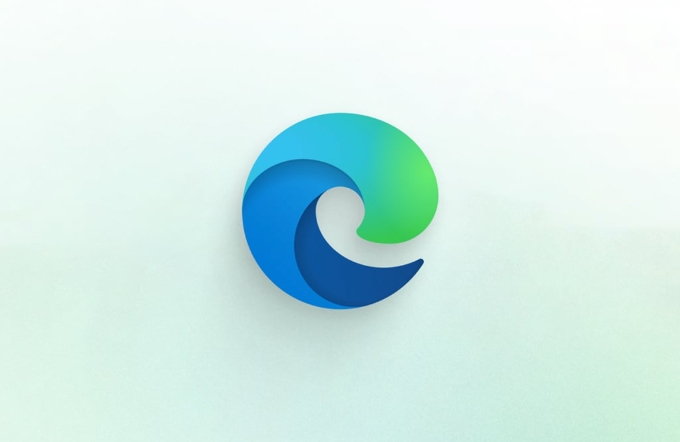
Use ad blocking extensions to strengthen protection
Even if system-level interception is enabled, some pop-ups disguised as notifications or floating layers may still appear. At this time, you can consider installing an ad blocking plugin, such as uBlock Origin or AdGuard :
- Enter the Edge extension store (Microsoft Edge Addons)
- Search for uBlock Origin installation
- After the installation is completed, you can see its icon in the upper right corner of the page. Click in to select the interception rule.
This type of plug-in can not only block pop-up windows, but also block many tracking scripts on web pages, killing two birds with one stone. If you often visit websites with more advertising, it is recommended to enable these tools.

Clean up the list of allowed pop-up permissions
Sometimes, in order to watch a certain video or log in to a certain service, we accidentally click the "Allow" pop-up window, and then we are bombarded wildly. In this case, you can manually clean the permission list:
- Back to Settings? Privacy, Search and Services? Popups and Redirects
- Check out the list of "Sites that allow pop-ups and redirects" below
- If you see a site you don't trust, click the three dots on the right ? Delete
It is a good habit to check this list regularly, especially when you find that some websites always pop out of ads for no reason.
Basically these methods are all, and the setup is not complicated, but the effect is obvious. The key is not to ignore the permission management aspect. Many pop-ups are actually "authorized" by yourself. As long as you control these switches, the Edge browsing experience will be much more refreshing.
The above is the detailed content of How to block pop-ups in Microsoft Edge. For more information, please follow other related articles on the PHP Chinese website!

Hot AI Tools

Undress AI Tool
Undress images for free

Undresser.AI Undress
AI-powered app for creating realistic nude photos

AI Clothes Remover
Online AI tool for removing clothes from photos.

Clothoff.io
AI clothes remover

Video Face Swap
Swap faces in any video effortlessly with our completely free AI face swap tool!

Hot Article

Hot Tools

Notepad++7.3.1
Easy-to-use and free code editor

SublimeText3 Chinese version
Chinese version, very easy to use

Zend Studio 13.0.1
Powerful PHP integrated development environment

Dreamweaver CS6
Visual web development tools

SublimeText3 Mac version
God-level code editing software (SublimeText3)

Hot Topics
 Google Chrome Speed ??Browser Official Edition Portal
Jul 08, 2025 pm 02:30 PM
Google Chrome Speed ??Browser Official Edition Portal
Jul 08, 2025 pm 02:30 PM
Google Chrome is a free and fast multi-platform web browser developed by Google. It is known for its speed, stability and reliability. Chrome is based on the open source Chromium project and is widely used on devices such as desktops, laptops, tablets and smartphones. The browser has a clean interface and a wide range of customizable options, allowing users to personalize it according to their preferences. In addition, Chrome has a huge library of extensions that provide additional features such as ad blocking, password management and language translation, further enhancing the browsing experience.
 How to install Chrome extensions on mobile (Kiwi, etc.)
Jul 11, 2025 am 12:50 AM
How to install Chrome extensions on mobile (Kiwi, etc.)
Jul 11, 2025 am 12:50 AM
Android phones can install Chrome extensions through KiwiBrowser. KiwiBrowser is an open source browser based on Chromium on the Android side. It supports the installation of the Chrome Web Store extension. The process is: Open Kiwi and enter the Chrome store, search for extensions, and click "Add to Chrome" to complete the installation; when using it, you need to pay attention to network stability, extension compatibility, permission granting and installation quantity; other alternatives include FirefoxMobile and YandexBrowser, but Kiwi is still the most stable and convenient choice at present.
 How to change the user agent string in Safari without extensions?
Jul 11, 2025 am 12:48 AM
How to change the user agent string in Safari without extensions?
Jul 11, 2025 am 12:48 AM
On macOS, you can modify Safari's UserAgent through developer tools or terminals, but iOS/iPadOS does not support it. The specific methods are: 1. Use the developer tools to modify temporarily: select preset UA after enabling the development menu; 2. Permanent modification through the terminal: enter the command to write a custom UA; 3. iOS/iPadOS cannot be modified directly, and it needs to rely on a third-party application or browser.
 What firewall ports does Chrome Remote Desktop use
Jul 13, 2025 am 12:43 AM
What firewall ports does Chrome Remote Desktop use
Jul 13, 2025 am 12:43 AM
ChromeRemoteDesktopusesport443(HTTPS)astheprimaryportforsecureconnections,andoccasionallyport80(HTTP)asafallback.ItalsoleveragesSTUN,TURN,andICEprotocolstoestablishpeer-to-peerconnections,withTURNactingasarelayifdirectconnectionsfail.Toensuresmoothop
 How to translate a page in Google Chrome
Jul 03, 2025 am 12:14 AM
How to translate a page in Google Chrome
Jul 03, 2025 am 12:14 AM
The method of translating web pages by Chrome browsers is not limited to automatic prompts, but can also be manually operated and solved common problems. 1. The easiest way is to click "Translation" in the translation prompt bar that automatically pops up when opening a web page in a non-default language; 2. If the prompt does not pop up, you can click the three points on the right side of the address bar → select "Translation [Language] as [Language]" to trigger manually; 3. Check whether the translation function is enabled in the settings, some websites block translation or extend conflicts, you can try invisible mode or turn off the plug-in; 4. For content that is incompletely translated, you can refresh the page, change the network environment, or use third-party extensions such as "GoogleTranslate" to supplement; 5. Dynamically load the content and wait for a few seconds or interaction before it is translated.
 How to view chrome incognito history?
Jul 09, 2025 am 12:31 AM
How to view chrome incognito history?
Jul 09, 2025 am 12:31 AM
Chrome's incognito browsing history cannot be viewed directly, but it can be obtained indirectly through three methods. 1. Use command line tools to view the DNS cache, which can only obtain some domain name information and is not durable; 2. Check the router or network monitoring log, which requires certain network knowledge and depends on network settings; 3. Install third-party monitoring tools and configure in advance to record invisible browsing behavior. Overall, the invisibility mode is designed to protect privacy. All the above methods have limitations. It is recommended to choose whether to use monitoring methods based on actual needs.
 How to force quit Google Chrome on Mac
Jul 07, 2025 am 12:14 AM
How to force quit Google Chrome on Mac
Jul 07, 2025 am 12:14 AM
There are several ways to force exit from unresponsive Chrome on your Mac. First, use the keyboard shortcut Command Option Esc to open the "Force Exit Application" window, select Google Chrome and click "Force Exit". Second, click on the Apple menu, select "Force Exit", and select Chrome from the list and confirm quit. If Chrome completely freezes or consumes too much memory, you can open ActivityMonitor, find all Chrome-related processes, and click the X button one by one to end them. Finally, as an alternative, you can enter killallGoogle\Chrome in Terminal
 How to simulate different timezones in Chrome
Jul 13, 2025 am 12:19 AM
How to simulate different timezones in Chrome
Jul 13, 2025 am 12:19 AM
To test page behavior in different time zones in Chrome, there are three ways to do it. 1. Use ChromeDevTools to simulate the time zone: Open DevTools → Click on three points → MoreTools → Sensors, check the overlay option in the DateandTime section and select the target time zone. This setting only takes effect in the current session; 2. Specify the time zone through the command line startup parameters: close all Chrome instances and execute chrome.exe--timezone="target time zone" to affect the entire browser instance; 3. Use JavaScript to overwrite the behavior of the Date object, and the fixed time value is used to accurately control the JS time.






