The steps to access Citrix using Microsoft Edge are as follows: 1. Make sure that the browser is Edge 100 version; 2. Maintain a stable network connection; 3. Obtain the login address and account permissions provided by the enterprise; 4. Confirm the operating system compatibility; 5. Enter the login URL in the Edge address bar and complete the authentication, including possible multi-factor authentication; 6. If you prompt to download the plug-in for the first time, you can skip it and access it directly in HTML5 mode; 7. After logging in, click the application icon to start in the new tab; 8. If you encounter display problems, set the browser zoom to 100%; 9. Multi-display support requires IT configuration; 10. The clipboard and file transfer functions depend on the enterprise policy. If you want to enable it, contact the IT department to confirm.

Using Citrix with Microsoft Edge is not complicated, but some details are prone to errors. As a modern browser, Edge supports HTML5 versions of Citrix Workspace and can access virtual desktops or applications without additional plug-ins.

Ensure the environment meets basic requirements
Before starting, confirm several key points:
- Browser version : Make sure you are using the latest version of Microsoft Edge (Edge 100 is recommended). Older versions may not support certain features.
- Network connection : A stable network is a must, especially when working remotely, network latency can affect the experience.
- Citrix configuration : You need to have the Citrix login address and account permission provided by the enterprise, usually provided by the IT department.
- Device system : Edge supports Windows, macOS and some Linux distributions to ensure your operating system is compatible.
If all of this is OK, you can move on to the next step.
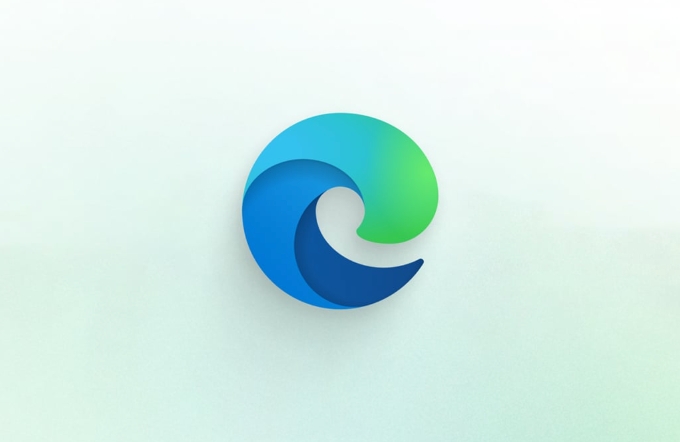
Open Citrix address and log in
Open the Edge browser and enter the Citrix login URL provided by the company in the address bar (usually a link similar to https://xxx.company.com ). After entering, you will see the login interface and enter your username and password. Some companies also enable multi-factor authentication (MFA), such as SMS verification code or Microsoft Authenticator verification, remember to prepare in advance.
Sometimes the first login may prompt you to download the Citrix Workspace plug-in or enable certain functions, but you can usually skip it in HTML5 mode. If you encounter blank pages or cannot load resources, you can try clearing the cache or turning off the ad blocking plugin.

Access an app or desktop using HTML5 mode
Most modern Citrix deployments support HTML5 mode, which means you can run your apps directly in your browser without additional clients. After logging in successfully, you will see a list of available applications or virtual desktop icons. Click any one and the application will be launched in a new tab or pop-up window.
Some notes:
- If the app window displays abnormally, check if the browser zoom is 100% (Edge zoom settings can sometimes cause display problems).
- Multiple monitor support depends on Citrix configuration, if you have multiple screens but only display on one, you can contact IT to set up an extended display.
- The clipboard copy-paste feature may be disabled by default, which is controlled by the administrator. If enabled, you can view the IT-provided help documents.
File transfer and local resource mapping (if required)
If you need to pass files between your local computer and Citrix app, HTML5 mode supports a certain level of local disk mapping. After logging in, there may be a "Map Drive" or "File Transfer" button in the upper right corner. After clicking, you can select the local directory to share. This allows you to access local folders in the Citrix virtual desktop.
Note: For security reasons, many companies disable this feature by default, or restrict it to uploading and not downloading. If the relevant options are not found, it is recommended to contact the IT department to confirm the policy settings.
Basically all this is it. The whole process is not too difficult, but in actual use it, it depends on the specific configuration of the company.
The above is the detailed content of How to use Citrix with Microsoft Edge. For more information, please follow other related articles on the PHP Chinese website!

Hot AI Tools

Undress AI Tool
Undress images for free

Undresser.AI Undress
AI-powered app for creating realistic nude photos

AI Clothes Remover
Online AI tool for removing clothes from photos.

Clothoff.io
AI clothes remover

Video Face Swap
Swap faces in any video effortlessly with our completely free AI face swap tool!

Hot Article

Hot Tools

Notepad++7.3.1
Easy-to-use and free code editor

SublimeText3 Chinese version
Chinese version, very easy to use

Zend Studio 13.0.1
Powerful PHP integrated development environment

Dreamweaver CS6
Visual web development tools

SublimeText3 Mac version
God-level code editing software (SublimeText3)

Hot Topics
 Google Chrome Speed ??Browser Official Edition Portal
Jul 08, 2025 pm 02:30 PM
Google Chrome Speed ??Browser Official Edition Portal
Jul 08, 2025 pm 02:30 PM
Google Chrome is a free and fast multi-platform web browser developed by Google. It is known for its speed, stability and reliability. Chrome is based on the open source Chromium project and is widely used on devices such as desktops, laptops, tablets and smartphones. The browser has a clean interface and a wide range of customizable options, allowing users to personalize it according to their preferences. In addition, Chrome has a huge library of extensions that provide additional features such as ad blocking, password management and language translation, further enhancing the browsing experience.
 How to install Chrome extensions on mobile (Kiwi, etc.)
Jul 11, 2025 am 12:50 AM
How to install Chrome extensions on mobile (Kiwi, etc.)
Jul 11, 2025 am 12:50 AM
Android phones can install Chrome extensions through KiwiBrowser. KiwiBrowser is an open source browser based on Chromium on the Android side. It supports the installation of the Chrome Web Store extension. The process is: Open Kiwi and enter the Chrome store, search for extensions, and click "Add to Chrome" to complete the installation; when using it, you need to pay attention to network stability, extension compatibility, permission granting and installation quantity; other alternatives include FirefoxMobile and YandexBrowser, but Kiwi is still the most stable and convenient choice at present.
 How to change the user agent string in Safari without extensions?
Jul 11, 2025 am 12:48 AM
How to change the user agent string in Safari without extensions?
Jul 11, 2025 am 12:48 AM
On macOS, you can modify Safari's UserAgent through developer tools or terminals, but iOS/iPadOS does not support it. The specific methods are: 1. Use the developer tools to modify temporarily: select preset UA after enabling the development menu; 2. Permanent modification through the terminal: enter the command to write a custom UA; 3. iOS/iPadOS cannot be modified directly, and it needs to rely on a third-party application or browser.
 What firewall ports does Chrome Remote Desktop use
Jul 13, 2025 am 12:43 AM
What firewall ports does Chrome Remote Desktop use
Jul 13, 2025 am 12:43 AM
ChromeRemoteDesktopusesport443(HTTPS)astheprimaryportforsecureconnections,andoccasionallyport80(HTTP)asafallback.ItalsoleveragesSTUN,TURN,andICEprotocolstoestablishpeer-to-peerconnections,withTURNactingasarelayifdirectconnectionsfail.Toensuresmoothop
 How to translate a page in Google Chrome
Jul 03, 2025 am 12:14 AM
How to translate a page in Google Chrome
Jul 03, 2025 am 12:14 AM
The method of translating web pages by Chrome browsers is not limited to automatic prompts, but can also be manually operated and solved common problems. 1. The easiest way is to click "Translation" in the translation prompt bar that automatically pops up when opening a web page in a non-default language; 2. If the prompt does not pop up, you can click the three points on the right side of the address bar → select "Translation [Language] as [Language]" to trigger manually; 3. Check whether the translation function is enabled in the settings, some websites block translation or extend conflicts, you can try invisible mode or turn off the plug-in; 4. For content that is incompletely translated, you can refresh the page, change the network environment, or use third-party extensions such as "GoogleTranslate" to supplement; 5. Dynamically load the content and wait for a few seconds or interaction before it is translated.
 How to view chrome incognito history?
Jul 09, 2025 am 12:31 AM
How to view chrome incognito history?
Jul 09, 2025 am 12:31 AM
Chrome's incognito browsing history cannot be viewed directly, but it can be obtained indirectly through three methods. 1. Use command line tools to view the DNS cache, which can only obtain some domain name information and is not durable; 2. Check the router or network monitoring log, which requires certain network knowledge and depends on network settings; 3. Install third-party monitoring tools and configure in advance to record invisible browsing behavior. Overall, the invisibility mode is designed to protect privacy. All the above methods have limitations. It is recommended to choose whether to use monitoring methods based on actual needs.
 How to force quit Google Chrome on Mac
Jul 07, 2025 am 12:14 AM
How to force quit Google Chrome on Mac
Jul 07, 2025 am 12:14 AM
There are several ways to force exit from unresponsive Chrome on your Mac. First, use the keyboard shortcut Command Option Esc to open the "Force Exit Application" window, select Google Chrome and click "Force Exit". Second, click on the Apple menu, select "Force Exit", and select Chrome from the list and confirm quit. If Chrome completely freezes or consumes too much memory, you can open ActivityMonitor, find all Chrome-related processes, and click the X button one by one to end them. Finally, as an alternative, you can enter killallGoogle\Chrome in Terminal
 How to simulate different timezones in Chrome
Jul 13, 2025 am 12:19 AM
How to simulate different timezones in Chrome
Jul 13, 2025 am 12:19 AM
To test page behavior in different time zones in Chrome, there are three ways to do it. 1. Use ChromeDevTools to simulate the time zone: Open DevTools → Click on three points → MoreTools → Sensors, check the overlay option in the DateandTime section and select the target time zone. This setting only takes effect in the current session; 2. Specify the time zone through the command line startup parameters: close all Chrome instances and execute chrome.exe--timezone="target time zone" to affect the entire browser instance; 3. Use JavaScript to overwrite the behavior of the Date object, and the fixed time value is used to accurately control the JS time.






