Turning off mouse acceleration requires a system operation. Windows users should enter the control panel → Mouse Settings → Pointer Options, uncheck "Improve pointer accuracy", and optimize with third-party tools; Mac users cannot turn it off completely, but can adjust the curve through Karabiner-Elements or use the driver to customize the settings; in the game, relevant options need to be turned off in the settings and add startup parameters; in the peripheral driver, the enhancement function must also be turned off and the DPI value must be fixed.

Mouse acceleration is a "invisible killer" when many people play games or do fine operations. If you want your mouse to move more stably and predictably, the first step is to turn off the mouse acceleration function in the system . Different operating systems and devices have slightly different settings. The following are several common situations to explain clearly how to adjust them.
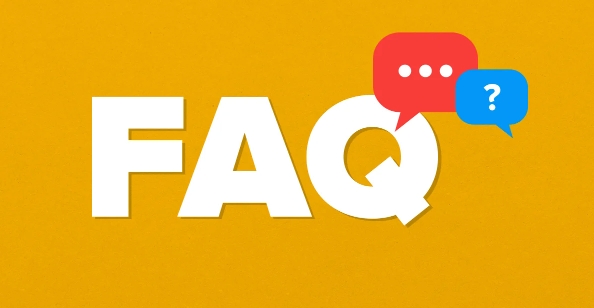
How to turn off mouse acceleration on Windows
Mouse acceleration is enabled by default, which means that your mouse movement speed will automatically adjust according to your hand speed, which will greatly affect the feel when playing games or designing.
The operation steps are as follows:
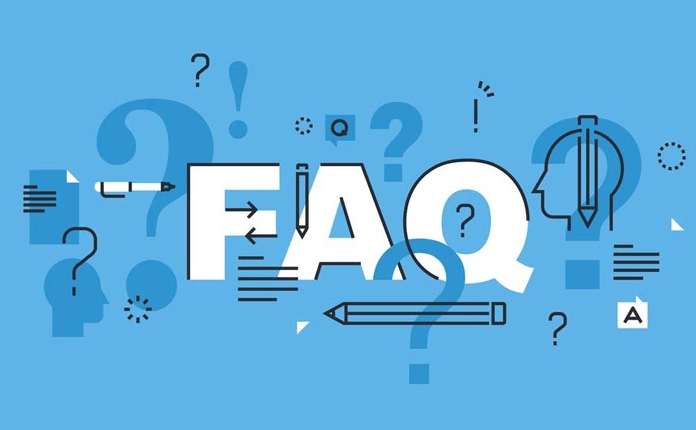
- Open Control Panel > Mouse Settings
- Switch to the Pointer Options tab
- Check the item "Improve pointer accuracy" and the default is the check state, which means that mouse acceleration is enabled.
- Uncheck it and click OK to save the settings
Note: This setting simply turns off "Enhanced Pointer Precision" and does not mean that all forms of mouse acceleration are completely turned off, as some drivers or graphics card software may have additional processing.
If you have high mouse requirements, you can use third-party tools such as x-mouse tuner or mousefix to further optimize.
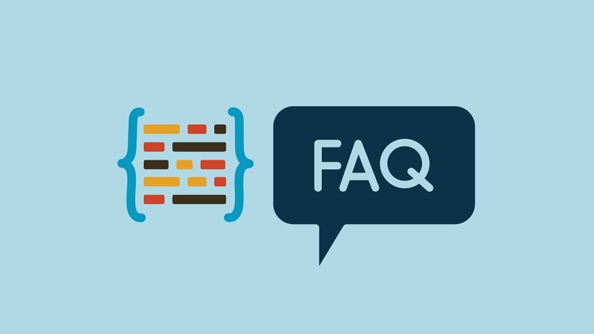
Do Mac users care about mouse acceleration?
The Mac system itself does not have a clear "mouse acceleration switch", but the mouse behavior of macOS is essentially equipped with an acceleration curve. That is, the faster you slide, the farther the cursor moves.
There is currently no official switch to turn it off completely, but it can be mitigated by:
- Customize mouse sensitivity curves using third-party tools such as Karabiner-Elements
- Adjust the "Track Speed" slider in the system to find a point that you think is more linear
If you use Razer, Logitech and other brands, their supporting drivers sometimes provide custom curve functions, you can try it.
How to turn off mouse acceleration in the game
Many FPS games (such as CS:GO, Valorant) have their own mouse settings built into them. Even if you turn off acceleration in the system, you may still have a set of logic in the game.
So suggestion:
- Go to game settings → control → mouse related settings
- Find out if there are options like "mouse acceleration", "enhanced pointer precision"
- Turn off all of these
- Some games also support forced shutdown of startup parameters, such as CS:GO plus
-noforcemaccelparameter
Doing this ensures that your mouse movement is "1:1" feedback during the game, and the feel is more consistent.
Don't ignore peripheral driver settings
Some high-end mouse comes with drivers, such as Logitech G Hub, Razer Synapse, SteelSeries GG, etc., often have their own options for adjusting mouse sensitivity or even "enhancing performance".
suggestion:
- Open the corresponding driver software
- Check if there are options like "Enhance pointer precision" and "Smooth Mouse Movement"
- Turn off these functions uniformly
- Set DPI fixed value, do not use automatic DPI switching function
If you don't pay attention to these details, even if the system and the game are closed, you will still feel "suspected acceleration" in the actual experience.
Basically that's it. Although it doesn't seem complicated, it is easy to miss a certain layer of settings, resulting in the effect being worse than expected. Check it step by step and make the mouse more "obedient".
The above is the detailed content of how to disable mouse acceleration. For more information, please follow other related articles on the PHP Chinese website!

Hot AI Tools

Undress AI Tool
Undress images for free

Undresser.AI Undress
AI-powered app for creating realistic nude photos

AI Clothes Remover
Online AI tool for removing clothes from photos.

Clothoff.io
AI clothes remover

Video Face Swap
Swap faces in any video effortlessly with our completely free AI face swap tool!

Hot Article

Hot Tools

Notepad++7.3.1
Easy-to-use and free code editor

SublimeText3 Chinese version
Chinese version, very easy to use

Zend Studio 13.0.1
Powerful PHP integrated development environment

Dreamweaver CS6
Visual web development tools

SublimeText3 Mac version
God-level code editing software (SublimeText3)
 Google Translate Picture | Translate Text in Images - MiniTool
Jul 12, 2025 am 12:57 AM
Google Translate Picture | Translate Text in Images - MiniTool
Jul 12, 2025 am 12:57 AM
This Google translate picture guide shows you how to translate text from an image. If you are looking for more computer tips and solutions, you can visit php.cn Software official website where you can also find some useful computer tools like php.cn
 How to Install Device Drivers Manually on Windows 11/10? - MiniTool
Jul 06, 2025 am 12:15 AM
How to Install Device Drivers Manually on Windows 11/10? - MiniTool
Jul 06, 2025 am 12:15 AM
If your Windows 11/10 computer doesn’t automatically the latest versions of device drivers, you will need to manually install them. In this post, php.cn Software will show you 3 different methods to manually install drivers on your device.
 How to Amplify/Boost/Increase Microphone Volume Windows 11? - MiniTool
Jul 06, 2025 am 12:27 AM
How to Amplify/Boost/Increase Microphone Volume Windows 11? - MiniTool
Jul 06, 2025 am 12:27 AM
This post delivered by php.cn official web page introduces three methods to improve microphone volume and boost its performance, in Control Panel, via Settings, and by Device Manager. Read the below content to view details.
 what is an operating system
Jul 11, 2025 am 03:16 AM
what is an operating system
Jul 11, 2025 am 03:16 AM
The operating system is the basic software for managing hardware resources, running programs, and providing user interaction interfaces. It coordinates the relationship between hardware and software and is responsible for memory allocation, device scheduling, file management and multitasking. Common systems include Windows (suitable for office and gaming), macOS (Apple devices, suitable for creative work), Linux (open source, suitable for developers), and Android/iOS (mobile device system). The choice of ordinary users depends on the usage scenario, such as software compatibility, security and customization requirements. How to view system information: Use winver command for Windows, click on the machine for macOS, use terminal commands for Linux, and find the phone in settings. The operating system is the underlying tool for daily use,
 How to Open and Run dxdiag.exe on Windows 10/11
Jul 06, 2025 am 12:23 AM
How to Open and Run dxdiag.exe on Windows 10/11
Jul 06, 2025 am 12:23 AM
This post includes answers for what is dxdiag, how to run dxdiag in Windows 10/11, DirectX Diagnostic Tool’s main functions, and how to update dxdiag.exe driver. php.cn Software also provides many other computer tips and solutions for users. You can
 Best Ways to Fix Windows 11/10 Control Panel Not Opening!
Jul 08, 2025 am 12:01 AM
Best Ways to Fix Windows 11/10 Control Panel Not Opening!
Jul 08, 2025 am 12:01 AM
Have you ever wanted to adjust computer settings to fix some issues but suffered from Control Panel not opening? There is nothing more frustrating than this app not turning on, stopping you from viewing and changing system settings. In this post, mul
 What Is Dell Digital Locker? How to Log in and Use It on Dell PC? - MiniTool
Jul 07, 2025 am 12:28 AM
What Is Dell Digital Locker? How to Log in and Use It on Dell PC? - MiniTool
Jul 07, 2025 am 12:28 AM
What is Dell Digital Locker? How to log into Dell Digital Locker? This post from php.cn provides answers. Besides, you can know how to use your Dell Digital Locker to find software products included with your Dell computer.
 How to Open Windows 11 Computer Management Console in 7 Ways? - MiniTool
Jul 09, 2025 am 12:18 AM
How to Open Windows 11 Computer Management Console in 7 Ways? - MiniTool
Jul 09, 2025 am 12:18 AM
This essay summarized by php.cn Software mainly teaches you how to open Windows 11 Computer Management with Windows Search, Quick Link menu, Run dialog, command prompt, PowerShell, File Explorer, Control Panel, as well as a desktop shortcut.






