The System Information tool can be used to quickly view computer hardware, software, and network configuration information. On Windows, you can enter msinfo32 through the run window, search for "System Information" or start through the command prompt/PowerShell; on macOS, you can open it through "Applications → Utility" or enter "System Report" through the Apple menu. The left side of the interface is the classification navigation, and the detailed information is displayed on the right side. 1. Check the hardware configuration: including processor model and core number, memory capacity and frequency, graphics card model and driver version, hard disk type and health status, etc.; 2. Check the software environment: including operating system version, installed programs, startup items, service list and driver status; 3. Network connection status: Provide IP address, gateway, adapter status and protocol statistics information to facilitate troubleshooting network problems. This tool is suitable for troubleshooting equipment problems, confirming system status, or remote assistance.

The System Information tool is a practical feature that comes with Windows and macOS systems. It can help you quickly view key configuration information such as hardware, software and network. If you encounter device problems and need to troubleshoot, or want to understand the basic status of the computer, this tool is very practical.
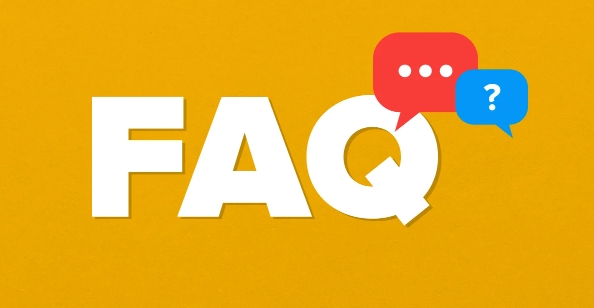
How to open System Information
On Windows, you can open it in the following ways:
- Press
Win Rto open the run window, entermsinfo32and press Enter. - Search for "System Information" directly in the "Start Menu" search bar.
- It can also be started by entering
msinfo32via the command prompt or PowerShell.
On macOS, you can use:
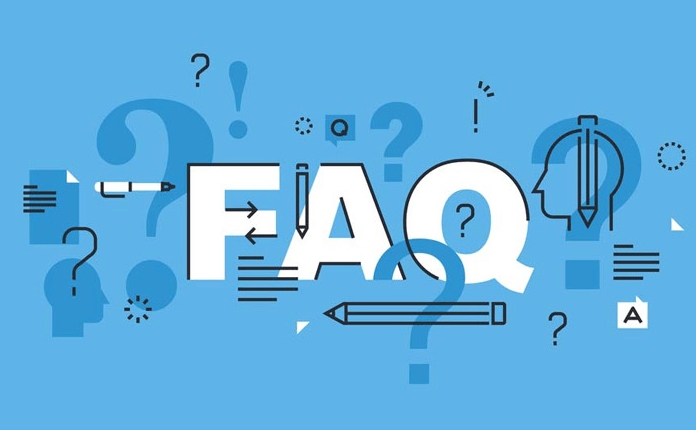
- Open Applications → Utility → Double-click System Information.
- Or click the Apple icon in the upper left corner → About this Mac → Click the "System Report" button.
After opening it, you will see a clearly structured interface. The classification navigation on the left is and the corresponding information details on the right.
View hardware configuration information
This part is very helpful for judging computer performance, upgrading accessories or troubleshooting hardware problems.
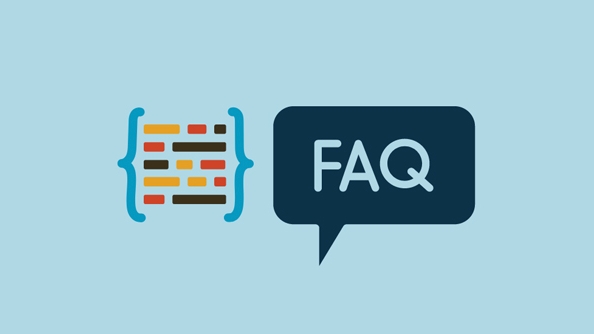
- Processor model and core number : You can find the specific model and core number of CPU, which is useful for determining whether certain software is supported.
- Memory capacity and frequency : Check the currently installed memory size and operating frequency to help determine whether memory is needed.
- Graphics card information : including GPU model and driver version, suitable for debugging graphics-related issues.
- Hard disk and SSD information : You can see disk type, capacity, health status, etc.
For example, if you plan to install a large game or professional software, but are not sure whether your graphics card can be carried, you can check the specific model here and then check the compatibility online.
Check the software and system environment
This part of the content is mainly aimed at developers, IT personnel or users who like to mess with the system.
- Operating system version : including system architecture (32-bit/64-bit), installation date, patch status.
- List of installed programs : Although incomplete, you can see some system-level applications and components.
- Startup items and service list : can be used to check whether there are abnormal startup items or services that affect the startup speed.
- Driver status : Check the version and signature of each hardware driver.
For example, if you find that a certain peripheral is suddenly unrecognized, you can check here whether the corresponding driver has a yellow exclamation mark or whether the version is too old.
Network and connection status
This part is suitable for troubleshooting network problems or confirming whether the connection settings are normal.
- IP address, subnet mask, gateway : used to determine whether the local network configuration is correct.
- Wi-Fi or Ethernet adapter status : You can see the connection rate, signal strength, driving information, etc.
- Network protocol statistics : suitable for advanced users to analyze traffic situations.
For example, if you cannot connect to the Internet in a company or school, you can check here if it is an IP conflict or if the network card is disabled.
Basically that's it. System Information looks simple, but the information in it is actually very comprehensive, especially when you need to help others remotely, exporting a system report will save a lot of communication costs. It is not complicated to use, but it is easy to ignore that some information may require multiple children to be expanded to see the full content.
The above is the detailed content of how to use System Information tool. For more information, please follow other related articles on the PHP Chinese website!

Hot AI Tools

Undress AI Tool
Undress images for free

Undresser.AI Undress
AI-powered app for creating realistic nude photos

AI Clothes Remover
Online AI tool for removing clothes from photos.

Clothoff.io
AI clothes remover

Video Face Swap
Swap faces in any video effortlessly with our completely free AI face swap tool!

Hot Article

Hot Tools

Notepad++7.3.1
Easy-to-use and free code editor

SublimeText3 Chinese version
Chinese version, very easy to use

Zend Studio 13.0.1
Powerful PHP integrated development environment

Dreamweaver CS6
Visual web development tools

SublimeText3 Mac version
God-level code editing software (SublimeText3)

Hot Topics
 Google Translate Picture | Translate Text in Images - MiniTool
Jul 12, 2025 am 12:57 AM
Google Translate Picture | Translate Text in Images - MiniTool
Jul 12, 2025 am 12:57 AM
This Google translate picture guide shows you how to translate text from an image. If you are looking for more computer tips and solutions, you can visit php.cn Software official website where you can also find some useful computer tools like php.cn
 How to Install Device Drivers Manually on Windows 11/10? - MiniTool
Jul 06, 2025 am 12:15 AM
How to Install Device Drivers Manually on Windows 11/10? - MiniTool
Jul 06, 2025 am 12:15 AM
If your Windows 11/10 computer doesn’t automatically the latest versions of device drivers, you will need to manually install them. In this post, php.cn Software will show you 3 different methods to manually install drivers on your device.
 How to Amplify/Boost/Increase Microphone Volume Windows 11? - MiniTool
Jul 06, 2025 am 12:27 AM
How to Amplify/Boost/Increase Microphone Volume Windows 11? - MiniTool
Jul 06, 2025 am 12:27 AM
This post delivered by php.cn official web page introduces three methods to improve microphone volume and boost its performance, in Control Panel, via Settings, and by Device Manager. Read the below content to view details.
 How to Open and Run dxdiag.exe on Windows 10/11
Jul 06, 2025 am 12:23 AM
How to Open and Run dxdiag.exe on Windows 10/11
Jul 06, 2025 am 12:23 AM
This post includes answers for what is dxdiag, how to run dxdiag in Windows 10/11, DirectX Diagnostic Tool’s main functions, and how to update dxdiag.exe driver. php.cn Software also provides many other computer tips and solutions for users. You can
 what is an operating system
Jul 11, 2025 am 03:16 AM
what is an operating system
Jul 11, 2025 am 03:16 AM
The operating system is the basic software for managing hardware resources, running programs, and providing user interaction interfaces. It coordinates the relationship between hardware and software and is responsible for memory allocation, device scheduling, file management and multitasking. Common systems include Windows (suitable for office and gaming), macOS (Apple devices, suitable for creative work), Linux (open source, suitable for developers), and Android/iOS (mobile device system). The choice of ordinary users depends on the usage scenario, such as software compatibility, security and customization requirements. How to view system information: Use winver command for Windows, click on the machine for macOS, use terminal commands for Linux, and find the phone in settings. The operating system is the underlying tool for daily use,
 Best Ways to Fix Windows 11/10 Control Panel Not Opening!
Jul 08, 2025 am 12:01 AM
Best Ways to Fix Windows 11/10 Control Panel Not Opening!
Jul 08, 2025 am 12:01 AM
Have you ever wanted to adjust computer settings to fix some issues but suffered from Control Panel not opening? There is nothing more frustrating than this app not turning on, stopping you from viewing and changing system settings. In this post, mul
 What Is Dell Digital Locker? How to Log in and Use It on Dell PC? - MiniTool
Jul 07, 2025 am 12:28 AM
What Is Dell Digital Locker? How to Log in and Use It on Dell PC? - MiniTool
Jul 07, 2025 am 12:28 AM
What is Dell Digital Locker? How to log into Dell Digital Locker? This post from php.cn provides answers. Besides, you can know how to use your Dell Digital Locker to find software products included with your Dell computer.
 How to Open Windows 11 Computer Management Console in 7 Ways? - MiniTool
Jul 09, 2025 am 12:18 AM
How to Open Windows 11 Computer Management Console in 7 Ways? - MiniTool
Jul 09, 2025 am 12:18 AM
This essay summarized by php.cn Software mainly teaches you how to open Windows 11 Computer Management with Windows Search, Quick Link menu, Run dialog, command prompt, PowerShell, File Explorer, Control Panel, as well as a desktop shortcut.






