The key to making split screen effects in Premiere Pro is to master three methods: 1. Use cropping and positioning to achieve basic split screens, superimpose two videos and adjust the position and cropping areas respectively; 2. Use plug-ins such as Motion Bro or Rowbyte Plexus to improve efficiency, and generate multiple split screens or dynamic transitions with one click; 3. Use masks to achieve custom shape split screens, and enhance natural transitions by drawing mask areas and combining opacity and feathered edges. Newbie recommend starting with the first method and gradually advancing to plug-in and masking operations for more complex effects.

Want to create a split screen effect in Premiere Pro? In fact, it is not difficult, just master a few key steps. The key is to use the deformation tools in the "Effect Control" well, or combine masks and position adjustments to achieve the split-screen style you want.
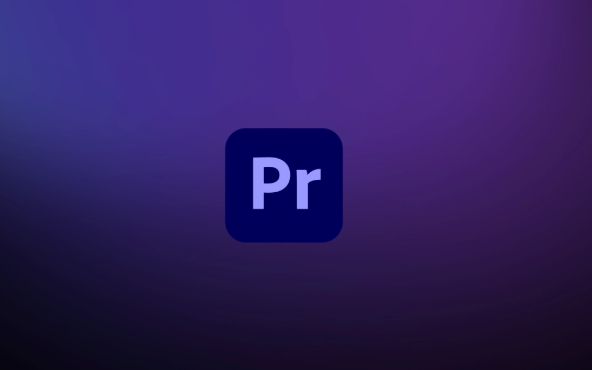
Manual split screen using Crop and Position
If you just want to do simple left and right or upper and lower split screens, you don’t need too complicated plug-ins, and you can do it directly with basic functions.
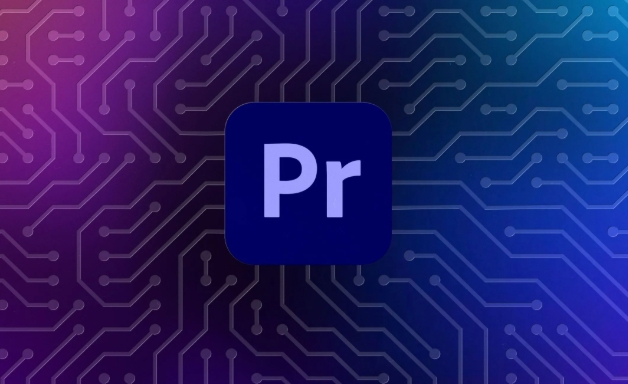
- The steps are as follows:
- Superimpose the two video tracks together and place them on the timeline.
- Adjust the position of the video above so that it only displays the half of the picture you want to see (such as the right side).
- Then select the video below and use the "Crop" function in the "Effects Control" to let its screen only display on the left.
- Finally, the two pictures are spliced together and look like a complete picture.
This method is suitable for quick results and has low requirements for computer configuration, which is suitable for beginners to practice.
Improve efficiency with plug-ins or presets other than "Lumetri Scope"
Although it is not necessary, if you often do split-screen, picture-in-picture effects, you can consider installing some free or paid split-screen plug-ins, such as "Motion Bro" or "Rowbyte Plexus", which can provide a richer selection of templates.
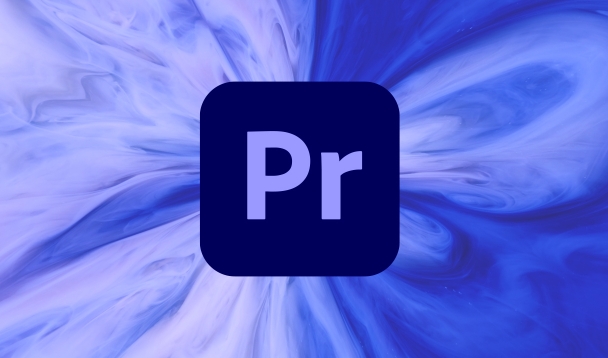
- for example:
- Some plug-ins can be directly dragged and applied to the material, and generate two-segment, four-segment screens or even nine-segment grids with one click.
- Some also support animation transitions, making your split-screen switching more dynamic.
Although these plug-ins are powerful, the premise is that you have to be familiar with the basic principles of layer overlay and masking, otherwise it is easy to use them incorrectly.
Use Mask to implement custom split screen shapes
If you want to make a split screen with circles, triangles, or other non-standard shapes, you need to use a mask.
- Specific operations:
- Find Mask in Effect Controls and use the ellipse or rectangle tool to draw the area you want.
- If you are splicing multiple images, remember to place each video separately on different tracks and add a corresponding mask for each track.
- You can use "opacity" or "feathered edge" to make the transition between pictures more natural.
This method is a little more complicated, but it is very flexible and suitable for advanced users to try.
Basically these are the methods. You can choose the right way to do split screens based on project needs and personal proficiency. Novice recommends starting from the cutting position, and try masks and plug-ins when you are familiar with it, so that it won’t be too difficult to learn.
The above is the detailed content of how to create a split screen effect in Premiere Pro. For more information, please follow other related articles on the PHP Chinese website!

Hot AI Tools

Undress AI Tool
Undress images for free

Undresser.AI Undress
AI-powered app for creating realistic nude photos

AI Clothes Remover
Online AI tool for removing clothes from photos.

Clothoff.io
AI clothes remover

Video Face Swap
Swap faces in any video effortlessly with our completely free AI face swap tool!

Hot Article

Hot Tools

Notepad++7.3.1
Easy-to-use and free code editor

SublimeText3 Chinese version
Chinese version, very easy to use

Zend Studio 13.0.1
Powerful PHP integrated development environment

Dreamweaver CS6
Visual web development tools

SublimeText3 Mac version
God-level code editing software (SublimeText3)
 how to make text appear one letter at a time in Premiere Pro
Jul 08, 2025 am 12:02 AM
how to make text appear one letter at a time in Premiere Pro
Jul 08, 2025 am 12:02 AM
To display text letter by letter, use PremierePro’s built-in “Typewriter” animation preset or manually adjust the opacity or zoom of each character. 1. Use presets such as "Typewriter-Reveal" in the "EssentialGraphics" panel to directly apply the verbatim effect; 2. Enable character-by-character animation through the "EssentialGraphics panel" and select Opacity or Scale for customization; 3. Set Start and EndOffset to control the animation rhythm and combine keyframes to achieve dynamic changes; 4. You can adjust the offset, add blur or color change to enhance the effect. It is recommended that each letter lasts 0.1-0.2 seconds and is suitable for phrases rather than long paragraphs.
 how to fix red frames in Premiere Pro
Jul 07, 2025 am 12:16 AM
how to fix red frames in Premiere Pro
Jul 07, 2025 am 12:16 AM
The red box appears in PremierePro because the preview file is not generated or the material path is incorrect. Common reasons include just imported projects, material path changes, insufficient cache space, or failed proxy files loading. Solution: 1. Wait for automatic cache generation; 2. Manually generate preview rendering timeline; 3. Check and relink missing materials; 4. Clean and rebuild media cache. When using proxy clips, you should confirm that the proxy files are correctly associated and appropriately reduce the playback resolution to improve preview fluency.
 how to fade audio in Premiere Pro
Jul 05, 2025 am 12:50 AM
how to fade audio in Premiere Pro
Jul 05, 2025 am 12:50 AM
Adding a fade effect to audio in PremierePro can be achieved in three ways: 1. Use audio transition effects such as "Constant Gain" or "Exponential Fade" and drag directly to the beginning of the audio clip; 2. Manually add volume keyframes in the "Effect Controls" panel, and control fade speed and nature by adjusting the keyframe position and curve; 3. Use the "Trail Mixer" to drag the volume slider in real time to record the operation track, which is suitable for unified management of multi-track audio. Each method has its own advantages. Newbie can choose to quickly achieve the transition effect, advanced users are suitable for manual adjustment or use the track mixer to obtain more refined control. Finally, it is recommended that preview ensures that the audio transition is natural and smooth.
 how to apply an effect to multiple clips in Premiere Pro
Jul 05, 2025 am 12:22 AM
how to apply an effect to multiple clips in Premiere Pro
Jul 05, 2025 am 12:22 AM
There are three ways to quickly add the same effect to multiple clips in PremierePro: 1. Use the "EffectChainer" tool to first apply the effect to one clip, and then click other clips one by one through the chain icon in the effect panel to apply it in batches; 2. By copying and pasting attributes, right-click the first clip with added effects in the timeline to select copy, then select other clips to right-click to select paste attributes, and only select video or audio effects to paste; 3. Use the adjustment layer to process the video effect, create a new adjustment layer and place it above the target clip, and drag the effect to the adjustment layer to affect all clips below it. The above methods can significantly improve work efficiency and are suitable for the needs of different scenarios.
 how to create a cinematic look in Premiere Pro
Jul 06, 2025 am 12:07 AM
how to create a cinematic look in Premiere Pro
Jul 06, 2025 am 12:07 AM
To bring up a movie-like picture in PremierePro, the key is to adjust the basics and follow the following steps: 1. Use the LumetriColor panel for basic corrections and creative color grading to avoid directly applying presets; 2. Add FilmGrain effect to improve texture but not excessively; 3. Control the details of highlights and shadows, and combine local adjustments to enhance levels; 4. Set appropriate output parameters such as H.264 or ProRes, 10bit color depth to preserve the color grading effect.
 how to make a video look like old film in Premiere Pro
Jul 11, 2025 am 12:04 AM
how to make a video look like old film in Premiere Pro
Jul 11, 2025 am 12:04 AM
If you want the video to present the old movie effect in PremierePro, the core is to adjust color, add noise, simulate film scratches and adjust the frame rate appropriately. 1. Adjust the color style: Use the LumetriColor panel to reduce saturation, increase warm tones, or apply "antique" presets and fine-tune according to the picture; 2. Add particles and scratches: Add appropriate amount of particles through plug-ins or built-in effects, superimpose transparent scratch layers and select the appropriate blending mode; 3. Adjust frame rate and playback speed: Export high frame rate materials to lower frame rates or use frame fusion to simulate the playback rhythm of old movies; 4. Add black edges and slight jitter: Use a mask layer to add black edges, and retain slight shaking through WarpStabilizerVFX to enhance the sense of reality. Each step requires
 how to use the Essential Sound panel in Premiere Pro
Jul 08, 2025 am 12:27 AM
how to use the Essential Sound panel in Premiere Pro
Jul 08, 2025 am 12:27 AM
TousetheEssentialSoundpanelinPremiereProeffectively,startbyselectingthecorrectaudiotype—Dialogue,Music,SoundEffects,orAmbience—asthisenablesautomaticprocessingtailoredtoeachtype.Next,applyLoudnessControltostandardizevolumelevelsacrossclips,usingAuto-
 how to add a watermark in Premiere Pro
Jul 09, 2025 am 12:40 AM
how to add a watermark in Premiere Pro
Jul 09, 2025 am 12:40 AM
The key to adding watermarks in PremierePro is position selection and parameter settings to ensure that the subject screen does not affect the clear logo. A common practice is to place the watermark in the lower right corner or the upper left corner to avoid the face or important content areas; it is recommended to choose a fixed position on the edge of the dynamic picture. The watermark size is generally controlled within 10% of the screen width. There are two main ways to add: 1. Import the image as a layer and adjust the position, size and transparency (PNG format is recommended); 2. Use the built-in watermark function in the export settings (applicable to later versions of 2022). Pay attention to details including using high-definition pictures, avoiding occlusion of important information, considering background light and dark contrast, and whether the export format supports Alpha channel, such as MOV format. The whole process is clear and suitable for beginners






