The key to creating a waterfall chart in Excel is understanding the choice of data structures and chart types. First, data preparation requires adding auxiliary columns, including growth/descent columns and connection line columns; second, if you use Office 365 and above, you can directly insert the built-in waterfall chart. After selecting the data area, generate and fine-tune the format through "Insert" > "Waterfall Chart"; if you use the old version, you need to manually implement it by stacking column charts, set hidden columns without filling and adjust the colors and labels. The two methods have their own advantages and disadvantages, but the core lies in correctly building the data structure and following the steps to complete it.

Creating a waterfall chart is actually not difficult in Excel. The key is to understand the choice of data structures and chart types. The waterfall chart can clearly display the process of increasing or decreasing the value, and is often used in financial analysis, budget comparison and other scenarios.

Data preparation is key
Waterfall charts rely on a specific data structure: In addition to the raw data, auxiliary columns are needed to help the chart display correctly.
For example, if you want to show how a company's quarterly profit changes, your original data might be a column of quarterly names and a column of profit values. But in order to make a waterfall diagram, you need to add two columns:
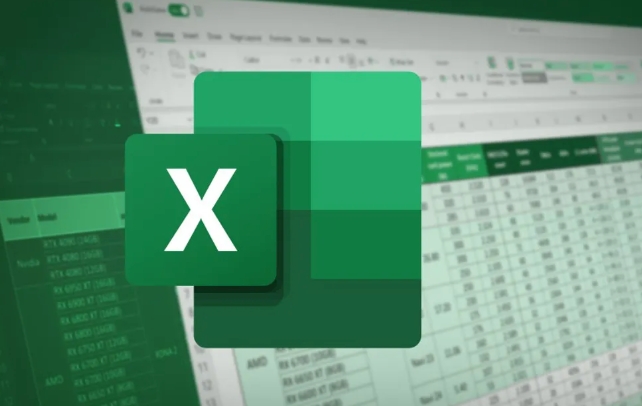
- Growth/Decrease column : used to determine whether the current term is increasing or decreasing.
- Connection line column : Used to hide the blanks between the pillars and keep visually continuous.
The operation steps are as follows:
- Step 1: List all changes (such as income, expenses) and final results.
- Step 2: Insert the auxiliary column next to it and fill in the positive or negative value according to the direction of change.
- Step 3: Use 0 or blank to fill the "hidden column" in the middle to ensure that there is a connection effect between the bar charts.
After this setting, you can use these columns to generate a chart.

Use Excel's built-in waterfall diagram feature (suitable for Office 365 and later)
If you are using a newer version of Excel (such as Office 365), you can use the built-in waterfall template directly.
How to operate:
- Select your data area (including the title row).
- Click Insert > Waterfall Chart in the menu bar or find it from the recommended chart.
- Excel automatically recognizes data trends and generates charts, you just need to fine-tune the colors and labels.
The advantage of this method is that it saves time and effort, and the disadvantage is that it is incompatible with older versions of Excel.
Create a waterfall chart manually (for all Excel versions)
If your Excel does not have a waterfall chart option, it can also be done manually by stacking column charts.
Specific practices:
- Insert the auxiliary column data that was prepared before into the chart.
- Insert a stacked column chart.
- Set the "Hidden Column" section to be unfilled so that it is invisible.
- Set colors (such as green and red) for the growth and decline parts respectively.
- Add data labels to make the changing values of each column clearly visible.
This step is a little more complicated, but as long as you adjust the format step by step, you can achieve professional results.
Basically that's it. The key is to understand the role of auxiliary columns and choose the right chart tool. Although it looks a bit tangible, after a few actual operations, you will find that it is not complicated, it is just easy to ignore the details.
The above is the detailed content of how to make a waterfall chart in excel. For more information, please follow other related articles on the PHP Chinese website!

Hot AI Tools

Undress AI Tool
Undress images for free

Undresser.AI Undress
AI-powered app for creating realistic nude photos

AI Clothes Remover
Online AI tool for removing clothes from photos.

Clothoff.io
AI clothes remover

Video Face Swap
Swap faces in any video effortlessly with our completely free AI face swap tool!

Hot Article

Hot Tools

Notepad++7.3.1
Easy-to-use and free code editor

SublimeText3 Chinese version
Chinese version, very easy to use

Zend Studio 13.0.1
Powerful PHP integrated development environment

Dreamweaver CS6
Visual web development tools

SublimeText3 Mac version
God-level code editing software (SublimeText3)

Hot Topics
 What is the meeting time limit for the free version of Teams?
Jul 04, 2025 am 01:11 AM
What is the meeting time limit for the free version of Teams?
Jul 04, 2025 am 01:11 AM
MicrosoftTeams’freeversionlimitsmeetingsto60minutes.1.Thisappliestomeetingswithexternalparticipantsorwithinanorganization.2.Thelimitdoesnotaffectinternalmeetingswhereallusersareunderthesameorganization.3.Workaroundsincludeendingandrestartingthemeetin
 how to group by month in excel pivot table
Jul 11, 2025 am 01:01 AM
how to group by month in excel pivot table
Jul 11, 2025 am 01:01 AM
Grouping by month in Excel Pivot Table requires you to make sure that the date is formatted correctly, then insert the Pivot Table and add the date field, and finally right-click the group to select "Month" aggregation. If you encounter problems, check whether it is a standard date format and the data range are reasonable, and adjust the number format to correctly display the month.
 How to Fix AutoSave in Microsoft 365
Jul 07, 2025 pm 12:31 PM
How to Fix AutoSave in Microsoft 365
Jul 07, 2025 pm 12:31 PM
Quick Links Check the File's AutoSave Status
 How to change Outlook to dark theme (mode) and turn it off
Jul 12, 2025 am 09:30 AM
How to change Outlook to dark theme (mode) and turn it off
Jul 12, 2025 am 09:30 AM
The tutorial shows how to toggle light and dark mode in different Outlook applications, and how to keep a white reading pane in black theme. If you frequently work with your email late at night, Outlook dark mode can reduce eye strain and
 how to repeat header rows on every page when printing excel
Jul 09, 2025 am 02:24 AM
how to repeat header rows on every page when printing excel
Jul 09, 2025 am 02:24 AM
To set up the repeating headers per page when Excel prints, use the "Top Title Row" feature. Specific steps: 1. Open the Excel file and click the "Page Layout" tab; 2. Click the "Print Title" button; 3. Select "Top Title Line" in the pop-up window and select the line to be repeated (such as line 1); 4. Click "OK" to complete the settings. Notes include: only visible effects when printing preview or actual printing, avoid selecting too many title lines to affect the display of the text, different worksheets need to be set separately, ExcelOnline does not support this function, requires local version, Mac version operation is similar, but the interface is slightly different.
 How to Screenshot on Windows PCs: Windows 10 and 11
Jul 23, 2025 am 09:24 AM
How to Screenshot on Windows PCs: Windows 10 and 11
Jul 23, 2025 am 09:24 AM
It's common to want to take a screenshot on a PC. If you're not using a third-party tool, you can do it manually. The most obvious way is to Hit the Prt Sc button/or Print Scrn button (print screen key), which will grab the entire PC screen. You do
 How to change your name in Microsoft Teams?
Jul 03, 2025 am 02:01 AM
How to change your name in Microsoft Teams?
Jul 03, 2025 am 02:01 AM
To change the name in Microsoft Teams, take different steps based on the account type. For personal Microsoft accounts, you can go to account.microsoft.com to modify your name and sync it to Teams; for work or school accounts, the administrator needs to update it in the Microsoft 365 Admin Center; in addition, the display name can be temporarily changed before joining the meeting, but it will only take effect for the current meeting. All changes may take hours to sync and may be due to cache displaying old names in chat history or meeting playback.
 Where are Teams meeting recordings saved?
Jul 09, 2025 am 01:53 AM
Where are Teams meeting recordings saved?
Jul 09, 2025 am 01:53 AM
MicrosoftTeamsrecordingsarestoredinthecloud,typicallyinOneDriveorSharePoint.1.Recordingsusuallysavetotheinitiator’sOneDriveina“Recordings”folderunder“Content.”2.Forlargermeetingsorwebinars,filesmaygototheorganizer’sOneDriveoraSharePointsitelinkedtoaT






