The ERR_EMPTY_RESPONSE error indicates that Chrome cannot obtain data from the server. The solution is as follows: 1. Check whether the network connection is normal, try to restart the router or change the network; 2. Clear the browser cache and cookies, select the appropriate time range and check the relevant options to clear it; 3. Disable the extension and security software, and test whether it is plug-in interference through incognito mode; 4. Change the DNS settings to public DNS and reset the network settings, and run relevant commands to fix network problems. Most cases can be solved through the above steps, and if they are still invalid, it may be a problem with the website itself.

ERR_EMPTY_RESPONSE is one of the common errors in Chrome browsers, indicating that the browser cannot get any data from the server. The problem may be with the local network, browser settings, or the website itself. The following are some practical solutions to help you quickly troubleshoot and fix this problem.
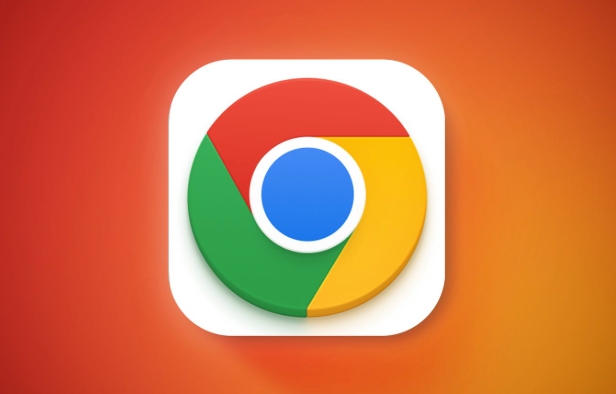
1. Check whether the network connection is normal
This is one of the most common reasons. If the network is unstable or disconnected, Chrome will not receive a response from the server.
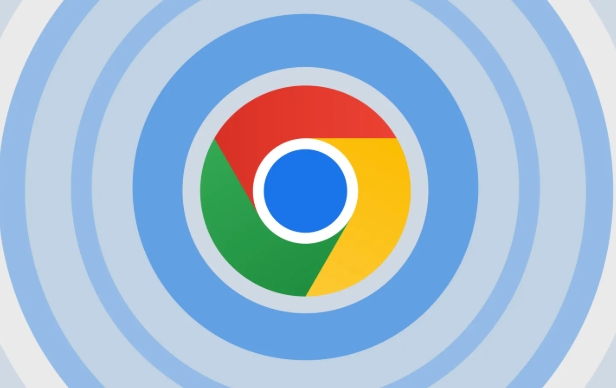
- Make sure that Wi-Fi or wired connection is normal
- Try opening other websites to see if they are accessible
- You can try restarting the router or modem
- If you are using a company or school network, it may be that the firewall restricts access
Sometimes, changing the network (such as using a mobile phone hotspot) can tell whether it is a problem with the current network.
2. Clear browser cache and cookies
An exception to the browser cache or cookie may also cause the request to fail to complete normally.

You can do this:
- Open Chrome Settings → Privacy and Security → Clear browsing data
- Select "Past Hour" or "All Times" in the time range
- Check "Cookies and other website data" and "Cached pictures and files"
- Click "Clear Data"
After clearing, try to reload the page and see if there is any improvement.
3. Disable extensions and security software
Some extension plugins or antivirus software may intercept web page requests, resulting in an empty response.
You can test it like this:
- Enter
chrome://extensions/in the Chrome address bar - Temporarily disable all extensions
- Or directly enter invisible mode (shortcut key Ctrl Shift N), which does not load the extension by default
- Try to open the wrong website again
If the problem disappears, it means that a plug-in or security software interferes with the request.
4. Change DNS settings or reset network settings
DNS resolution failures may also result in ERR_EMPTY_RESPONSE.
You can try the following ways:
Use public DNS, such as Google 8.8.8.8 or Cloudflare 1.1.1.1
-
Run the following command at the command prompt to reset the network:
ipconfig /release ipconfig /renew ipconfig /flushdns
In addition, you can run the network troubleshooting tool on Windows to automatically detect and fix some common problems.
Basically these commonly used methods. Most of the time, it can be solved by checking the network, clearing the cache, closing the plug-in, and adjusting the DNS. If it still doesn't work, it may be that the website itself is out of date, so you can only wait for the other party to fix it.
The above is the detailed content of How to fix ERR_EMPTY_RESPONSE in Chrome. For more information, please follow other related articles on the PHP Chinese website!

Hot AI Tools

Undress AI Tool
Undress images for free

Undresser.AI Undress
AI-powered app for creating realistic nude photos

AI Clothes Remover
Online AI tool for removing clothes from photos.

Clothoff.io
AI clothes remover

Video Face Swap
Swap faces in any video effortlessly with our completely free AI face swap tool!

Hot Article

Hot Tools

Notepad++7.3.1
Easy-to-use and free code editor

SublimeText3 Chinese version
Chinese version, very easy to use

Zend Studio 13.0.1
Powerful PHP integrated development environment

Dreamweaver CS6
Visual web development tools

SublimeText3 Mac version
God-level code editing software (SublimeText3)

Hot Topics
 Google Chrome Speed ??Browser Official Edition Portal
Jul 08, 2025 pm 02:30 PM
Google Chrome Speed ??Browser Official Edition Portal
Jul 08, 2025 pm 02:30 PM
Google Chrome is a free and fast multi-platform web browser developed by Google. It is known for its speed, stability and reliability. Chrome is based on the open source Chromium project and is widely used on devices such as desktops, laptops, tablets and smartphones. The browser has a clean interface and a wide range of customizable options, allowing users to personalize it according to their preferences. In addition, Chrome has a huge library of extensions that provide additional features such as ad blocking, password management and language translation, further enhancing the browsing experience.
 How to install Chrome extensions on mobile (Kiwi, etc.)
Jul 11, 2025 am 12:50 AM
How to install Chrome extensions on mobile (Kiwi, etc.)
Jul 11, 2025 am 12:50 AM
Android phones can install Chrome extensions through KiwiBrowser. KiwiBrowser is an open source browser based on Chromium on the Android side. It supports the installation of the Chrome Web Store extension. The process is: Open Kiwi and enter the Chrome store, search for extensions, and click "Add to Chrome" to complete the installation; when using it, you need to pay attention to network stability, extension compatibility, permission granting and installation quantity; other alternatives include FirefoxMobile and YandexBrowser, but Kiwi is still the most stable and convenient choice at present.
 How to pin extensions to the Chrome toolbar
Jul 02, 2025 am 12:28 AM
How to pin extensions to the Chrome toolbar
Jul 02, 2025 am 12:28 AM
To pin Chrome extensions to the toolbar, first visit chrome://extensions/ or enter the extension page through the menu, find the target extension and check "Show in the toolbar". Some versions support dragging and dropping to adjust the order of icons. 1. Click the three dots in the upper right corner → More tools → Extensions; 2. Find the desired extension and enable the "Show in Toolbar" option; 3. Optional: Drag the icon to adjust the position in the toolbar. Note: Not all extensions support display in the toolbar, and if there are too many icons, they will be automatically hidden.
 Is Chrome Remote Desktop secure
Jul 02, 2025 am 12:40 AM
Is Chrome Remote Desktop secure
Jul 02, 2025 am 12:40 AM
ChromeRemoteDesktop is relatively safe, but the following three points should still be noted: 1. Its encryption mechanism relies on Google account security. It is recommended to enable two-step verification and regularly check the login device; 2. The permission control is weak. After connecting, the other party can fully control the computer. It should accept the request carefully and cancel the temporary pairing in a timely manner; 3. There are potential vulnerabilities, and the software needs to be updated and uninstalled components that are no longer used to reduce risks.
 The Top 11 Greasemonkey and Tampermonkey User Scripts
Jul 02, 2025 am 09:03 AM
The Top 11 Greasemonkey and Tampermonkey User Scripts
Jul 02, 2025 am 09:03 AM
Auto Close YouTube Ads Customizable settings. Support YouTubers with shorter ads. Three menu options. What We Don't Like Doesn't have auto skip for banner ads. Some users report bugs. Only works on YouTube. This configurable scrip
 How to change the user agent string in Safari without extensions?
Jul 11, 2025 am 12:48 AM
How to change the user agent string in Safari without extensions?
Jul 11, 2025 am 12:48 AM
On macOS, you can modify Safari's UserAgent through developer tools or terminals, but iOS/iPadOS does not support it. The specific methods are: 1. Use the developer tools to modify temporarily: select preset UA after enabling the development menu; 2. Permanent modification through the terminal: enter the command to write a custom UA; 3. iOS/iPadOS cannot be modified directly, and it needs to rely on a third-party application or browser.
 Chrome history shortcut
Jul 02, 2025 am 12:34 AM
Chrome history shortcut
Jul 02, 2025 am 12:34 AM
Chrome History Shortcuts can improve access efficiency in a variety of ways. 1. Use Ctrl H (Windows/Linux) or Cmd H (Mac) to quickly open the history page; 2. Enter keywords in the address bar to search related history records, and search more accurately with time filters such as "today:"; 3. Filter specific website access records by entering the URL or keyword in the search box at the top of the history page; 4. Press the Alt down arrow to expand the historical suggestions in the address bar to speed up the URL; 5. Add commonly used historical pages to bookmark Ctrl D or Cmd D for long-term quick access. These tips can significantly improve browsing efficiency and save time.
 What firewall ports does Chrome Remote Desktop use
Jul 13, 2025 am 12:43 AM
What firewall ports does Chrome Remote Desktop use
Jul 13, 2025 am 12:43 AM
ChromeRemoteDesktopusesport443(HTTPS)astheprimaryportforsecureconnections,andoccasionallyport80(HTTP)asafallback.ItalsoleveragesSTUN,TURN,andICEprotocolstoestablishpeer-to-peerconnections,withTURNactingasarelayifdirectconnectionsfail.Toensuresmoothop






