The filter attribute of CSS can add a variety of visual effects to web elements. Common filters include 1.grayscale() grayscale processing, 2.sepia() browning, 3.saturate() saturation adjustment, 4.hue-rotate() hue transformation, 5.invert() color inversion, 6.brightness() brightness adjustment, 7.contrast() contrast adjustment, 8.blur() blur, 9.drop-shadow() shadow; multiple filters can be superimposed and smooth animations can be achieved with transition. They are suitable for hover interaction, background effects and other scenarios, but attention should be paid to performance and compatibility issues.

filter attribute of CSS is a very practical tool that allows you to easily add various visual effects on web pages, such as blur, contrast adjustment, grayscale processing, etc. It not only makes the page look more interesting, but it can also be used to enhance the interactive experience or preview the image.
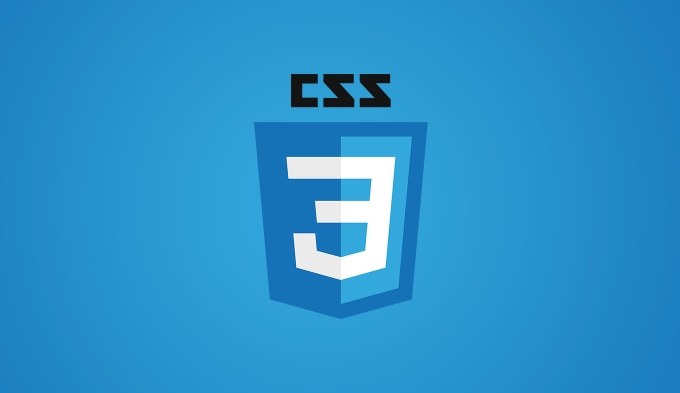
Here are some common usage scenarios and specific suggestions:
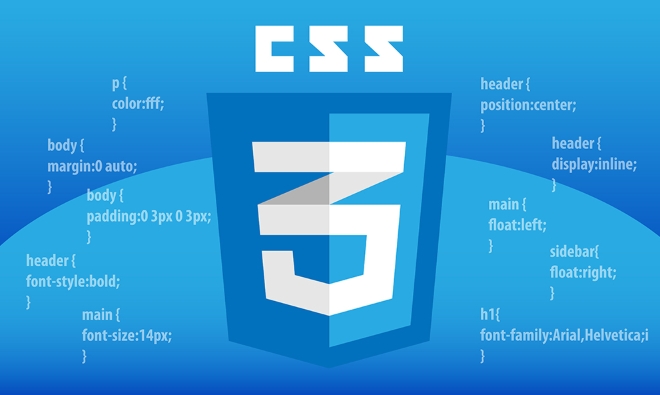
Basic usage of image filters
filter attribute can be directly applied to pictures, background images and even videos. Its syntax is simple:
img {
filter: brightness(50%);
}The above code will reduce the brightness of the picture to 50%. You can superimpose multiple filters, separated by spaces:

filter: grayscale(100%) contrast(200%);
Commonly used basic filters include:
-
grayscale(): Set the grayscale of the image -
sepia(): Set the brownness of the image -
saturate(): Adjust color saturation -
hue-rotate(): Change the hue -
invert(): Invert color -
brightness(): adjust the brightness -
contrast(): Adjust the contrast -
blur(): blur image -
drop-shadow(): Add shadow (similar tobox-shadow, but suitable for graphic content)
Note: blur() and drop-shadow() affect performance comparison, especially when using large images or dynamic elements.
Making hover effect improves interaction
A common practice is to apply some filter changes to enhance the sense of interaction when the mouse is hovering over the picture. For example:
.thumbnail {
filter: grayscale(30%);
transition: filter 0.3s ease;
}
.thumbnail:hover {
filter: grayscale(0%) brightness(100%);
}The advantage of this is that the user can intuitively perceive operability, which is suitable for content display areas such as gallery, card layout, etc.
Tips:
- Use
transitionto smooth the filter changes - Don't add too many filters at once, as it can easily cause visual confusion
- Mobile terminals should pay attention to performance issues, especially when complex filters are used in the sliding list
Coupled with pseudo-elements as background effects
You can also combine pseudo-elements such as ::before or ::after ) to add filter effects to the background. For example, make a translucent black mask with a little blur:
.container {
position: relative;
}
.container::before {
content: "";
position: absolute;
top: 0; left: 0;
width: 100%; height: 100%;
background: rgba(0, 0, 0, 0.5);
backdrop-filter: blur(5px);
-webkit-backdrop-filter: blur(5px); /* compatible with Safari */
} backdrop-filter is used here instead of ordinary filter , because it will only affect the background part and will not change the content of the current element itself. This technique is often used for background blur effect of modal boxes and pop-up layers.
It should be noted that backdrop-filter has average compatibility in some browsers. It is best to check the browser support status of the target user before using it.
Basically that's it. Although the filter attribute of CSS is simple, it is very flexible in actual projects and can produce many interesting effects. As long as you master a few commonly used functions and combine them with transition animations and pseudo-elements, you can achieve many cool and practical designs.
The above is the detailed content of Applying visual effects using css filter property. For more information, please follow other related articles on the PHP Chinese website!

Hot AI Tools

Undress AI Tool
Undress images for free

Undresser.AI Undress
AI-powered app for creating realistic nude photos

AI Clothes Remover
Online AI tool for removing clothes from photos.

Clothoff.io
AI clothes remover

Video Face Swap
Swap faces in any video effortlessly with our completely free AI face swap tool!

Hot Article

Hot Tools

Notepad++7.3.1
Easy-to-use and free code editor

SublimeText3 Chinese version
Chinese version, very easy to use

Zend Studio 13.0.1
Powerful PHP integrated development environment

Dreamweaver CS6
Visual web development tools

SublimeText3 Mac version
God-level code editing software (SublimeText3)

Hot Topics
 CSS tutorial for creating loading spinners and animations
Jul 07, 2025 am 12:07 AM
CSS tutorial for creating loading spinners and animations
Jul 07, 2025 am 12:07 AM
There are three ways to create a CSS loading rotator: 1. Use the basic rotator of borders to achieve simple animation through HTML and CSS; 2. Use a custom rotator of multiple points to achieve the jump effect through different delay times; 3. Add a rotator in the button and switch classes through JavaScript to display the loading status. Each approach emphasizes the importance of design details such as color, size, accessibility and performance optimization to enhance the user experience.
 Addressing CSS Browser Compatibility issues and prefixes
Jul 07, 2025 am 01:44 AM
Addressing CSS Browser Compatibility issues and prefixes
Jul 07, 2025 am 01:44 AM
To deal with CSS browser compatibility and prefix issues, you need to understand the differences in browser support and use vendor prefixes reasonably. 1. Understand common problems such as Flexbox and Grid support, position:sticky invalid, and animation performance is different; 2. Check CanIuse confirmation feature support status; 3. Correctly use -webkit-, -moz-, -ms-, -o- and other manufacturer prefixes; 4. It is recommended to use Autoprefixer to automatically add prefixes; 5. Install PostCSS and configure browserslist to specify the target browser; 6. Automatically handle compatibility during construction; 7. Modernizr detection features can be used for old projects; 8. No need to pursue consistency of all browsers,
 Creating custom shapes with css clip-path
Jul 09, 2025 am 01:29 AM
Creating custom shapes with css clip-path
Jul 09, 2025 am 01:29 AM
Use the clip-path attribute of CSS to crop elements into custom shapes, such as triangles, circular notches, polygons, etc., without relying on pictures or SVGs. Its advantages include: 1. Supports a variety of basic shapes such as circle, ellipse, polygon, etc.; 2. Responsive adjustment and adaptable to mobile terminals; 3. Easy to animation, and can be combined with hover or JavaScript to achieve dynamic effects; 4. It does not affect the layout flow, and only crops the display area. Common usages are such as circular clip-path:circle (50pxatcenter) and triangle clip-path:polygon (50%0%, 100 0%, 0 0%). Notice
 What is the difference between display: inline, display: block, and display: inline-block?
Jul 11, 2025 am 03:25 AM
What is the difference between display: inline, display: block, and display: inline-block?
Jul 11, 2025 am 03:25 AM
Themaindifferencesbetweendisplay:inline,block,andinline-blockinHTML/CSSarelayoutbehavior,spaceusage,andstylingcontrol.1.Inlineelementsflowwithtext,don’tstartonnewlines,ignorewidth/height,andonlyapplyhorizontalpadding/margins—idealforinlinetextstyling
 Styling visited links differently with CSS
Jul 11, 2025 am 03:26 AM
Styling visited links differently with CSS
Jul 11, 2025 am 03:26 AM
Setting the style of links you have visited can improve the user experience, especially in content-intensive websites to help users navigate better. 1. Use CSS's: visited pseudo-class to define the style of the visited link, such as color changes; 2. Note that the browser only allows modification of some attributes due to privacy restrictions; 3. The color selection should be coordinated with the overall style to avoid abruptness; 4. The mobile terminal may not display this effect, and it is recommended to combine it with other visual prompts such as icon auxiliary logos.
 What is the CSS Painting API?
Jul 04, 2025 am 02:16 AM
What is the CSS Painting API?
Jul 04, 2025 am 02:16 AM
TheCSSPaintingAPIenablesdynamicimagegenerationinCSSusingJavaScript.1.DeveloperscreateaPaintWorkletclasswithapaint()method.2.TheyregisteritviaregisterPaint().3.ThecustompaintfunctionisthenusedinCSSpropertieslikebackground-image.Thisallowsfordynamicvis
 How to create responsive images using CSS?
Jul 15, 2025 am 01:10 AM
How to create responsive images using CSS?
Jul 15, 2025 am 01:10 AM
To create responsive images using CSS, it can be mainly achieved through the following methods: 1. Use max-width:100% and height:auto to allow the image to adapt to the container width while maintaining the proportion; 2. Use HTML's srcset and sizes attributes to intelligently load the image sources adapted to different screens; 3. Use object-fit and object-position to control image cropping and focus display. Together, these methods ensure that the images are presented clearly and beautifully on different devices.
 What are common CSS browser inconsistencies?
Jul 26, 2025 am 07:04 AM
What are common CSS browser inconsistencies?
Jul 26, 2025 am 07:04 AM
Different browsers have differences in CSS parsing, resulting in inconsistent display effects, mainly including the default style difference, box model calculation method, Flexbox and Grid layout support level, and inconsistent behavior of certain CSS attributes. 1. The default style processing is inconsistent. The solution is to use CSSReset or Normalize.css to unify the initial style; 2. The box model calculation method of the old version of IE is different. It is recommended to use box-sizing:border-box in a unified manner; 3. Flexbox and Grid perform differently in edge cases or in old versions. More tests and use Autoprefixer; 4. Some CSS attribute behaviors are inconsistent. CanIuse must be consulted and downgraded.






