Grouping pictures in Word is to facilitate uniform movement or adjustment of positions. The specific operations are as follows: 1. Make sure that multiple pictures have been inserted, and hold down the left mouse button box to select or multiple selections; 2. Click the "Combination" button in the "Arrange" area under the "Format" tab and select "Combination"; 3. If the combination fails, check whether the picture layout is non-embedded; 4. If you want to adjust a certain picture separately, you can select "Ungroup"; 5. It is recommended to use the "Alignment" tool after combination to avoid deformation. Mastering these steps can improve the efficiency of graphic and text layout.

Grouping pictures in Word is mainly to facilitate unified movement or adjustment of positions. The operation is actually not difficult, but many people may not be able to find where they are at the beginning.
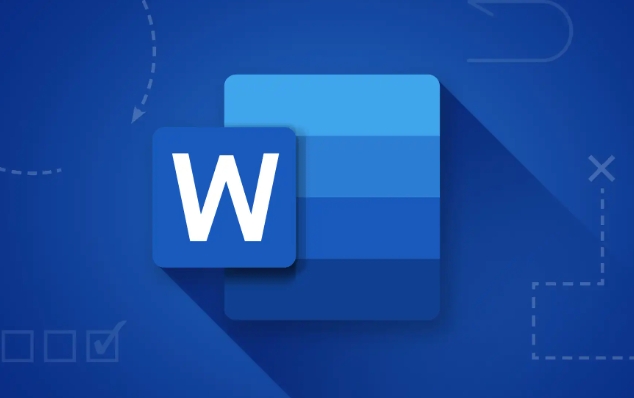
Basic prerequisites for grouping pictures
The Grouping feature in Word is not available at any time for all objects. You must first select two or more pictures, shapes, or other editable graphic elements to use. If you only choose one picture, the "Combination" button in the menu bar is gray and unclickable.
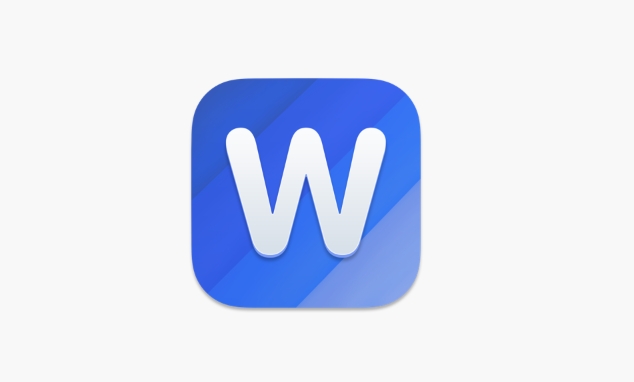
- Make sure you have inserted multiple images
- Click "Drawing Tools - Format" next to the "Start" tab (only the image will appear)
- Hold down the left mouse button box to select multiple pictures, or hold down Ctrl and click on each picture to select multiple pictures.
If you do not see the "Format" label, it means that multiple objects are not correctly selected. At this time, you need to recheck the selected content.
How to group pictures
After you successfully select multiple pictures, you can perform grouping operations:
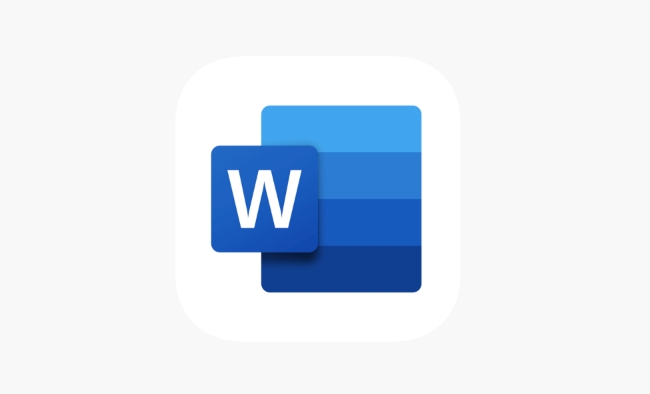
- Find the Format tab in the top menu bar
- Find the Combination button in the Arrange area (the icon is like a few small squares stacked together)
- Click "Combination" → Select "Combination"
Once done, these pictures become a whole, you can drag and scale together without disrupting the relative position between them.
Note: Sometimes you accidentally select only part of a certain combination, and the "Combination" button may become "Ungroup". If you find that the operation is wrong, you can press Ctrl Z to undo it.
Frequently Asked Questions and Solutions after Grouping
Although grouping images is convenient, there are some details that are prone to errors:
- Combination failed : It may be that some images are set to "embedded" layout, and in this case, it cannot form a whole with other images. The solution is: right-click on the picture → "Environment text" → Change to "Tight type" or "Floating above text" and other non-embedded layouts.
- Want to adjust a certain picture separately : At this time, you need to "Ungroup" first - or select "Ungroup" in the "Combination" button under the "Format" menu.
- The picture deformation after combination : do not directly pull the corner points to zoom. It is recommended to use the "alignment" tool to ensure the visual neatness. You can select "Left Align", "Top Align", etc. in "Format" → "Alignment".
If you often type the content of mixed pictures and texts, mastering these details will save you a lot of time.
Basically that's it. At the beginning, you may need to try it a few times before you can be proficient, but once you master the process, you can quickly organize multiple pictures neatly.
The above is the detailed content of how to group images in Word. For more information, please follow other related articles on the PHP Chinese website!

Hot AI Tools

Undress AI Tool
Undress images for free

Undresser.AI Undress
AI-powered app for creating realistic nude photos

AI Clothes Remover
Online AI tool for removing clothes from photos.

Clothoff.io
AI clothes remover

Video Face Swap
Swap faces in any video effortlessly with our completely free AI face swap tool!

Hot Article

Hot Tools

Notepad++7.3.1
Easy-to-use and free code editor

SublimeText3 Chinese version
Chinese version, very easy to use

Zend Studio 13.0.1
Powerful PHP integrated development environment

Dreamweaver CS6
Visual web development tools

SublimeText3 Mac version
God-level code editing software (SublimeText3)

Hot Topics
 What is the meeting time limit for the free version of Teams?
Jul 04, 2025 am 01:11 AM
What is the meeting time limit for the free version of Teams?
Jul 04, 2025 am 01:11 AM
MicrosoftTeams’freeversionlimitsmeetingsto60minutes.1.Thisappliestomeetingswithexternalparticipantsorwithinanorganization.2.Thelimitdoesnotaffectinternalmeetingswhereallusersareunderthesameorganization.3.Workaroundsincludeendingandrestartingthemeetin
 how to group by month in excel pivot table
Jul 11, 2025 am 01:01 AM
how to group by month in excel pivot table
Jul 11, 2025 am 01:01 AM
Grouping by month in Excel Pivot Table requires you to make sure that the date is formatted correctly, then insert the Pivot Table and add the date field, and finally right-click the group to select "Month" aggregation. If you encounter problems, check whether it is a standard date format and the data range are reasonable, and adjust the number format to correctly display the month.
 How to Fix AutoSave in Microsoft 365
Jul 07, 2025 pm 12:31 PM
How to Fix AutoSave in Microsoft 365
Jul 07, 2025 pm 12:31 PM
Quick Links Check the File's AutoSave Status
 How to change Outlook to dark theme (mode) and turn it off
Jul 12, 2025 am 09:30 AM
How to change Outlook to dark theme (mode) and turn it off
Jul 12, 2025 am 09:30 AM
The tutorial shows how to toggle light and dark mode in different Outlook applications, and how to keep a white reading pane in black theme. If you frequently work with your email late at night, Outlook dark mode can reduce eye strain and
 how to repeat header rows on every page when printing excel
Jul 09, 2025 am 02:24 AM
how to repeat header rows on every page when printing excel
Jul 09, 2025 am 02:24 AM
To set up the repeating headers per page when Excel prints, use the "Top Title Row" feature. Specific steps: 1. Open the Excel file and click the "Page Layout" tab; 2. Click the "Print Title" button; 3. Select "Top Title Line" in the pop-up window and select the line to be repeated (such as line 1); 4. Click "OK" to complete the settings. Notes include: only visible effects when printing preview or actual printing, avoid selecting too many title lines to affect the display of the text, different worksheets need to be set separately, ExcelOnline does not support this function, requires local version, Mac version operation is similar, but the interface is slightly different.
 How to Screenshot on Windows PCs: Windows 10 and 11
Jul 23, 2025 am 09:24 AM
How to Screenshot on Windows PCs: Windows 10 and 11
Jul 23, 2025 am 09:24 AM
It's common to want to take a screenshot on a PC. If you're not using a third-party tool, you can do it manually. The most obvious way is to Hit the Prt Sc button/or Print Scrn button (print screen key), which will grab the entire PC screen. You do
 How to change your name in Microsoft Teams?
Jul 03, 2025 am 02:01 AM
How to change your name in Microsoft Teams?
Jul 03, 2025 am 02:01 AM
To change the name in Microsoft Teams, take different steps based on the account type. For personal Microsoft accounts, you can go to account.microsoft.com to modify your name and sync it to Teams; for work or school accounts, the administrator needs to update it in the Microsoft 365 Admin Center; in addition, the display name can be temporarily changed before joining the meeting, but it will only take effect for the current meeting. All changes may take hours to sync and may be due to cache displaying old names in chat history or meeting playback.
 Where are Teams meeting recordings saved?
Jul 09, 2025 am 01:53 AM
Where are Teams meeting recordings saved?
Jul 09, 2025 am 01:53 AM
MicrosoftTeamsrecordingsarestoredinthecloud,typicallyinOneDriveorSharePoint.1.Recordingsusuallysavetotheinitiator’sOneDriveina“Recordings”folderunder“Content.”2.Forlargermeetingsorwebinars,filesmaygototheorganizer’sOneDriveoraSharePointsitelinkedtoaT






