In PowerPoint, the most direct shortcut key to playing slides from scratch is F5. Press F5 to start playing from the first slide regardless of the currently selected page, suitable for formal speeches or classroom explanations; 1. If you need to start playing from the current page, you can use Shift F5; 2. Alt F5 (Command Return on Mac) is used for full screen playback; 3. Ctrl F5 is used to reset animations and timing before playing; 4. Esc can exit the show at any time. Some notebooks need to be used with the Fn key. Mastering these shortcut keys will help improve the smoothness of the presentation.

Pressing the F5 key is the most direct shortcut in PowerPoint, allowing you to quickly play presentations from scratch. This operation is simple and efficient, especially suitable for saving time during speeches or presentations.
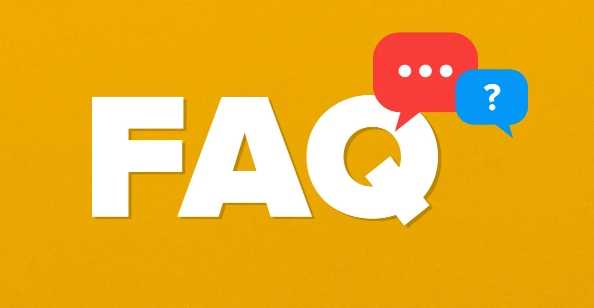
F5: Play slideshow from scratch
This is the most commonly used shortcut key to start a slide show. No matter which page you currently select, pressing F5 will start playing from the first slide. Suitable for formal speeches, classroom explanations and other scenarios.
- If you want to preview the entire presentation during editing, F5 is the most straightforward way.
- Some keyboards need to be matched with the Fn key to trigger F5 (such as laptop keyboard). At this time, you can try Shift F5 or check whether the keyboard settings support function keys first.
Shift F5: Start playing from the current page
If you only want to test a certain part of the slideshow, or temporarily jump to a certain page to start explaining, you can use Shift F5 , which will start playing from the page you currently selected.
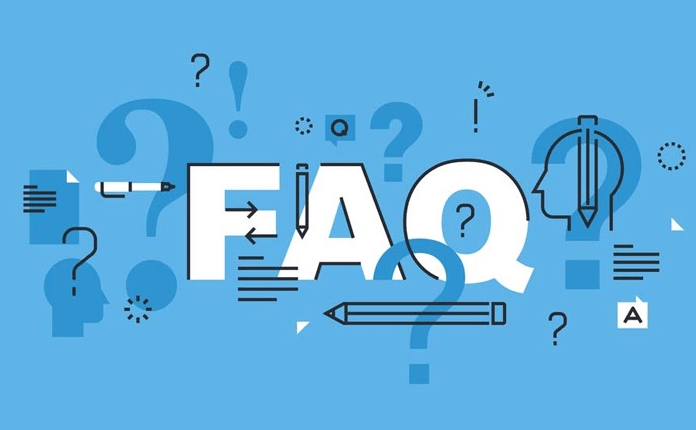
- This shortcut is very useful when debugging slide animations or rehearsing specific content.
- For example, if you are modifying the 8th slide and want to see its playback effect, you don’t need to go back to the beginning. Just press Shift F5 to start from the 8th picture.
Other commonly used playback related shortcut keys
In addition to the above two core shortcut keys, there are also some auxiliary keys that are worth knowing:
- Alt F5 (Maybe Command Return on Mac): Play the current presentation in full screen.
- Ctrl F5 : Reset the animation and timing of the slide before playing.
- Esc : Press to exit the slide show at any time during playback.
Although these key combinations are not commonly used, they may come in handy in different scenarios.
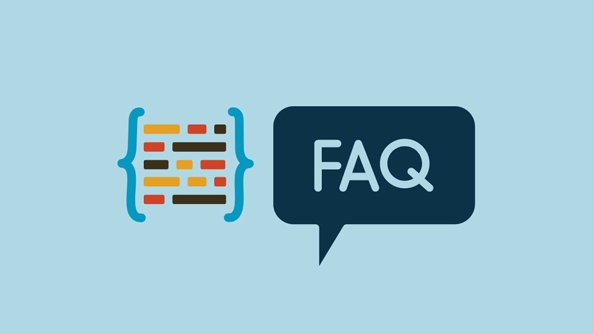
Basically that's it. Mastering these shortcut keys will make it smoother when making demonstrations and will not easily get stuck in the switching operation.
The above is the detailed content of PowerPoint shortcut to start presentation. For more information, please follow other related articles on the PHP Chinese website!

Hot AI Tools

Undress AI Tool
Undress images for free

Undresser.AI Undress
AI-powered app for creating realistic nude photos

AI Clothes Remover
Online AI tool for removing clothes from photos.

Clothoff.io
AI clothes remover

Video Face Swap
Swap faces in any video effortlessly with our completely free AI face swap tool!

Hot Article

Hot Tools

Notepad++7.3.1
Easy-to-use and free code editor

SublimeText3 Chinese version
Chinese version, very easy to use

Zend Studio 13.0.1
Powerful PHP integrated development environment

Dreamweaver CS6
Visual web development tools

SublimeText3 Mac version
God-level code editing software (SublimeText3)
 Google Translate Picture | Translate Text in Images - MiniTool
Jul 12, 2025 am 12:57 AM
Google Translate Picture | Translate Text in Images - MiniTool
Jul 12, 2025 am 12:57 AM
This Google translate picture guide shows you how to translate text from an image. If you are looking for more computer tips and solutions, you can visit php.cn Software official website where you can also find some useful computer tools like php.cn
 How to Install Device Drivers Manually on Windows 11/10? - MiniTool
Jul 06, 2025 am 12:15 AM
How to Install Device Drivers Manually on Windows 11/10? - MiniTool
Jul 06, 2025 am 12:15 AM
If your Windows 11/10 computer doesn’t automatically the latest versions of device drivers, you will need to manually install them. In this post, php.cn Software will show you 3 different methods to manually install drivers on your device.
 How to Amplify/Boost/Increase Microphone Volume Windows 11? - MiniTool
Jul 06, 2025 am 12:27 AM
How to Amplify/Boost/Increase Microphone Volume Windows 11? - MiniTool
Jul 06, 2025 am 12:27 AM
This post delivered by php.cn official web page introduces three methods to improve microphone volume and boost its performance, in Control Panel, via Settings, and by Device Manager. Read the below content to view details.
 what is an operating system
Jul 11, 2025 am 03:16 AM
what is an operating system
Jul 11, 2025 am 03:16 AM
The operating system is the basic software for managing hardware resources, running programs, and providing user interaction interfaces. It coordinates the relationship between hardware and software and is responsible for memory allocation, device scheduling, file management and multitasking. Common systems include Windows (suitable for office and gaming), macOS (Apple devices, suitable for creative work), Linux (open source, suitable for developers), and Android/iOS (mobile device system). The choice of ordinary users depends on the usage scenario, such as software compatibility, security and customization requirements. How to view system information: Use winver command for Windows, click on the machine for macOS, use terminal commands for Linux, and find the phone in settings. The operating system is the underlying tool for daily use,
 How to Open and Run dxdiag.exe on Windows 10/11
Jul 06, 2025 am 12:23 AM
How to Open and Run dxdiag.exe on Windows 10/11
Jul 06, 2025 am 12:23 AM
This post includes answers for what is dxdiag, how to run dxdiag in Windows 10/11, DirectX Diagnostic Tool’s main functions, and how to update dxdiag.exe driver. php.cn Software also provides many other computer tips and solutions for users. You can
 Best Ways to Fix Windows 11/10 Control Panel Not Opening!
Jul 08, 2025 am 12:01 AM
Best Ways to Fix Windows 11/10 Control Panel Not Opening!
Jul 08, 2025 am 12:01 AM
Have you ever wanted to adjust computer settings to fix some issues but suffered from Control Panel not opening? There is nothing more frustrating than this app not turning on, stopping you from viewing and changing system settings. In this post, mul
 What Is Dell Digital Locker? How to Log in and Use It on Dell PC? - MiniTool
Jul 07, 2025 am 12:28 AM
What Is Dell Digital Locker? How to Log in and Use It on Dell PC? - MiniTool
Jul 07, 2025 am 12:28 AM
What is Dell Digital Locker? How to log into Dell Digital Locker? This post from php.cn provides answers. Besides, you can know how to use your Dell Digital Locker to find software products included with your Dell computer.
 How to Open Windows 11 Computer Management Console in 7 Ways? - MiniTool
Jul 09, 2025 am 12:18 AM
How to Open Windows 11 Computer Management Console in 7 Ways? - MiniTool
Jul 09, 2025 am 12:18 AM
This essay summarized by php.cn Software mainly teaches you how to open Windows 11 Computer Management with Windows Search, Quick Link menu, Run dialog, command prompt, PowerShell, File Explorer, Control Panel, as well as a desktop shortcut.






