If the computer slows down, there is no need to reinstall the system. You can speed up by simply adjusting: 1. Clean the startup items, disable unnecessary startup programs such as QQ and WeChat, and improve the startup speed; 2. Free up space of the C disk, delete temporary files, transfer large files, and avoid the full load of the hard disk to affect the operation; 3. Check the background process and close the invisible programs that occupy resources, such as browser plug-ins or abnormal processes; 4. Update system patches and hardware drivers to improve compatibility and performance. Through the above steps, most old computers can significantly improve their operating speed and can continue to use without complicated repairs.

It is really annoying to slow down your computer, especially when you are in a hurry to handle your work or want to relax and play games for a while. In fact, in many cases, the problem is not that complicated, and it is not necessary to reinstall the system. With some simple adjustments and cleaning, most computers can significantly speed up.
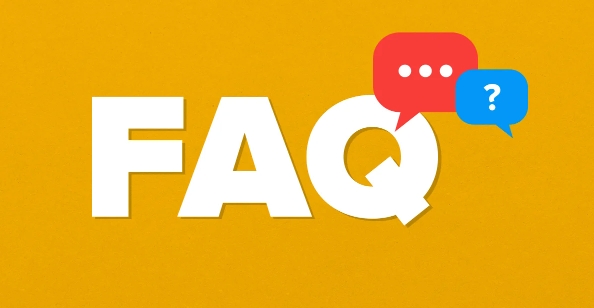
1. Clean the startup item and don't let the program start secretly.
Have you noticed that the CPU and memory have started to "work overtime" before opening any software after booting? This is likely because too many programs start by default.
The solution is simple: Press Ctrl Shift Esc to open the Task Manager → Click the "Start" tab → Right-click the unwanted program and select "Disable".
Common software such as QQ, WeChat, and Steam are all self-activated by default, but they can actually be opened as needed. After doing this, the boot speed will be much faster and the system will be lighter.
2. Free up disk space and don't let disk C be breathless
Especially for computers that use traditional mechanical hard drives, when the C drive is almost full, the system operation will become stuttered.
You can do this:
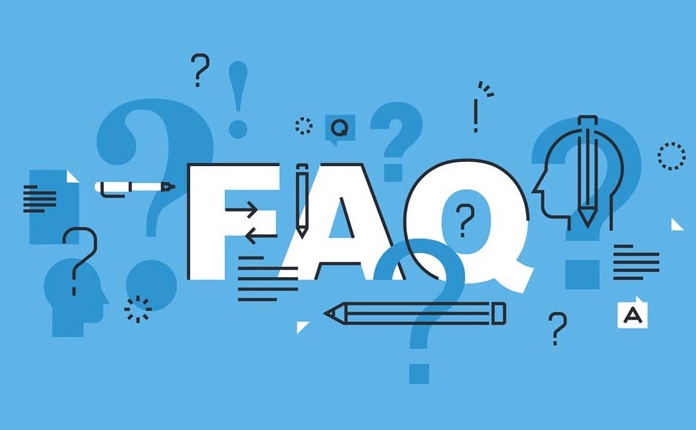
- Delete temporary files (Windows can run
%temp%cleaning) - Uninstalling infrequently used software
- Use the system's own "disk cleaning" tool
- Transfer large files or information to disk D or other storage devices
If you are using a solid-state drive, you should leave some free space, otherwise the entire system will slow down as the writing speed drops.
3. Check the background process and don’t let the “invisible killer” occupy resources
Sometimes, even though you don’t have a few software open, your computer is very stuck. At this time, you have to look at the “Process” tab in the task manager.
Some programs quietly eat up a large amount of CPU or memory resources in the background, such as opening too many tabs by the browser, updating services in the background, scanning of antivirus software, etc.
suggestion:
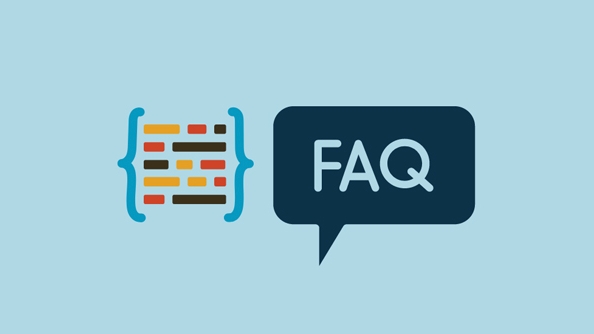
- Close unnecessary browser plugins
- End process with extremely high occupancy (be careful not to interfere with the system-related processes)
- Check the resource monitor regularly to see which programs are "resident killers"
4. Update the system and drivers, and don't ignore the details
Many people think that the slower the system is used, because of aging. In fact, it may be that the driver is not updated or the system patches are not fully installed.
Especially graphics cards and motherboard drivers, performance and compatibility can often be improved after updates.
The Windows system can enable automatic updates in settings, and the hardware drivers can be detected and updated with tools provided by manufacturers. For example, Intel and NVIDIA have their own driver assistants.
Basically, these operations are all about it. It is difficult or not, but it can really solve the problem. Many people just are too lazy to make trouble, but endure the lag in vain. Try it, maybe your old computer can be fought for a few more years.
The above is the detailed content of How to speed up my computer?. For more information, please follow other related articles on the PHP Chinese website!

Hot AI Tools

Undress AI Tool
Undress images for free

Undresser.AI Undress
AI-powered app for creating realistic nude photos

AI Clothes Remover
Online AI tool for removing clothes from photos.

Clothoff.io
AI clothes remover

Video Face Swap
Swap faces in any video effortlessly with our completely free AI face swap tool!

Hot Article

Hot Tools

Notepad++7.3.1
Easy-to-use and free code editor

SublimeText3 Chinese version
Chinese version, very easy to use

Zend Studio 13.0.1
Powerful PHP integrated development environment

Dreamweaver CS6
Visual web development tools

SublimeText3 Mac version
God-level code editing software (SublimeText3)
 Google Translate Picture | Translate Text in Images - MiniTool
Jul 12, 2025 am 12:57 AM
Google Translate Picture | Translate Text in Images - MiniTool
Jul 12, 2025 am 12:57 AM
This Google translate picture guide shows you how to translate text from an image. If you are looking for more computer tips and solutions, you can visit php.cn Software official website where you can also find some useful computer tools like php.cn
 How to Install Device Drivers Manually on Windows 11/10? - MiniTool
Jul 06, 2025 am 12:15 AM
How to Install Device Drivers Manually on Windows 11/10? - MiniTool
Jul 06, 2025 am 12:15 AM
If your Windows 11/10 computer doesn’t automatically the latest versions of device drivers, you will need to manually install them. In this post, php.cn Software will show you 3 different methods to manually install drivers on your device.
 How to Amplify/Boost/Increase Microphone Volume Windows 11? - MiniTool
Jul 06, 2025 am 12:27 AM
How to Amplify/Boost/Increase Microphone Volume Windows 11? - MiniTool
Jul 06, 2025 am 12:27 AM
This post delivered by php.cn official web page introduces three methods to improve microphone volume and boost its performance, in Control Panel, via Settings, and by Device Manager. Read the below content to view details.
 what is an operating system
Jul 11, 2025 am 03:16 AM
what is an operating system
Jul 11, 2025 am 03:16 AM
The operating system is the basic software for managing hardware resources, running programs, and providing user interaction interfaces. It coordinates the relationship between hardware and software and is responsible for memory allocation, device scheduling, file management and multitasking. Common systems include Windows (suitable for office and gaming), macOS (Apple devices, suitable for creative work), Linux (open source, suitable for developers), and Android/iOS (mobile device system). The choice of ordinary users depends on the usage scenario, such as software compatibility, security and customization requirements. How to view system information: Use winver command for Windows, click on the machine for macOS, use terminal commands for Linux, and find the phone in settings. The operating system is the underlying tool for daily use,
 Best Ways to Fix Windows 11/10 Control Panel Not Opening!
Jul 08, 2025 am 12:01 AM
Best Ways to Fix Windows 11/10 Control Panel Not Opening!
Jul 08, 2025 am 12:01 AM
Have you ever wanted to adjust computer settings to fix some issues but suffered from Control Panel not opening? There is nothing more frustrating than this app not turning on, stopping you from viewing and changing system settings. In this post, mul
 How to Open and Run dxdiag.exe on Windows 10/11
Jul 06, 2025 am 12:23 AM
How to Open and Run dxdiag.exe on Windows 10/11
Jul 06, 2025 am 12:23 AM
This post includes answers for what is dxdiag, how to run dxdiag in Windows 10/11, DirectX Diagnostic Tool’s main functions, and how to update dxdiag.exe driver. php.cn Software also provides many other computer tips and solutions for users. You can
 What Is Dell Digital Locker? How to Log in and Use It on Dell PC? - MiniTool
Jul 07, 2025 am 12:28 AM
What Is Dell Digital Locker? How to Log in and Use It on Dell PC? - MiniTool
Jul 07, 2025 am 12:28 AM
What is Dell Digital Locker? How to log into Dell Digital Locker? This post from php.cn provides answers. Besides, you can know how to use your Dell Digital Locker to find software products included with your Dell computer.
 How to Open Windows 11 Computer Management Console in 7 Ways? - MiniTool
Jul 09, 2025 am 12:18 AM
How to Open Windows 11 Computer Management Console in 7 Ways? - MiniTool
Jul 09, 2025 am 12:18 AM
This essay summarized by php.cn Software mainly teaches you how to open Windows 11 Computer Management with Windows Search, Quick Link menu, Run dialog, command prompt, PowerShell, File Explorer, Control Panel, as well as a desktop shortcut.






