How to change default apps on Mac
Jul 14, 2025 am 12:27 AMTo change the default Mac application, first, for file type: right-click the file → "Show introduction" → "Open method" and select the application and click "Change all"; secondly, for browser, email and other system services, you can specify it separately in "System Settings" → "Default Applications"; if the target application does not appear, you can try to run the program manually, register or uninstall the reinstallation application in preferences.

Settings of default applications for Mac are actually quite critical, especially when you are used to a certain workflow. For example, clicking on an image will pop up the picture viewing software you don’t like, or clicking on a link but not opening it in your commonly used browser. These can actually be customized. Just take a few minutes to adjust it to make the system more in line with your usage habits.

How to change the default opening method of file type
Sometimes, if you double-click a PDF or image, it is always opened with a program you don’t use frequently, you need to manually change the default application.

- Find any file you want to modify, right-click → "Show Introduction" (or press Command I after selecting the file).
- Select your favorite app in the "Open With" drop-down menu, such as Preview and switch to Adobe Acrobat.
- If you want all files of the same type to be opened with this app, remember to click "Change All".
In this way, if you open the same file in the future, you will not jump back to the original default program.
How to specify the default application for browser, email, music player
In addition to file types, system-level services such as web links, mail protocols (mailto:), and even Apple Music can also specify default applications.
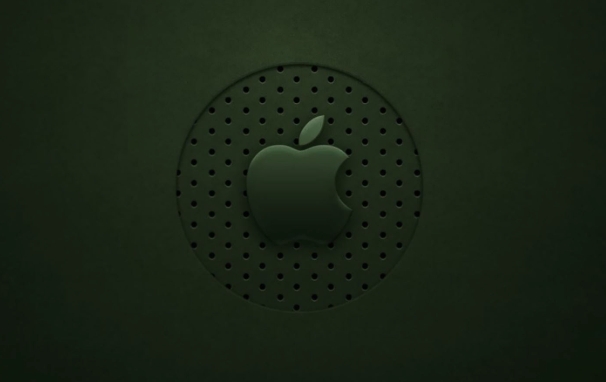
- Open System Settings → Default Apps
- Select your preferred application in the options "Web page", "Email", "Music" and other options
- Save to take effect
For example, you can change Safari to Chrome and Apple email to Outlook, so that the app you set will be automatically called when clicking on a link or sending an email.
What should I do if some applications don’t appear?
Sometimes you will find that the program you want to set as default does not appear in the list, which may be because:
- The application has not been recognized by the system yet, so you can run the program manually first.
- Some third-party applications need to register as default applications in their preference settings.
- If it still doesn't appear, you can try uninstalling and reinstalling
In addition, some formats are relatively unpopular, and the system may not have built-in support at all. At this time, you need to install the corresponding plug-in or conversion tool.
Basically, these operations are not complicated to change the default application but are easy to ignore. Especially when changing to a new computer at the beginning, setting it in advance can save a lot of trouble.
The above is the detailed content of How to change default apps on Mac. For more information, please follow other related articles on the PHP Chinese website!

Hot AI Tools

Undress AI Tool
Undress images for free

Undresser.AI Undress
AI-powered app for creating realistic nude photos

AI Clothes Remover
Online AI tool for removing clothes from photos.

Clothoff.io
AI clothes remover

Video Face Swap
Swap faces in any video effortlessly with our completely free AI face swap tool!

Hot Article

Hot Tools

Notepad++7.3.1
Easy-to-use and free code editor

SublimeText3 Chinese version
Chinese version, very easy to use

Zend Studio 13.0.1
Powerful PHP integrated development environment

Dreamweaver CS6
Visual web development tools

SublimeText3 Mac version
God-level code editing software (SublimeText3)
 How to use an iPad as a second display for Mac
Jul 03, 2025 am 01:01 AM
How to use an iPad as a second display for Mac
Jul 03, 2025 am 01:01 AM
To use the iPad as a Mac sub-screen, you can use the Sidecar function. The steps are as follows: First, make sure the device meets the requirements (Mac will run macOSCatalina and above after 2016, and iPad requires iPadOS13 or above); then go to "System Settings" > "Display" on the Mac, click "Add Monitor" and select iPad to connect; if it is unable to connect, you need to check whether Wi-Fi and Bluetooth are on, and make sure the two devices are in the same network environment. In terms of connection mode, wireless is suitable for daily office work but may have delays, while wired is more stable and supports charging. The display mode is divided into two types: extension and mirroring. It is recommended to use extension mode to improve work efficiency. In addition, it can also be achieved through preferences
 How to set up file sharing between two Macs on the same network?
Jul 14, 2025 am 12:08 AM
How to set up file sharing between two Macs on the same network?
Jul 14, 2025 am 12:08 AM
To share files between two Macs on the same network, first make sure that the two devices are connected to the same LAN, then enable file sharing on the host, set shared folders and access permissions, and then connect from another Mac through the access sidebar or manually enter the SMB address, and finally you can browse, copy or transfer files. Common problems include waiting or restarting the network when the device cannot be discovered. If the permissions are incorrect, you need to check the username, password and sharing settings. If the connection fails, you can try the SMB address. If the firewall blocks, you can temporarily close the test.
 How to find large files on my Mac?
Jul 01, 2025 am 12:06 AM
How to find large files on my Mac?
Jul 01, 2025 am 12:06 AM
To free up Mac storage space, you can use three methods to find and process large files: 1. Use the system's own storage management tool to view the "big file" list in "About Native" - ??"Storage"; 2. Set file size and modification time in Finder to search for large files; 3. Use third-party tools such as DaisyDisk, OmniDiskSweeper or GrandPerspective to scan and visualize disk usage. Each method has its own advantages, the system tools are convenient and fast, Finder provides more accurate search options, and third-party software provides stronger analysis functions. Remember to clear the wastebasket after deleting it to avoid remaining space.
 How to use a Windows keyboard on a Mac
Jul 08, 2025 am 12:12 AM
How to use a Windows keyboard on a Mac
Jul 08, 2025 am 12:12 AM
When typing on a Mac using a Windows keyboard, the Win key corresponds to the Command key and the Alt key corresponds to the Option key; 1. Understand the key mapping: The Win key replaces the Command key for commonly used shortcut keys such as Command C/V, the Alt key replaces the Option key for special symbol input, and the right Alt key may be mapped to Control or other functions; 2. Adjust the keyboard mapping can be customized through system settings or third-party tool Karabiner-Elements; 3. In terms of function keys and multimedia key support, the F key needs to be used with the Fn key, the default brightness and volume function can be adjusted, and some brand shortcut keys are incompatible and need to be customized; 4. Common shortcut key comparison includes copy and paste.
 Why is my Bluetooth mouse lagging or stuttering on my Mac?
Jul 03, 2025 am 12:11 AM
Why is my Bluetooth mouse lagging or stuttering on my Mac?
Jul 03, 2025 am 12:11 AM
Latency or lag on a Bluetooth mouse on a Mac is usually caused by a variety of factors, including wireless interference, low battery, system problems, or multi-device connection overload. 1. Wireless device interference: Keep Mac and mouse away from interference sources such as routers, USB3.0 devices, or switch Wi-Fi to 5GHz band. 2. Mouse battery level is insufficient: Check the battery status and replace the battery through the system settings or the mouse’s own indicator light. 3. The system or Bluetooth driver is not updated: Go to system settings to update macOS and try to reset the Bluetooth module through the debug menu. 4. Too many Bluetooth devices: disconnect unused peripherals, or use a Bluetooth USB adapter to share the load. Gradually checking the above problems can effectively solve the phenomenon of mouse lag.
 How to set a default app for a specific file type?
Jul 07, 2025 am 12:51 AM
How to set a default app for a specific file type?
Jul 07, 2025 am 12:51 AM
Whenyoudouble-clickafileanditopensinanunexpectedapp,thedefaultappforthatfiletypelikelychangedorwasn’tsetcorrectly.1.OnWindows,gotoSettings>Apps>Defaultapps>Choosedefaultsbyfiletype,thenclickthecurrentappnexttoyourfiletypeandselectthepreferre
 How to fix a non-working USB port on a Mac?
Jul 09, 2025 am 12:36 AM
How to fix a non-working USB port on a Mac?
Jul 09, 2025 am 12:36 AM
When the Mac's USB port cannot work, you can try the following methods to troubleshoot problems in turn: 1. Check the connection problem, confirm that the cable and equipment are normal, and clean the interface; 2. Restart the system and check the USB device status in the system report; 3. Reset the SMC and NVRAM (PRAM) to solve potential system abnormalities; 4. Check the system permission settings and device compatibility; 5. Check the hardware damage. If the interface does not respond or the appearance is damaged, professional repairs may be required. In most cases, it can be solved by cleaning, restarting or system adjustment. If it is invalid, hardware failure will be considered.
 How to share my Mac's screen
Jul 14, 2025 am 01:18 AM
How to share my Mac's screen
Jul 14, 2025 am 01:18 AM
To share your Mac screen with others, you can choose the appropriate method according to different scenarios. First, through video conferencing tools such as Zoom, click the "Share" button to select the screen or a specific window for sharing; second, use Messages or FaceTime to initiate a screen sharing session, click the " " to select "Screen Sharing" and invite the other party to view or control it; third, use the "Screen Sharing" App that comes with the system to enable this function on the target Mac and connect to the server address through Finder to achieve remote access; in addition, you need to pay attention to details such as permission settings, privacy protection and network performance impact.






