The most direct way to compare two Word documents on a Mac is to use the "Compare" function that comes with Word. The specific steps are: Open the Word application → Click the "Review" tab in the top menu bar → Find and click "Compare Documents" → Select the original document and revision document → Set the comparison options to confirm. Then Word will open a new window to display the differences in text addition and format changes of the two documents, and list the detailed change records on the right; when viewing the comparison results, you can use the "Revision" panel on the right to jump to the corresponding modification position, and switch the view through the "Show" drop-down menu to view only the final version or the original version. Right-click a change to be accepted or rejected separately. At the same time, you can hide the author's name before comparison to protect privacy; if you need an alternative, you can consider using third-party tools such as Google Docs' comparison plug-in, Diffchecker or Plagiarism Checker X, these tools do not require software installation and support cross-platform, but need to pay attention to file privacy issues.

Comparing two Word documents is actually quite convenient on Mac, especially when you need to find out content differences, merge modifications, or check for version updates. Word for Mac itself provides comparison functions, and the operation is not complicated.

Use Word's own "Compare" feature
Word for Mac has built-in document comparison tools to help you quickly identify the differences between two documents. The specific operations are as follows:
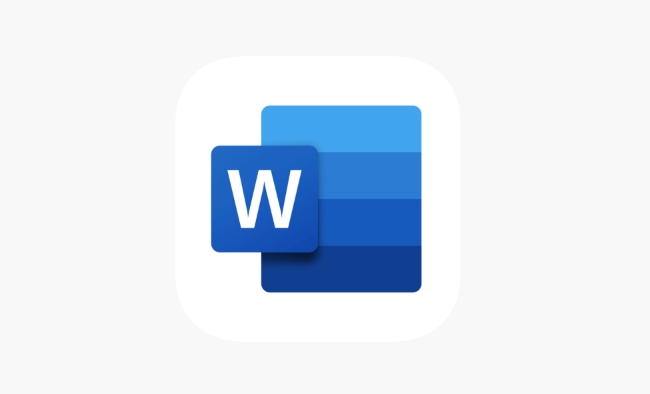
- Open Word app
- Click the Review tab in the top menu bar
- Find the Compare button (may need to expand the Revision area)
- Select Compare Documents, and select the original and revised documents respectively
- After setting up the comparison options, click "OK"
At this time, Word will open a new window to display the differences between the two documents, including text addition and deletion, format changes, etc., and a detailed change record will be listed on the right.
This method is suitable for most daily use scenarios, especially for handling revised drafts returned by colleagues or customers.
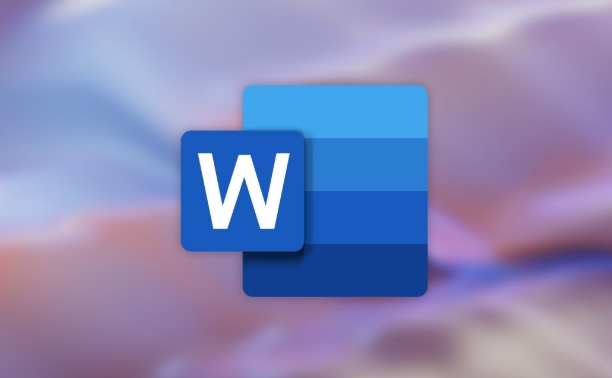
Tips for viewing comparison results
After the comparison is complete, you will see a document with annotations and markings. Here are a few tips for you to see more clearly:
- The "Revision" panel on the right will list each change, click to jump to the corresponding position
- If you want to see only the final or original version, you can switch the viewing method in the "Show" drop-down menu
- Want to accept some modifications? Right-click a change somewhere and you can accept or reject it individually
In addition, by default Word retains information about the two authors, so if you don't want others to know who made what changes, you can adjust the settings to hide the author's name before comparing.
Other alternatives: Use third-party tools
If the features that come with Word are not intuitive enough, or if you don't want to change the original document, you can also consider some third-party tools to assist in the comparison:
- Google Docs : Upload two documents as PDF or DOCX, use the "Compare Documents" plugin after opening online
- Diffchecker : Web page tool, supports text, PDF and Word documents, and the interface is simple and direct
- Plagiarism Checker X : Although it is mainly used for plagiarism checking, it also has a document comparison function, suitable for academic purposes
The advantage of these tools is that you don’t need to install additional software, and some also support cross-platform viewing, but pay attention to file privacy issues.
Basically these are the methods. If it is a regular office requirement, it is recommended to use the comparison function that comes with Word; if you want to save trouble or need to handle anonymously, consider third-party tools. What is not complicated but is easy to ignore are the small details of view settings and acceptance of revisions. If used well, the efficiency can be greatly improved.
The above is the detailed content of how to compare two Word documents on Mac. For more information, please follow other related articles on the PHP Chinese website!

Hot AI Tools

Undress AI Tool
Undress images for free

Undresser.AI Undress
AI-powered app for creating realistic nude photos

AI Clothes Remover
Online AI tool for removing clothes from photos.

Clothoff.io
AI clothes remover

Video Face Swap
Swap faces in any video effortlessly with our completely free AI face swap tool!

Hot Article

Hot Tools

Notepad++7.3.1
Easy-to-use and free code editor

SublimeText3 Chinese version
Chinese version, very easy to use

Zend Studio 13.0.1
Powerful PHP integrated development environment

Dreamweaver CS6
Visual web development tools

SublimeText3 Mac version
God-level code editing software (SublimeText3)

Hot Topics
 What is the meeting time limit for the free version of Teams?
Jul 04, 2025 am 01:11 AM
What is the meeting time limit for the free version of Teams?
Jul 04, 2025 am 01:11 AM
MicrosoftTeams’freeversionlimitsmeetingsto60minutes.1.Thisappliestomeetingswithexternalparticipantsorwithinanorganization.2.Thelimitdoesnotaffectinternalmeetingswhereallusersareunderthesameorganization.3.Workaroundsincludeendingandrestartingthemeetin
 how to group by month in excel pivot table
Jul 11, 2025 am 01:01 AM
how to group by month in excel pivot table
Jul 11, 2025 am 01:01 AM
Grouping by month in Excel Pivot Table requires you to make sure that the date is formatted correctly, then insert the Pivot Table and add the date field, and finally right-click the group to select "Month" aggregation. If you encounter problems, check whether it is a standard date format and the data range are reasonable, and adjust the number format to correctly display the month.
 How to Fix AutoSave in Microsoft 365
Jul 07, 2025 pm 12:31 PM
How to Fix AutoSave in Microsoft 365
Jul 07, 2025 pm 12:31 PM
Quick Links Check the File's AutoSave Status
 How to change Outlook to dark theme (mode) and turn it off
Jul 12, 2025 am 09:30 AM
How to change Outlook to dark theme (mode) and turn it off
Jul 12, 2025 am 09:30 AM
The tutorial shows how to toggle light and dark mode in different Outlook applications, and how to keep a white reading pane in black theme. If you frequently work with your email late at night, Outlook dark mode can reduce eye strain and
 how to repeat header rows on every page when printing excel
Jul 09, 2025 am 02:24 AM
how to repeat header rows on every page when printing excel
Jul 09, 2025 am 02:24 AM
To set up the repeating headers per page when Excel prints, use the "Top Title Row" feature. Specific steps: 1. Open the Excel file and click the "Page Layout" tab; 2. Click the "Print Title" button; 3. Select "Top Title Line" in the pop-up window and select the line to be repeated (such as line 1); 4. Click "OK" to complete the settings. Notes include: only visible effects when printing preview or actual printing, avoid selecting too many title lines to affect the display of the text, different worksheets need to be set separately, ExcelOnline does not support this function, requires local version, Mac version operation is similar, but the interface is slightly different.
 How to Screenshot on Windows PCs: Windows 10 and 11
Jul 23, 2025 am 09:24 AM
How to Screenshot on Windows PCs: Windows 10 and 11
Jul 23, 2025 am 09:24 AM
It's common to want to take a screenshot on a PC. If you're not using a third-party tool, you can do it manually. The most obvious way is to Hit the Prt Sc button/or Print Scrn button (print screen key), which will grab the entire PC screen. You do
 How to change your name in Microsoft Teams?
Jul 03, 2025 am 02:01 AM
How to change your name in Microsoft Teams?
Jul 03, 2025 am 02:01 AM
To change the name in Microsoft Teams, take different steps based on the account type. For personal Microsoft accounts, you can go to account.microsoft.com to modify your name and sync it to Teams; for work or school accounts, the administrator needs to update it in the Microsoft 365 Admin Center; in addition, the display name can be temporarily changed before joining the meeting, but it will only take effect for the current meeting. All changes may take hours to sync and may be due to cache displaying old names in chat history or meeting playback.
 Where are Teams meeting recordings saved?
Jul 09, 2025 am 01:53 AM
Where are Teams meeting recordings saved?
Jul 09, 2025 am 01:53 AM
MicrosoftTeamsrecordingsarestoredinthecloud,typicallyinOneDriveorSharePoint.1.Recordingsusuallysavetotheinitiator’sOneDriveina“Recordings”folderunder“Content.”2.Forlargermeetingsorwebinars,filesmaygototheorganizer’sOneDriveoraSharePointsitelinkedtoaT






