Screen recording is common and practical on computers, and the key is to choose the right tools and methods. The "Xbox Game Bar" included in Windows system is suitable for simple recording. Press Win G to call up the control bar and click the circular button to start recording. However, the desktop operation cannot be recorded. By default, only 5 minutes of recording is supported. Third-party software such as OBS Studio, Bandicam, and Camtasia have more comprehensive functions, supporting customized areas, microphone radio, camera overlay, etc., which are suitable for professional needs. Before recording, you need to turn off the notification, select the right sound input method, reserve hard disk space and conduct tests to avoid recording failure or re-recording.

Screen recording is actually quite common on computers. Whether it is making tutorials, saving game highlights, or meeting demonstrations, it can be used. The key is to choose the right tools and methods, so that the operation will not get stuck.
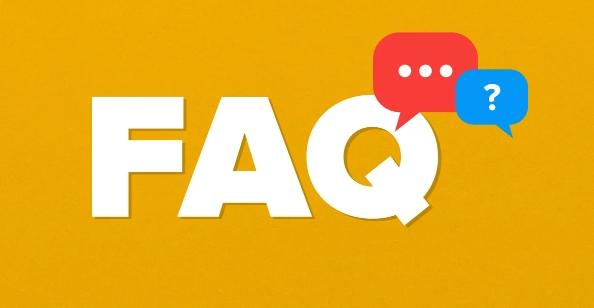
The most convenient way to use the system's own functions
There is a "Xbox Game Bar" in Windows 10 and newer versions. Many people think it is only suitable for playing games, but in fact it can be recorded by ordinary applications. Press Win G to call up the control bar and click the circular button to start recording. Suitable for simple recording needs, such as recording a software operation process or web page display.
But it should be noted that this function cannot be recorded on the desktop itself (such as mouse operation), and it can only be recorded for 5 minutes by default. If you record for a long time, you must manually adjust the settings. If you just record it temporarily and don’t want to install new software, this is the most direct choice.
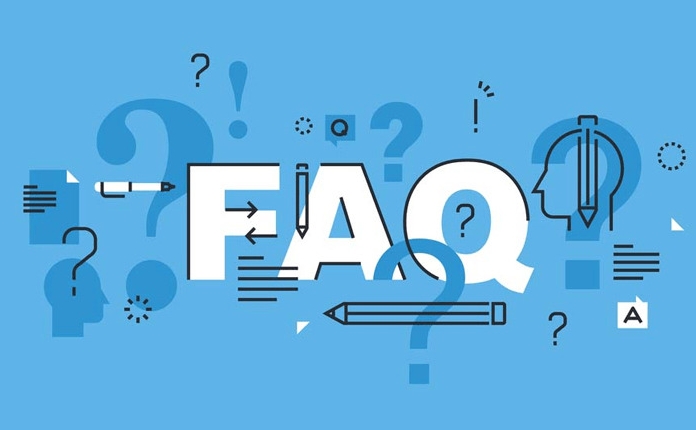
Third-party software functions are more complete and flexible
If the system does not come with enough, you can try a third-party screen recording tool. These are commonly used in OBS Studio, Bandicam, and Camtasia. OBS is free and supports live broadcast and multi-scene switching; Bandicam is simple and easy to use, with high compression rate, and is suitable for recording games; Camtasia is more professional and has strong editing functions, and is suitable for teaching videos.
This type of software generally supports custom area, microphone radio, camera overlay and other functions. After installation, set the resolution, frame rate and sound source first, and then click Start recording. It may take several minutes to adapt to the interface for the first time, but it is basically not difficult.
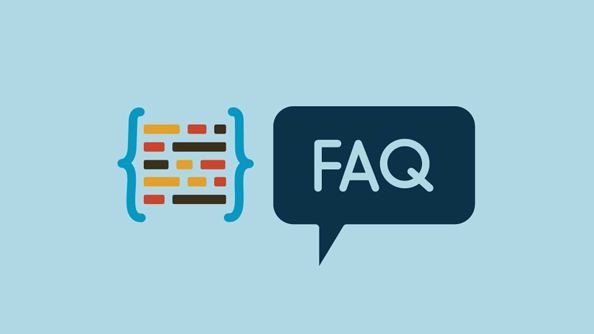
Remember to pay attention to some details before recording
- Turn off the irrelevant notification : Otherwise, it would be embarrassing to pop up the message halfway through recording.
- Select the right sound input method : If you want to record a narration, turn on the microphone, and if you want to record the system sound, choose "System Audio".
- Reserved space : High-definition video files can easily occupy dozens of GB, and check in advance whether the hard drive is enough.
- Test it : Before the official recording, try it for 10 seconds to see if there is any problem with the screen and sound.
These small places seem simple, but ignoring one can lead to re-recording, especially when recording long content.
Basically that's it. Choose a convenient tool and be prepared, and it is not difficult to record.
The above is the detailed content of How to screen record on PC. For more information, please follow other related articles on the PHP Chinese website!

Hot AI Tools

Undress AI Tool
Undress images for free

Undresser.AI Undress
AI-powered app for creating realistic nude photos

AI Clothes Remover
Online AI tool for removing clothes from photos.

Clothoff.io
AI clothes remover

Video Face Swap
Swap faces in any video effortlessly with our completely free AI face swap tool!

Hot Article

Hot Tools

Notepad++7.3.1
Easy-to-use and free code editor

SublimeText3 Chinese version
Chinese version, very easy to use

Zend Studio 13.0.1
Powerful PHP integrated development environment

Dreamweaver CS6
Visual web development tools

SublimeText3 Mac version
God-level code editing software (SublimeText3)
 Google Translate Picture | Translate Text in Images - MiniTool
Jul 12, 2025 am 12:57 AM
Google Translate Picture | Translate Text in Images - MiniTool
Jul 12, 2025 am 12:57 AM
This Google translate picture guide shows you how to translate text from an image. If you are looking for more computer tips and solutions, you can visit php.cn Software official website where you can also find some useful computer tools like php.cn
 How to Install Device Drivers Manually on Windows 11/10? - MiniTool
Jul 06, 2025 am 12:15 AM
How to Install Device Drivers Manually on Windows 11/10? - MiniTool
Jul 06, 2025 am 12:15 AM
If your Windows 11/10 computer doesn’t automatically the latest versions of device drivers, you will need to manually install them. In this post, php.cn Software will show you 3 different methods to manually install drivers on your device.
 How to Amplify/Boost/Increase Microphone Volume Windows 11? - MiniTool
Jul 06, 2025 am 12:27 AM
How to Amplify/Boost/Increase Microphone Volume Windows 11? - MiniTool
Jul 06, 2025 am 12:27 AM
This post delivered by php.cn official web page introduces three methods to improve microphone volume and boost its performance, in Control Panel, via Settings, and by Device Manager. Read the below content to view details.
 How to Open and Run dxdiag.exe on Windows 10/11
Jul 06, 2025 am 12:23 AM
How to Open and Run dxdiag.exe on Windows 10/11
Jul 06, 2025 am 12:23 AM
This post includes answers for what is dxdiag, how to run dxdiag in Windows 10/11, DirectX Diagnostic Tool’s main functions, and how to update dxdiag.exe driver. php.cn Software also provides many other computer tips and solutions for users. You can
 what is an operating system
Jul 11, 2025 am 03:16 AM
what is an operating system
Jul 11, 2025 am 03:16 AM
The operating system is the basic software for managing hardware resources, running programs, and providing user interaction interfaces. It coordinates the relationship between hardware and software and is responsible for memory allocation, device scheduling, file management and multitasking. Common systems include Windows (suitable for office and gaming), macOS (Apple devices, suitable for creative work), Linux (open source, suitable for developers), and Android/iOS (mobile device system). The choice of ordinary users depends on the usage scenario, such as software compatibility, security and customization requirements. How to view system information: Use winver command for Windows, click on the machine for macOS, use terminal commands for Linux, and find the phone in settings. The operating system is the underlying tool for daily use,
 Best Ways to Fix Windows 11/10 Control Panel Not Opening!
Jul 08, 2025 am 12:01 AM
Best Ways to Fix Windows 11/10 Control Panel Not Opening!
Jul 08, 2025 am 12:01 AM
Have you ever wanted to adjust computer settings to fix some issues but suffered from Control Panel not opening? There is nothing more frustrating than this app not turning on, stopping you from viewing and changing system settings. In this post, mul
 What Is Dell Digital Locker? How to Log in and Use It on Dell PC? - MiniTool
Jul 07, 2025 am 12:28 AM
What Is Dell Digital Locker? How to Log in and Use It on Dell PC? - MiniTool
Jul 07, 2025 am 12:28 AM
What is Dell Digital Locker? How to log into Dell Digital Locker? This post from php.cn provides answers. Besides, you can know how to use your Dell Digital Locker to find software products included with your Dell computer.
 How to Open Windows 11 Computer Management Console in 7 Ways? - MiniTool
Jul 09, 2025 am 12:18 AM
How to Open Windows 11 Computer Management Console in 7 Ways? - MiniTool
Jul 09, 2025 am 12:18 AM
This essay summarized by php.cn Software mainly teaches you how to open Windows 11 Computer Management with Windows Search, Quick Link menu, Run dialog, command prompt, PowerShell, File Explorer, Control Panel, as well as a desktop shortcut.






