Installing Windows 10 ARM version to the Raspberry Pi is feasible but complex and may not have a good experience. 1. Prepare materials: Raspberry Pi 4 (at least 4GB of memory), high-speed microSD card (at least 32GB), USB-C power supply, monitor, keyboard and mouse, and a Windows computer; 2. Download unofficial images, such as the version provided by WoA Project, and confirm compatibility and driver support; 3. Use Rufus or Ventoy to write the mirror to the microSD card and select the FAT32 file system; 4. Insert the Raspberry Pi to start and debug, and may encounter problems such as no display, non-peripheral recognition, or system crash; 5. The software ecology is limited in actual operation, and the performance and compatibility are poor. It is recommended to be only for technical attempts rather than daily use.

Installing Windows 10 ARM version to the Raspberry Pi is not an easy task, and the results may not be as expected. Microsoft does not provide officially supported Windows 10 ARM images for the Raspberry Pi, but there are some ways in the community to try to get it to run. If you are a technology enthusiast and want to challenge it, you can refer to the following steps.
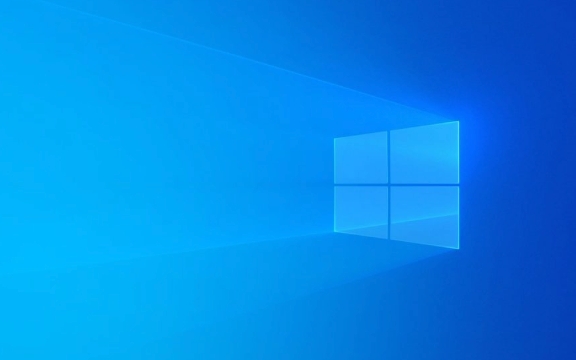
Preparation: The materials you need
Before you start, make sure you have the following things ready:

- A Raspberry Pi (recommended to use Raspberry Pi 4, at least 4GB of memory)
- microSD card (high speed UHS-I type is recommended, with a capacity of at least 32GB)
- USB-C power adapter
- Monitor and HDMI cable
- Keyboard and mouse
- A computer running Windows for preparing mirrored files
Windows 10 ARM is mainly designed for Qualcomm Snapdragon devices, such as some Surface Pro X models. The Raspberry Pi is not on the official support list, so it needs to rely on unofficial images produced by third parties.
Download the right Windows 10 ARM image
Since there is no official version, you need to get unofficially ported image files from some technical forums or GitHub, such as through WoA Project or other community resources.

??Note : These images may have problems such as instability, incomplete drives, or inability to start.
Please confirm before downloading:
- Does the mirror support your Raspberry Pi model?
- Are there any known compatibility issues
- Whether it contains necessary hardware drivers (such as network, USB controller, etc.)
Create a bootable microSD card
After getting the image, the next step is to write it to the microSD card. You can use tools such as Rufus or Ventoy to complete this task.
The operation steps are as follows:
- Insert the microSD card into the computer
- Open Rufus and select the correct disk
- Click the Select button in "Boot Selection" to load the .iso or .wim file you downloaded
- File system selection FAT32 (some images may require NTFS)
- Start writing, wait for completion
When finished, insert the Raspberry Pi, connect the peripheral and try to start.
Problems that may arise when starting and debugging
You may encounter various problems when starting, such as black screen, stuck, and unrecognized peripherals. This is because Windows 10 ARM has limited hardware compatibility with the Raspberry Pi.
Frequently Asked Questions and Solutions:
- Monitor no signal output : Check HDMI cable and monitor settings, try changing resolution
- Unable to recognize keyboard/mouse : Some USB ports or device models may not be supported, try different peripherals
- System crash or blue screen : It may be a driver conflict or insufficient memory, try to reduce background processes or reduce graphics effects
If the system can barely start, you will find that the software ecosystem is severely restricted. Many x86/x64 applications cannot run natively and can only run some applications using the ARM version or through the emulator.
Is it worth tossing?
To be honest, while it's a cool thing to run Windows 10 ARM, the experience of running on the Raspberry Pi is not ideal. Daily office work, surfing the Internet, and watching videos may encounter performance bottlenecks or compatibility issues.
If you just want to try it, that's fine; but if it's for practicality, it's recommended to use an officially supported system, such as Raspberry Pi OS (based on Debian) or Ubuntu ARM.
Basically that's it.
The above is the detailed content of How to install Windows 10 ARM on a Raspberry Pi. For more information, please follow other related articles on the PHP Chinese website!

Hot AI Tools

Undress AI Tool
Undress images for free

Undresser.AI Undress
AI-powered app for creating realistic nude photos

AI Clothes Remover
Online AI tool for removing clothes from photos.

Clothoff.io
AI clothes remover

Video Face Swap
Swap faces in any video effortlessly with our completely free AI face swap tool!

Hot Article

Hot Tools

Notepad++7.3.1
Easy-to-use and free code editor

SublimeText3 Chinese version
Chinese version, very easy to use

Zend Studio 13.0.1
Powerful PHP integrated development environment

Dreamweaver CS6
Visual web development tools

SublimeText3 Mac version
God-level code editing software (SublimeText3)

Hot Topics
 Minimum system requirements for Windows 11
Jul 03, 2025 am 12:48 AM
Minimum system requirements for Windows 11
Jul 03, 2025 am 12:48 AM
The minimum hardware requirements of Windows 11 mainly include five aspects: 1. The processor must be from the sixth-generation Intel or Ryzen starting point or above, supports 64-bit, dual-core and above, the main frequency is not less than 1GHz, and is on the Microsoft support list; 2. At least 4GB of memory, but 8GB or higher is recommended to ensure smooth use; 3. At least 64GB of storage space, the system itself occupies about 25~30GB, and it is recommended to use SSD; 4. The TPM2.0 security module must be supported and enabled, many motherboards did not meet this condition before 2016; 5. Some users try to bypass the restricted installation may cause driver or update problems, and ordinary users do not recommend this.
 How to convert MBR to GPT for Windows 11 installation
Jul 05, 2025 am 12:39 AM
How to convert MBR to GPT for Windows 11 installation
Jul 05, 2025 am 12:39 AM
To convert the hard disk from MBR to GPT to install Windows 11, you must first back up the data and confirm that the motherboard supports UEFI; 1. Automatic conversion using Windows installation media: Insert the USB disk and boot from USB, press Shift F10 on the installation interface to open the command prompt, enter diskpart, listdisk, selectdiskX, clean, convertgpt commands to complete the conversion. This method will clear all contents of the disk; 2. Lossless conversion of non-system disks in existing Windows: Use AOMEIPartitionAssistantStandard and other tools to right-click to convert to GPT disk. It is still recommended to backup data before operation;
 This copy of the Install macOS application is damaged
Jul 06, 2025 am 12:26 AM
This copy of the Install macOS application is damaged
Jul 06, 2025 am 12:26 AM
The "InstallmacOS is corrupted" prompt is usually caused by security mechanisms rather than file corruption. Common reasons include unofficial download sources, incomplete files, failure to verify signatures in the old system, or misjudgment of Gatekeeper; solutions include: 1. Forced opening of the installer through terminal commands and starting the USB flash drive; 2. Temporarily closing Gatekeeper verification; 3. Remount the installer and delete kernelcache file repair permissions; ways to avoid problems include prioritizing the use of official channels to download, verify the SHA256 value, selecting a trusted third-party site, and avoiding modification of the installation content.
 How to install Windows on a second monitor setup
Jul 17, 2025 am 02:42 AM
How to install Windows on a second monitor setup
Jul 17, 2025 am 02:42 AM
Connecting a second monitor when installing a Windows system will not affect the installation process, but the following things need to be paid attention to to ensure that the dual screens work normally: 1. There may be only one screen display during the installation process, and the main display device in the BIOS can be adjusted or the interface can be replaced; 2. After the installation is completed, select the display mode through Win P, and adjust the resolution, position and main display in the display settings; 3. If there is a black screen or unrecognizable situation, check the cable, update the driver or enter safe mode to reinstall the driver; 4. When using monitors with different resolutions, set the appropriate zoom ratio and enable the zoom repair option to optimize the display effect.
 How to check if Windows is activated and genuine
Jul 09, 2025 am 12:54 AM
How to check if Windows is activated and genuine
Jul 09, 2025 am 12:54 AM
1. Check the activation status in the settings; 2. Use the command prompt to check the activation status; 3. Check whether there are watermarks or restrictions; 4. Verify whether the system is genuine. To confirm whether Windows is genuine and activated, first open "Settings" → "System" → "About" → "Activate" to view the status, and it is normal to display "Windows is activated"; secondly, you can run the commands wmic and slmgr with administrator permissions to view the license details; if the desktop has a "Activate Windows" watermark, it means that it is not activated; finally, use "Windows Specifications" to confirm that the system type is retail or OEM version, and use Microsoft's official tools to verify the authenticity of the system.
 Windows 10 installation stuck on logo
Jul 06, 2025 am 12:01 AM
Windows 10 installation stuck on logo
Jul 06, 2025 am 12:01 AM
When booting the computer and logging in the Windows 10Logo interface is usually not damaged by hardware, but rather an error in system file loading. 1. Wait for 15 to 30 minutes first to confirm whether it is "fake death". If there is no progress, force restart; 2. Force shut down three times to enter the recovery environment, try to start repair or enter safe mode to troubleshoot driver and software conflicts; 3. Check the hard disk bad channel, clean the memory gold fingers and replace the slot to test the hardware problems; 4. Finally, you can try to reset the computer or install the system in a brand new way to solve it, and give priority to using the official website pure ISO mirror.
 How to back up my Mac before a macOS update?
Jul 15, 2025 am 12:33 AM
How to back up my Mac before a macOS update?
Jul 15, 2025 am 12:33 AM
Before updating macOS, you should back up your Mac. 1. Use TimeMachine to make a complete backup, insert the external hard disk and enable automatic regular backup; 2. Manually back up important files to cloud storage or external devices, and give priority to backing up documents, photos, bookmarks and other key information; 3. Create a bootable macOS installation disk for system repair or reinstallation, prepare a 16GB USB disk and run terminal commands to create. Backup can effectively prevent update failure or data loss, and it is more secure to prepare in advance.
 How to install Windows 11 without a Microsoft account
Jul 06, 2025 am 12:54 AM
How to install Windows 11 without a Microsoft account
Jul 06, 2025 am 12:54 AM
Yes, you can install and use Windows 11 without using a Microsoft account. 1. During the installation process, select "I don't have an Internet" or "Settings for Personal Use" and create a local account to skip the Microsoft account; 2. If you have installed it with a Microsoft account, you can switch to a local account in the settings; 3. You can still access all apps and system functions with a local account, but you will lose the functions of automatic synchronization between devices, cloud backup and some Microsoft store applications. Therefore, skipping Microsoft accounts is a feasible and appropriate option for users who focus on privacy or only use basics.






