To view Mac memory usage, you can use the following methods: 1. Use Activity Monitor to view memory usage details and close the high memory usage program; 2. Quickly view memory overview through Finder or Apple menu; 3. Run the top, vm_stat, or htop commands in the terminal to obtain detailed information; if memory is insufficient, you can close the background application, reduce browser tabs, use lightweight software, or increase physical memory (if supported).

It is actually quite straightforward to check memory usage on Mac. The key is to find the right method and suit your usage habits. Whether you want to check the cause of the lag or simply want to see the system resource usage, the following methods can come in handy.
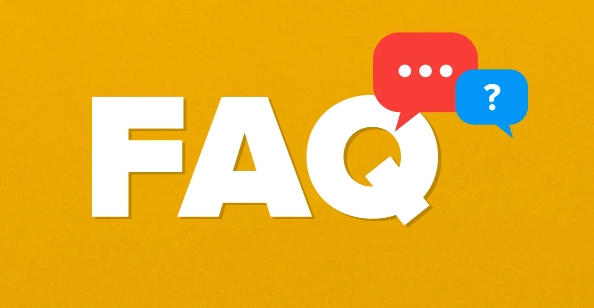
Use Activity Monitor to view memory usage
This is the most common and intuitive way. Open "Applications" → "Utilities" → Double-click "Activity Monitor", and in the "Memory" tab at the top, you can see:
- Currently used memory and total memory
- Memory usage of each application
- Memory usage trend chart
Here you can also sort by memory usage to find out which program is "eating memory". If an application takes up a lot of memory but you don't use it, just select → click the fork in the upper right corner and close it.
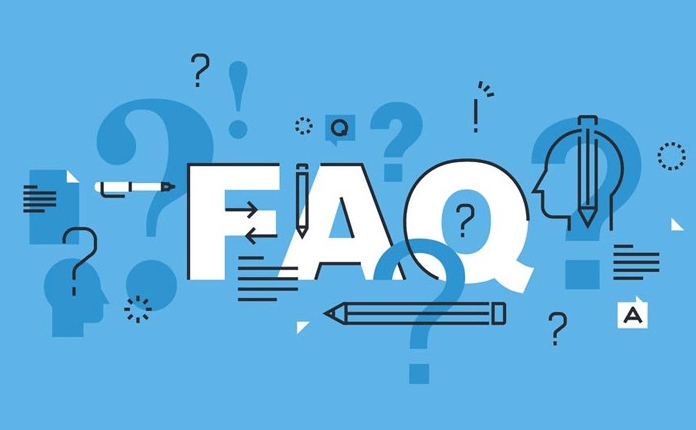
Quickly view memory overview through "Findor"
If you just want to roughly see the system status, this method is faster:
- Open "Findor"
- Click "Go to Folder" in the top menu bar
- Enter
/System/Library/CoreServices/Applications/to open "Activity Monitor" (can also be opened directly here)
But an easier way is: click the Apple icon in the upper left corner ? → "About this Mac" → "Memory" tab. Here you can see the total memory and installed memory stick information, which is suitable for friends who want to confirm how much memory is installed on their Mac.
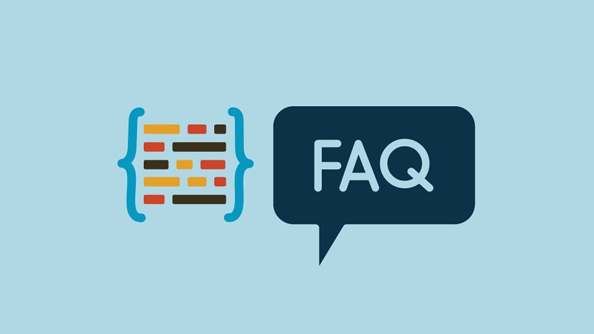
Use terminal commands to view detailed memory information
If you like to use the command line or want to obtain more detailed information, you can use the terminal. Open Terminal and enter one of the following commands:
-
top: Real-time viewing of memory and CPU usage -
vm_stat: Displays memory usage statistics, the unit is a page, and needs to be converted (4096 bytes/page) -
htop(need to install): a more intuitive third-party tool than top
For example, when using vm_stat , you can cooperate with some calculations to see the information of active memory, free memory, etc. Although it looks a bit complicated, it is suitable for advanced users.
What to do if there is not enough memory? Simple way to deal with it
If you often experience tight memory, you can try these:
- Close uncommonly used background applications
- Clean up browser tabs, especially memory users like Chrome
- Use lightweight alternatives, such as replacing Chrome with Safari
- Increase physical memory (if supported by Mac)
Some Macs cannot add memory by themselves, so you have to consider it when buying them.
Basically these are the methods, just choose one that you can do. For example, the "activity monitor" is enough for daily inspections, and advanced users can play with the terminal. The key is that you have to know where to look and how to look at it. Don’t wait until it gets stuck before you remember to check it.
The above is the detailed content of how to check memory usage on Mac. For more information, please follow other related articles on the PHP Chinese website!

Hot AI Tools

Undress AI Tool
Undress images for free

Undresser.AI Undress
AI-powered app for creating realistic nude photos

AI Clothes Remover
Online AI tool for removing clothes from photos.

Clothoff.io
AI clothes remover

Video Face Swap
Swap faces in any video effortlessly with our completely free AI face swap tool!

Hot Article

Hot Tools

Notepad++7.3.1
Easy-to-use and free code editor

SublimeText3 Chinese version
Chinese version, very easy to use

Zend Studio 13.0.1
Powerful PHP integrated development environment

Dreamweaver CS6
Visual web development tools

SublimeText3 Mac version
God-level code editing software (SublimeText3)
 Google Translate Picture | Translate Text in Images - MiniTool
Jul 12, 2025 am 12:57 AM
Google Translate Picture | Translate Text in Images - MiniTool
Jul 12, 2025 am 12:57 AM
This Google translate picture guide shows you how to translate text from an image. If you are looking for more computer tips and solutions, you can visit php.cn Software official website where you can also find some useful computer tools like php.cn
 How to Install Device Drivers Manually on Windows 11/10? - MiniTool
Jul 06, 2025 am 12:15 AM
How to Install Device Drivers Manually on Windows 11/10? - MiniTool
Jul 06, 2025 am 12:15 AM
If your Windows 11/10 computer doesn’t automatically the latest versions of device drivers, you will need to manually install them. In this post, php.cn Software will show you 3 different methods to manually install drivers on your device.
 How to Amplify/Boost/Increase Microphone Volume Windows 11? - MiniTool
Jul 06, 2025 am 12:27 AM
How to Amplify/Boost/Increase Microphone Volume Windows 11? - MiniTool
Jul 06, 2025 am 12:27 AM
This post delivered by php.cn official web page introduces three methods to improve microphone volume and boost its performance, in Control Panel, via Settings, and by Device Manager. Read the below content to view details.
 How to Open and Run dxdiag.exe on Windows 10/11
Jul 06, 2025 am 12:23 AM
How to Open and Run dxdiag.exe on Windows 10/11
Jul 06, 2025 am 12:23 AM
This post includes answers for what is dxdiag, how to run dxdiag in Windows 10/11, DirectX Diagnostic Tool’s main functions, and how to update dxdiag.exe driver. php.cn Software also provides many other computer tips and solutions for users. You can
 what is an operating system
Jul 11, 2025 am 03:16 AM
what is an operating system
Jul 11, 2025 am 03:16 AM
The operating system is the basic software for managing hardware resources, running programs, and providing user interaction interfaces. It coordinates the relationship between hardware and software and is responsible for memory allocation, device scheduling, file management and multitasking. Common systems include Windows (suitable for office and gaming), macOS (Apple devices, suitable for creative work), Linux (open source, suitable for developers), and Android/iOS (mobile device system). The choice of ordinary users depends on the usage scenario, such as software compatibility, security and customization requirements. How to view system information: Use winver command for Windows, click on the machine for macOS, use terminal commands for Linux, and find the phone in settings. The operating system is the underlying tool for daily use,
 Best Ways to Fix Windows 11/10 Control Panel Not Opening!
Jul 08, 2025 am 12:01 AM
Best Ways to Fix Windows 11/10 Control Panel Not Opening!
Jul 08, 2025 am 12:01 AM
Have you ever wanted to adjust computer settings to fix some issues but suffered from Control Panel not opening? There is nothing more frustrating than this app not turning on, stopping you from viewing and changing system settings. In this post, mul
 What Is Dell Digital Locker? How to Log in and Use It on Dell PC? - MiniTool
Jul 07, 2025 am 12:28 AM
What Is Dell Digital Locker? How to Log in and Use It on Dell PC? - MiniTool
Jul 07, 2025 am 12:28 AM
What is Dell Digital Locker? How to log into Dell Digital Locker? This post from php.cn provides answers. Besides, you can know how to use your Dell Digital Locker to find software products included with your Dell computer.
 How to Open Windows 11 Computer Management Console in 7 Ways? - MiniTool
Jul 09, 2025 am 12:18 AM
How to Open Windows 11 Computer Management Console in 7 Ways? - MiniTool
Jul 09, 2025 am 12:18 AM
This essay summarized by php.cn Software mainly teaches you how to open Windows 11 Computer Management with Windows Search, Quick Link menu, Run dialog, command prompt, PowerShell, File Explorer, Control Panel, as well as a desktop shortcut.






