How to uninstall Windows and install Linux
Jul 13, 2025 am 12:23 AMTo completely replace Windows with Linux, the key steps include preparing the installation media, backing up data, partition adjustments, and system installation. First, you need to download the Linux distribution ISO file and use Rufus or Etcher to create a USB drive startup disk. Pay attention to selecting the correct write mode; secondly, be sure to back up important data and use GParted to clarify the purpose of the partition to avoid mistaken deletion; select the appropriate distribution during installation, confirm the UEFI boot mode and boot position, and select "Erase disk and install Linux" to completely replace Windows; finally check whether it enters the system normally after restarting, adjust the BIOS startup sequence if necessary and install additional drivers. The entire process needs to be operated with caution, especially the partitioning and formatting process.

Want to completely change the system and replace Windows with Linux? This is actually not difficult, but there are several key steps to pay attention to. Operations mainly include backup data, production of startup disks, partition adjustment and installation of the system. Let’s talk about how to do it in detail.
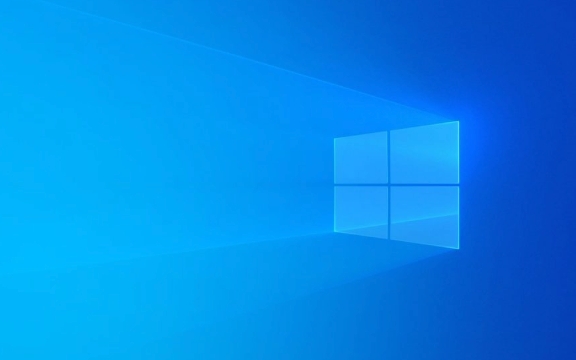
Prepare the installation media: USB drive boot disk
The first step in Linux installation is to prepare a bootable USB drive. You need to download a Linux distribution's ISO file (such as Ubuntu, Debian, or Fedora) and then write it to the USB drive with the tool.

- Recommended tools: Rufus (under Windows) or Etcher (cross-platform)
- The USB drive capacity is recommended to be at least 4GB, 8GB is more stable
- The U disk content will be cleared and the backup will be done in advance.
This step seems simple, but choosing the wrong write mode will cause it to fail to boot. For example, remember to select "ISO Image Mode" instead of "DD Mode" in Rufus, otherwise it may not start normally.
Backup and partition: Don't let data lose
Uninstalling Windows is not as simple as deleting the system files directly, because your personal files are likely to be present on the system disk. So before you start, be sure to back up important information to an external hard drive or cloud drive.

If you plan to retain some data (such as formatting the system partitions without moving other partitions), then you need to carefully divide the disk space:
- Use disk management tools such as GParted to view the current partition structure
- Before deleting Windows partitions, confirm which are system partitions and which are data partitions
- It is recommended to use the "Custom Installation" option to manually allocate mount points (such as
/,/home)
Some newbies mistakenly deleted the entire hard disk partition, and the backup was also lost. So remember to confirm the purpose of the partition first and then do it.
Install Linux: Choose the right distribution and installation method
Most Linux installers are now more friendly, but during the installation process, you still need to pay attention to several settings:
- Boot method : Check if it is UEFI mode (viewed in motherboard settings) and make sure the installation boot is in the correct position (usually
/dev/sdaor the corresponding hard disk device) - Network connection : If you can connect to the Internet during installation, updates and additional drivers can be downloaded automatically.
- User Account : Create a normal user and set the root password (optional)
If you used to be a dual system and now you want to completely replace Windows, you can directly select the "Erase disk and install Linux" option. However, this operation is irreversible, so make sure the data has been backed up again.
Small details after installation
After the installation is complete, don't rush to unplug the USB drive. Restart first to see if you can enter the new system normally. If you can't get in, it may be that the boot is not installed or the BIOS is not set correctly.
- How to enter the BIOS: Press F2/F10/Del and other keys when booting (different brands of computers)
- Check the startup sequence and set the Linux hard disk as the first startup item
In addition, some hardware (such as graphics cards, wireless network cards) may require additional driver installation. Mainstream distributions such as Ubuntu usually come with most drivers, but it may also require you to manually enable the "Add Driver" feature.
Basically that's it. The whole process is not complicated, but you have to be careful when operating every step, especially when partitioning and formatting. As long as you prepare in advance, the system can be changed smoothly.
The above is the detailed content of How to uninstall Windows and install Linux. For more information, please follow other related articles on the PHP Chinese website!

Hot AI Tools

Undress AI Tool
Undress images for free

Undresser.AI Undress
AI-powered app for creating realistic nude photos

AI Clothes Remover
Online AI tool for removing clothes from photos.

Clothoff.io
AI clothes remover

Video Face Swap
Swap faces in any video effortlessly with our completely free AI face swap tool!

Hot Article

Hot Tools

Notepad++7.3.1
Easy-to-use and free code editor

SublimeText3 Chinese version
Chinese version, very easy to use

Zend Studio 13.0.1
Powerful PHP integrated development environment

Dreamweaver CS6
Visual web development tools

SublimeText3 Mac version
God-level code editing software (SublimeText3)

Hot Topics
 What is the difference between macOS Recovery and Internet Recovery?
Jul 02, 2025 am 12:24 AM
What is the difference between macOS Recovery and Internet Recovery?
Jul 02, 2025 am 12:24 AM
macOSRecoveryisabuilt-inrecoverysystemonahiddenpartitionofyourMac’sstartupdisk,providingtoolslikeDiskUtility,Terminal,andmacOSreinstallation.1.Itloadsquicklyfromlocalstorage.2.Requiresafunctioninginternaldrive.3.ToolsincludereinstallingmacOS,repairin
 Can I use my Windows 7 product key to activate a new Windows 10 installation
Jul 02, 2025 am 12:15 AM
Can I use my Windows 7 product key to activate a new Windows 10 installation
Jul 02, 2025 am 12:15 AM
No,youcannotdirectlyuseaWindows7productkeytoactivateWindows10.1.Windowsproductkeysareversion-specific,soaWindows7keyonlyworksforWindows7.2.IfyourPCwasupgradedfromWindows7toWindows10beforesupportended,itmayhaveadigitallicenselinkedtothehardware,allowi
 Minimum system requirements for Windows 11
Jul 03, 2025 am 12:48 AM
Minimum system requirements for Windows 11
Jul 03, 2025 am 12:48 AM
The minimum hardware requirements of Windows 11 mainly include five aspects: 1. The processor must be from the sixth-generation Intel or Ryzen starting point or above, supports 64-bit, dual-core and above, the main frequency is not less than 1GHz, and is on the Microsoft support list; 2. At least 4GB of memory, but 8GB or higher is recommended to ensure smooth use; 3. At least 64GB of storage space, the system itself occupies about 25~30GB, and it is recommended to use SSD; 4. The TPM2.0 security module must be supported and enabled, many motherboards did not meet this condition before 2016; 5. Some users try to bypass the restricted installation may cause driver or update problems, and ordinary users do not recommend this.
 How to convert MBR to GPT for Windows 11 installation
Jul 05, 2025 am 12:39 AM
How to convert MBR to GPT for Windows 11 installation
Jul 05, 2025 am 12:39 AM
To convert the hard disk from MBR to GPT to install Windows 11, you must first back up the data and confirm that the motherboard supports UEFI; 1. Automatic conversion using Windows installation media: Insert the USB disk and boot from USB, press Shift F10 on the installation interface to open the command prompt, enter diskpart, listdisk, selectdiskX, clean, convertgpt commands to complete the conversion. This method will clear all contents of the disk; 2. Lossless conversion of non-system disks in existing Windows: Use AOMEIPartitionAssistantStandard and other tools to right-click to convert to GPT disk. It is still recommended to backup data before operation;
 This copy of the Install macOS application is damaged
Jul 06, 2025 am 12:26 AM
This copy of the Install macOS application is damaged
Jul 06, 2025 am 12:26 AM
The "InstallmacOS is corrupted" prompt is usually caused by security mechanisms rather than file corruption. Common reasons include unofficial download sources, incomplete files, failure to verify signatures in the old system, or misjudgment of Gatekeeper; solutions include: 1. Forced opening of the installer through terminal commands and starting the USB flash drive; 2. Temporarily closing Gatekeeper verification; 3. Remount the installer and delete kernelcache file repair permissions; ways to avoid problems include prioritizing the use of official channels to download, verify the SHA256 value, selecting a trusted third-party site, and avoiding modification of the installation content.
 Windows 10 installation stuck on logo
Jul 06, 2025 am 12:01 AM
Windows 10 installation stuck on logo
Jul 06, 2025 am 12:01 AM
When booting the computer and logging in the Windows 10Logo interface is usually not damaged by hardware, but rather an error in system file loading. 1. Wait for 15 to 30 minutes first to confirm whether it is "fake death". If there is no progress, force restart; 2. Force shut down three times to enter the recovery environment, try to start repair or enter safe mode to troubleshoot driver and software conflicts; 3. Check the hard disk bad channel, clean the memory gold fingers and replace the slot to test the hardware problems; 4. Finally, you can try to reset the computer or install the system in a brand new way to solve it, and give priority to using the official website pure ISO mirror.
 How to check if Windows is activated and genuine
Jul 09, 2025 am 12:54 AM
How to check if Windows is activated and genuine
Jul 09, 2025 am 12:54 AM
1. Check the activation status in the settings; 2. Use the command prompt to check the activation status; 3. Check whether there are watermarks or restrictions; 4. Verify whether the system is genuine. To confirm whether Windows is genuine and activated, first open "Settings" → "System" → "About" → "Activate" to view the status, and it is normal to display "Windows is activated"; secondly, you can run the commands wmic and slmgr with administrator permissions to view the license details; if the desktop has a "Activate Windows" watermark, it means that it is not activated; finally, use "Windows Specifications" to confirm that the system type is retail or OEM version, and use Microsoft's official tools to verify the authenticity of the system.
 How to install Windows on a second monitor setup
Jul 17, 2025 am 02:42 AM
How to install Windows on a second monitor setup
Jul 17, 2025 am 02:42 AM
Connecting a second monitor when installing a Windows system will not affect the installation process, but the following things need to be paid attention to to ensure that the dual screens work normally: 1. There may be only one screen display during the installation process, and the main display device in the BIOS can be adjusted or the interface can be replaced; 2. After the installation is completed, select the display mode through Win P, and adjust the resolution, position and main display in the display settings; 3. If there is a black screen or unrecognizable situation, check the cable, update the driver or enter safe mode to reinstall the driver; 4. When using monitors with different resolutions, set the appropriate zoom ratio and enable the zoom repair option to optimize the display effect.






