Yes, you can apply CSS filter effects to images and elements. The CSS filter property allows applying visual effects like blur, brightness, contrast, grayscale, hue-rotate, opacity, saturate, and sepia, either individually or combined, using simple syntax such as filter: brightness(50%); or filter: grayscale(50%) blur(2px);. Filters are useful for image hover effects, loading states, thumbnails, and SVG icons, with smooth transitions possible via CSS transitions. However, performance considerations include potential GPU acceleration and lag on low-end devices, especially with animated filters, while browser support is broad in modern browsers but may require vendor prefixes for older versions, and parent filters don’t uniformly affect child elements due to layout dependencies.

Yes, you can definitely apply CSS filter effects to images and other elements — it's a powerful way to tweak visuals directly in the browser without needing image editing software. The filter property lets you apply visual effects like blur, brightness, contrast, and more, either individually or combined.
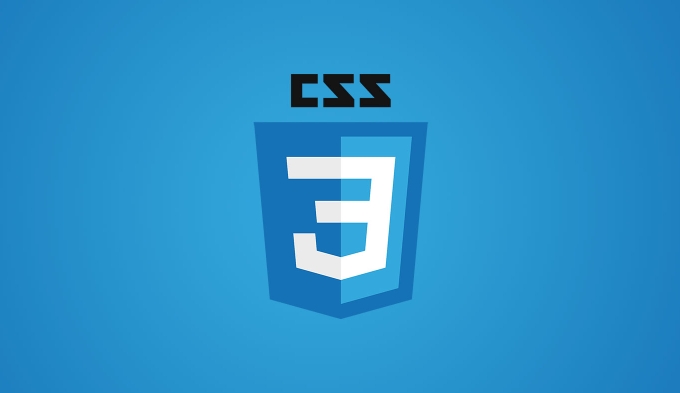
Here’s how to use them effectively.
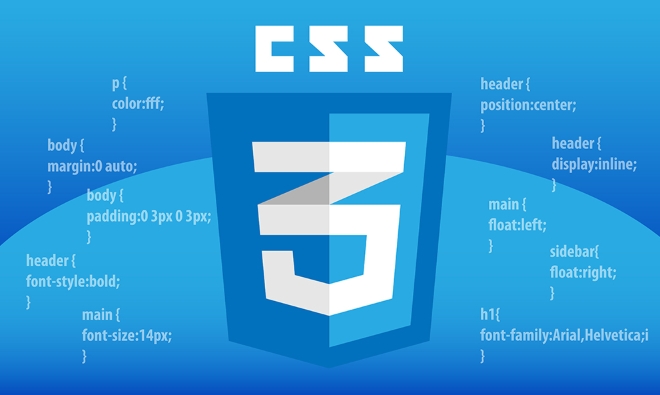
How to Use the CSS Filter Property
The basic syntax for applying a filter is straightforward. You just add the filter property to your CSS selector:
.selector {
filter: brightness(50%);
}You can apply filters to images, divs, SVGs, and even videos. It works across modern browsers, though older versions (like IE) may not support it fully.

Some common filter functions include:
blur(px)brightness(%)contrast(%)grayscale(%)hue-rotate(deg)opacity(%)saturate(%)sepia(%)
You can also combine multiple filters by separating them with spaces:
filter: grayscale(50%) blur(2px);
Just keep in mind that order doesn’t matter for most filters, but some combinations (like hue rotation followed by saturation) might give slightly different results depending on the sequence.
When to Use Filters: Practical Use Cases
Filters are handy in many design scenarios. Here are a few real-world applications:
- Image hover effects – Make an image pop by changing its contrast or brightness when hovered.
- Loading states – Apply a blur or grayscale filter to indicate something is loading or disabled.
- Thumbnails – Quickly style all thumbnails the same way using a consistent filter.
- SVG icons – Adjust color or contrast of monochrome SVGs without needing multiple files.
For example, if you want to make an image look faded until someone hovers over it:
img {
filter: grayscale(100%);
transition: filter 0.3s;
}
img:hover {
filter: grayscale(0%);
}This creates a smooth effect without needing extra assets.
Performance and Browser Support Notes
While filters are great, they do come with a few caveats.
First, performance: filters can be GPU-accelerated, which is good, but heavy use — especially with animations — might cause lag on lower-end devices. Avoid animating complex filters like blur too aggressively unless you're targeting high-end displays.
Second, browser compatibility: Most modern browsers support the standard filter property, but if you're supporting very old browsers (like Safari 5 or IE), you’ll need to use vendor prefixes or accept fallback behavior.
Also, note that filters applied to parent elements don’t affect child elements uniformly — they’re applied after layout, so positioning and stacking context matters.
And that’s basically it. CSS filters are flexible, easy to use, and open up a lot of creative possibilities right in the browser. Just remember to test across devices and avoid overdoing it for performance reasons.
The above is the detailed content of Applying CSS Filter effects to images and elements. For more information, please follow other related articles on the PHP Chinese website!

Hot AI Tools

Undress AI Tool
Undress images for free

Undresser.AI Undress
AI-powered app for creating realistic nude photos

AI Clothes Remover
Online AI tool for removing clothes from photos.

Clothoff.io
AI clothes remover

Video Face Swap
Swap faces in any video effortlessly with our completely free AI face swap tool!

Hot Article

Hot Tools

Notepad++7.3.1
Easy-to-use and free code editor

SublimeText3 Chinese version
Chinese version, very easy to use

Zend Studio 13.0.1
Powerful PHP integrated development environment

Dreamweaver CS6
Visual web development tools

SublimeText3 Mac version
God-level code editing software (SublimeText3)

Hot Topics
 CSS tutorial for creating loading spinners and animations
Jul 07, 2025 am 12:07 AM
CSS tutorial for creating loading spinners and animations
Jul 07, 2025 am 12:07 AM
There are three ways to create a CSS loading rotator: 1. Use the basic rotator of borders to achieve simple animation through HTML and CSS; 2. Use a custom rotator of multiple points to achieve the jump effect through different delay times; 3. Add a rotator in the button and switch classes through JavaScript to display the loading status. Each approach emphasizes the importance of design details such as color, size, accessibility and performance optimization to enhance the user experience.
 Addressing CSS Browser Compatibility issues and prefixes
Jul 07, 2025 am 01:44 AM
Addressing CSS Browser Compatibility issues and prefixes
Jul 07, 2025 am 01:44 AM
To deal with CSS browser compatibility and prefix issues, you need to understand the differences in browser support and use vendor prefixes reasonably. 1. Understand common problems such as Flexbox and Grid support, position:sticky invalid, and animation performance is different; 2. Check CanIuse confirmation feature support status; 3. Correctly use -webkit-, -moz-, -ms-, -o- and other manufacturer prefixes; 4. It is recommended to use Autoprefixer to automatically add prefixes; 5. Install PostCSS and configure browserslist to specify the target browser; 6. Automatically handle compatibility during construction; 7. Modernizr detection features can be used for old projects; 8. No need to pursue consistency of all browsers,
 Styling visited links differently with CSS
Jul 11, 2025 am 03:26 AM
Styling visited links differently with CSS
Jul 11, 2025 am 03:26 AM
Setting the style of links you have visited can improve the user experience, especially in content-intensive websites to help users navigate better. 1. Use CSS's: visited pseudo-class to define the style of the visited link, such as color changes; 2. Note that the browser only allows modification of some attributes due to privacy restrictions; 3. The color selection should be coordinated with the overall style to avoid abruptness; 4. The mobile terminal may not display this effect, and it is recommended to combine it with other visual prompts such as icon auxiliary logos.
 Creating custom shapes with css clip-path
Jul 09, 2025 am 01:29 AM
Creating custom shapes with css clip-path
Jul 09, 2025 am 01:29 AM
Use the clip-path attribute of CSS to crop elements into custom shapes, such as triangles, circular notches, polygons, etc., without relying on pictures or SVGs. Its advantages include: 1. Supports a variety of basic shapes such as circle, ellipse, polygon, etc.; 2. Responsive adjustment and adaptable to mobile terminals; 3. Easy to animation, and can be combined with hover or JavaScript to achieve dynamic effects; 4. It does not affect the layout flow, and only crops the display area. Common usages are such as circular clip-path:circle (50pxatcenter) and triangle clip-path:polygon (50%0%, 100 0%, 0 0%). Notice
 What is the difference between display: inline, display: block, and display: inline-block?
Jul 11, 2025 am 03:25 AM
What is the difference between display: inline, display: block, and display: inline-block?
Jul 11, 2025 am 03:25 AM
Themaindifferencesbetweendisplay:inline,block,andinline-blockinHTML/CSSarelayoutbehavior,spaceusage,andstylingcontrol.1.Inlineelementsflowwithtext,don’tstartonnewlines,ignorewidth/height,andonlyapplyhorizontalpadding/margins—idealforinlinetextstyling
 What is the CSS Painting API?
Jul 04, 2025 am 02:16 AM
What is the CSS Painting API?
Jul 04, 2025 am 02:16 AM
TheCSSPaintingAPIenablesdynamicimagegenerationinCSSusingJavaScript.1.DeveloperscreateaPaintWorkletclasswithapaint()method.2.TheyregisteritviaregisterPaint().3.ThecustompaintfunctionisthenusedinCSSpropertieslikebackground-image.Thisallowsfordynamicvis
 How to create responsive images using CSS?
Jul 15, 2025 am 01:10 AM
How to create responsive images using CSS?
Jul 15, 2025 am 01:10 AM
To create responsive images using CSS, it can be mainly achieved through the following methods: 1. Use max-width:100% and height:auto to allow the image to adapt to the container width while maintaining the proportion; 2. Use HTML's srcset and sizes attributes to intelligently load the image sources adapted to different screens; 3. Use object-fit and object-position to control image cropping and focus display. Together, these methods ensure that the images are presented clearly and beautifully on different devices.
 What are common CSS browser inconsistencies?
Jul 26, 2025 am 07:04 AM
What are common CSS browser inconsistencies?
Jul 26, 2025 am 07:04 AM
Different browsers have differences in CSS parsing, resulting in inconsistent display effects, mainly including the default style difference, box model calculation method, Flexbox and Grid layout support level, and inconsistent behavior of certain CSS attributes. 1. The default style processing is inconsistent. The solution is to use CSSReset or Normalize.css to unify the initial style; 2. The box model calculation method of the old version of IE is different. It is recommended to use box-sizing:border-box in a unified manner; 3. Flexbox and Grid perform differently in edge cases or in old versions. More tests and use Autoprefixer; 4. Some CSS attribute behaviors are inconsistent. CanIuse must be consulted and downgraded.






