Using <keep-alive> in Vue can preserve the status of component switching. 1. Enable cache by wrapping dynamic components in the <keep-alive> tag; 2. Use include and exclude attributes to control the cache range; 3. Components need to define the name attribute and use it with v-if; 4. The cache component will trigger the activated and deactivated life cycle hooks; 5. Applicable to Tab switching, form wizard, search and details pages and other scenarios, but excessive use should be avoided to avoid affecting performance.
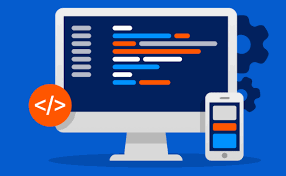
In Vue development, if you want components to retain state when switching (such as form input, scroll position, etc.), <keep-alive></keep-alive> is a very practical built-in component. It allows dynamic components to be not destroyed during switching, thus enabling state cache.

Basic usage: How to use <keep-alive></keep-alive>
You just need to wrap the components that need to be cached in the <keep-alive></keep-alive> tag:

<keep-alive> <component :is="currentComponent" /> </keep-alive>
currentComponent here is a dynamic component, such as switching different contents displayed through tabs. Once wrapped in <keep-alive> , these components are not recreated and destroyed when switching, but instead enter a "cache" state.
Control cache: use of include and exclude
Sometimes we don't want to cache all components. At this time, we can use include and exclude attributes to control which components need to be cached.
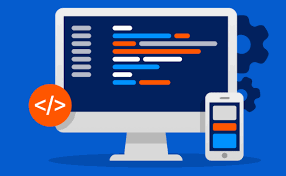
-
include: Only cache matching component names -
exclude: Exclude specified components without cache
For example:
<keep-alive> <component :is="currentComponent" v-if="currentComponent" /> </keep-alive>
Set name attribute in the component definition so that <keep-alive> can recognize:
export default {
name: 'UserProfile'
}You can write this way:
<keep-alive> <component :is="currentComponent" v-if="currentComponent" /> </keep-alive>
Note:
v-ifis required because<keep-alive>has no effect onv-show.
Lifecycle hook changes: activated and deactivated
When the component is cached by <keep-alive> , its created and mounted will only be executed once. After that, every time you switch back, the activated hook will be triggered; deactivated when leaving.
You can do some cleaning or recovery operations in these two hooks:
export default {
activated() {
console.log('Component is activated');
},
deactivated() {
console.log('Component is cached');
}
}Common uses include:
- Refetch data in
activated(if needed) - Clear timer, cancel listening events, etc. in
deactivated
Scenario recommendations
Some typical scenarios suitable for using <keep-alive></keep-alive> include:
- Tab switch pages, such as different subpages in the user center
- Form Wizard steps to avoid losing input when switching steps
- Jump between search result page details pages to keep search conditions unchanged
But be careful not to abuse it, because too many components will affect performance. It is recommended to selectively cache key components based on actual needs.
Basically that's it. Rational use of <keep-alive></keep-alive> can significantly improve the user experience, especially in scenarios where components need to be switched frequently.
The above is the detailed content of Vue Keep-Alive Component for State Preservation. For more information, please follow other related articles on the PHP Chinese website!

Hot AI Tools

Undress AI Tool
Undress images for free

Undresser.AI Undress
AI-powered app for creating realistic nude photos

AI Clothes Remover
Online AI tool for removing clothes from photos.

Clothoff.io
AI clothes remover

Video Face Swap
Swap faces in any video effortlessly with our completely free AI face swap tool!

Hot Article

Hot Tools

Notepad++7.3.1
Easy-to-use and free code editor

SublimeText3 Chinese version
Chinese version, very easy to use

Zend Studio 13.0.1
Powerful PHP integrated development environment

Dreamweaver CS6
Visual web development tools

SublimeText3 Mac version
God-level code editing software (SublimeText3)

Hot Topics
 How does React handle focus management and accessibility?
Jul 08, 2025 am 02:34 AM
How does React handle focus management and accessibility?
Jul 08, 2025 am 02:34 AM
React itself does not directly manage focus or accessibility, but provides tools to effectively deal with these issues. 1. Use Refs to programmatically manage focus, such as setting element focus through useRef; 2. Use ARIA attributes to improve accessibility, such as defining the structure and state of tab components; 3. Pay attention to keyboard navigation to ensure that the focus logic in components such as modal boxes is clear; 4. Try to use native HTML elements to reduce the workload and error risk of custom implementation; 5. React assists accessibility by controlling the DOM and adding ARIA attributes, but the correct use still depends on developers.
 Describe the difference between shallow and full rendering in React testing.
Jul 06, 2025 am 02:32 AM
Describe the difference between shallow and full rendering in React testing.
Jul 06, 2025 am 02:32 AM
Shallowrenderingtestsacomponentinisolation,withoutchildren,whilefullrenderingincludesallchildcomponents.Shallowrenderingisgoodfortestingacomponent’sownlogicandmarkup,offeringfasterexecutionandisolationfromchildbehavior,butlacksfulllifecycleandDOMinte
 What is the significance of the StrictMode component in React?
Jul 06, 2025 am 02:33 AM
What is the significance of the StrictMode component in React?
Jul 06, 2025 am 02:33 AM
StrictMode does not render any visual content in React, but it is very useful during development. Its main function is to help developers identify potential problems, especially those that may cause bugs or unexpected behavior in complex applications. Specifically, it flags unsafe lifecycle methods, recognizes side effects in render functions, and warns about the use of old string refAPI. In addition, it can expose these side effects by intentionally repeating calls to certain functions, thereby prompting developers to move related operations to appropriate locations, such as the useEffect hook. At the same time, it encourages the use of newer ref methods such as useRef or callback ref instead of string ref. To use Stri effectively
 Vue with TypeScript Integration Guide
Jul 05, 2025 am 02:29 AM
Vue with TypeScript Integration Guide
Jul 05, 2025 am 02:29 AM
Create TypeScript-enabled projects using VueCLI or Vite, which can be quickly initialized through interactive selection features or using templates. Use tags in components to implement type inference with defineComponent, and it is recommended to explicitly declare props and emits types, and use interface or type to define complex structures. It is recommended to explicitly label types when using ref and reactive in setup functions to improve code maintainability and collaboration efficiency.
 How to handle forms in Vue
Jul 04, 2025 am 03:10 AM
How to handle forms in Vue
Jul 04, 2025 am 03:10 AM
There are three key points to be mastered when processing Vue forms: 1. Use v-model to achieve two-way binding and synchronize form data; 2. Implement verification logic to ensure input compliance; 3. Control the submission behavior and process requests and status feedback. In Vue, form elements such as input boxes, check boxes, etc. can be bound to data attributes through v-model, such as automatically synchronizing user input; for multiple selection scenarios of check boxes, the binding field should be initialized into an array to correctly store multiple selected values. Form verification can be implemented through custom functions or third-party libraries. Common practices include checking whether the field is empty, using a regular verification format, and displaying prompt information when errors are wrong; for example, writing a validateForm method to return the error message object of each field. You should use it when submitting
 Server-Side Rendering with Next.js Explained
Jul 23, 2025 am 01:39 AM
Server-Side Rendering with Next.js Explained
Jul 23, 2025 am 01:39 AM
Server-siderendering(SSR)inNext.jsgeneratesHTMLontheserverforeachrequest,improvingperformanceandSEO.1.SSRisidealfordynamiccontentthatchangesfrequently,suchasuserdashboards.2.ItusesgetServerSidePropstofetchdataperrequestandpassittothecomponent.3.UseSS
 What is content security policy CSP
Jul 04, 2025 am 03:21 AM
What is content security policy CSP
Jul 04, 2025 am 03:21 AM
Content Security Policy (CSP) prevents attacks such as XSS by limiting the loading source of web page resources. Its core mechanism is to set a whitelist to prevent unauthorized scripts from being executed. The steps to enable include: 1. Define the policy and clarify the allowed resource sources; 2. Add Content-Security-PolicyHTTP header to the server; 3. Use Report-Only mode to test and debug in the initial stage; 4. Continuous monitoring and optimization strategies to ensure that they do not affect normal functions. Notes include handling inline scripts, careful use of third-party resources, compatibility support, and other irreplaceable security measures.
 Vue CLI vs Vite: Choosing Your Build Tool
Jul 06, 2025 am 02:34 AM
Vue CLI vs Vite: Choosing Your Build Tool
Jul 06, 2025 am 02:34 AM
Vite or VueCLI depends on project requirements and development priorities. 1. Startup speed: Vite uses the browser's native ES module loading mechanism, which is extremely fast and cold-start, usually completed within 300ms, while VueCLI uses Webpack to rely on packaging and is slow to start; 2. Configuration complexity: Vite starts with zero configuration, has a rich plug-in ecosystem, which is suitable for modern front-end technology stacks, VueCLI provides comprehensive configuration options, suitable for enterprise-level customization but has high learning costs; 3. Applicable project types: Vite is suitable for small projects, rapid prototype development and projects using Vue3, VueCLI is more suitable for medium and large enterprise projects or projects that need to be compatible with Vue2; 4. Plug-in ecosystem: VueCLI is perfect but has slow updates,






