There are three main ways to switch Mac applications. First, use the trackpad or mouse gesture, swipe the four fingers to enter Mission Control, and slide the four fingers left and right to switch the desktop; second, keyboard shortcuts, Command Tab switch the application, Command ` switch the same application window, Control F3 or Command Control Arrow switch the desktop; third, click the operation, click the Dock icon or the application name on the top menu bar to quickly jump. Choosing the most suitable method according to equipment and habits can greatly improve efficiency.

Switching applications on your Mac is actually quite simple, but many people only use the most basic method and ignore more efficient operations. Mastering several different ways can help you switch between multiple tasks faster, especially when you open a bunch of windows at the same time.
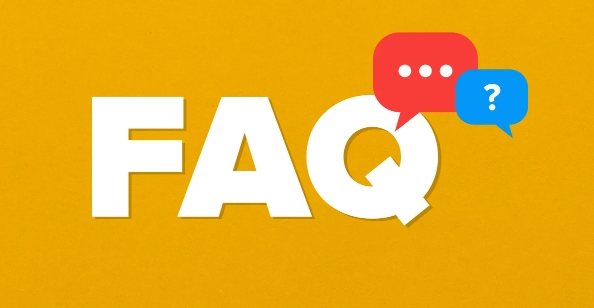
Quickly switch with trackpad or mouse
If you are using a Mac with a trackpad (such as a MacBook), swipe up to quit the Mission Control and see all the windows and desktops that are open. Just click the window you want to cut.
If you are used to using the mouse, you can also set up gesture devices (such as Magic Mouse) and cooperate with third-party software (such as BetterTouchTool) to achieve the effect of sliding gesture switching applications.
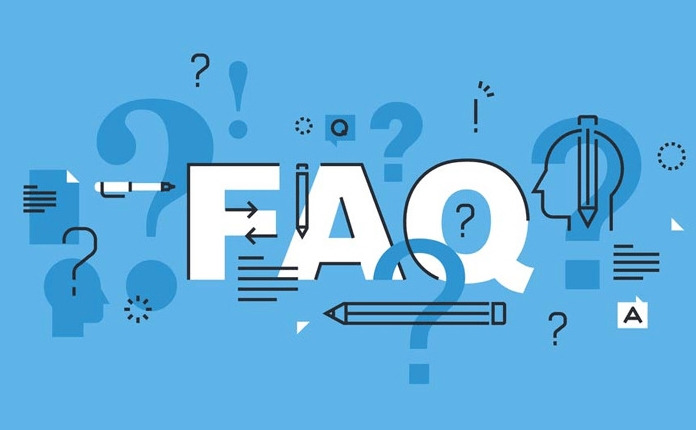
Summary of common operations:
- Swipe on four fingers: Enter Mission Control
- Slide left and right: Switch between different desktops or full-screen applications
- Click the app icon in the Dock bar: Go back to the recent window of the app
This method is suitable for use when you have not many applications currently opened or when you want to directly view the content of the window.
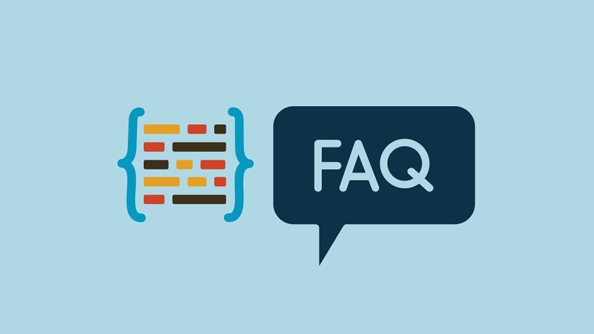
Efficient switching with keyboard shortcuts
The first choice for keyboard pie is Command Tab , which is the most classic way to switch. Press and hold Command and continuously press Tab to rotate selections among all running applications. Let go and cut it over.
Several other practical combinations:
- Command ` (Backticks): Switch between different windows of the same application
- Control F3 or Command Control Arrow Left/Right : Switch to a different desktop or space
These key combinations are much faster than using a mouse after proficiency, and are especially suitable for people who often multitask.
Quickly jump with clicks
In addition to the above two, clicking is also the most direct way:
- Click the app icon in the Dock: If there are multiple windows, a thumbnail will pop up for selection
- Click the application name of the menu bar at the top of the screen: After pulling down, you can see "Hide", "Exit" and some application-specific options.
Sometimes you just want to temporarily cut out and look at other content. Although this click method is simple, it will be a little slower when there are too many windows.
Basically these are the methods. You can choose the one that suits you best based on your device (whether you have a trackpad) and operating habits (whether you like to use a keyboard or a mouse). I am not used to some techniques at the beginning, so I can use them a few times.
The above is the detailed content of How to switch between apps on Mac. For more information, please follow other related articles on the PHP Chinese website!

Hot AI Tools

Undress AI Tool
Undress images for free

Undresser.AI Undress
AI-powered app for creating realistic nude photos

AI Clothes Remover
Online AI tool for removing clothes from photos.

Clothoff.io
AI clothes remover

Video Face Swap
Swap faces in any video effortlessly with our completely free AI face swap tool!

Hot Article

Hot Tools

Notepad++7.3.1
Easy-to-use and free code editor

SublimeText3 Chinese version
Chinese version, very easy to use

Zend Studio 13.0.1
Powerful PHP integrated development environment

Dreamweaver CS6
Visual web development tools

SublimeText3 Mac version
God-level code editing software (SublimeText3)

Hot Topics
 Google Translate Picture | Translate Text in Images - MiniTool
Jul 12, 2025 am 12:57 AM
Google Translate Picture | Translate Text in Images - MiniTool
Jul 12, 2025 am 12:57 AM
This Google translate picture guide shows you how to translate text from an image. If you are looking for more computer tips and solutions, you can visit php.cn Software official website where you can also find some useful computer tools like php.cn
 How to Install Device Drivers Manually on Windows 11/10? - MiniTool
Jul 06, 2025 am 12:15 AM
How to Install Device Drivers Manually on Windows 11/10? - MiniTool
Jul 06, 2025 am 12:15 AM
If your Windows 11/10 computer doesn’t automatically the latest versions of device drivers, you will need to manually install them. In this post, php.cn Software will show you 3 different methods to manually install drivers on your device.
 How to Amplify/Boost/Increase Microphone Volume Windows 11? - MiniTool
Jul 06, 2025 am 12:27 AM
How to Amplify/Boost/Increase Microphone Volume Windows 11? - MiniTool
Jul 06, 2025 am 12:27 AM
This post delivered by php.cn official web page introduces three methods to improve microphone volume and boost its performance, in Control Panel, via Settings, and by Device Manager. Read the below content to view details.
 How to Open and Run dxdiag.exe on Windows 10/11
Jul 06, 2025 am 12:23 AM
How to Open and Run dxdiag.exe on Windows 10/11
Jul 06, 2025 am 12:23 AM
This post includes answers for what is dxdiag, how to run dxdiag in Windows 10/11, DirectX Diagnostic Tool’s main functions, and how to update dxdiag.exe driver. php.cn Software also provides many other computer tips and solutions for users. You can
 what is an operating system
Jul 11, 2025 am 03:16 AM
what is an operating system
Jul 11, 2025 am 03:16 AM
The operating system is the basic software for managing hardware resources, running programs, and providing user interaction interfaces. It coordinates the relationship between hardware and software and is responsible for memory allocation, device scheduling, file management and multitasking. Common systems include Windows (suitable for office and gaming), macOS (Apple devices, suitable for creative work), Linux (open source, suitable for developers), and Android/iOS (mobile device system). The choice of ordinary users depends on the usage scenario, such as software compatibility, security and customization requirements. How to view system information: Use winver command for Windows, click on the machine for macOS, use terminal commands for Linux, and find the phone in settings. The operating system is the underlying tool for daily use,
 Best Ways to Fix Windows 11/10 Control Panel Not Opening!
Jul 08, 2025 am 12:01 AM
Best Ways to Fix Windows 11/10 Control Panel Not Opening!
Jul 08, 2025 am 12:01 AM
Have you ever wanted to adjust computer settings to fix some issues but suffered from Control Panel not opening? There is nothing more frustrating than this app not turning on, stopping you from viewing and changing system settings. In this post, mul
 What Is Dell Digital Locker? How to Log in and Use It on Dell PC? - MiniTool
Jul 07, 2025 am 12:28 AM
What Is Dell Digital Locker? How to Log in and Use It on Dell PC? - MiniTool
Jul 07, 2025 am 12:28 AM
What is Dell Digital Locker? How to log into Dell Digital Locker? This post from php.cn provides answers. Besides, you can know how to use your Dell Digital Locker to find software products included with your Dell computer.
 How to Open Windows 11 Computer Management Console in 7 Ways? - MiniTool
Jul 09, 2025 am 12:18 AM
How to Open Windows 11 Computer Management Console in 7 Ways? - MiniTool
Jul 09, 2025 am 12:18 AM
This essay summarized by php.cn Software mainly teaches you how to open Windows 11 Computer Management with Windows Search, Quick Link menu, Run dialog, command prompt, PowerShell, File Explorer, Control Panel, as well as a desktop shortcut.






