SVG elements can be styled through CSS, but attention should be paid to their unique properties and rules. 2. You can use inline styles or

Styling SVG elements with CSS is totally doable, and once you get the hang of it, it feels a lot like styling regular HTML elements. The main difference is that SVG has its own set of properties and some specific rules about how styles are applied. Let's break it down into practical parts so you can start styling SVGs confidently.
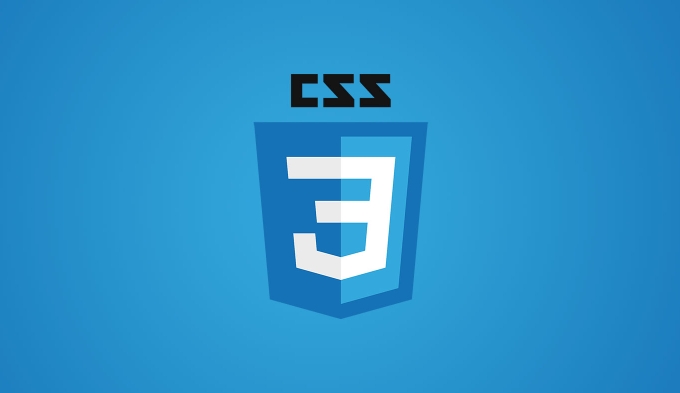
How to apply CSS styles to SVG elements
The easiest way to style an SVG element is by using inline styles or by targeting it in a <style></style> block, just like with HTML. But there are a few quirks to be aware of.

- You can use common CSS properties like
fill,stroke,stroke-width, andopacitydirectly on SVG elements. - Some CSS shorthand properties (like
border) don't work on SVGs — stick to SVG-specific properties instead. - Inline styles inside the SVG tag takes precedence unless you use
!importantin your external CSS.
For example:
<svg width="100" height="100"> <circle cx="50" cy="50" r="40" fill="blue" /> </svg>
You can override the blue fill from a CSS file or style block like this:
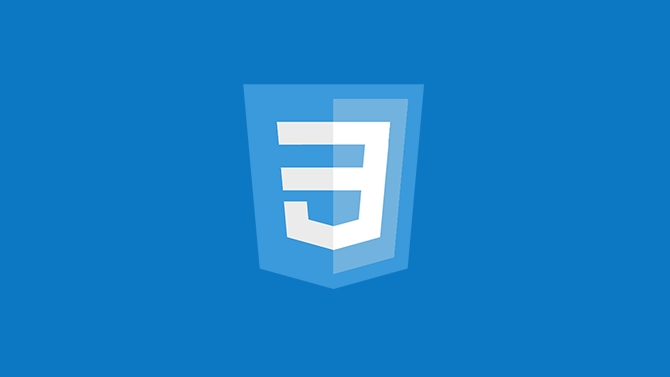
circle {
fill: red !important;
} Just keep in mind: if the SVG is embedded as an <img alt="How to style SVG elements CSS tutorial" > tag or background image, CSS won't apply. To style SVGs externally, they need to be part of the DOM — either inline in the HTML or loaded via an <object> tag.
Styling SVG with classes and IDs
Using classes and IDs make it easier to target specific shapes or groups within your SVG. This works just like in HTML.
Let's say you have a group of icons inside an SVG, and each one has a class:
<svg width="200" style="max-width:90%"> <circle class="icon" cx="50" cy="50" r="30" /> <rect class="icon" x="120" y="20" width="40" height="40" /> </svg>
Now you can style both shapes at once:
.icon {
fill: green;
transition: fill 0.3s ease;
}
.icon:hover {
fill: orange;
}This approach is super useful for things like icon sets or interactive graphics where you want hover effects or theme switching.
One thing to note: if your SVG is coming from an external file, embedded in an <img alt="How to style SVG elements CSS tutorial" > , or used as a background, those styles won't work. Again, keep your SVG inline or load it through <object> if you want full control.
Common gotchas when styling SVG with CSS
There are a few weird behaviors that trip people up when working with SVG and CSS:
- Inline attributes vs. CSS : If an SVG element has a
fill="#000"set directly on the tag, CSS might not override it unless you use!important. - Selector specification : Just like HTML, more specific selectors will win. So
.group .iconmight override a plain.iconrule. - Inheritance : Some styles, like
fill, can be inherited by child elements unless explicitly set otherwise. - Units : Most of the time you don't need units for numbers like
stroke-width="2", but in CSS you might writestroke-width: 2px;.
Also, if you're trying to animate SVG elements with CSS, not all properties are hardware-accelerated like in HTML. transform and opacity usually perform best.
So yeah, styling SVG with CSS is pretty straightforward once you know the basics and a few gotchas. It's especially handy for small icons, interactive charts, or theme-based design systems. Just remember to keep your SVG inline if you want to apply external styles, and watch out for attribute vs. CSS priority.
Basically that's it.
The above is the detailed content of How to style SVG elements CSS tutorial. For more information, please follow other related articles on the PHP Chinese website!

Hot AI Tools

Undress AI Tool
Undress images for free

Undresser.AI Undress
AI-powered app for creating realistic nude photos

AI Clothes Remover
Online AI tool for removing clothes from photos.

Clothoff.io
AI clothes remover

Video Face Swap
Swap faces in any video effortlessly with our completely free AI face swap tool!

Hot Article

Hot Tools

Notepad++7.3.1
Easy-to-use and free code editor

SublimeText3 Chinese version
Chinese version, very easy to use

Zend Studio 13.0.1
Powerful PHP integrated development environment

Dreamweaver CS6
Visual web development tools

SublimeText3 Mac version
God-level code editing software (SublimeText3)
 CSS tutorial for creating loading spinners and animations
Jul 07, 2025 am 12:07 AM
CSS tutorial for creating loading spinners and animations
Jul 07, 2025 am 12:07 AM
There are three ways to create a CSS loading rotator: 1. Use the basic rotator of borders to achieve simple animation through HTML and CSS; 2. Use a custom rotator of multiple points to achieve the jump effect through different delay times; 3. Add a rotator in the button and switch classes through JavaScript to display the loading status. Each approach emphasizes the importance of design details such as color, size, accessibility and performance optimization to enhance the user experience.
 Addressing CSS Browser Compatibility issues and prefixes
Jul 07, 2025 am 01:44 AM
Addressing CSS Browser Compatibility issues and prefixes
Jul 07, 2025 am 01:44 AM
To deal with CSS browser compatibility and prefix issues, you need to understand the differences in browser support and use vendor prefixes reasonably. 1. Understand common problems such as Flexbox and Grid support, position:sticky invalid, and animation performance is different; 2. Check CanIuse confirmation feature support status; 3. Correctly use -webkit-, -moz-, -ms-, -o- and other manufacturer prefixes; 4. It is recommended to use Autoprefixer to automatically add prefixes; 5. Install PostCSS and configure browserslist to specify the target browser; 6. Automatically handle compatibility during construction; 7. Modernizr detection features can be used for old projects; 8. No need to pursue consistency of all browsers,
 What is the difference between display: inline, display: block, and display: inline-block?
Jul 11, 2025 am 03:25 AM
What is the difference between display: inline, display: block, and display: inline-block?
Jul 11, 2025 am 03:25 AM
Themaindifferencesbetweendisplay:inline,block,andinline-blockinHTML/CSSarelayoutbehavior,spaceusage,andstylingcontrol.1.Inlineelementsflowwithtext,don’tstartonnewlines,ignorewidth/height,andonlyapplyhorizontalpadding/margins—idealforinlinetextstyling
 Creating custom shapes with css clip-path
Jul 09, 2025 am 01:29 AM
Creating custom shapes with css clip-path
Jul 09, 2025 am 01:29 AM
Use the clip-path attribute of CSS to crop elements into custom shapes, such as triangles, circular notches, polygons, etc., without relying on pictures or SVGs. Its advantages include: 1. Supports a variety of basic shapes such as circle, ellipse, polygon, etc.; 2. Responsive adjustment and adaptable to mobile terminals; 3. Easy to animation, and can be combined with hover or JavaScript to achieve dynamic effects; 4. It does not affect the layout flow, and only crops the display area. Common usages are such as circular clip-path:circle (50pxatcenter) and triangle clip-path:polygon (50%0%, 100 0%, 0 0%). Notice
 Styling visited links differently with CSS
Jul 11, 2025 am 03:26 AM
Styling visited links differently with CSS
Jul 11, 2025 am 03:26 AM
Setting the style of links you have visited can improve the user experience, especially in content-intensive websites to help users navigate better. 1. Use CSS's: visited pseudo-class to define the style of the visited link, such as color changes; 2. Note that the browser only allows modification of some attributes due to privacy restrictions; 3. The color selection should be coordinated with the overall style to avoid abruptness; 4. The mobile terminal may not display this effect, and it is recommended to combine it with other visual prompts such as icon auxiliary logos.
 How to create responsive images using CSS?
Jul 15, 2025 am 01:10 AM
How to create responsive images using CSS?
Jul 15, 2025 am 01:10 AM
To create responsive images using CSS, it can be mainly achieved through the following methods: 1. Use max-width:100% and height:auto to allow the image to adapt to the container width while maintaining the proportion; 2. Use HTML's srcset and sizes attributes to intelligently load the image sources adapted to different screens; 3. Use object-fit and object-position to control image cropping and focus display. Together, these methods ensure that the images are presented clearly and beautifully on different devices.
 Demystifying CSS Units: px, em, rem, vw, vh comparisons
Jul 08, 2025 am 02:16 AM
Demystifying CSS Units: px, em, rem, vw, vh comparisons
Jul 08, 2025 am 02:16 AM
The choice of CSS units depends on design requirements and responsive requirements. 1.px is used for fixed size, suitable for precise control but lack of elasticity; 2.em is a relative unit, which is easily caused by the influence of the parent element, while rem is more stable based on the root element and is suitable for global scaling; 3.vw/vh is based on the viewport size, suitable for responsive design, but attention should be paid to the performance under extreme screens; 4. When choosing, it should be determined based on whether responsive adjustments, element hierarchy relationships and viewport dependence. Reasonable use can improve layout flexibility and maintenance.
 What are common CSS browser inconsistencies?
Jul 26, 2025 am 07:04 AM
What are common CSS browser inconsistencies?
Jul 26, 2025 am 07:04 AM
Different browsers have differences in CSS parsing, resulting in inconsistent display effects, mainly including the default style difference, box model calculation method, Flexbox and Grid layout support level, and inconsistent behavior of certain CSS attributes. 1. The default style processing is inconsistent. The solution is to use CSSReset or Normalize.css to unify the initial style; 2. The box model calculation method of the old version of IE is different. It is recommended to use box-sizing:border-box in a unified manner; 3. Flexbox and Grid perform differently in edge cases or in old versions. More tests and use Autoprefixer; 4. Some CSS attribute behaviors are inconsistent. CanIuse must be consulted and downgraded.






