To turn off web animations in Safari, there are three ways to do it: one is to enable the system's "reduce dynamic effects" setting, the second is to install the content blocking plug-in on the Mac to block animations, and the third is to use the developer tools to temporarily disable animations. The specific operations are as follows: 1. Go to "Settings" > "Assisted Use" > "Dynamic Effects" on your iPhone and turn on "Reduce Dynamic Effects"; go to "System Settings" > "Assisted Use" > "Show" and check "Reduce Dynamic Effects" on your Mac. 2. Mac users can install extensions such as uBlock Origin to block CSS animations or JavaScript behavior through custom rules. 3. After opening Safari developer mode, manually modify the style in the element inspector or run JS code to disable the animation, but this method is only suitable for temporary testing.

If you are using an iPhone or Mac, you may notice that some sites have shaking, zooming, or other dynamic effects when loading. Although these animations look cool, they will affect the browsing experience in some cases and even make some users feel uncomfortable. The Safari browser itself does not have a direct “Close all web animations” option, but there are several ways to mitigate or completely block these dynamic effects.
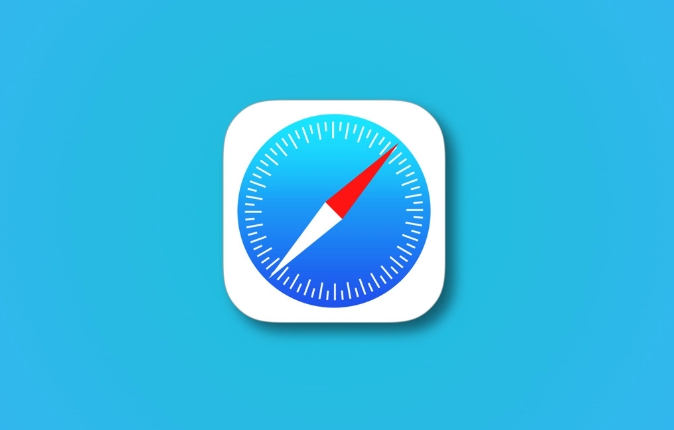
Use the Reduce Dynamic Effects System Setting
Safari follows the operating system's accessibility settings. Therefore, the easiest way is to reduce the impact of web animation through the system's own "reduce dynamic effects" function:
- On iPhone:
- Open Settings > Assisted Use > Dynamic Effects, and then turn on Reduce Dynamic Effects.
- On Mac:
- Open System Settings > Assisted Use > Display and check "Reduce Dynamic Effects".
This setting will not completely disable all web animations, but it can significantly reduce many native and web-side transition animations in Safari.
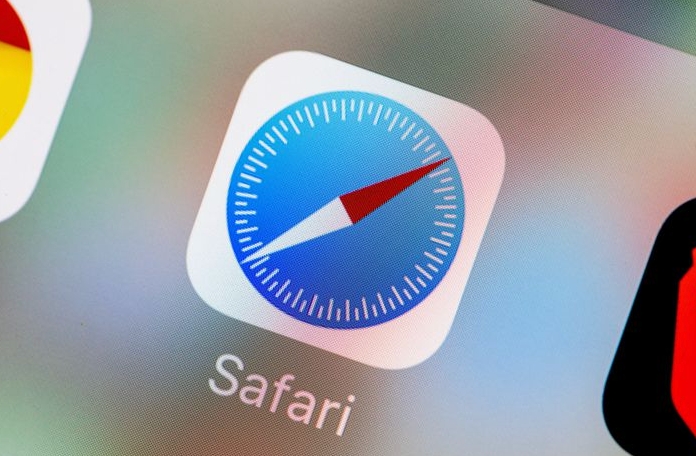
Install the content blocking plugin (for Mac)
If you want to more thoroughly block the movement effects in web pages, you can use third-party plug-in tools to achieve:
- It is recommended to use extensions of types such as uBlock Origin or Content Blocker .
- These plugins not only block ads, but also block specific CSS animations or JavaScript behaviors with custom rules.
- The configuration method is roughly as follows:
- Install plug-ins in Safari extension store
- Add custom filtering rules, such as blocking
@keyframesortransition-related styles
This type of method is suitable for users who have a certain understanding of the web structure, or those who are willing to spend some time to configure it.
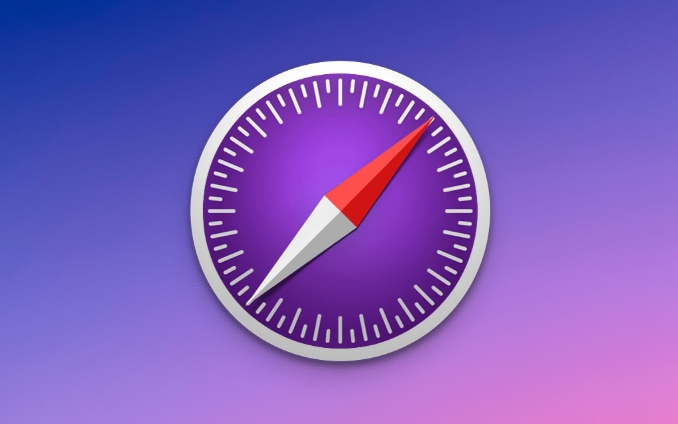
Temporarily disable animation using developer tools (for Mac)
If you just want to debug or temporarily view the web page after removing animation, you can use Safari's developer tools to intervene manually:
- Open the Development menu: Preferences > Advanced > Show the Development menu
- Open "Development" > "Enter Development Mode"
- Find an element with animation in the element inspector, delete its
classmanually or modifystyleattribute - You can also run a piece of JS code in the console, such as:
document.querySelectorAll('*').forEach(el => { el.style.transition = 'none'; el.style.animation = 'none'; });
This method cannot be effective for a long time, but is very suitable for temporary testing or troubleshooting.
Basically these are the methods. Although Safari does not have the function of turning off web animations in one click, through system settings, plug-ins or developer tools, you can choose the appropriate solution according to different needs. Among them, "reducing dynamic effects" is the easiest and most practical choice, which is enough for most of the time.
The above is the detailed content of How to disable motion effects on websites in Safari?. For more information, please follow other related articles on the PHP Chinese website!

Hot AI Tools

Undress AI Tool
Undress images for free

Undresser.AI Undress
AI-powered app for creating realistic nude photos

AI Clothes Remover
Online AI tool for removing clothes from photos.

Clothoff.io
AI clothes remover

Video Face Swap
Swap faces in any video effortlessly with our completely free AI face swap tool!

Hot Article

Hot Tools

Notepad++7.3.1
Easy-to-use and free code editor

SublimeText3 Chinese version
Chinese version, very easy to use

Zend Studio 13.0.1
Powerful PHP integrated development environment

Dreamweaver CS6
Visual web development tools

SublimeText3 Mac version
God-level code editing software (SublimeText3)

Hot Topics
 Google Chrome Speed ??Browser Official Edition Portal
Jul 08, 2025 pm 02:30 PM
Google Chrome Speed ??Browser Official Edition Portal
Jul 08, 2025 pm 02:30 PM
Google Chrome is a free and fast multi-platform web browser developed by Google. It is known for its speed, stability and reliability. Chrome is based on the open source Chromium project and is widely used on devices such as desktops, laptops, tablets and smartphones. The browser has a clean interface and a wide range of customizable options, allowing users to personalize it according to their preferences. In addition, Chrome has a huge library of extensions that provide additional features such as ad blocking, password management and language translation, further enhancing the browsing experience.
 How to install Chrome extensions on mobile (Kiwi, etc.)
Jul 11, 2025 am 12:50 AM
How to install Chrome extensions on mobile (Kiwi, etc.)
Jul 11, 2025 am 12:50 AM
Android phones can install Chrome extensions through KiwiBrowser. KiwiBrowser is an open source browser based on Chromium on the Android side. It supports the installation of the Chrome Web Store extension. The process is: Open Kiwi and enter the Chrome store, search for extensions, and click "Add to Chrome" to complete the installation; when using it, you need to pay attention to network stability, extension compatibility, permission granting and installation quantity; other alternatives include FirefoxMobile and YandexBrowser, but Kiwi is still the most stable and convenient choice at present.
 How to change the user agent string in Safari without extensions?
Jul 11, 2025 am 12:48 AM
How to change the user agent string in Safari without extensions?
Jul 11, 2025 am 12:48 AM
On macOS, you can modify Safari's UserAgent through developer tools or terminals, but iOS/iPadOS does not support it. The specific methods are: 1. Use the developer tools to modify temporarily: select preset UA after enabling the development menu; 2. Permanent modification through the terminal: enter the command to write a custom UA; 3. iOS/iPadOS cannot be modified directly, and it needs to rely on a third-party application or browser.
 What firewall ports does Chrome Remote Desktop use
Jul 13, 2025 am 12:43 AM
What firewall ports does Chrome Remote Desktop use
Jul 13, 2025 am 12:43 AM
ChromeRemoteDesktopusesport443(HTTPS)astheprimaryportforsecureconnections,andoccasionallyport80(HTTP)asafallback.ItalsoleveragesSTUN,TURN,andICEprotocolstoestablishpeer-to-peerconnections,withTURNactingasarelayifdirectconnectionsfail.Toensuresmoothop
 How to translate a page in Google Chrome
Jul 03, 2025 am 12:14 AM
How to translate a page in Google Chrome
Jul 03, 2025 am 12:14 AM
The method of translating web pages by Chrome browsers is not limited to automatic prompts, but can also be manually operated and solved common problems. 1. The easiest way is to click "Translation" in the translation prompt bar that automatically pops up when opening a web page in a non-default language; 2. If the prompt does not pop up, you can click the three points on the right side of the address bar → select "Translation [Language] as [Language]" to trigger manually; 3. Check whether the translation function is enabled in the settings, some websites block translation or extend conflicts, you can try invisible mode or turn off the plug-in; 4. For content that is incompletely translated, you can refresh the page, change the network environment, or use third-party extensions such as "GoogleTranslate" to supplement; 5. Dynamically load the content and wait for a few seconds or interaction before it is translated.
 How to view chrome incognito history?
Jul 09, 2025 am 12:31 AM
How to view chrome incognito history?
Jul 09, 2025 am 12:31 AM
Chrome's incognito browsing history cannot be viewed directly, but it can be obtained indirectly through three methods. 1. Use command line tools to view the DNS cache, which can only obtain some domain name information and is not durable; 2. Check the router or network monitoring log, which requires certain network knowledge and depends on network settings; 3. Install third-party monitoring tools and configure in advance to record invisible browsing behavior. Overall, the invisibility mode is designed to protect privacy. All the above methods have limitations. It is recommended to choose whether to use monitoring methods based on actual needs.
 How to force quit Google Chrome on Mac
Jul 07, 2025 am 12:14 AM
How to force quit Google Chrome on Mac
Jul 07, 2025 am 12:14 AM
There are several ways to force exit from unresponsive Chrome on your Mac. First, use the keyboard shortcut Command Option Esc to open the "Force Exit Application" window, select Google Chrome and click "Force Exit". Second, click on the Apple menu, select "Force Exit", and select Chrome from the list and confirm quit. If Chrome completely freezes or consumes too much memory, you can open ActivityMonitor, find all Chrome-related processes, and click the X button one by one to end them. Finally, as an alternative, you can enter killallGoogle\Chrome in Terminal
 How to simulate different timezones in Chrome
Jul 13, 2025 am 12:19 AM
How to simulate different timezones in Chrome
Jul 13, 2025 am 12:19 AM
To test page behavior in different time zones in Chrome, there are three ways to do it. 1. Use ChromeDevTools to simulate the time zone: Open DevTools → Click on three points → MoreTools → Sensors, check the overlay option in the DateandTime section and select the target time zone. This setting only takes effect in the current session; 2. Specify the time zone through the command line startup parameters: close all Chrome instances and execute chrome.exe--timezone="target time zone" to affect the entire browser instance; 3. Use JavaScript to overwrite the behavior of the Date object, and the fixed time value is used to accurately control the JS time.






