How to turn off hardware acceleration in AutoCAD?
Jul 11, 2025 am 12:30 AMTurning off hardware acceleration in AutoCAD solves display issues or improves performance, especially when using old graphics cards or running in virtual machines. The specific steps are: 1. Enter OPTIONS on the command line and press Enter; 2. Switch to the system tab; 3. Click the graphics performance button; 4. Uncheck "Use Hardware Acceleration"; 5. Click OK to save the settings. This feature should be considered when graphics abnormalities, frequent crashes, or using remote desktop or graphics card drivers are too old. In addition, updating drivers or adjusting other graphics settings may also help improve the display.

Turning off hardware acceleration in AutoCAD can help resolve display issues or improve performance, especially if you're using an older graphics card or running AutoCAD on a virtual machine. Here's how to do it without getting lost in menus.

What is Hardware Acceleration in AutoCAD?
Hardware acceleration uses your computer's graphics card to speed up the display of complex drawings and 3D models. While this usually enhances performance, sometimes it causes glitches, screen flickering, or crashes—especially if your graphics drivers are outdated or incompatible.

Disabling it can be a good troubleshooting step if you're experiencing visual problems.
How to Disable Hardware Acceleration
To turn off hardware acceleration in AutoCAD:

- Type OPTIONS in the command line and press Enter.
- Go to the System tab.
- Click the Graphics Performance button.
- Uncheck the box that says Use hardware acceleration .
- Click OK to close the dialog boxes.
That's it. You don't need to restart AutoCAD right away, but you might want to reload or reopen your drawing to see if the change helps with any visual issues you were having.
When Should You Turn It Off?
You may want to disable hardware acceleration in these situations:
- If you're seeing graphic glitches like missing lines, random colors, or flickering.
- If AutoCAD crashes frequently during pan or zoom operations.
- If you're using a remote desktop or virtual machine where full GPU support isn't available.
- If your graphics driver is outdated or not certified for AutoCAD.
In many cases, updating your graphics driver or installing the latest certified version from Autodesk's website can fix display issues without needing to disable hardware acceleration entirely.
Bonus Tip: Reset Graphics Driver Settings
Sometimes, just disabling hardware acceleration isn't enough. If you're still having trouble:
- Try resetting your graphics configuration by typing -TOOLBAR > STANDARD , then find the Recover or Cleanup tools.
- Or type REGEN to refresh the display manually after making changes.
Also, if you're working with large drawings and have turned off hardware acceleration, consider adjusting other settings like turning off real-time rendering or reducing the number of displayed layers.
It's a simple setting tweak, but one that can make a big difference when things aren't displaying right.
The above is the detailed content of How to turn off hardware acceleration in AutoCAD?. For more information, please follow other related articles on the PHP Chinese website!

Hot AI Tools

Undress AI Tool
Undress images for free

Undresser.AI Undress
AI-powered app for creating realistic nude photos

AI Clothes Remover
Online AI tool for removing clothes from photos.

Clothoff.io
AI clothes remover

Video Face Swap
Swap faces in any video effortlessly with our completely free AI face swap tool!

Hot Article

Hot Tools

Notepad++7.3.1
Easy-to-use and free code editor

SublimeText3 Chinese version
Chinese version, very easy to use

Zend Studio 13.0.1
Powerful PHP integrated development environment

Dreamweaver CS6
Visual web development tools

SublimeText3 Mac version
God-level code editing software (SublimeText3)

Hot Topics
 Why does Chrome browser crash? How to solve the problem of Google Chrome crashing when opening?
Mar 13, 2024 pm 07:28 PM
Why does Chrome browser crash? How to solve the problem of Google Chrome crashing when opening?
Mar 13, 2024 pm 07:28 PM
Google Chrome has high security and strong stability, and is loved by the majority of users. However, some users find that Google Chrome crashes as soon as they open it. What is going on? It may be that too many tabs are open, or the browser version is too old. Let’s take a look at the detailed solutions below. How to solve the crash problem of Google Chrome? 1. Close some unnecessary tabs If there are too many open tabs, try closing some unnecessary tabs, which can effectively relieve the resource pressure of Google Chrome and reduce the possibility of crashing. 2. Update Google Chrome If the version of Google Chrome is too old, it will also cause crashes and other errors. It is recommended that you update Chrome to the latest version. Click [Customize and Control]-[Settings] in the upper right corner
 How to solve pycharm crash
Apr 25, 2024 am 05:09 AM
How to solve pycharm crash
Apr 25, 2024 am 05:09 AM
Solutions to PyCharm crashes include: check memory usage and increase PyCharm's memory limit; update PyCharm to the latest version; check plug-ins and disable or uninstall unnecessary plug-ins; reset PyCharm settings; disable hardware acceleration; reinstall PyCharm; contact Support staff asked for help.
 Windows on Ollama: A new tool for running large language models (LLM) locally
Feb 28, 2024 pm 02:43 PM
Windows on Ollama: A new tool for running large language models (LLM) locally
Feb 28, 2024 pm 02:43 PM
Recently, both OpenAITranslator and NextChat have begun to support large-scale language models running locally in Ollama, which provides a new way of playing for "newbies" enthusiasts. Moreover, the launch of Ollama on Windows (preview version) has completely subverted the way of AI development on Windows devices. It has guided a clear path for explorers in the field of AI and ordinary "water-testing players". What is Ollama? Ollama is a groundbreaking artificial intelligence (AI) and machine learning (ML) tool platform that greatly simplifies the development and use of AI models. In the technical community, the hardware configuration and environment construction of AI models have always been a thorny issue.
 Fix no sound, lag or black screen when streaming VLC on Discord
Feb 19, 2024 pm 08:27 PM
Fix no sound, lag or black screen when streaming VLC on Discord
Feb 19, 2024 pm 08:27 PM
Although VLC is an established player, it is constantly updated and improved to maintain its relevance. Some users may experience issues such as sound, lag, and black screen when streaming VLC, which is what we will focus on in this article. Therefore, if you also encounter missing sound, lag or black screen when playing VLC, this article will provide you with a solution. How to stream VLC on Discord? Configuring VLC streaming is not complicated, but special problems can still arise. Before trying to solve these problems, make sure you fully understand the potential solutions mentioned below. Follow the steps mentioned below to configure VLC on the inconsistency. First, download and install the Discorde client on your computer, as the web version does not support streaming. Open VLC media
 What should I do if a WPS form responds slowly? Why is the WPS form stuck and slow to respond?
Mar 14, 2024 pm 02:43 PM
What should I do if a WPS form responds slowly? Why is the WPS form stuck and slow to respond?
Mar 14, 2024 pm 02:43 PM
What should I do if a WPS form responds very slowly? Users can try to close other programs or update the software to perform the operation. Let this site carefully introduce to users why the WPS form is slow to respond. Why is the WPS table slow to respond? 1. Close other programs: Close other running programs, especially those that take up a lot of system resources. This can provide WPS Office with more computing resources and reduce lags and delays. 2. Update WPSOffice: Make sure you are using the latest version of WPSOffice. Downloading and installing the latest version from the official WPSOffice website can resolve some known performance issues. 3. Reduce file size
 Recommended Android emulator that is smoother (choose the Android emulator you want to use)
Apr 21, 2024 pm 06:01 PM
Recommended Android emulator that is smoother (choose the Android emulator you want to use)
Apr 21, 2024 pm 06:01 PM
It can provide users with a better gaming experience and usage experience. An Android emulator is a software that can simulate the running of the Android system on a computer. There are many kinds of Android emulators on the market, and their quality varies, however. To help readers choose the emulator that suits them best, this article will focus on some smooth and easy-to-use Android emulators. 1. BlueStacks: Fast running speed. With excellent running speed and smooth user experience, BlueStacks is a popular Android emulator. Allowing users to play a variety of mobile games and applications, it can simulate Android systems on computers with extremely high performance. 2. NoxPlayer: Supports multiple openings, making it more enjoyable to play games. You can run different games in multiple emulators at the same time. It supports
 Do I need to enable GPU hardware acceleration?
Feb 26, 2024 pm 08:45 PM
Do I need to enable GPU hardware acceleration?
Feb 26, 2024 pm 08:45 PM
Is it necessary to enable hardware accelerated GPU? With the continuous development and advancement of technology, GPU (Graphics Processing Unit), as the core component of computer graphics processing, plays a vital role. However, some users may have questions about whether hardware acceleration needs to be turned on. This article will discuss the necessity of hardware acceleration for GPU and the impact of turning on hardware acceleration on computer performance and user experience. First, we need to understand how hardware-accelerated GPUs work. GPU is a specialized
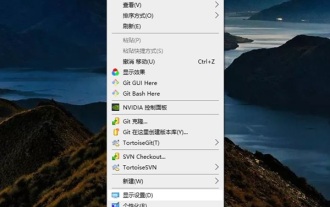 How to make Google Chrome use independent graphics? Tutorial on using independent graphics card in chrome browser
Apr 07, 2024 pm 06:01 PM
How to make Google Chrome use independent graphics? Tutorial on using independent graphics card in chrome browser
Apr 07, 2024 pm 06:01 PM
How to make Google Chrome use independent display? Some friends often use the browser to watch high-definition videos, or even 4k ultra-clear videos, so they think it would be better if they use an independent graphics card to run it. Here I will share with my friends a tutorial on using an independent graphics card for the Chrome browser. Computers with independent graphics cards can do this After setting it up, the playback will feel much smoother. I hope it will be helpful to you. Tutorial on using a discrete graphics card with the Chrome browser 1. The first step is to go to the computer desktop, right-click on a blank space and select Display Settings. 2. In the second step, select and click Graphic Settings. 3. The third step is to click Browse. 4. The fourth step is to find the startup file in the chrome installation folder, select it and add it. 5. The fifth step, choose






