To optimize Canvas performance, the key is to reduce redraw areas, control drawing frequency, use resources reasonably, and avoid unnecessary calculations. 1. Reduce redraw areas, clear and redraw the changed parts, and use dirty rectangle detection mechanism; 2. Control the drawing frequency, use requestAnimationFrame, preload resources, and limit unnecessary high frame rates; 3. Use off-screen canvas and image cache to convert static content to images to quickly draw; 4. Avoid excessive use of transparency and filter effects, and prioritize CSS or WebGL alternatives.

Canvas performance optimization is not complicated, but it is indeed prone to problems. Especially when high-frequency redrawing or processing large amounts of graphic elements is required, performance is easy to drag on. To make canvas run smoothly, the key is to control the drawing frequency, reduce the redraw area, use resources reasonably and avoid unnecessary calculations.

1. Reduce redrawing areas
Many people clear the whole canvas and repaint it as soon as they come up. In fact, many times only some of the screen needs to be updated.
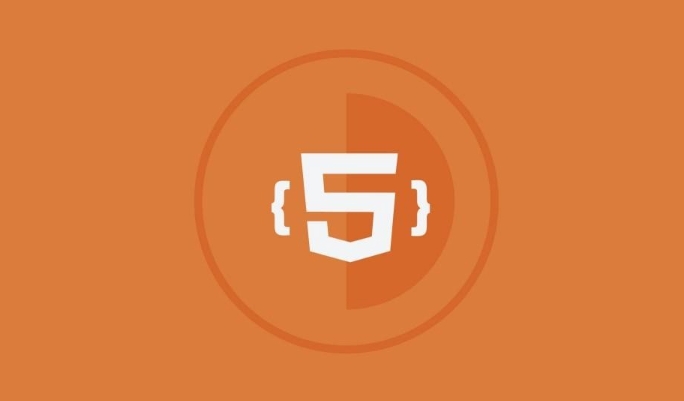
- If you are doing animations and only moving elements at one corner of the screen, why repaint the entire canvas?
- You can use
clearRect()to clear only the changed part - Or in complex scenarios, use the "dirty rectangle detection" mechanism to record which areas have changed and then refresh them locally.
This can greatly reduce the burden on the GPU, especially on mobile devices or low-end devices.
2. Control the drawing frequency
canvas animations are usually driven by requestAnimationFrame , but if your logic is too slow, the frame rate will fall.

- Avoid doing a lot of calculations in every frame (such as collision detection, path search)
- Prepare some calculations in advance, such as preloading the image and precalculating the coordinates
- If you do not need a high frame rate (such as UI update), you can limit the frame rate to around 30fps
For example: If a particle system generates dozens of new particles per frame and recalculates the position, the CPU will quickly lose control. At this time, you can consider down-frequency update logic, only render without calculation, or batch processing.
3. Use off-screen canvas and image cache rationally
Frequently drawing complex vector graphics will be very performance-consuming, especially when using shadows, gradients, rotations, etc.
- You can draw the unchanged part on a "off-screen canvas" first, and then paste it as a picture.
- Once the image is generated, it can be quickly drawn with
drawImage(), which is faster than each re-drawing of the figure. - For static backgrounds, UI elements, icons, etc., it is recommended to cache them directly into Image or textures
The advantage of this is that it reduces the drawing operation per frame and the GPU can process image data more efficiently.
4. Avoid excessive use of transparency and filter effects
Although canvas supports visual effects such as alpha mixing, shadowing, and blur, these operations have a great impact on performance.
- Try to use
globalAlphaas little as possible, especially when multiple layers are superimposed - Shadow-related properties such as
shadowBlurwill significantly slow down the drawing speed. - If you have to use filters, consider using CSS or WebGL instead
For example: In a game, each character is shadowed and the frame rate may drop from 60 to over 20. After removing the shadows, performance immediately rebounds.
Basically that's it. Canvas performance optimization is not something that can be achieved overnight. The key is to pay more attention to drawing logic in daily development and not pile things on the canvas.
The above is the detailed content of HTML5 canvas performance optimization techniques. For more information, please follow other related articles on the PHP Chinese website!

Hot AI Tools

Undress AI Tool
Undress images for free

Undresser.AI Undress
AI-powered app for creating realistic nude photos

AI Clothes Remover
Online AI tool for removing clothes from photos.

Clothoff.io
AI clothes remover

Video Face Swap
Swap faces in any video effortlessly with our completely free AI face swap tool!

Hot Article

Hot Tools

Notepad++7.3.1
Easy-to-use and free code editor

SublimeText3 Chinese version
Chinese version, very easy to use

Zend Studio 13.0.1
Powerful PHP integrated development environment

Dreamweaver CS6
Visual web development tools

SublimeText3 Mac version
God-level code editing software (SublimeText3)
 Using ARIA attributes with HTML5 semantic elements for accessibility
Jul 07, 2025 am 02:54 AM
Using ARIA attributes with HTML5 semantic elements for accessibility
Jul 07, 2025 am 02:54 AM
The reason why ARIA and HTML5 semantic tags are needed is that although HTML5 semantic elements have accessibility meanings, ARIA can supplement semantics and enhance auxiliary technology recognition capabilities. For example, when legacy browsers lack support, components without native tags (such as modal boxes), and state updates need to be dynamically updated, ARIA provides finer granular control. HTML5 elements such as nav, main, aside correspond to ARIArole by default, and do not need to be added manually unless the default behavior needs to be overridden. The situations where ARIA should be added include: 1. Supplement the missing status information, such as using aria-expanded to represent the button expansion/collapse status; 2. Add semantic roles to non-semantic tags, such as using div role to implement tabs and match them
 Integrating CSS and JavaScript effectively with HTML5 structure.
Jul 12, 2025 am 03:01 AM
Integrating CSS and JavaScript effectively with HTML5 structure.
Jul 12, 2025 am 03:01 AM
HTML5, CSS and JavaScript should be efficiently combined with semantic tags, reasonable loading order and decoupling design. 1. Use HTML5 semantic tags, such as improving structural clarity and maintainability, which is conducive to SEO and barrier-free access; 2. CSS should be placed in, use external files and split by module to avoid inline styles and delayed loading problems; 3. JavaScript is recommended to be introduced in front, and use defer or async to load asynchronously to avoid blocking rendering; 4. Reduce strong dependence between the three, drive behavior through data-* attributes and class name control status, and improve collaboration efficiency through unified naming specifications. These methods can effectively optimize page performance and collaborate with teams.
 HTML5 video not playing in Chrome
Jul 10, 2025 am 11:20 AM
HTML5 video not playing in Chrome
Jul 10, 2025 am 11:20 AM
Common reasons why HTML5 videos don't play in Chrome include format compatibility, autoplay policy, path or MIME type errors, and browser extension interference. 1. Videos should be given priority to using MP4 (H.264) format, or provide multiple tags to adapt to different browsers; 2. Automatic playback requires adding muted attributes or triggering .play() with JavaScript after user interaction; 3. Check whether the file path is correct and ensure that the server is configured with the correct MIME type. Local testing is recommended to use a development server; 4. Ad blocking plug-in or privacy mode may prevent loading, so you can try to disable the plug-in, replace the traceless window or update the browser version to solve the problem.
 Using HTML5 Semantic Elements for Page Structure
Jul 07, 2025 am 02:53 AM
Using HTML5 Semantic Elements for Page Structure
Jul 07, 2025 am 02:53 AM
Using HTML5 semantic tags can improve web structure clarity, accessibility and SEO effects. 1. Semantic tags such as,,,, and make it easier for the machine to understand the page content; 2. Each tag has a clear purpose: used in the top area, wrap navigation links, include core content, display independent articles, group relevant content, place sidebars, and display bottom information; 3. Avoid abuse when using it, ensure that only one per page, avoid excessive nesting, reasonable use and in blocks. Mastering these key points can make the web page structure more standardized and practical.
 Embedding video content using the HTML5 `` tag.
Jul 07, 2025 am 02:47 AM
Embedding video content using the HTML5 `` tag.
Jul 07, 2025 am 02:47 AM
Embed web videos using HTML5 tags, supports multi-format compatibility, custom controls and responsive design. 1. Basic usage: add tags and set src and controls attributes to realize playback functions; 2. Support multi-formats: introduce different formats such as MP4, WebM, Ogg, etc. through tags to improve browser compatibility; 3. Custom appearance and behavior: hide default controls and implement style adjustment and interactive logic through CSS and JavaScript; 4. Pay attention to details: Set muted and autoplay to achieve automatic playback, use preload to control loading strategies, combine width and max-width to achieve responsive layout, and use add subtitles to enhance accessibility.
 Explaining the HTML5 `` vs `` elements.
Jul 12, 2025 am 03:09 AM
Explaining the HTML5 `` vs `` elements.
Jul 12, 2025 am 03:09 AM
It is a block-level element, suitable for layout; it is an inline element, suitable for wrapping text content. 1. Exclusively occupy a line, width, height and margins can be set, which are often used in structural layout; 2. No line breaks, the size is determined by the content, and is suitable for local text styles or dynamic operations; 3. When choosing, it should be judged based on whether the content needs independent space; 4. It cannot be nested and is not suitable for layout; 5. Priority is given to the use of semantic labels to improve structural clarity and accessibility.
 Accessing User Location with HTML5 Geolocation API
Jul 07, 2025 am 02:49 AM
Accessing User Location with HTML5 Geolocation API
Jul 07, 2025 am 02:49 AM
To obtain user location information, you must first obtain authorization. When using HTML5's GeolocationAPI, the first step is to request user permission. If the user refuses or fails to respond, an error should be handled and a prompt should be given; after successful authorization, the Position object includes coords (latitude, longitude, etc.) and timestamp; you can use watchPosition to monitor location changes, but you need to pay attention to performance issues and clear the listener in time. 1. Authorization requires the user to explicitly allow it to trigger the getCurrentPosition method request; 2. Process error.code when rejected or errored and prompt the user; 3. After success, position.coords provides location data; 4.watc
 Saving the content of an HTML5 canvas as an image.
Jul 08, 2025 am 02:13 AM
Saving the content of an HTML5 canvas as an image.
Jul 08, 2025 am 02:13 AM
Yes, you can save its contents as an image using the HTML5Canvas built-in toDataURL() method. First, call canvas.toDataURL ('image/png') to convert the canvas content to a base64 string in PNG format; if JPEG or WebP format is required, the corresponding type and quality parameters such as canvas.toDataURL ('image/jpeg', 0.8) can be passed in. Then you can achieve download by creating a dynamic link and triggering a click event: 1. Create an element a; 2. Set the download attribute and href as image data; 3. Call the click() method. Note that this operation should be triggered by user interaction.






