To style SVG with CSS, you must first embed the SVG inline into HTML for fine control. 1. Inline SVG allows to directly select its internal elements such as

SVGs are everywhere these days—logos, icons, illustrations—and one of the big perks is that you can style them with CSS just like HTML elements. It makes them flexible and easy to integrate into modern web design. But if you've tried applying styles to SVG and ran into issues, you're not alone. There are a few gotchas to be aware of.
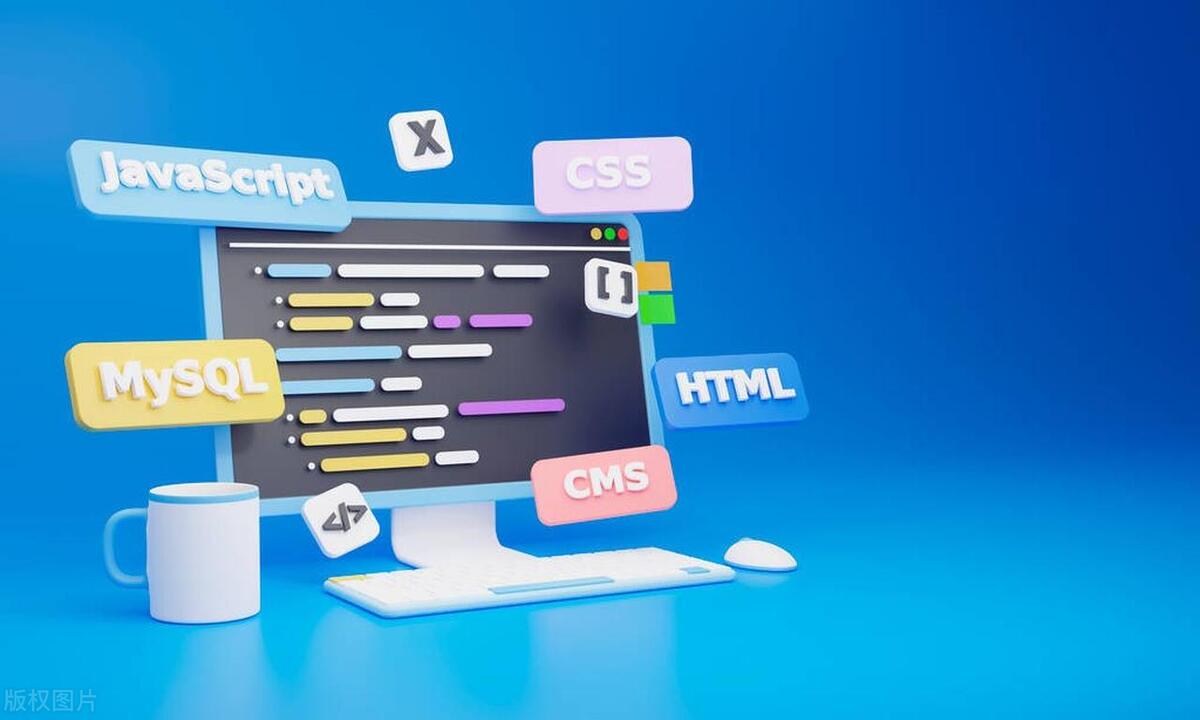
Inline SVG vs. External SVG
How you include your SVG in a page affects how you can style it.

- Inline SVG : This means pasting the actual
<svg></svg>code directly into your HTML. The big plus here is that you can target its elements (like<path></path>,<circle></circle>, etc.) directly with CSS. - External SVG : If you're loading the SVG via an
<img src="/static/imghw/default1.png" data-src="https://img.php.cn/upload/article/000/000/000/175211922987577.png" class="lazy" alt="Applying CSS Styles to Scalable Vector Graphics (SVG)" >tag or background image in CSS, you lose direct access to internal elements. In this case, you can only apply global styles like width, height, or filters from the outside.
So if you want fine-grained control over colors, animations, or hover effects inside the SVG, go inline.
Styling SVG Elements with CSS
Once your SVG is inline, you can treat many of its elements like regular HTML when it comes to styling.
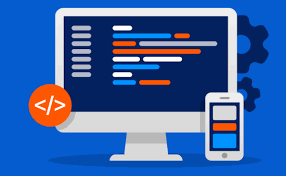
For example, you might have a logo where you want the main shape to change color on hover:
<svg> <path class="logo-main" d="M10 10..." /> </svg>
And in your CSS:
.logo-main {
fill: #333;
}
.logo-main:hover {
fill: #09f;
}Some important points:
- Use
fillinstead ofcolororbackground-colorfor shapes and paths. -
strokecontrols outlines, andstroke-widthadjusts their thickness. - You can also animate these properties with transitions or keyframes.
Just keep in mind that some older browsers may have limited support for certain CSS features applied to SVG.
Using Classes and Scoped Styles
Like with HTML, you can use classes inside SVG to organize styles and avoid repeating yourself.
Let's say your SVG has multiple parts:
<svg> <circle class="dot primary" cx="50" cy="50" r="10" /> <circle class="dot secondary" cx="100" cy="50" r="10" /> </svg>
You can define reusable styles in your CSS:
.dot {
transition: fill 0.3s ease;
}
.primary {
fill: red;
}
.secondary {
fill: blue;
}A few tips:
- Make sure your class names don't clash with other styles on the page.
- Consider wrapping the SVG in a container and using scoped styles if needed.
- BEM or similar naming conventions can help keep things organized.
This approach keeps your code clean and maintainable, especially as SVGs get more complex.
Watch Out for Specificity and Inheritance
SVG elements can inherit styles from the page, which is handy but sometimes confusing.
For example, if you set a fill color on the <svg> element itself, child elements without their own fill will pick that up automatically. That can be useful for theming:
svg {
fill: currentColor;
} Then you can just change the color property elsewhere, and the SVG follows along.
But this also means unexpected results can pop up if you're not careful with selector specificity or conflicting rules. A good trick is to reset inherited styles when needed:
svg * {
fill: none;
stroke: none;
}That way, you start fresh and define exactly what you want.
Basically that's it. Styling SVG with CSS is powerful once you know how it works, but it does require attention to how SVG attributes map to CSS properties and how the file is included in the page.
The above is the detailed content of Applying CSS Styles to Scalable Vector Graphics (SVG). For more information, please follow other related articles on the PHP Chinese website!

Hot AI Tools

Undress AI Tool
Undress images for free

Undresser.AI Undress
AI-powered app for creating realistic nude photos

AI Clothes Remover
Online AI tool for removing clothes from photos.

Clothoff.io
AI clothes remover

Video Face Swap
Swap faces in any video effortlessly with our completely free AI face swap tool!

Hot Article

Hot Tools

Notepad++7.3.1
Easy-to-use and free code editor

SublimeText3 Chinese version
Chinese version, very easy to use

Zend Studio 13.0.1
Powerful PHP integrated development environment

Dreamweaver CS6
Visual web development tools

SublimeText3 Mac version
God-level code editing software (SublimeText3)

Hot Topics
 How does React handle focus management and accessibility?
Jul 08, 2025 am 02:34 AM
How does React handle focus management and accessibility?
Jul 08, 2025 am 02:34 AM
React itself does not directly manage focus or accessibility, but provides tools to effectively deal with these issues. 1. Use Refs to programmatically manage focus, such as setting element focus through useRef; 2. Use ARIA attributes to improve accessibility, such as defining the structure and state of tab components; 3. Pay attention to keyboard navigation to ensure that the focus logic in components such as modal boxes is clear; 4. Try to use native HTML elements to reduce the workload and error risk of custom implementation; 5. React assists accessibility by controlling the DOM and adding ARIA attributes, but the correct use still depends on developers.
 Describe the difference between shallow and full rendering in React testing.
Jul 06, 2025 am 02:32 AM
Describe the difference between shallow and full rendering in React testing.
Jul 06, 2025 am 02:32 AM
Shallowrenderingtestsacomponentinisolation,withoutchildren,whilefullrenderingincludesallchildcomponents.Shallowrenderingisgoodfortestingacomponent’sownlogicandmarkup,offeringfasterexecutionandisolationfromchildbehavior,butlacksfulllifecycleandDOMinte
 What is the significance of the StrictMode component in React?
Jul 06, 2025 am 02:33 AM
What is the significance of the StrictMode component in React?
Jul 06, 2025 am 02:33 AM
StrictMode does not render any visual content in React, but it is very useful during development. Its main function is to help developers identify potential problems, especially those that may cause bugs or unexpected behavior in complex applications. Specifically, it flags unsafe lifecycle methods, recognizes side effects in render functions, and warns about the use of old string refAPI. In addition, it can expose these side effects by intentionally repeating calls to certain functions, thereby prompting developers to move related operations to appropriate locations, such as the useEffect hook. At the same time, it encourages the use of newer ref methods such as useRef or callback ref instead of string ref. To use Stri effectively
 Vue with TypeScript Integration Guide
Jul 05, 2025 am 02:29 AM
Vue with TypeScript Integration Guide
Jul 05, 2025 am 02:29 AM
Create TypeScript-enabled projects using VueCLI or Vite, which can be quickly initialized through interactive selection features or using templates. Use tags in components to implement type inference with defineComponent, and it is recommended to explicitly declare props and emits types, and use interface or type to define complex structures. It is recommended to explicitly label types when using ref and reactive in setup functions to improve code maintainability and collaboration efficiency.
 How to handle forms in Vue
Jul 04, 2025 am 03:10 AM
How to handle forms in Vue
Jul 04, 2025 am 03:10 AM
There are three key points to be mastered when processing Vue forms: 1. Use v-model to achieve two-way binding and synchronize form data; 2. Implement verification logic to ensure input compliance; 3. Control the submission behavior and process requests and status feedback. In Vue, form elements such as input boxes, check boxes, etc. can be bound to data attributes through v-model, such as automatically synchronizing user input; for multiple selection scenarios of check boxes, the binding field should be initialized into an array to correctly store multiple selected values. Form verification can be implemented through custom functions or third-party libraries. Common practices include checking whether the field is empty, using a regular verification format, and displaying prompt information when errors are wrong; for example, writing a validateForm method to return the error message object of each field. You should use it when submitting
 Server-Side Rendering with Next.js Explained
Jul 23, 2025 am 01:39 AM
Server-Side Rendering with Next.js Explained
Jul 23, 2025 am 01:39 AM
Server-siderendering(SSR)inNext.jsgeneratesHTMLontheserverforeachrequest,improvingperformanceandSEO.1.SSRisidealfordynamiccontentthatchangesfrequently,suchasuserdashboards.2.ItusesgetServerSidePropstofetchdataperrequestandpassittothecomponent.3.UseSS
 Vue CLI vs Vite: Choosing Your Build Tool
Jul 06, 2025 am 02:34 AM
Vue CLI vs Vite: Choosing Your Build Tool
Jul 06, 2025 am 02:34 AM
Vite or VueCLI depends on project requirements and development priorities. 1. Startup speed: Vite uses the browser's native ES module loading mechanism, which is extremely fast and cold-start, usually completed within 300ms, while VueCLI uses Webpack to rely on packaging and is slow to start; 2. Configuration complexity: Vite starts with zero configuration, has a rich plug-in ecosystem, which is suitable for modern front-end technology stacks, VueCLI provides comprehensive configuration options, suitable for enterprise-level customization but has high learning costs; 3. Applicable project types: Vite is suitable for small projects, rapid prototype development and projects using Vue3, VueCLI is more suitable for medium and large enterprise projects or projects that need to be compatible with Vue2; 4. Plug-in ecosystem: VueCLI is perfect but has slow updates,
 A Deep Dive into WebAssembly (WASM) for Front-End Developers
Jul 27, 2025 am 12:32 AM
A Deep Dive into WebAssembly (WASM) for Front-End Developers
Jul 27, 2025 am 12:32 AM
WebAssembly(WASM)isagame-changerforfront-enddevelopersseekinghigh-performancewebapplications.1.WASMisabinaryinstructionformatthatrunsatnear-nativespeed,enablinglanguageslikeRust,C ,andGotoexecuteinthebrowser.2.ItcomplementsJavaScriptratherthanreplac






