How to find saved passwords in Microsoft Edge
Jul 10, 2025 am 11:02 AMThe method of viewing saved passwords in the Edge browser is as follows: 1. Open Edge, click the three dots in the upper right corner → Settings → Select "Password" on the left; 2. For the first view, you need to verify your identity through a Windows password or PIN; 3. Click the eye icon on the right side of the specific website entry to display the plain text password; 4. The password can be exported as a CSV file, and it needs to be verified again before exporting, and the file needs to be properly saved without encryption; 5. It is recommended to enable the password synchronization function to ensure that the passwords are consistent between multiple devices. Follow this process to manage saved passwords safely and conveniently.

It is not difficult to view saved passwords in the Edge browser. The key point is that you have to know where to start. If you have logged in to the website before and selected "Remember Password", Edge will save these account information and can view it at any time.

How to find the password saved in Edge
Open Edge, click the three dot icons in the upper right corner to enter Settings . Select "Password" in the menu on the left, and you can see all the saved website accounts and corresponding passwords here.
However, one thing to note: when you first check your password, the system may ask you to authenticate, such as entering your Windows login password or PIN code. This is for security reasons and prevent others from viewing your account information at will.
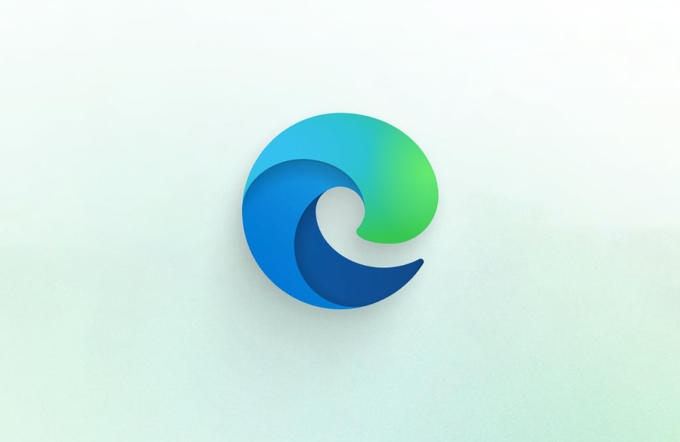
Check the password of a specific website
Once you enter the Password page, you will see a list of all the websites you have saved. Click the entry you want to view, then click the eye icon on the right to see the password.
Sometimes you will find that the password is displayed as an asterisk (****), because the default is hidden. Only by clicking the eye icon will the plain text password be displayed. If you want to see multiple passwords at a time, you need to click on them one by one.

Export saved passwords (convenient backup)
Edge also supports exporting all saved passwords into CSV files, a feature suitable for those who want to back up or transfer to other browsers.
The operation path is:
- Find "Export Password" below the Password page
- After clicking, the system will prompt you to verify your identity again
- After verification is passed, you can choose the save location and generate a file containing the URL, username and password.
It should be noted that this file is not encrypted and should be placed in a safe place when saving to avoid leakage.
Reminder: Remember to enable the synchronization function
If you are using your Microsoft account to log in to Edge, it is recommended to enable password synchronization . This way you can see the same set of saved passwords on different devices.
How to enable:
- Go to Settings → Privacy, Search and Services
- Find the "Password" section and confirm that "Sync Saved Password" is open
Basically, that's not complicated to operate, but some steps are easy to ignore, such as authentication and security processing after export. As long as you follow the process, it is not difficult to retrieve or manage your saved password.
The above is the detailed content of How to find saved passwords in Microsoft Edge. For more information, please follow other related articles on the PHP Chinese website!

Hot AI Tools

Undress AI Tool
Undress images for free

Undresser.AI Undress
AI-powered app for creating realistic nude photos

AI Clothes Remover
Online AI tool for removing clothes from photos.

Clothoff.io
AI clothes remover

Video Face Swap
Swap faces in any video effortlessly with our completely free AI face swap tool!

Hot Article

Hot Tools

Notepad++7.3.1
Easy-to-use and free code editor

SublimeText3 Chinese version
Chinese version, very easy to use

Zend Studio 13.0.1
Powerful PHP integrated development environment

Dreamweaver CS6
Visual web development tools

SublimeText3 Mac version
God-level code editing software (SublimeText3)
 How to solve the problem that Windows 11 prompts you to enter the administrator username and password to continue?
Apr 11, 2024 am 09:10 AM
How to solve the problem that Windows 11 prompts you to enter the administrator username and password to continue?
Apr 11, 2024 am 09:10 AM
When using Win11 system, sometimes you will encounter a prompt that requires you to enter the administrator username and password. This article will discuss how to deal with this situation. Method 1: 1. Click [Windows Logo], then press [Shift+Restart] to enter safe mode; or enter safe mode this way: click the Start menu and select Settings. Select "Update and Security"; select "Restart Now" in "Recovery"; after restarting and entering the options, select - Troubleshoot - Advanced Options - Startup Settings -&mdash
 How to set router WiFi password using mobile phone (using mobile phone as tool)
Apr 24, 2024 pm 06:04 PM
How to set router WiFi password using mobile phone (using mobile phone as tool)
Apr 24, 2024 pm 06:04 PM
Wireless networks have become an indispensable part of people's lives in today's digital world. Protecting the security of personal wireless networks is particularly important, however. Setting a strong password is key to ensuring that your WiFi network cannot be hacked by others. To ensure your network security, this article will introduce in detail how to use your mobile phone to change the router WiFi password. 1. Open the router management page - Open the router management page in the mobile browser and enter the router's default IP address. 2. Enter the administrator username and password - To gain access, enter the correct administrator username and password in the login page. 3. Navigate to the wireless settings page - find and click to enter the wireless settings page, in the router management page. 4. Find the current Wi
 What should I do if my Win10 password does not meet the password policy requirements? What to do if my computer password does not meet the policy requirements?
Jun 25, 2024 pm 04:59 PM
What should I do if my Win10 password does not meet the password policy requirements? What to do if my computer password does not meet the policy requirements?
Jun 25, 2024 pm 04:59 PM
In the Windows 10 system, the password policy is a set of security rules to ensure that the passwords set by users meet certain strength and complexity requirements. If the system prompts that your password does not meet the password policy requirements, it usually means that your password does not meet the requirements set by Microsoft. standards for complexity, length, or character types, so how can this be avoided? Users can directly find the password policy under the local computer policy to perform operations. Let’s take a look below. Solutions that do not comply with password policy specifications: Change the password length: According to the password policy requirements, we can try to increase the length of the password, such as changing the original 6-digit password to 8-digit or longer. Add special characters: Password policies often require special characters such as @, #, $, etc. I
 How to easily get the WiFi password of a connected mobile phone (quickly find the WiFi password saved in the mobile phone)
May 08, 2024 pm 01:10 PM
How to easily get the WiFi password of a connected mobile phone (quickly find the WiFi password saved in the mobile phone)
May 08, 2024 pm 01:10 PM
Our mobile phones have become an integral part of our lives in modern society. Wireless network connections have also become an indispensable tool in our daily lives. However, sometimes we face such a situation: we want to connect to other devices but are unable to do so, we connect to WiFi but forget the password. How to easily get the WiFi password of a connected mobile phone? Find the saved WiFi password on the phone 1. Find the "WiFi" option in the settings, find and click it, and enter the phone's settings interface "WiFi" to enter the WiFi settings page, option. 2. Open the connected WiFi network details, find the name of the connected WiFi network, click to enter the detailed information page of the network, in the WiFi settings page. 3.
 Tutorial on changing wifi password on mobile phone (simple operation)
Apr 26, 2024 pm 06:25 PM
Tutorial on changing wifi password on mobile phone (simple operation)
Apr 26, 2024 pm 06:25 PM
Wireless networks have become an indispensable part of our lives with the rapid development of the Internet. In order to protect personal information and network security, it is very important to change your wifi password regularly, however. To help you better protect your home network security, this article will introduce you to a detailed tutorial on how to use your mobile phone to change your WiFi password. 1. Understand the importance of WiFi passwords. WiFi passwords are the first line of defense to protect personal information and network security. In the Internet age, understanding its importance can better understand why passwords need to be changed regularly. 2. Confirm that the phone is connected to wifi. First, make sure that the phone is connected to the wifi network whose password you want to change before changing the wifi password. 3. Open the phone’s settings menu and enter the phone’s settings menu.
 How to reset WiFi password through router (simple steps to help you protect your home network security)
May 03, 2024 pm 03:01 PM
How to reset WiFi password through router (simple steps to help you protect your home network security)
May 03, 2024 pm 03:01 PM
Wireless networks have become an integral part of our lives in modern society. Securing your home WiFi network is also becoming increasingly important, however. Resetting your WiFi password is a critical task to ensure network security. To protect your home network security, this article will introduce you how to reset your WiFi password through your router. Understand the router login interface. Connect to the router and open the management page. Enter the administrator username and password. Enter the wireless settings option. Find the current WiFi name and password. Back up the network settings. Select the modify password option. Enter the new WiFi password. Set a strong password. Save the settings and exit. Reconnect the device to Test the new WiFi network to see if the connection is successful. Configure other security settings. Change the WiFi password regularly to learn the route.
 Tips for checking WiFi password on mobile phone (simple and practical method to help you check WiFi password)
May 04, 2024 pm 12:01 PM
Tips for checking WiFi password on mobile phone (simple and practical method to help you check WiFi password)
May 04, 2024 pm 12:01 PM
We often use mobile phones to connect to WiFi to access the Internet in our daily lives. Sometimes we encounter the embarrassing situation of forgetting the WiFi password. To connect to the network more conveniently, we can check the WiFi password on the phone through some simple methods, luckily. To help you easily check your WiFi password, this article will introduce you to some practical tips. 1. View using a connected device We can view the WiFi password on the mobile phone through a device connected to WiFi. The specific method is as follows: 1. Find the connected device, find "Wireless LAN" in the settings menu of the phone, click to enter, and select the option. 2. Select the connected WiFi and click on "Wireless LAN" to enter the detailed information page and find the connected WiFi
 How to delete the power-on password? How to delete the power-on password in win10?
Apr 12, 2024 pm 07:52 PM
How to delete the power-on password? How to delete the power-on password in win10?
Apr 12, 2024 pm 07:52 PM
When you set a win10 startup password, but forget the password after not using the computer for a long time, do you feel helpless? I believe many people are like me and often forget the win10 startup password for some reasons. It may be that we haven’t used the computer for a long time, or it may be that we are busy at work. So, what should we do when we forget the win10 startup password? Today, the editor will teach you a set of tutorials on how to delete the win10 startup password, so that you don’t have to worry about forgetting the win10 startup password in the future. You can delete it at any time. There are more and more win10 users, and I am one of them. When we use computers, most of us will set a win10 startup password, but some people don’t like to set it.






